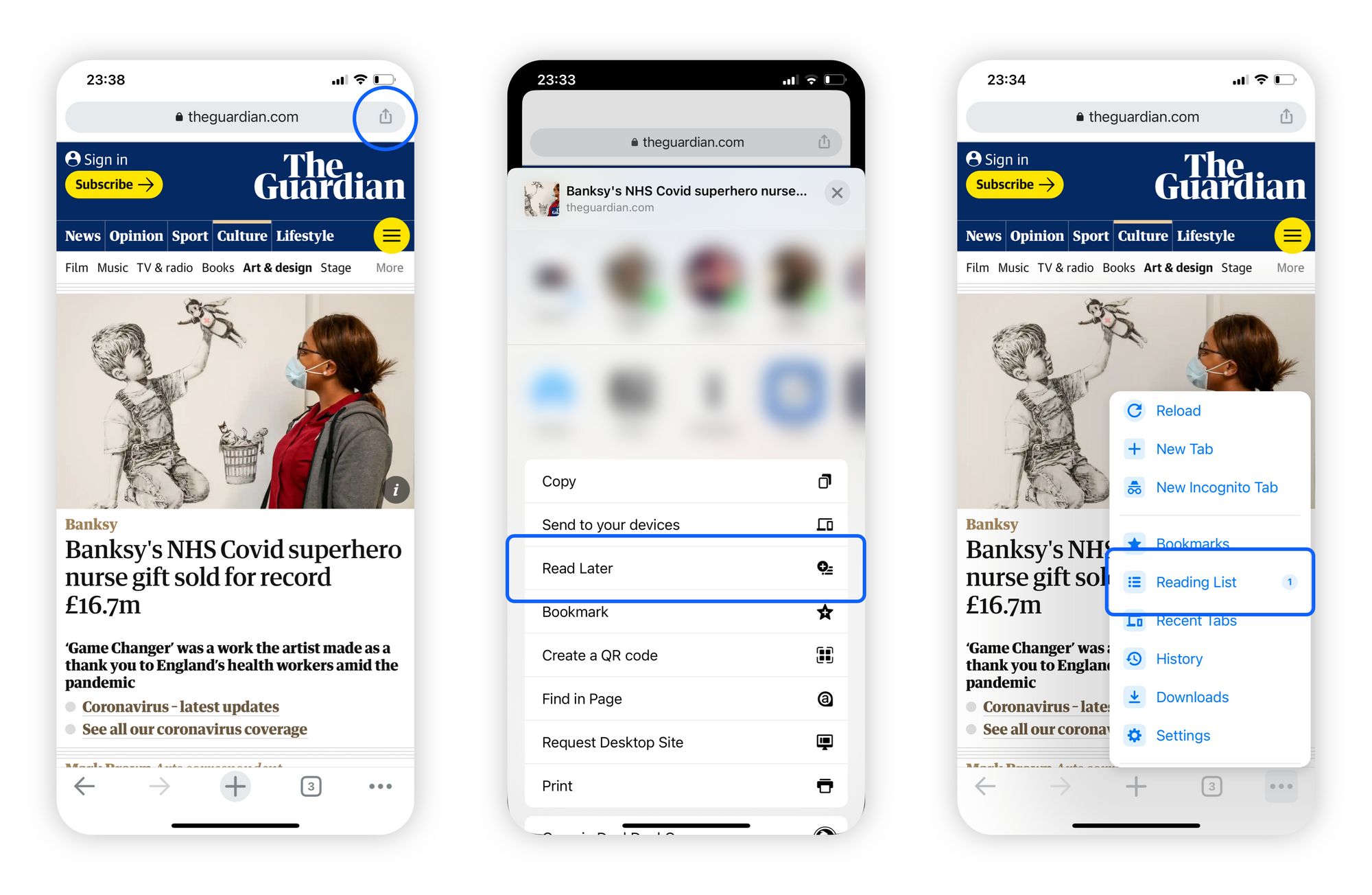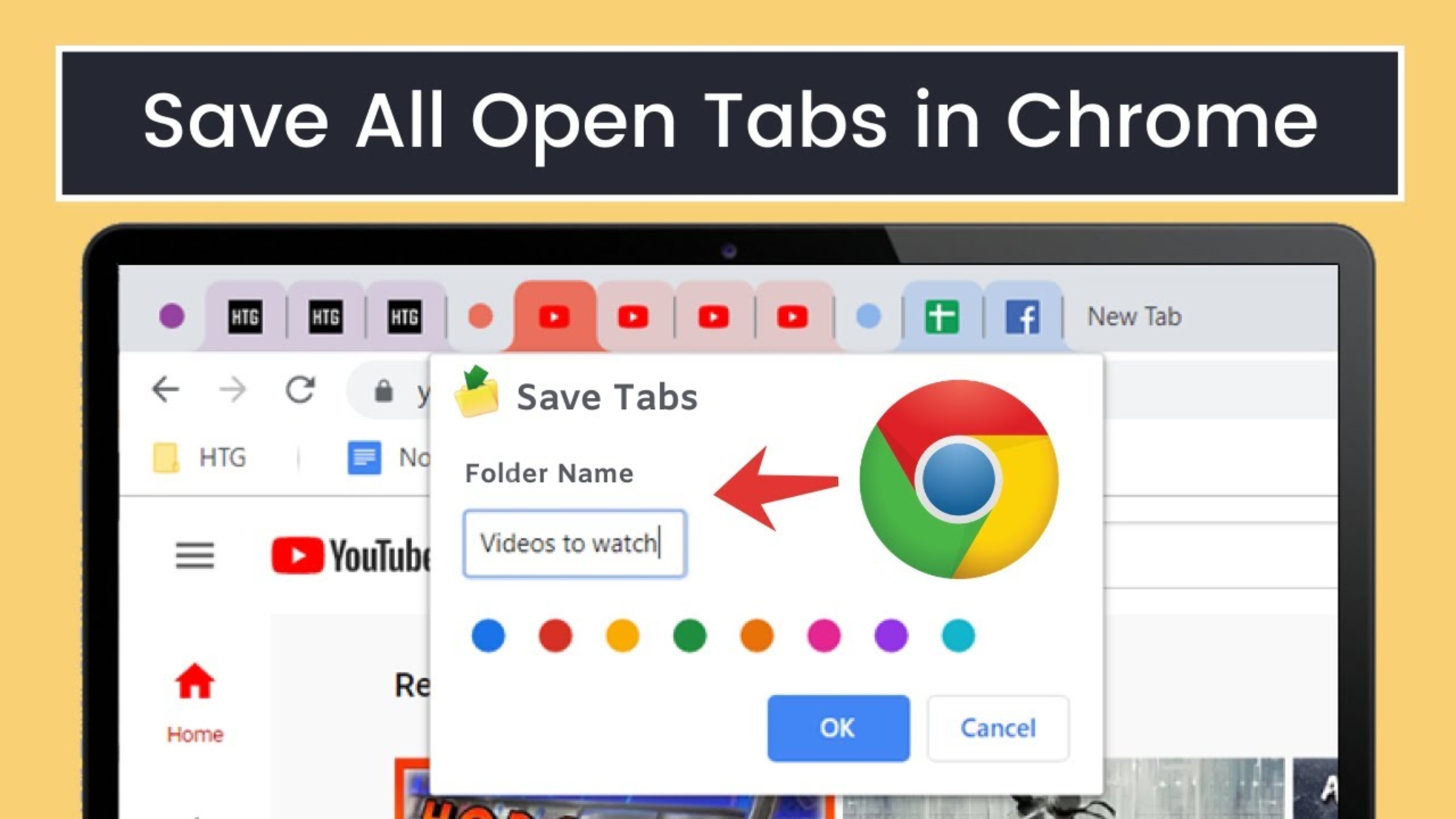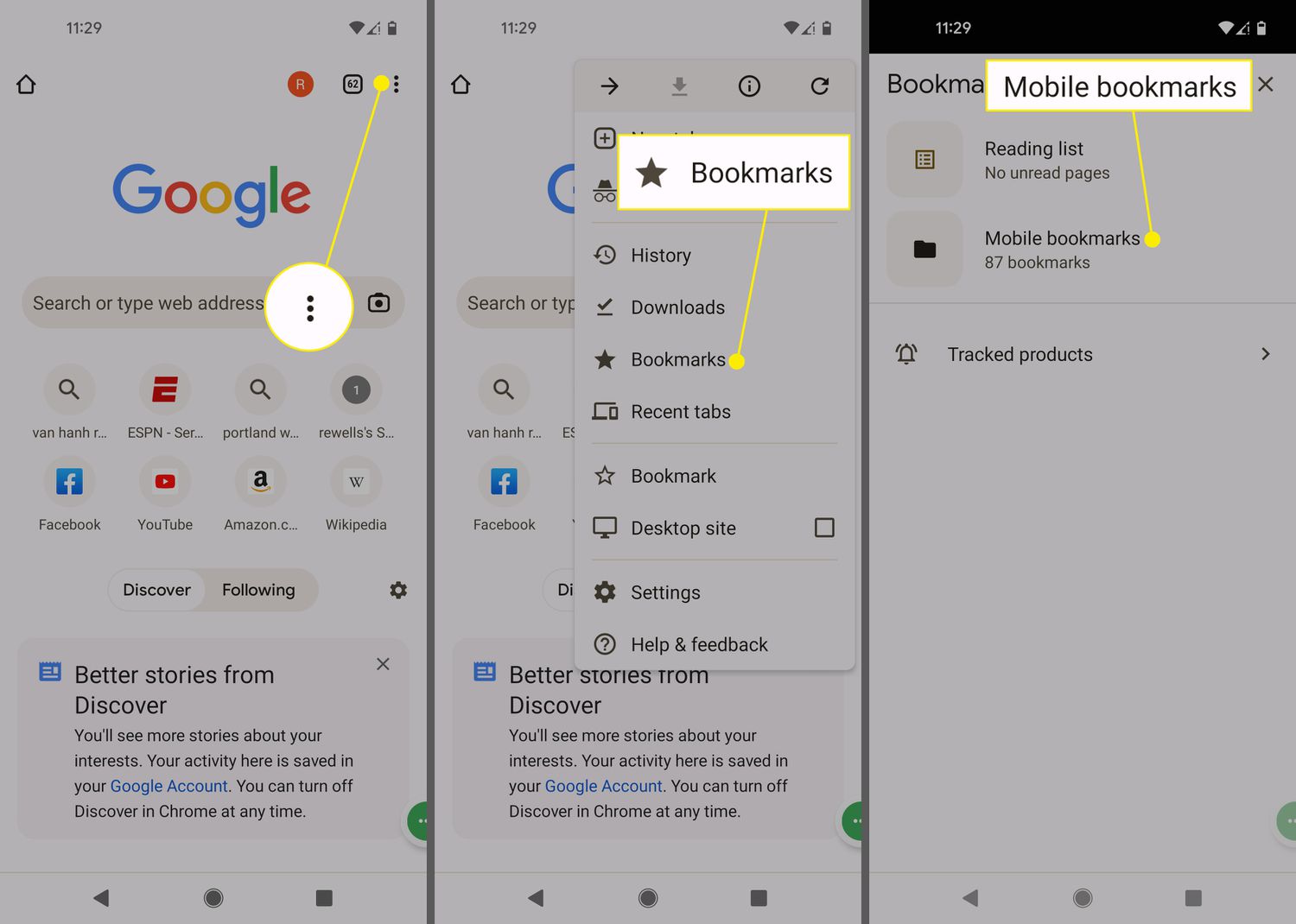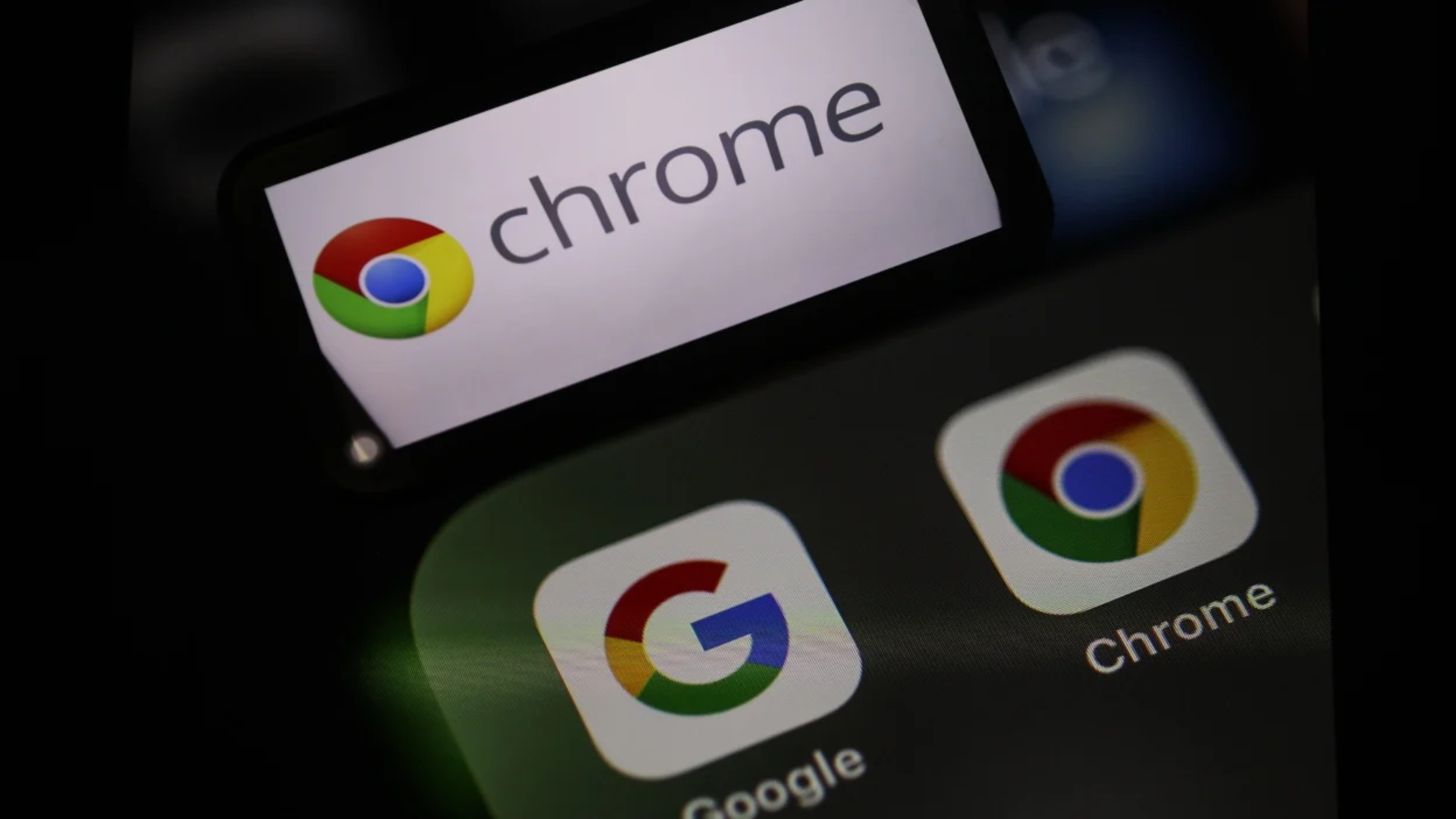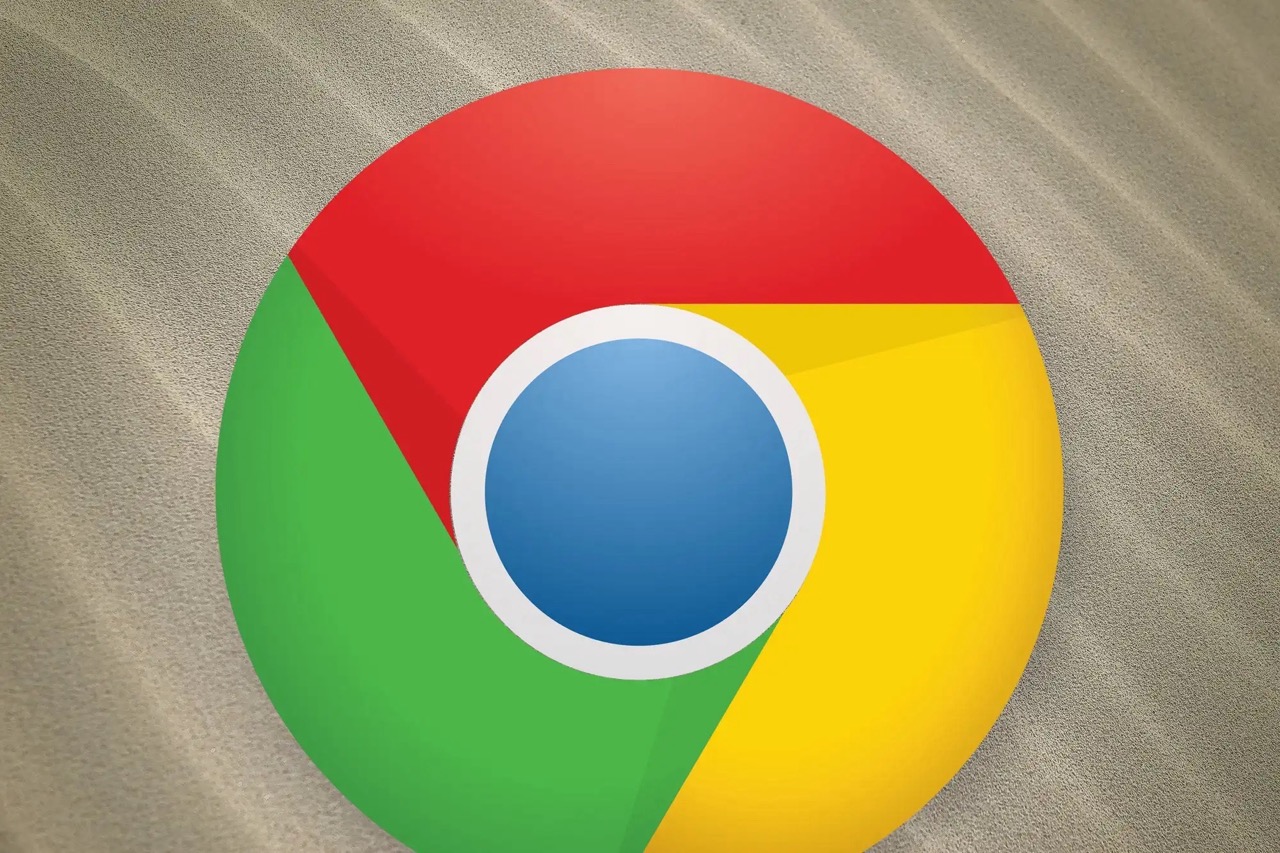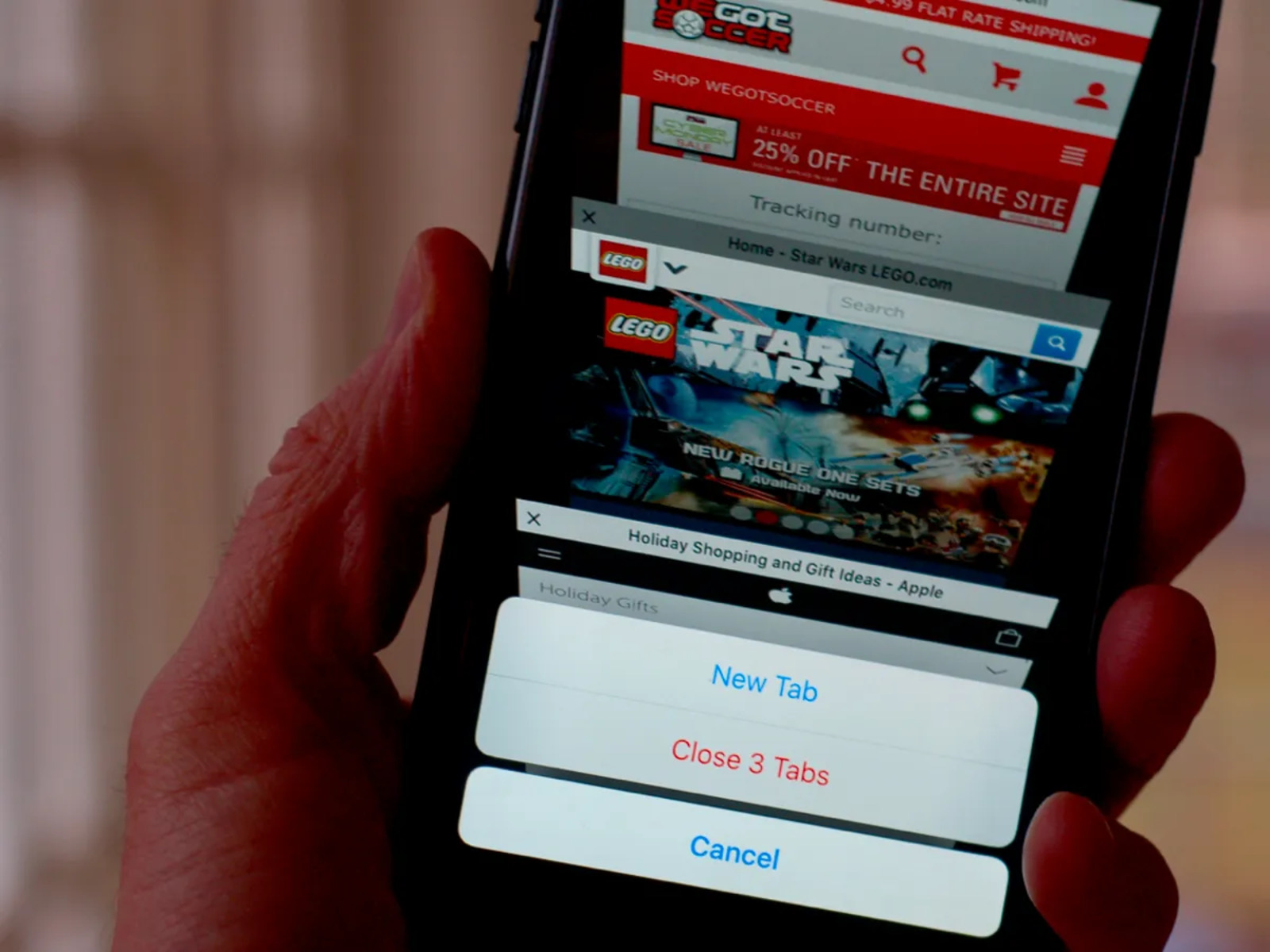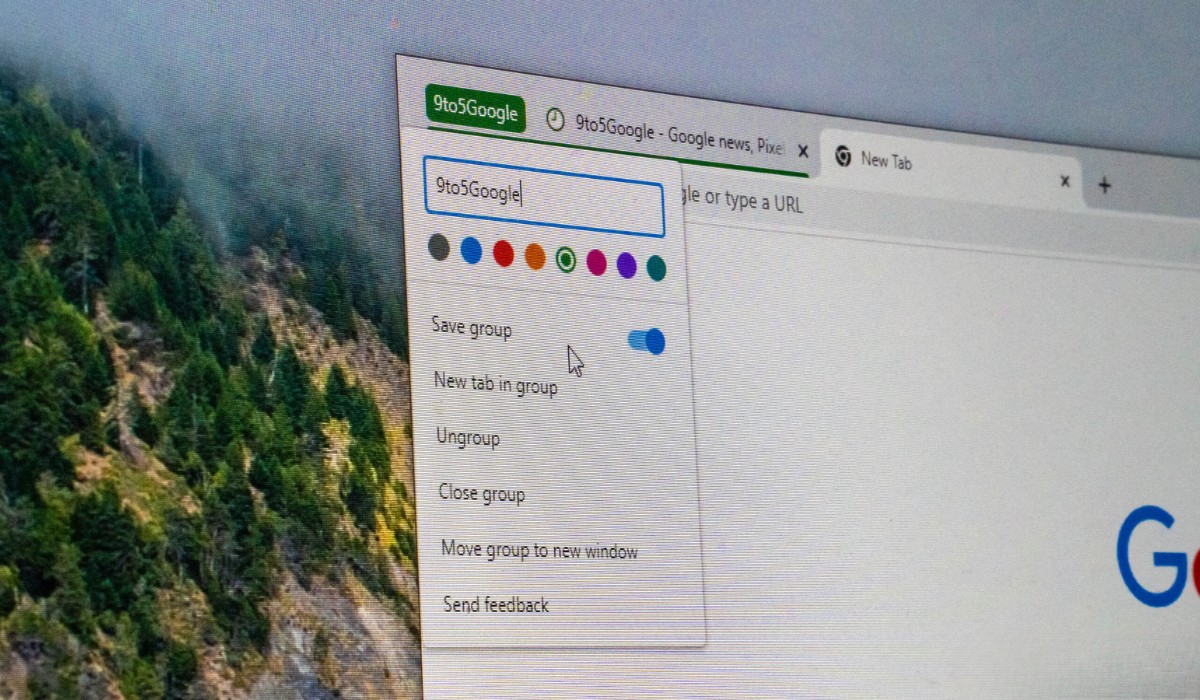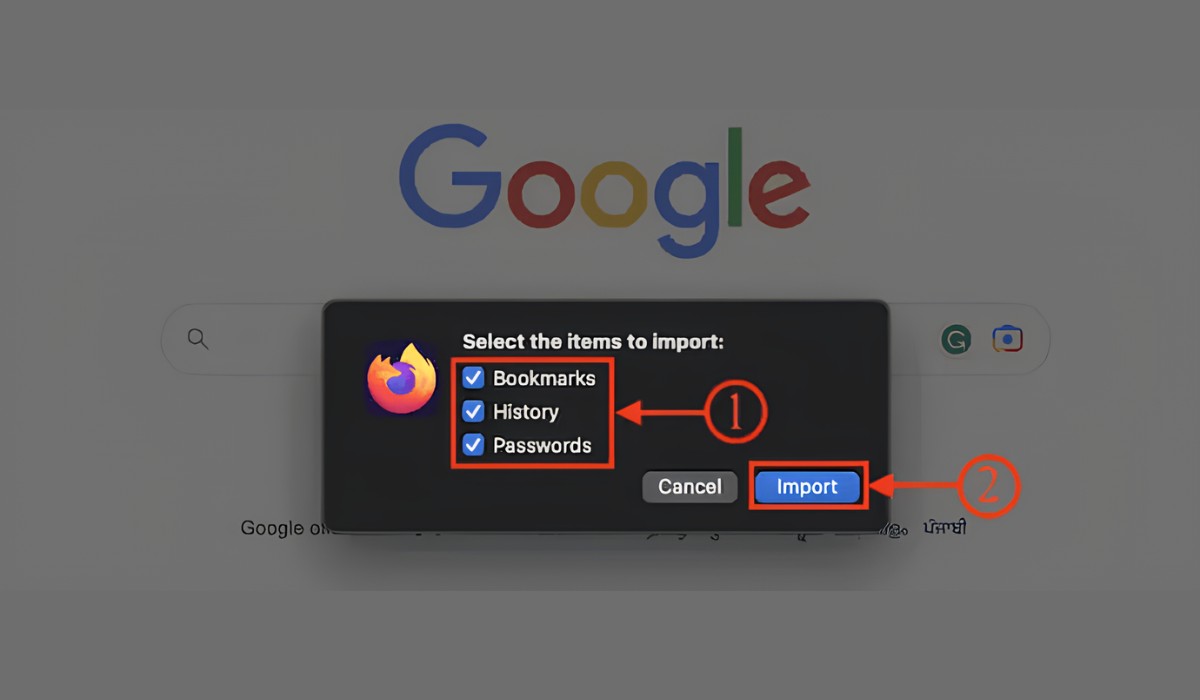Introduction
Are you someone who constantly finds themselves overwhelmed by the number of tabs open in your Chrome browser? Do you often struggle to manage and organize your browsing sessions effectively? If so, you're not alone. Many users face the challenge of juggling multiple tabs while trying to maintain productivity and focus. Fortunately, there's a solution that can help streamline your browsing experience and alleviate the stress of managing numerous tabs.
In this article, we'll explore a powerful tool that can revolutionize the way you handle tabs on Chrome. By following a few simple steps, you can learn how to save and restore tabs effortlessly, allowing you to declutter your browser and regain control over your online activities. Whether you're a student conducting research, a professional managing multiple projects, or simply a curious internet surfer, the ability to save and organize tabs can significantly enhance your browsing efficiency.
By harnessing the capabilities of the Tab Session Manager extension, you can unlock a new level of productivity and convenience in your web browsing endeavors. This extension serves as a valuable asset for anyone seeking to optimize their tab management workflow. With its user-friendly interface and intuitive features, Tab Session Manager empowers users to save and restore tabs with ease, enabling seamless transitions between different browsing sessions.
Throughout this guide, we'll delve into the process of installing the Tab Session Manager extension, saving tabs for future reference, and effortlessly restoring previously saved sessions. By mastering these steps, you'll be equipped with the knowledge and tools to transform your browsing experience into a more organized, efficient, and enjoyable endeavor.
So, if you're ready to bid farewell to the chaos of cluttered tabs and embrace a more streamlined approach to browsing, join us as we embark on a journey to discover the power of tab management with Tab Session Manager. Let's dive in and unlock the potential of this invaluable extension, revolutionizing the way you navigate the digital realm.
Step 1: Installing the Tab Session Manager Extension
To embark on the journey of efficient tab management, the first step involves installing the Tab Session Manager extension. This powerful tool serves as a game-changer in the realm of tab organization, offering a seamless solution for saving and restoring tabs with unparalleled ease.
Why Tab Session Manager?
Before diving into the installation process, it's essential to understand the significance of Tab Session Manager. This extension is designed to address the common challenges associated with tab overload, providing users with a comprehensive set of features to streamline their browsing experience. Whether you're a student, professional, or avid internet user, Tab Session Manager offers a versatile solution to declutter your browser and enhance productivity.
Installation Process
-
Open Chrome Web Store: Begin by navigating to the Chrome Web Store, the official repository for Chrome extensions. You can access the Web Store by clicking on the Apps icon in your bookmarks bar or by typing "chrome://apps/" in the address bar of your Chrome browser.
-
Search for Tab Session Manager: Once you're in the Chrome Web Store, use the search bar to look for "Tab Session Manager." Alternatively, you can directly access the extension's page by visiting the following URL: Tab Session Manager – Chrome Web Store
-
Add to Chrome: Upon locating the Tab Session Manager extension, click on the "Add to Chrome" button. A confirmation dialog will appear, prompting you to confirm the installation. Click "Add Extension" to proceed.
-
Confirmation and Access: After the installation process is complete, a confirmation message will appear, indicating that Tab Session Manager has been successfully added to your Chrome browser. You can access the extension by clicking on the puzzle icon (Extensions) located at the top right corner of your browser window.
Seamless Integration
Once installed, Tab Session Manager seamlessly integrates into your Chrome browser, ready to revolutionize your tab management experience. With its intuitive interface and robust functionality, this extension empowers users to take control of their browsing sessions, offering the ability to save and restore tabs effortlessly.
By following these simple steps, you can equip your Chrome browser with the powerful capabilities of Tab Session Manager, setting the stage for a more organized and efficient browsing journey. With the extension now at your fingertips, you're ready to explore the next steps of saving and restoring tabs, unlocking a new level of productivity and convenience in your online endeavors.
Step 2: Saving Tabs
Now that you have successfully installed the Tab Session Manager extension, it's time to delve into the process of saving tabs. This fundamental capability allows you to preserve your current browsing sessions for future reference, ensuring that valuable websites and resources are readily accessible whenever needed. Whether you're conducting research, managing multiple projects, or simply organizing your favorite websites, the ability to save tabs offers unparalleled convenience and efficiency in your browsing experience.
Understanding the Importance
Before we proceed with the practical steps of saving tabs, it's essential to recognize the significance of this feature. Saving tabs empowers you to capture the current state of your browsing session, preserving a snapshot of open websites and their respective positions. This functionality is invaluable for individuals who frequently revisit specific websites, conduct ongoing research, or maintain a curated collection of online resources.
Initiating the Saving Process
To save tabs using Tab Session Manager, follow these simple steps:
-
Accessing the Extension: Click on the Tab Session Manager icon located in the Chrome toolbar. This action will open the extension's interface, providing you with a comprehensive overview of your browsing sessions.
-
Saving Tabs: Within the Tab Session Manager interface, locate and click on the "Save Session" button. This action prompts the extension to capture the current state of your open tabs, preserving them as a distinct session for future retrieval.
-
Naming the Session: Upon initiating the saving process, you'll have the opportunity to assign a descriptive name to the session. This step is crucial for organizing and identifying your saved tabs effectively. Whether it's a project name, research topic, or personal category, providing a meaningful title enhances the accessibility of your saved session.
-
Confirmation and Accessibility: Once the session is saved, Tab Session Manager will confirm the successful preservation of your tabs. You can access the saved session at any time, allowing for seamless retrieval and restoration of the captured browsing state.
Unleashing the Potential
By mastering the art of saving tabs with Tab Session Manager, you unlock a realm of possibilities in your browsing journey. This capability transcends traditional bookmarking, offering a comprehensive snapshot of your browsing sessions that can be revisited with a single click. Whether you're a student compiling research materials, a professional managing diverse projects, or an enthusiast curating online content, the ability to save tabs empowers you to navigate the digital landscape with unparalleled efficiency and organization.
With your tabs now safely preserved, you're ready to explore the next step: restoring saved tabs. This pivotal capability ensures that your valuable browsing sessions are never lost, providing a seamless mechanism for revisiting and leveraging your curated collection of tabs. Let's embark on the next phase of our journey and uncover the art of restoring saved tabs with Tab Session Manager.
Step 3: Restoring Saved Tabs
Having mastered the art of saving tabs with Tab Session Manager, the next crucial step is learning how to effortlessly restore your saved browsing sessions. This capability serves as a cornerstone of efficient tab management, ensuring that your valuable collection of tabs can be seamlessly retrieved and revisited whenever needed. Whether you're resuming a research project, revisiting a curated set of websites, or accessing critical resources, the ability to restore saved tabs empowers you to navigate the digital realm with unparalleled convenience and organization.
To restore saved tabs using Tab Session Manager, follow these straightforward steps:
-
Accessing the Extension: Begin by clicking on the Tab Session Manager icon in the Chrome toolbar. This action opens the extension's interface, presenting you with a comprehensive overview of your saved sessions.
-
Selecting the Desired Session: Within the Tab Session Manager interface, browse through your list of saved sessions and select the one you wish to restore. Each session is accompanied by a descriptive title, enabling you to identify and choose the relevant browsing state effortlessly.
-
Restoring the Session: Upon selecting the desired session, click on the "Restore Session" button. Tab Session Manager will promptly recreate the saved browsing state, restoring all tabs to their original positions and configurations.
-
Seamless Transition: With the session successfully restored, you can seamlessly transition back to the captured browsing state, picking up where you left off or revisiting valuable websites and resources with ease.
By mastering the process of restoring saved tabs, you unlock a realm of possibilities in your browsing journey. This capability ensures that your meticulously curated collection of tabs remains easily accessible, serving as a valuable repository of online content and resources. Whether you're a student revisiting research materials, a professional resuming project-related websites, or an enthusiast exploring curated content, the ability to restore saved tabs empowers you to navigate the digital landscape with unparalleled efficiency and organization.
With the knowledge of saving and restoring tabs at your disposal, you're equipped to revolutionize your browsing experience. Tab Session Manager serves as a powerful ally in your quest for efficient tab management, offering a seamless solution for decluttering your browser and enhancing productivity. By harnessing the capabilities of this extension, you can navigate the digital realm with confidence, knowing that your valuable browsing sessions are always within reach.
Conclusion
In conclusion, the journey to discover the power of tab management with Tab Session Manager has unveiled a transformative approach to navigating the digital realm. By embracing the capabilities of this invaluable extension, users can revolutionize their browsing experience, declutter their browser, and regain control over their online activities.
The installation of the Tab Session Manager extension marks the first step towards efficient tab management. With its seamless integration into the Chrome browser, this extension empowers users to save and restore tabs effortlessly, setting the stage for a more organized and efficient browsing journey.
Saving tabs with Tab Session Manager transcends traditional bookmarking, offering a comprehensive snapshot of browsing sessions that can be revisited with a single click. This fundamental capability ensures that valuable websites and resources are readily accessible whenever needed, enhancing productivity and convenience in the browsing experience.
Furthermore, the art of restoring saved tabs with Tab Session Manager serves as a cornerstone of efficient tab management. This pivotal capability ensures that meticulously curated collections of tabs remain easily accessible, serving as a valuable repository of online content and resources.
By mastering the process of saving and restoring tabs, users unlock a realm of possibilities in their browsing journey. Whether it's resuming a research project, revisiting a curated set of websites, or accessing critical resources, the ability to restore saved tabs empowers users to navigate the digital realm with unparalleled convenience and organization.
In essence, Tab Session Manager stands as a powerful ally in the quest for efficient tab management, offering a seamless solution for decluttering the browser and enhancing productivity. With this extension at their fingertips, users can navigate the digital landscape with confidence, knowing that their valuable browsing sessions are always within reach.
In the ever-evolving digital landscape, the ability to manage tabs effectively is a skill that can significantly impact productivity and organization. With Tab Session Manager, users can embrace a more streamlined approach to browsing, bid farewell to the chaos of cluttered tabs, and unlock the potential of a well-organized and efficient online experience.