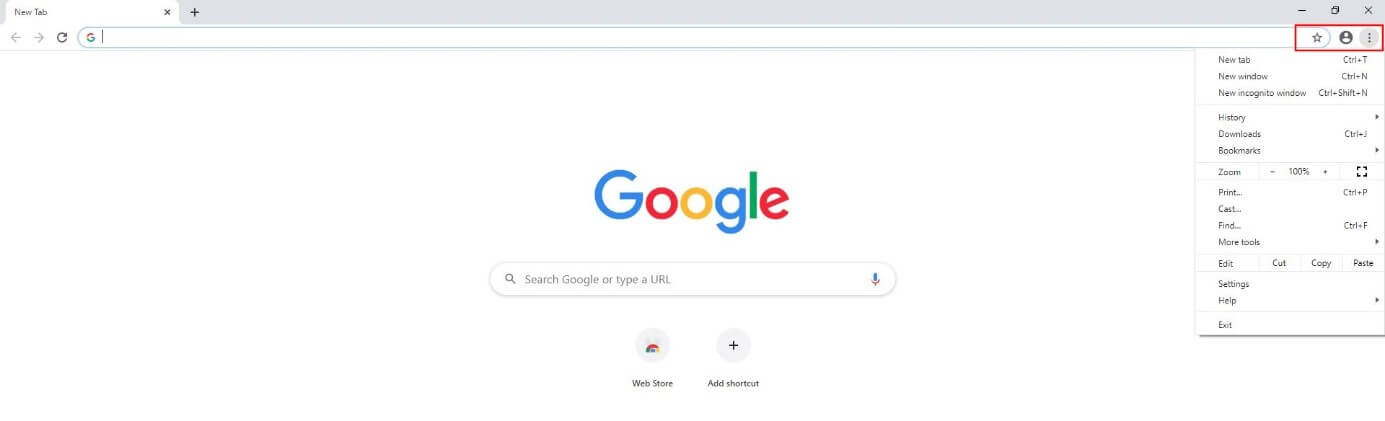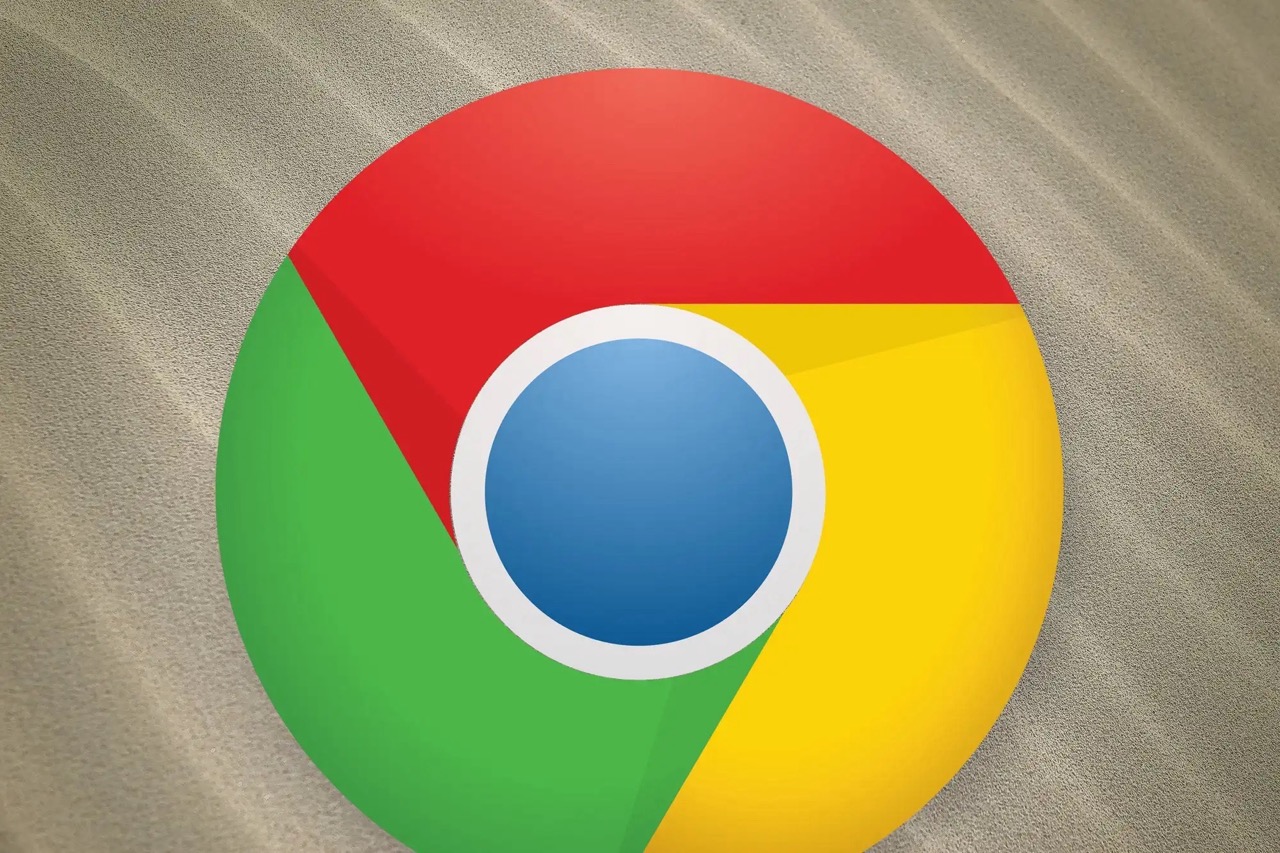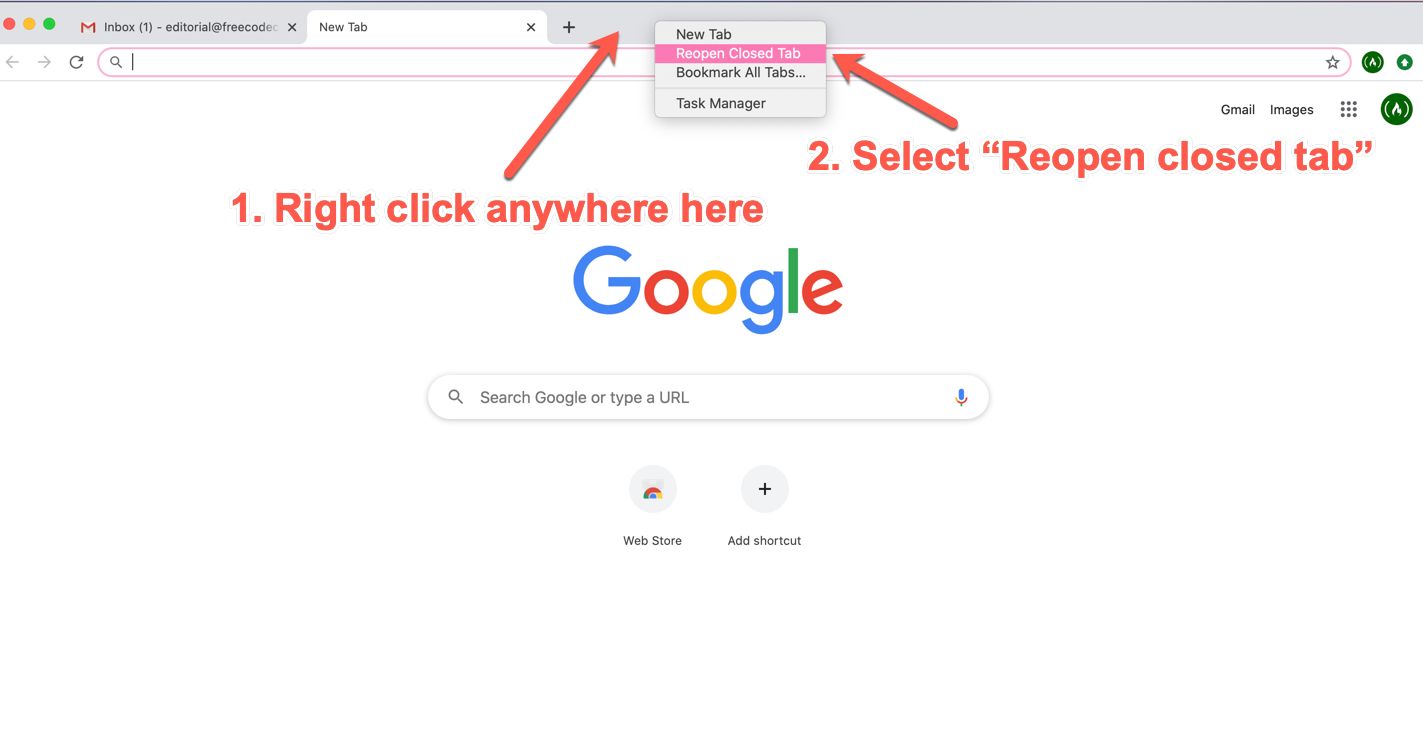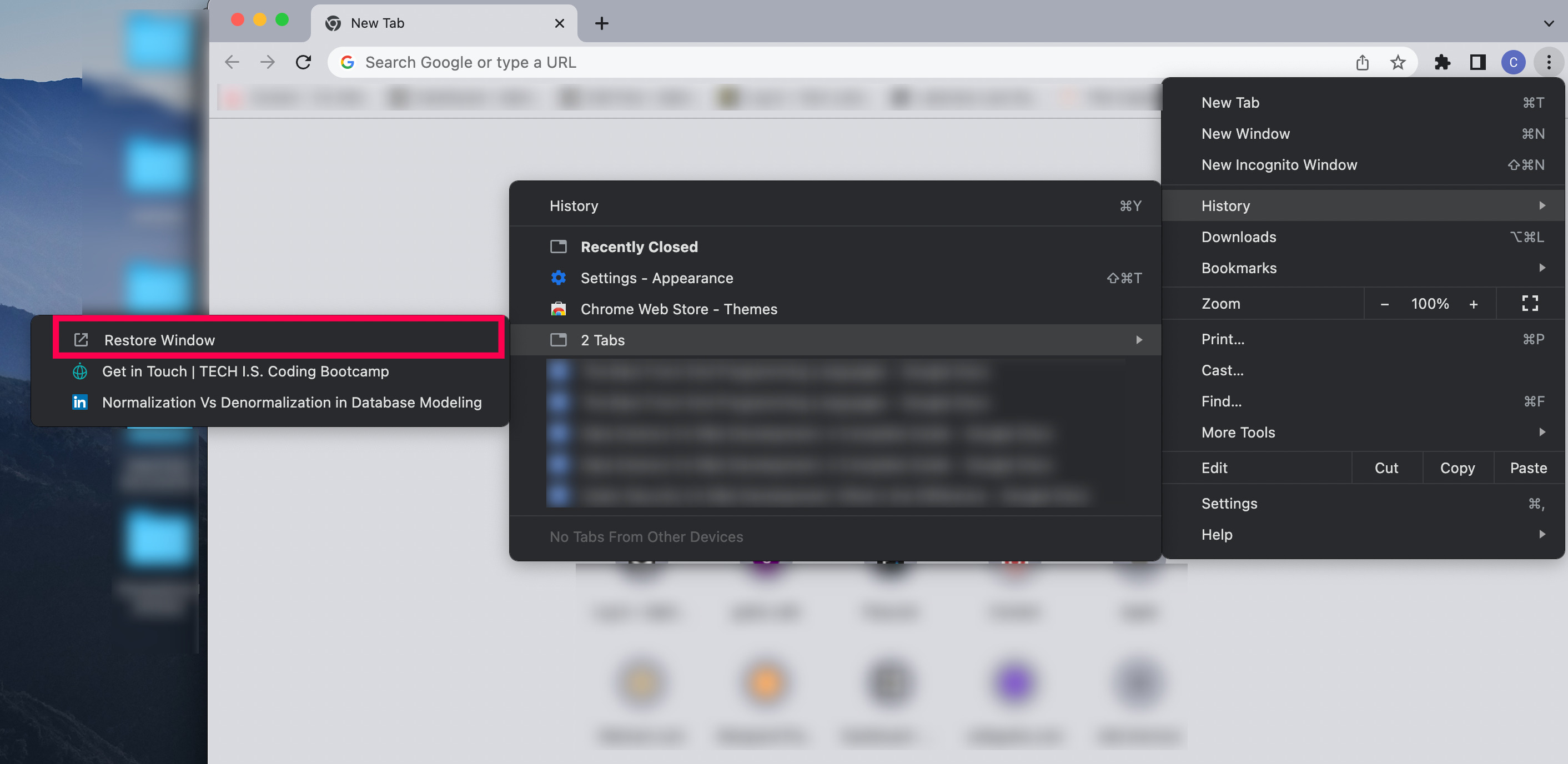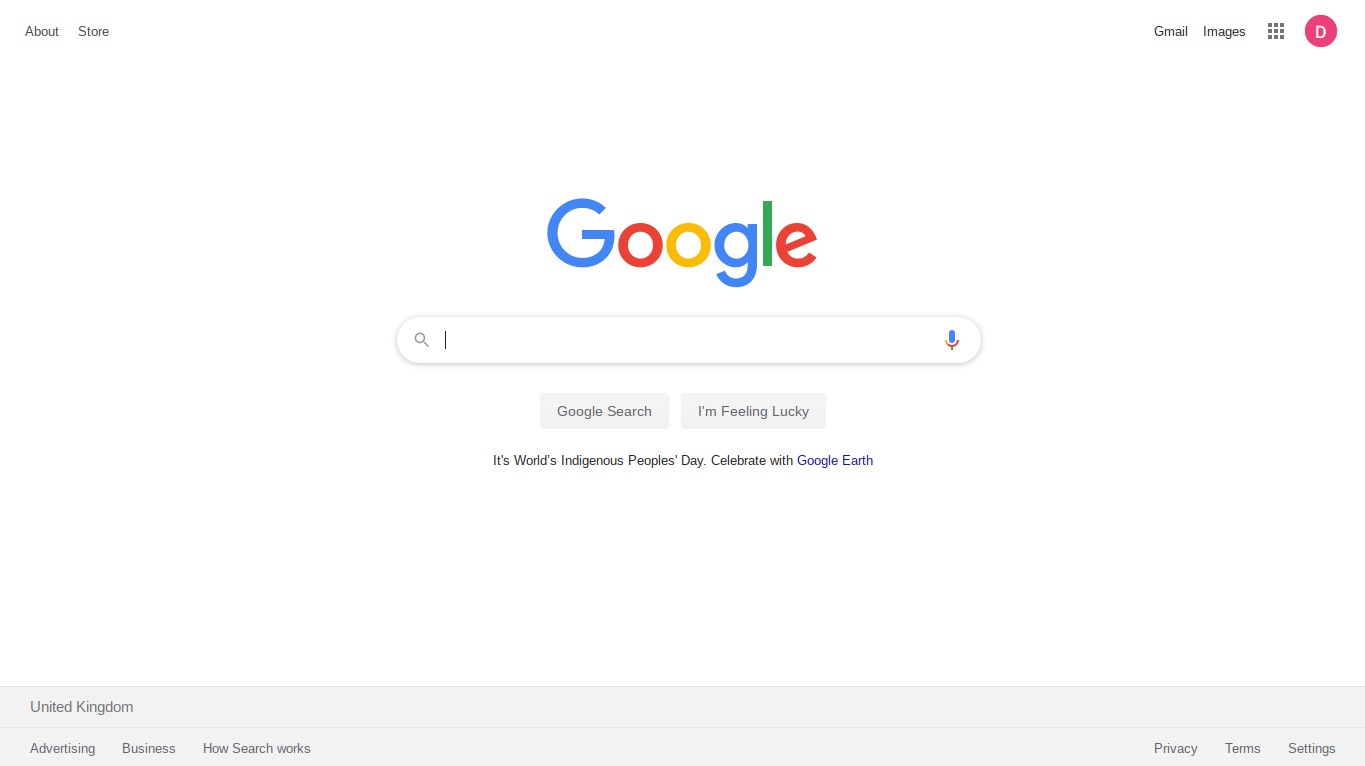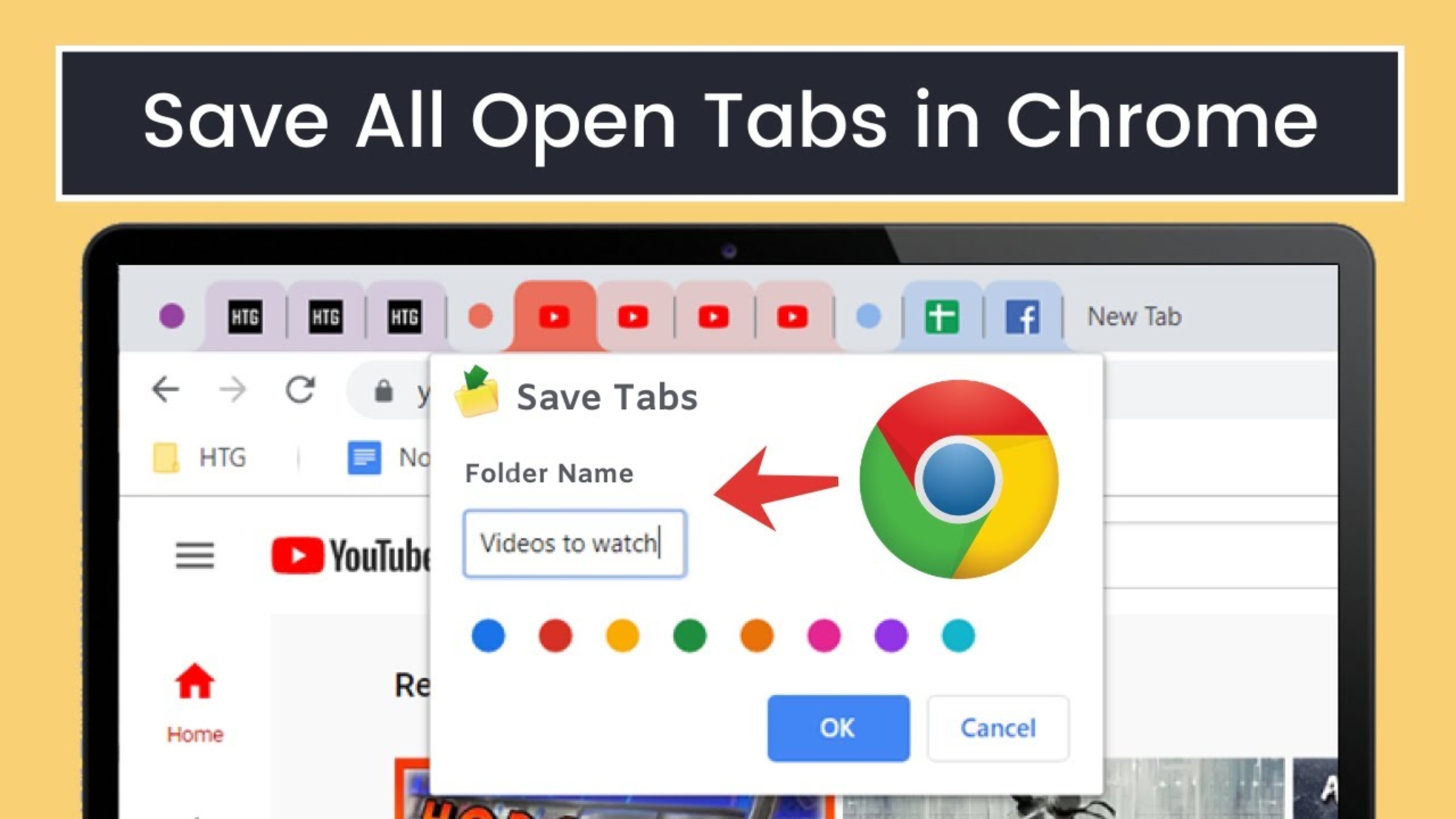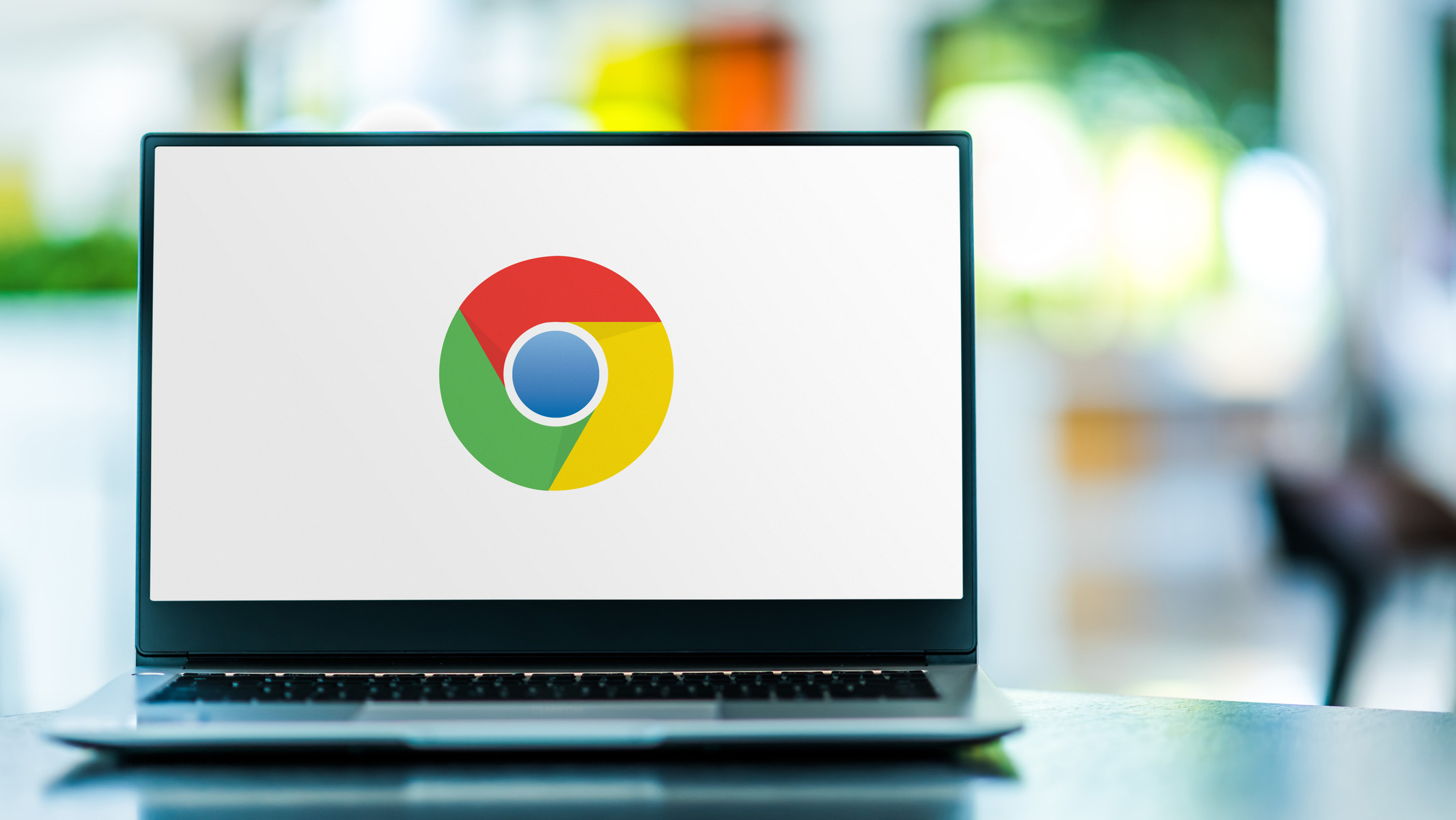Introduction
Google Chrome is one of the most popular web browsers, known for its speed, simplicity, and user-friendly interface. It's the go-to choice for millions of users worldwide, offering a seamless browsing experience and a wide range of features. One such feature that comes in handy for many users is the ability to restore the last browsing session. Whether you accidentally closed the browser or your system unexpectedly shut down, Chrome allows you to pick up right where you left off.
Understanding how to restore the last session in Google Chrome can be a game-changer, especially if you frequently work with multiple tabs and windows. This feature ensures that you don't lose important websites, articles, or documents you were in the middle of reading or editing. It's like having a safety net for your browsing activities, providing peace of mind and convenience.
In this article, we'll delve into the intricacies of Google Chrome sessions and explore the various methods to restore your last browsing session. Additionally, we'll uncover the role of extensions in enhancing this functionality, along with troubleshooting common issues that may arise during the process. By the end of this guide, you'll be equipped with the knowledge and tools to seamlessly restore your last session in Google Chrome, empowering you to make the most of your browsing experience.
Understanding Google Chrome Sessions
When you open Google Chrome and start browsing the web, the browser keeps track of your activities in what is known as a "session." A session in Google Chrome refers to the period during which you actively engage with the browser, opening tabs, navigating through websites, and interacting with various web-based applications. This session-based approach allows Chrome to maintain a record of your browsing history, tab configurations, and other relevant data, ensuring a seamless and personalized browsing experience.
Each time you launch Google Chrome, a new session begins, and as you open tabs, visit websites, and perform tasks, the browser continuously updates and stores this information within the active session. This includes details such as the URLs of the websites you visit, the content of each tab, cookies, and cached data. By doing so, Chrome can efficiently manage your browsing activities and provide quick access to your frequently visited sites and recently closed tabs.
Moreover, Google Chrome's session management extends beyond a single browsing session. In the event that the browser is closed or unexpectedly shuts down, Chrome retains the ability to restore the previous session upon relaunch. This means that even if you accidentally close the browser window or experience a system crash, Chrome can bring back all the tabs and windows from your last session, allowing you to resume your activities without losing any important information.
Understanding the concept of sessions in Google Chrome is crucial for users who rely on the browser for work, research, or leisure. It underscores the browser's capability to adapt to your browsing habits and preferences, offering a personalized and efficient platform for accessing the web. By comprehending how Chrome manages sessions and preserves your browsing data, you can make the most of its features and leverage the ability to restore your last session, ensuring a seamless and uninterrupted browsing experience.
In the next section, we will explore the step-by-step process of restoring the last session in Google Chrome, empowering you to effortlessly pick up where you left off, even after an unexpected browser closure or system shutdown.
Restoring Last Session in Google Chrome
Restoring the last session in Google Chrome is a valuable feature that ensures you can seamlessly continue your browsing activities, even after an unexpected browser closure or system shutdown. Whether you were in the midst of important research, reading multiple articles, or working on various tasks, Chrome's ability to restore your last session provides a safety net for your browsing experience.
When you relaunch Google Chrome after a browser closure or system crash, the browser automatically offers the option to restore your previous session. This feature is designed to minimize disruption and save you the hassle of manually reopening each tab and window. To take advantage of this functionality, follow these simple steps:
-
Relaunch Google Chrome: After a browser closure or system shutdown, reopen Google Chrome. Upon launch, you will be presented with a prompt asking if you want to restore your last browsing session.
-
Click "Restore": When prompted, click on the "Restore" option to initiate the restoration of your last session. This action instructs Chrome to reopen all the tabs and windows from your previous browsing session, allowing you to pick up right where you left off.
-
Verify Restored Session: Once the restoration process is complete, verify that all your previously opened tabs and windows have been successfully restored. You should see the familiar layout of your last browsing session, with each tab displaying the respective website or content you were viewing.
By following these straightforward steps, you can effortlessly restore your last session in Google Chrome, ensuring that you don't lose any important tabs or browsing activities. This feature is particularly beneficial for users who frequently work with multiple tabs and windows, as it streamlines the process of resuming their browsing sessions without any hassle.
In addition to the built-in functionality of restoring the last session, Google Chrome also offers the option to use extensions to enhance this capability. These extensions provide additional features and customization options, allowing users to tailor their browsing experience and further optimize the restoration process.
In the next section, we will explore the role of extensions in restoring the last session in Google Chrome, shedding light on the valuable tools available to enhance this functionality and cater to diverse user preferences.
Using Extensions to Restore Last Session
In addition to the native capability of Google Chrome to restore the last browsing session, users have the option to leverage extensions to further enhance this functionality. These extensions offer a range of features and customization options, allowing users to tailor their browsing experience and optimize the process of restoring their last session.
One popular extension that enhances the session restoration feature is "Session Buddy." This robust extension empowers users to manage and restore their browsing sessions with ease. Upon installation, Session Buddy provides a comprehensive interface that allows users to organize and save their open tabs, making it effortless to restore previous sessions. Users can create custom sessions, save tab sets for future reference, and seamlessly restore their browsing activities, even after a browser closure or system restart.
Another notable extension is "Tab Session Manager," which offers advanced session management capabilities. This extension enables users to save and restore multiple browsing sessions, providing flexibility and control over their tab configurations. With Tab Session Manager, users can effortlessly restore their last session or switch between different saved sessions, catering to diverse browsing needs and preferences.
Furthermore, "One Tab" is a popular extension that not only aids in session restoration but also promotes efficient tab management. When activated, One Tab consolidates all open tabs into a single list, reducing clutter and improving browser performance. Users can then easily restore individual tabs or entire tab groups, ensuring a streamlined and organized browsing experience.
Additionally, "Session Sync" is an extension that focuses on synchronizing browsing sessions across devices. This feature is particularly beneficial for users who work across multiple devices and seek seamless continuity in their browsing activities. By syncing sessions, users can effortlessly restore their last session on any device, ensuring a consistent and uninterrupted browsing experience.
These extensions not only enhance the capability to restore the last session in Google Chrome but also offer valuable tools for managing and customizing browsing sessions. By incorporating these extensions into their browsing experience, users can optimize session restoration, streamline tab management, and tailor their browsing environment to suit their individual preferences.
In the next section, we will address common issues that may arise during the process of restoring the last session in Google Chrome, along with troubleshooting tips to overcome these challenges.
Troubleshooting Common Issues
While Google Chrome's built-in session restoration feature and extensions provide convenient options for restoring the last browsing session, users may encounter common issues that can hinder the seamless restoration process. Understanding these issues and knowing how to troubleshoot them is essential for maintaining a smooth browsing experience. Here are some common issues and troubleshooting tips to address them:
-
Session Restoration Prompt Not Displayed: In some instances, users may not see the prompt to restore their last browsing session upon relaunching Chrome. This can occur due to browser settings or temporary glitches. To troubleshoot this issue, ensure that the "Continue where you left off" option is enabled in Chrome's settings. Additionally, clearing the browser cache and restarting Chrome can resolve temporary display issues with the restoration prompt.
-
Incomplete Session Restoration: Users may experience situations where only a subset of their previously opened tabs and windows are restored, leading to an incomplete session restoration. This can be attributed to various factors, including system resource limitations or conflicts with certain extensions. To address this issue, consider disabling extensions that may interfere with the restoration process. Additionally, closing unnecessary tabs before exiting Chrome can help ensure a smoother restoration of the last session.
-
Extension Compatibility Issues: While extensions can enhance session restoration, they may also introduce compatibility issues that affect the overall browsing experience. If users encounter issues with session restoration after installing or updating extensions, they should consider disabling or removing the problematic extensions. It's important to regularly review and manage installed extensions to maintain a stable browsing environment.
-
Syncing and Data Loss: Users who rely on Chrome's sync feature to maintain consistency across devices may encounter syncing issues that result in data loss or inconsistencies in session restoration. To troubleshoot this, ensure that Chrome sync is functioning properly by checking the sync settings and resolving any sync conflicts. Additionally, periodically reviewing synced data and resolving discrepancies can help prevent data loss during session restoration.
-
Browser Updates and Stability: Chrome browser updates and system stability can impact the session restoration process. Users experiencing issues with session restoration after browser updates should consider clearing the browser cache, ensuring that all installed extensions are up to date, and restarting the browser to allow for a fresh session restoration attempt.
By being aware of these common issues and implementing the corresponding troubleshooting tips, users can overcome potential obstacles and ensure a reliable and efficient session restoration experience in Google Chrome. It's important to stay informed about browser updates, extension compatibility, and sync functionality to maintain a seamless browsing environment.
Conclusion
In conclusion, the ability to restore the last session in Google Chrome is a valuable feature that ensures users can seamlessly pick up where they left off, even after unexpected browser closures or system interruptions. Understanding the concept of sessions in Google Chrome provides insight into how the browser manages and preserves browsing data, offering a personalized and efficient platform for accessing the web.
The step-by-step process of restoring the last session in Google Chrome, as outlined in this article, empowers users to effortlessly resume their browsing activities without losing any important tabs or browsing activities. By following simple steps such as relaunching Chrome and clicking "Restore," users can quickly restore their previous session, maintaining continuity in their browsing experience.
Furthermore, the availability of extensions such as Session Buddy, Tab Session Manager, One Tab, and Session Sync offers additional features and customization options, allowing users to tailor their browsing experience and optimize the process of restoring their last session. These extensions not only enhance the capability to restore the last session but also provide valuable tools for managing and customizing browsing sessions, catering to diverse user preferences.
While the process of restoring the last session in Google Chrome is generally straightforward, users may encounter common issues such as incomplete session restoration, extension compatibility issues, and syncing challenges. By understanding these issues and implementing the corresponding troubleshooting tips, users can overcome potential obstacles and ensure a reliable and efficient session restoration experience in Google Chrome.
In essence, the ability to restore the last session in Google Chrome reflects the browser's commitment to providing a seamless and uninterrupted browsing experience for its users. Whether it's for work, research, or leisure, knowing that your browsing activities are safeguarded and easily recoverable brings peace of mind and convenience. By leveraging the built-in session restoration feature and exploring the diverse range of extensions available, users can make the most of their browsing experience and maintain productivity and continuity across their web-based activities.