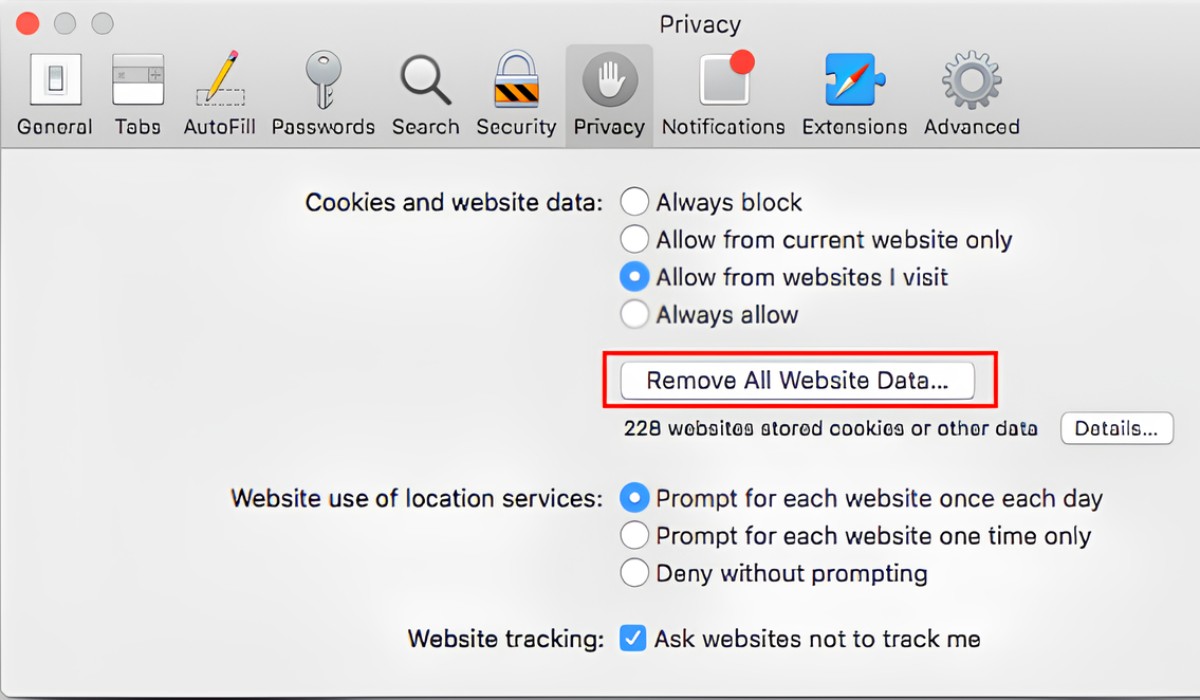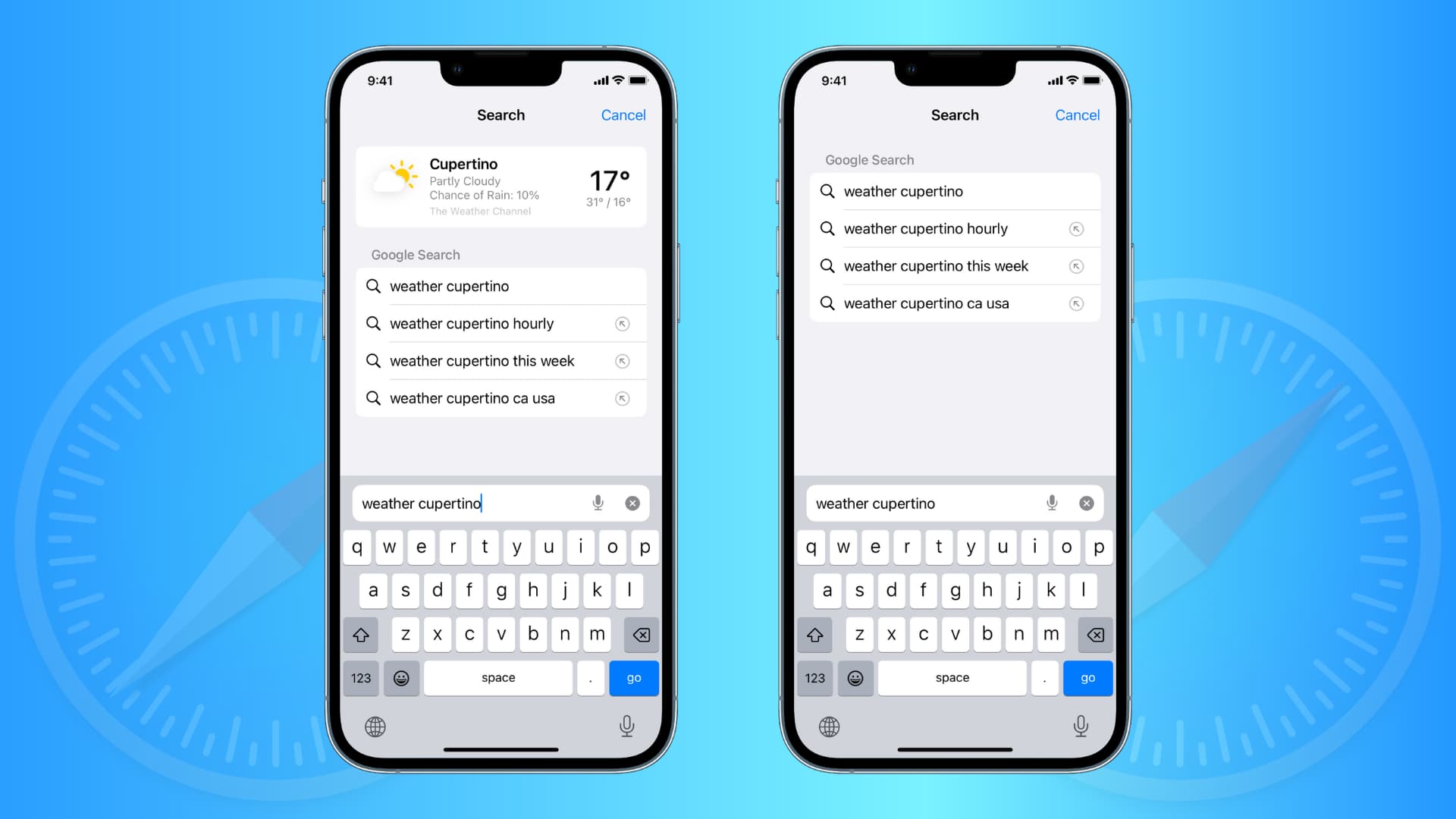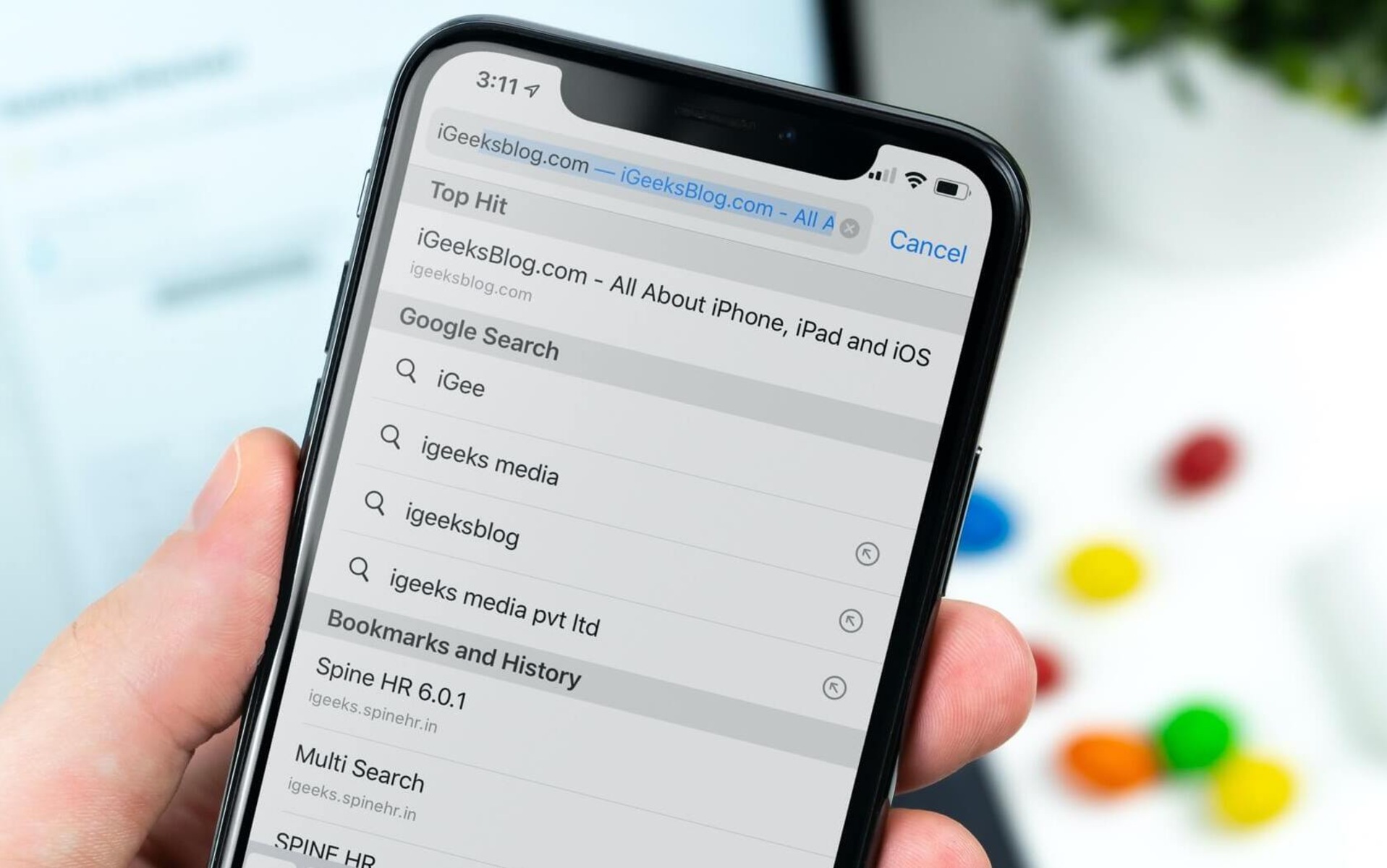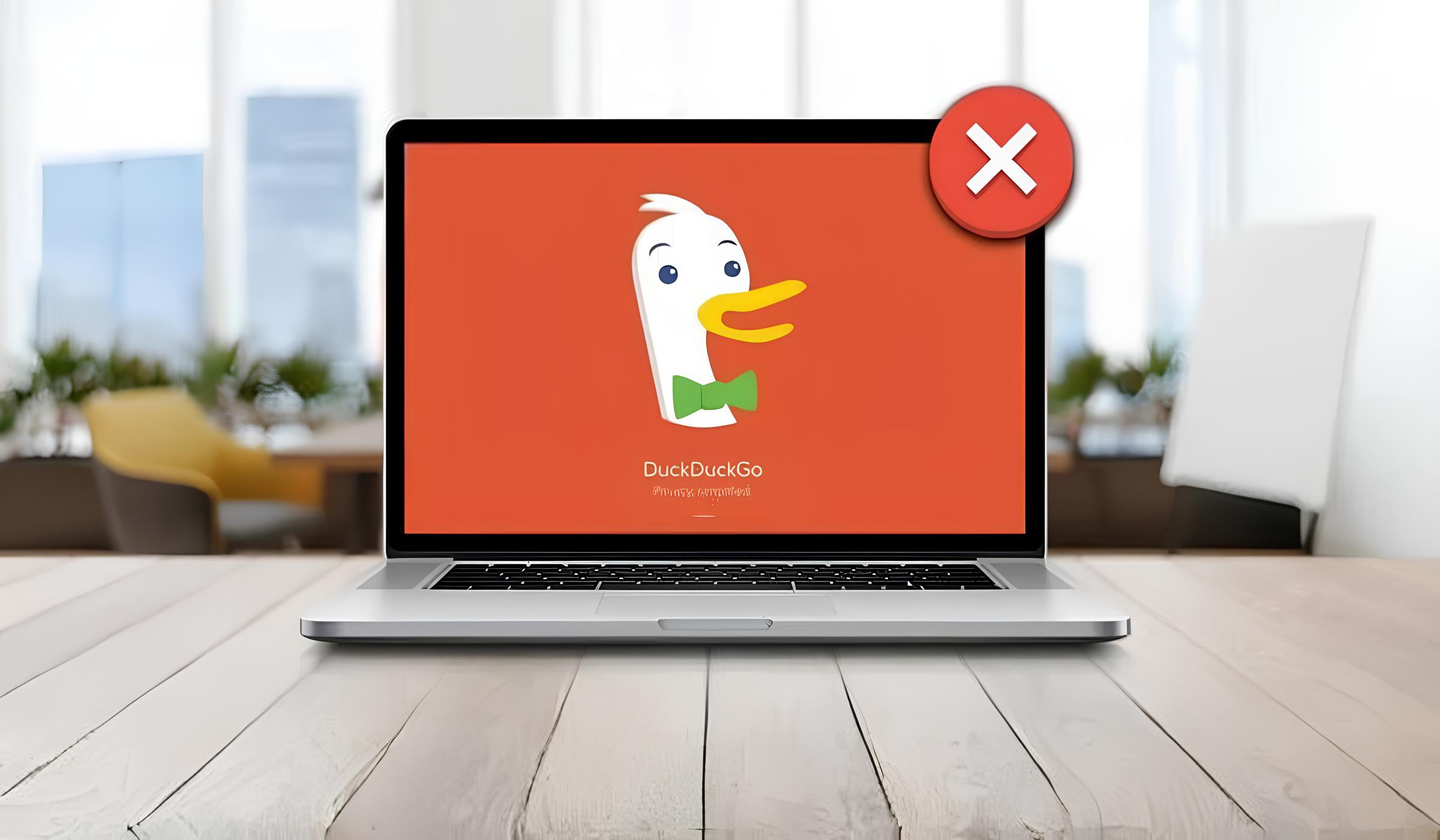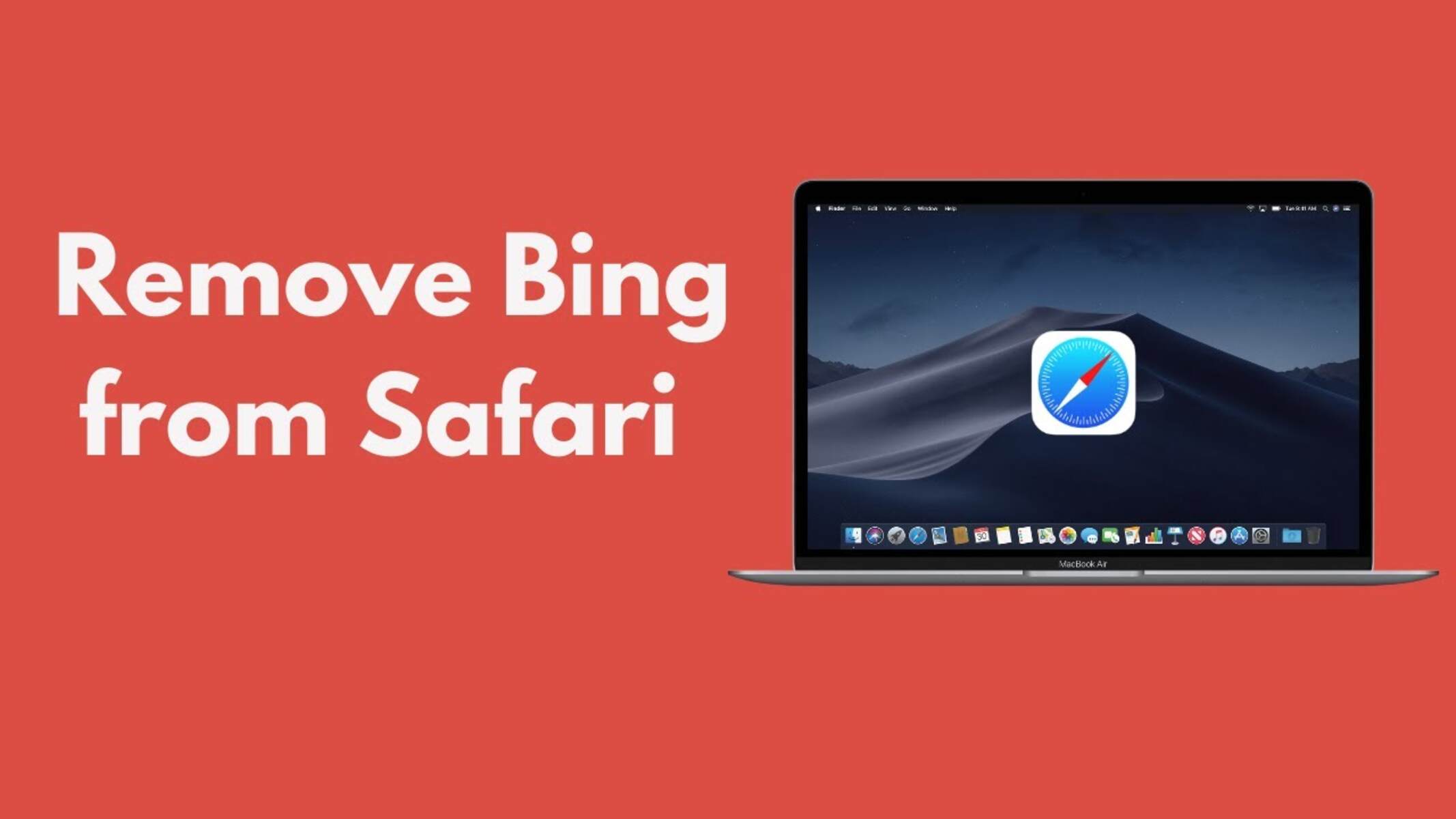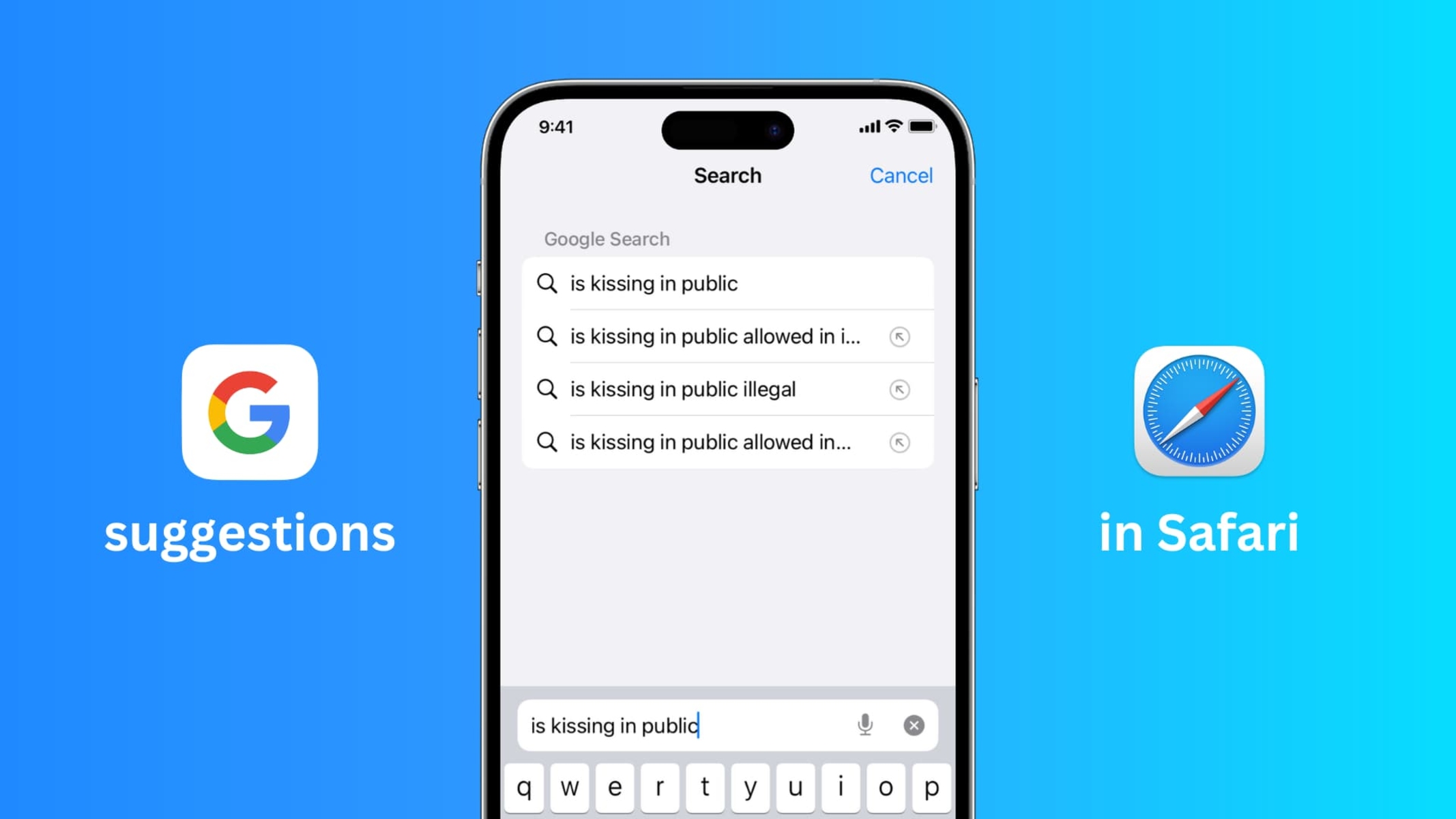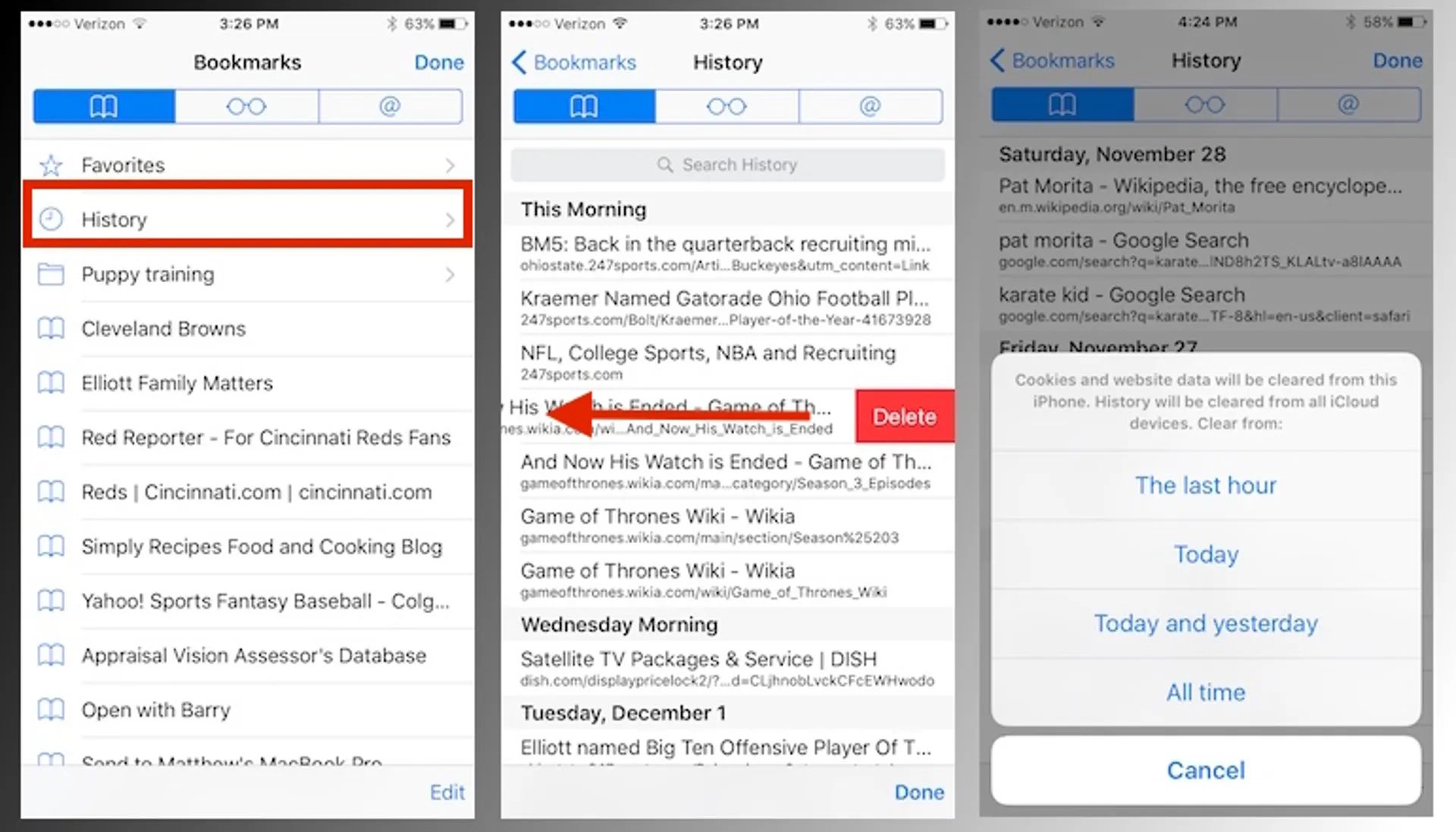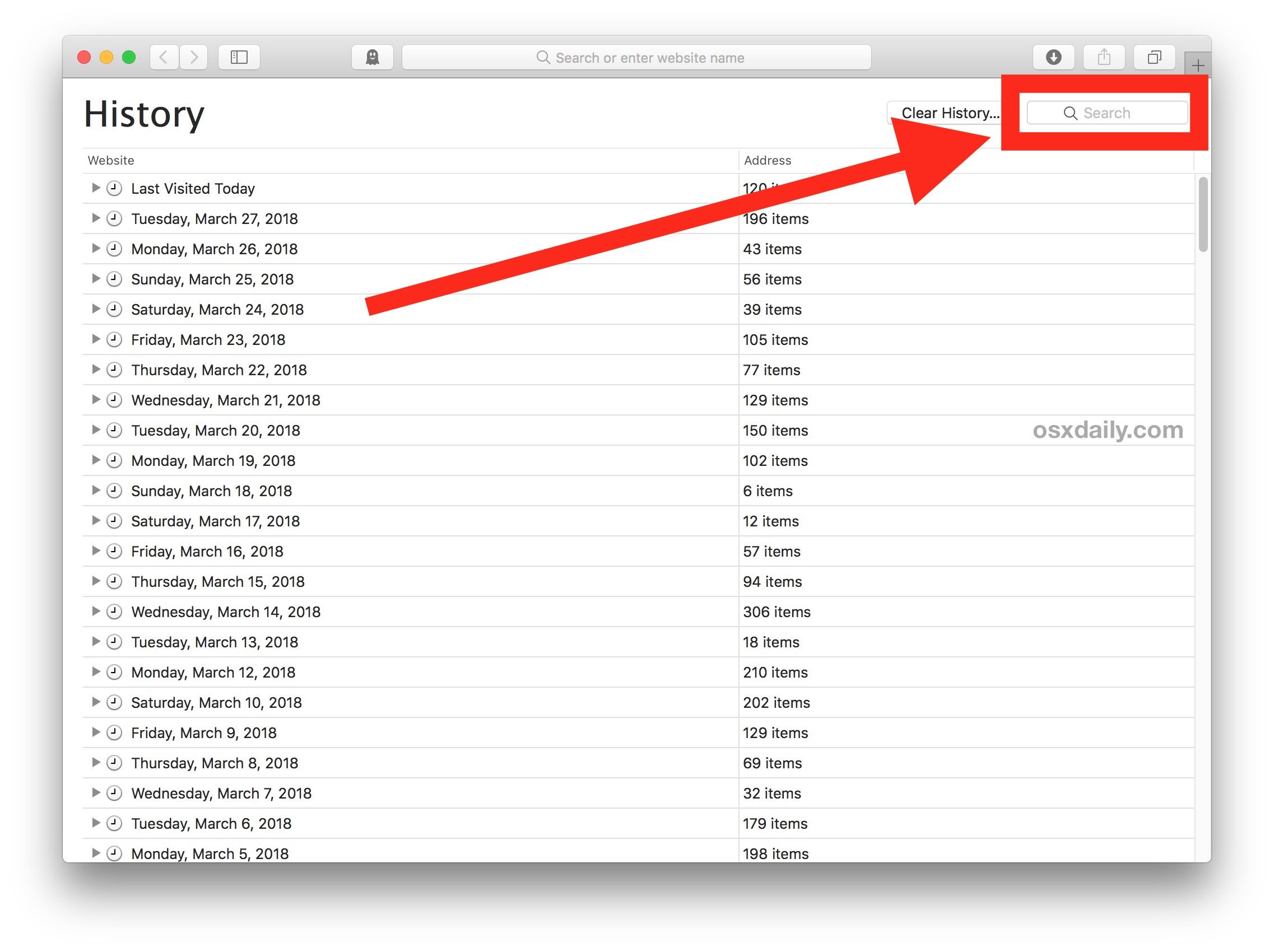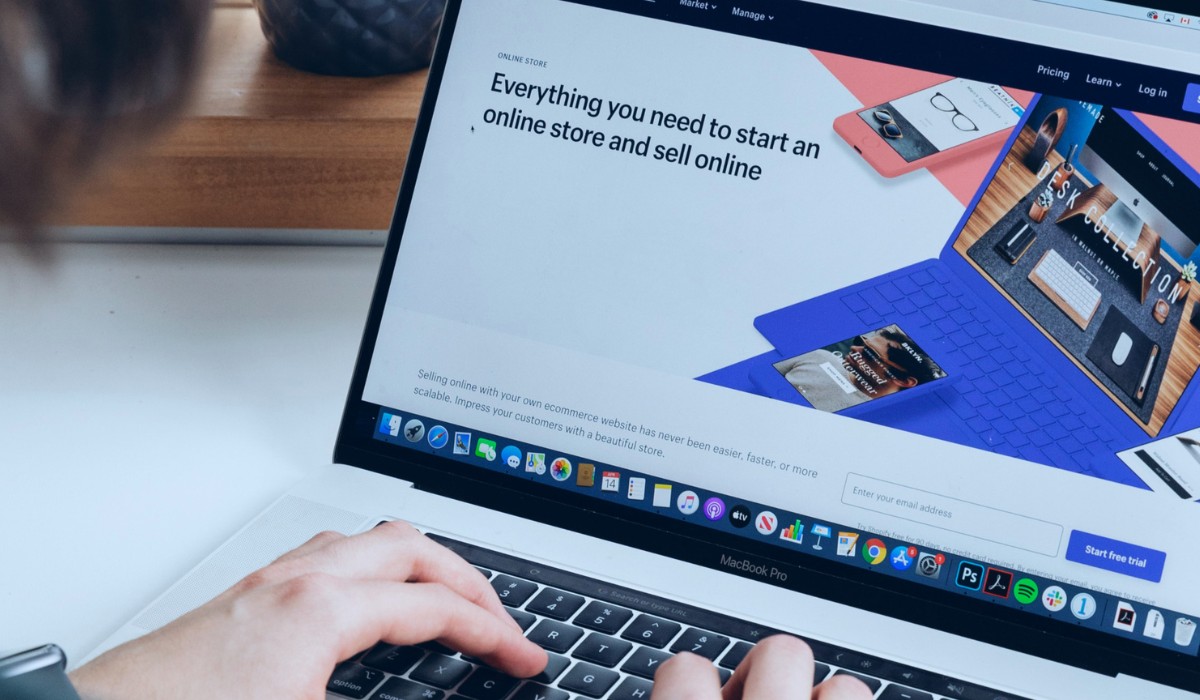Introduction
When it comes to browsing the web, Safari stands as a popular choice for many users due to its sleek interface and seamless integration with Apple devices. However, there are instances where unwanted extensions or toolbars can find their way into the browser, causing disruptions and potentially compromising the browsing experience. One such pesky entity that users may encounter is Genieo, a potentially unwanted program that can hijack the Safari search bar, leading to unwanted redirects and intrusive advertisements.
Dealing with unwanted software like Genieo can be frustrating, but fear not! In this article, we will delve into the world of Genieo and explore effective methods to remove it from the Safari search bar. By understanding the nature of Genieo and following the step-by-step instructions provided, you can regain control of your browsing experience and bid farewell to the unwelcome presence of Genieo in your Safari browser.
So, if you've found yourself grappling with the persistent presence of Genieo in your Safari search bar, fret not. We've got you covered with practical solutions to reclaim your browsing sanctuary. Let's embark on this journey to restore the tranquility of your Safari browsing experience by bidding adieu to Genieo once and for all.
Understanding Genieo
Genieo is a potentially unwanted program that often infiltrates users' browsers without their explicit consent. It operates as an adware application, designed to generate revenue through intrusive advertising methods. Once installed, Genieo can manipulate the Safari search bar, causing unwanted redirects and displaying sponsored content. This unwelcome behavior not only disrupts the browsing experience but also raises concerns about privacy and security.
The insidious nature of Genieo lies in its ability to integrate itself into the browser, often evading detection during the installation process. It may piggyback on legitimate software downloads or disguise itself as a seemingly harmless browser extension, catching unsuspecting users off guard. Once inside the system, Genieo establishes a persistent presence, making it challenging for users to remove it without proper guidance.
Furthermore, Genieo's intrusive tactics extend beyond mere advertisement display. It has been known to track users' browsing habits and collect data, raising serious privacy implications. This unauthorized data collection not only compromises user privacy but also poses potential security risks, as the harvested information may be exploited for malicious purposes.
In essence, Genieo's presence in the Safari search bar signifies more than just an annoyance; it represents a breach of user trust and a threat to online safety. Understanding the nature of Genieo is crucial in realizing the urgency of its removal from the browser. By comprehending the implications of its presence, users can take proactive measures to safeguard their browsing environment and protect their privacy.
Now that we've gained insight into the workings of Genieo, it's time to equip ourselves with the knowledge and tools to effectively remove it from the Safari search bar. Let's proceed to the next section, where we will unravel the steps to bid adieu to Genieo and restore the integrity of your browsing experience.
Steps to Remove Genieo from Safari Search Bar
1. Access Safari Extensions
The first step in removing Genieo from the Safari search bar is to access the browser's extensions. To do this, open Safari and click on "Safari" in the top menu bar. From the dropdown menu, select "Preferences." Next, navigate to the "Extensions" tab, where you will find a list of installed extensions, including Genieo if it is present.
2. Uninstall Genieo Extension
Locate the Genieo extension in the list of installed extensions. Once identified, click on the extension to select it. Then, proceed to click on the "Uninstall" or "Remove" button associated with the Genieo extension. Confirm the action if prompted. This process will effectively remove the Genieo extension from Safari.
3. Clear Safari Cache and History
After removing the Genieo extension, it is advisable to clear the Safari cache and browsing history to ensure that any residual traces of Genieo are eliminated. To do this, go to the "Safari" menu, select "Clear History," and choose the appropriate time range. Additionally, navigate to the "Develop" menu and select "Empty Caches" to clear the browser cache.
4. Reset Safari Settings
To further ensure the complete removal of Genieo from the Safari search bar, consider resetting the browser settings. Navigate to the "Safari" menu, click on "Preferences," and select the "Privacy" tab. From there, click on "Manage Website Data" and remove any unwanted data associated with Genieo. Additionally, navigate to the "Security" tab and ensure that any suspicious website data is removed.
5. Scan for Malware
As an added precaution, consider running a malware scan on your Mac using reputable antivirus software. This will help detect and remove any potential malware or adware, including any remnants of Genieo that may have evaded manual removal.
By following these comprehensive steps, you can effectively remove Genieo from the Safari search bar and restore the integrity of your browsing experience. It is essential to remain vigilant and regularly monitor your browser for any signs of unwanted extensions or adware to ensure a secure and enjoyable browsing environment.
Conclusion
In conclusion, the presence of Genieo in the Safari search bar can disrupt the browsing experience and raise concerns about privacy and security. However, armed with the knowledge and step-by-step guidance provided in this article, users can effectively remove Genieo and restore the integrity of their Safari browser.
By understanding the nature of Genieo and its intrusive tactics, users can recognize the urgency of its removal and take proactive measures to safeguard their browsing environment. The step-by-step process outlined in this article empowers users to identify, uninstall, and eliminate Genieo from the Safari search bar, ensuring a cleaner and more secure browsing experience.
Furthermore, the emphasis on clearing the Safari cache and history, resetting browser settings, and conducting malware scans underscores the comprehensive approach to removing Genieo and mitigating potential security risks. These additional measures serve as a proactive defense against unwanted adware and potential privacy breaches, contributing to a safer and more enjoyable browsing experience.
It is important to note that the removal of Genieo from the Safari search bar is not only about eliminating a disruptive presence but also about reclaiming control over one's browsing environment. By taking the necessary steps to remove Genieo, users can assert their autonomy and ensure that their online activities are free from unwanted intrusions and privacy concerns.
In essence, the journey to remove Genieo from the Safari search bar is a proactive stance against unwanted adware and a commitment to maintaining a secure and unobtrusive browsing experience. By following the outlined steps and remaining vigilant against potential threats, users can enjoy the tranquility of a Genieo-free Safari browser, free from unwanted redirects and intrusive advertisements.
As technology continues to evolve, it is essential for users to stay informed and equipped with the knowledge to safeguard their digital experiences. By staying proactive and informed, users can navigate the digital landscape with confidence, knowing that they have the tools and resources to address and mitigate potential threats effectively.
In closing, the removal of Genieo from the Safari search bar represents more than just a technical process; it symbolizes a commitment to maintaining a secure and unobtrusive browsing environment. With the insights and guidance provided in this article, users can embark on this journey with confidence, reclaiming control over their Safari browsing experience and bidding farewell to the unwelcome presence of Genieo.