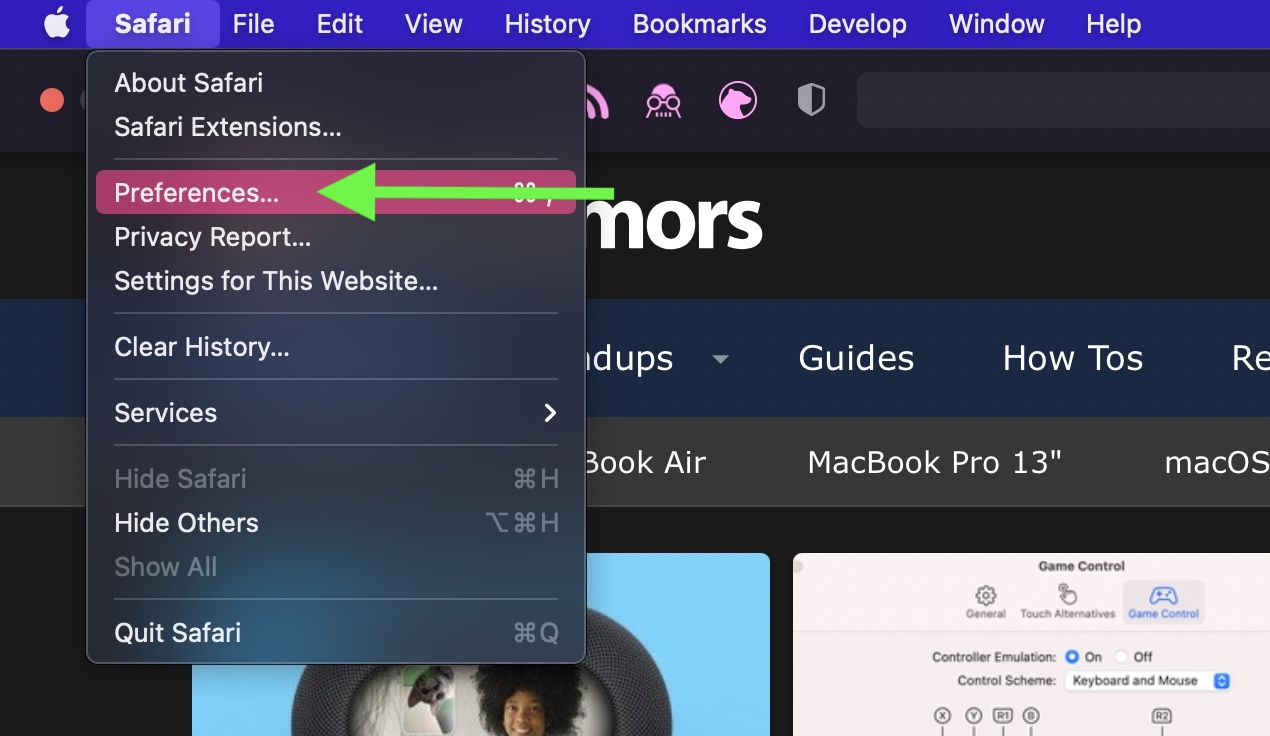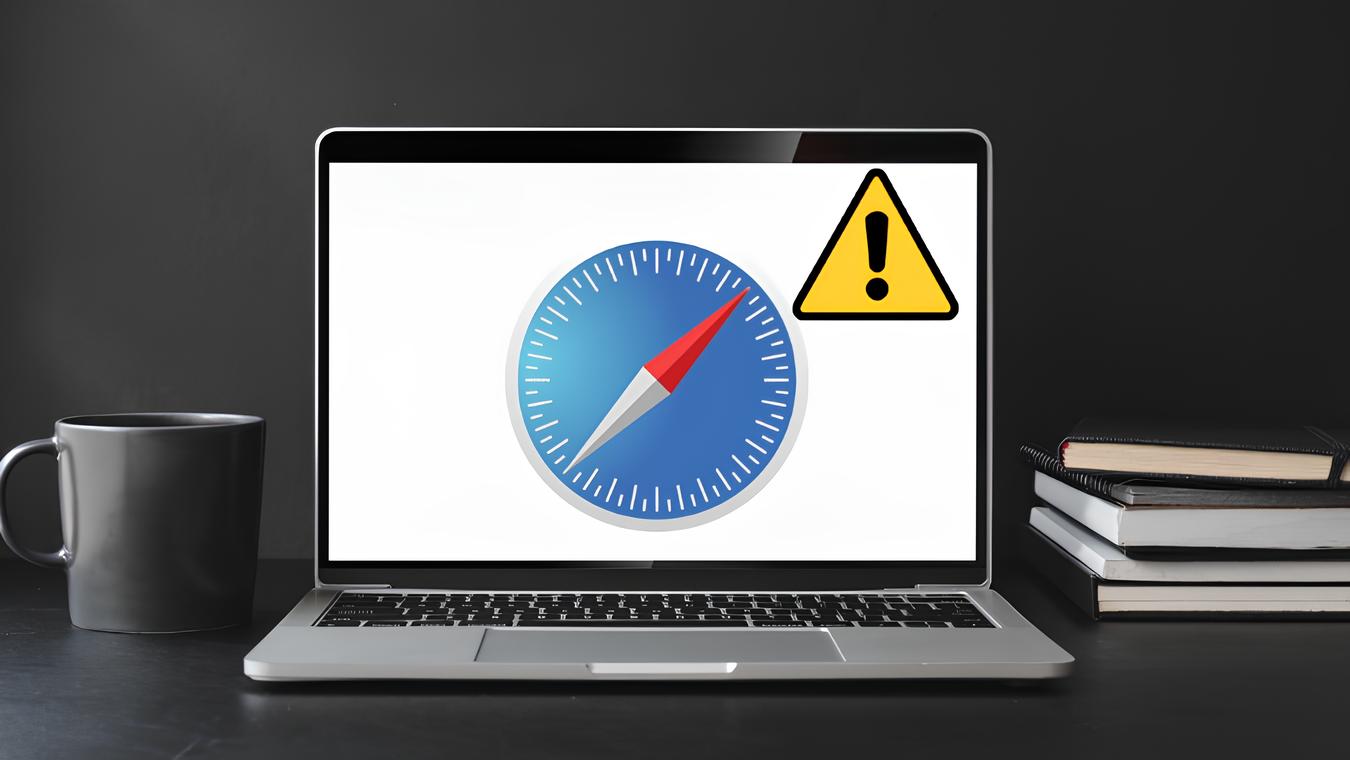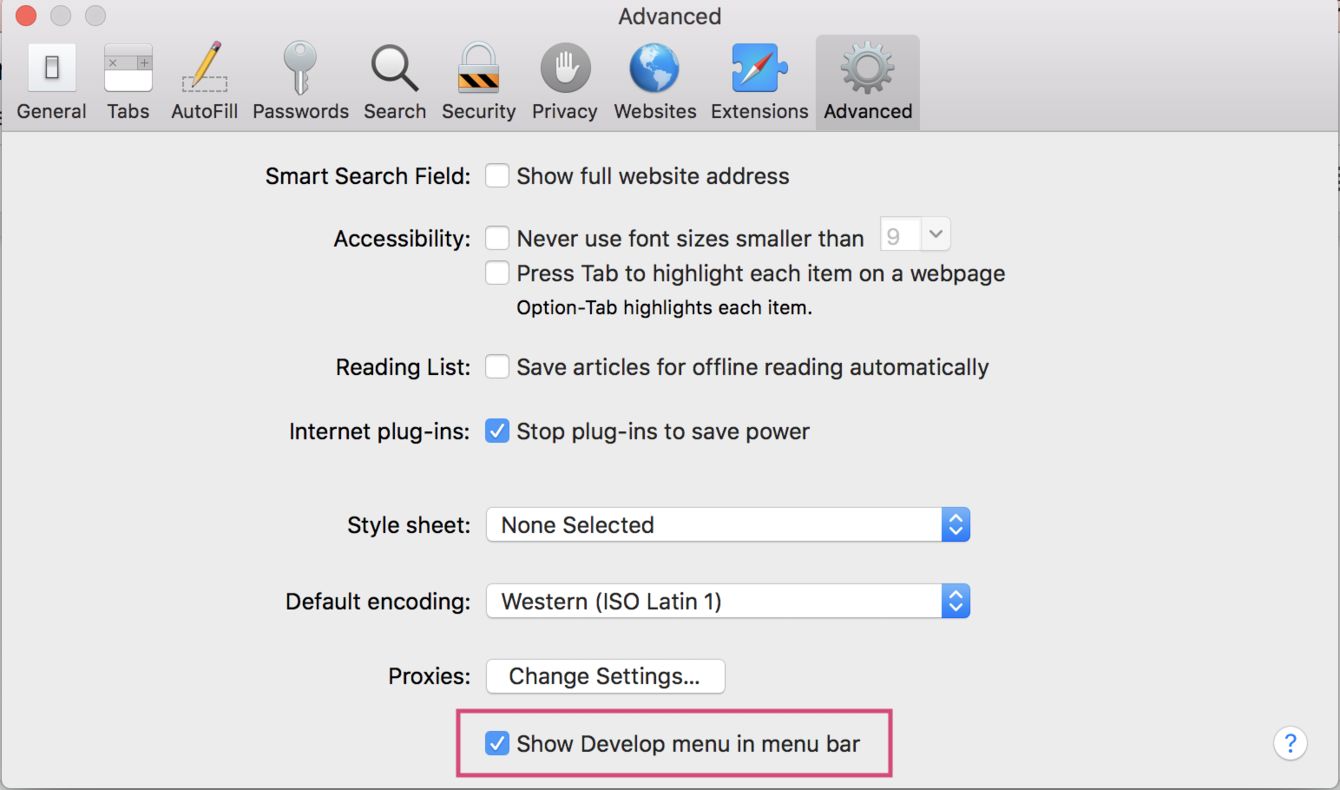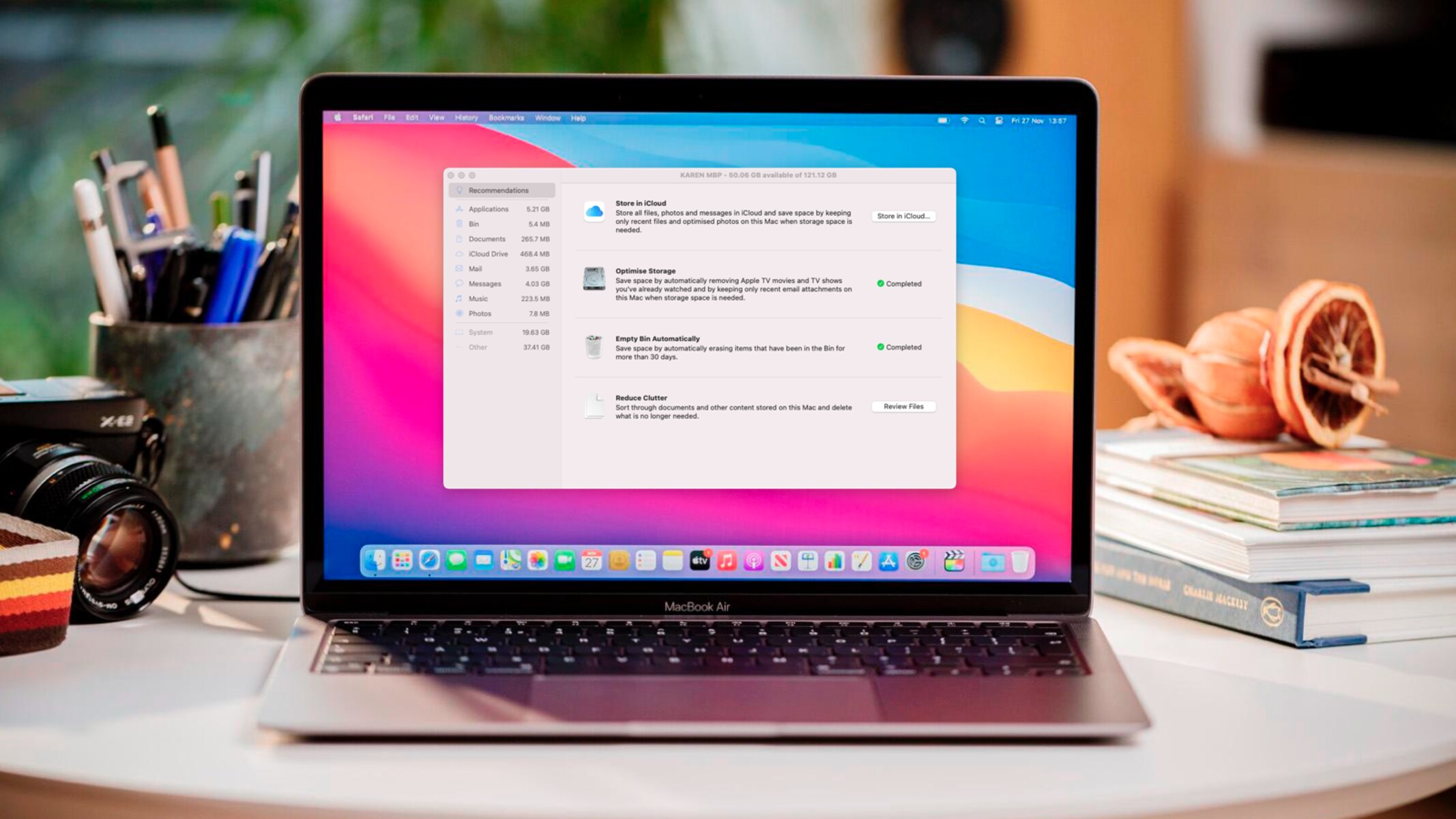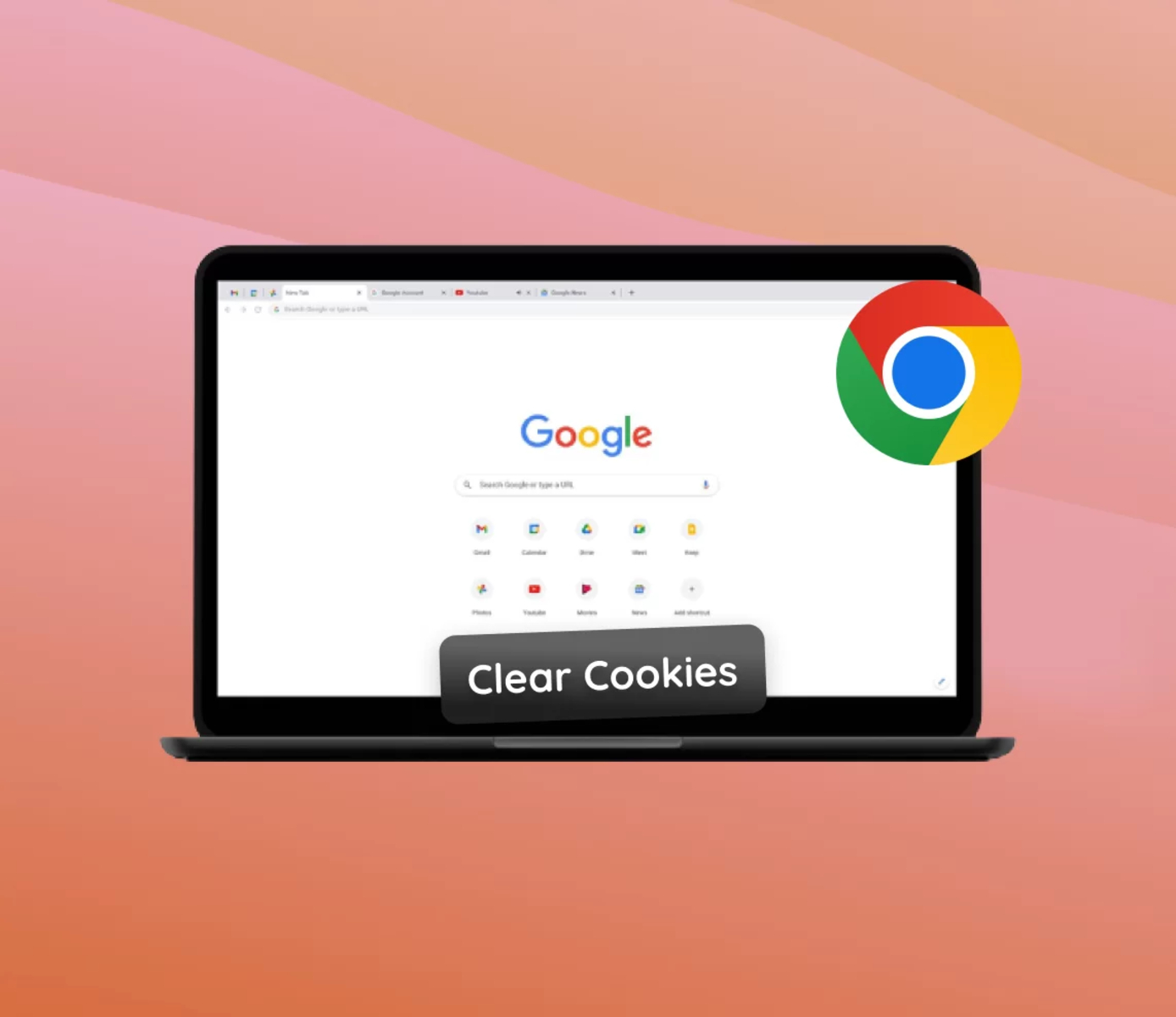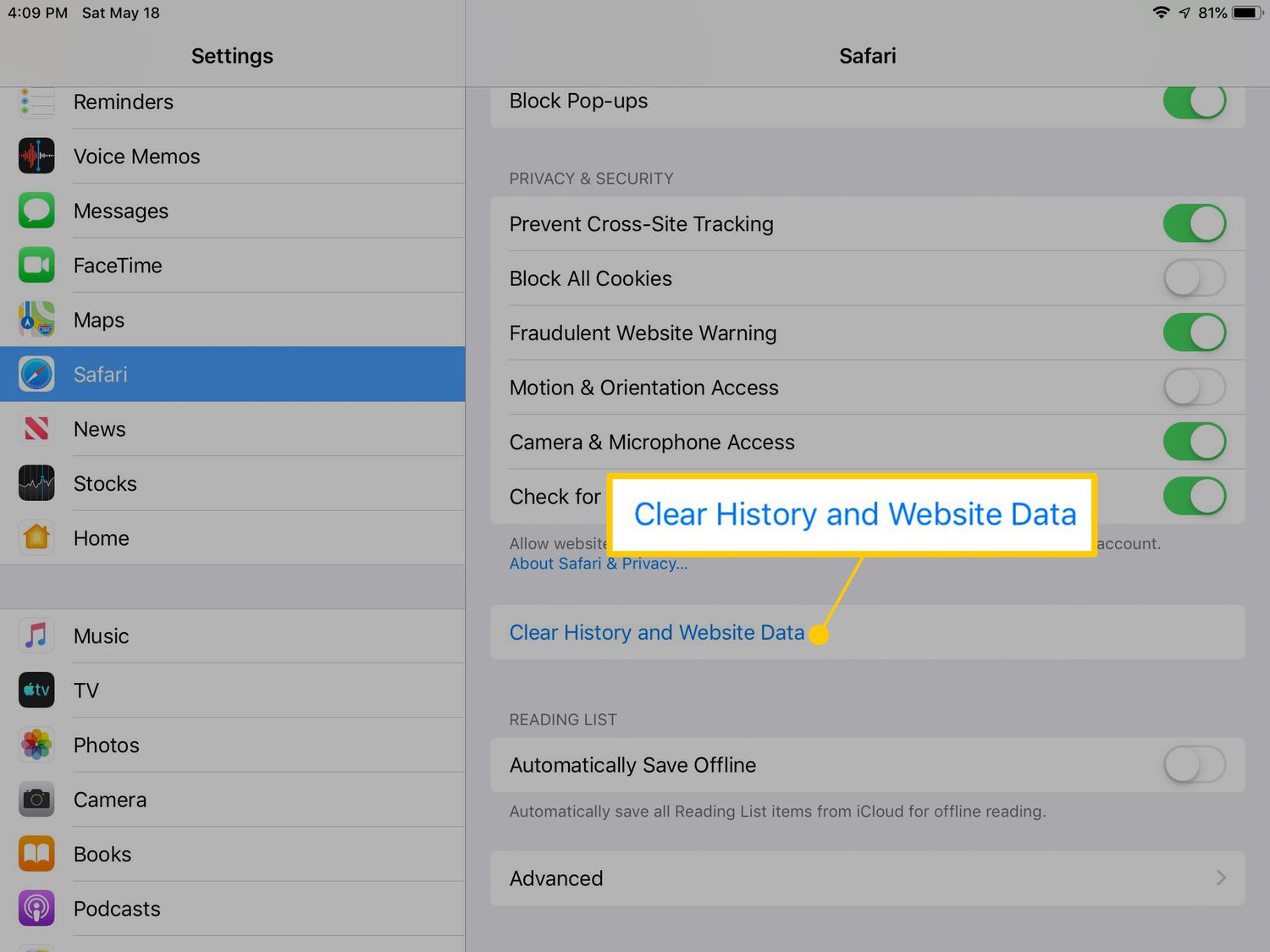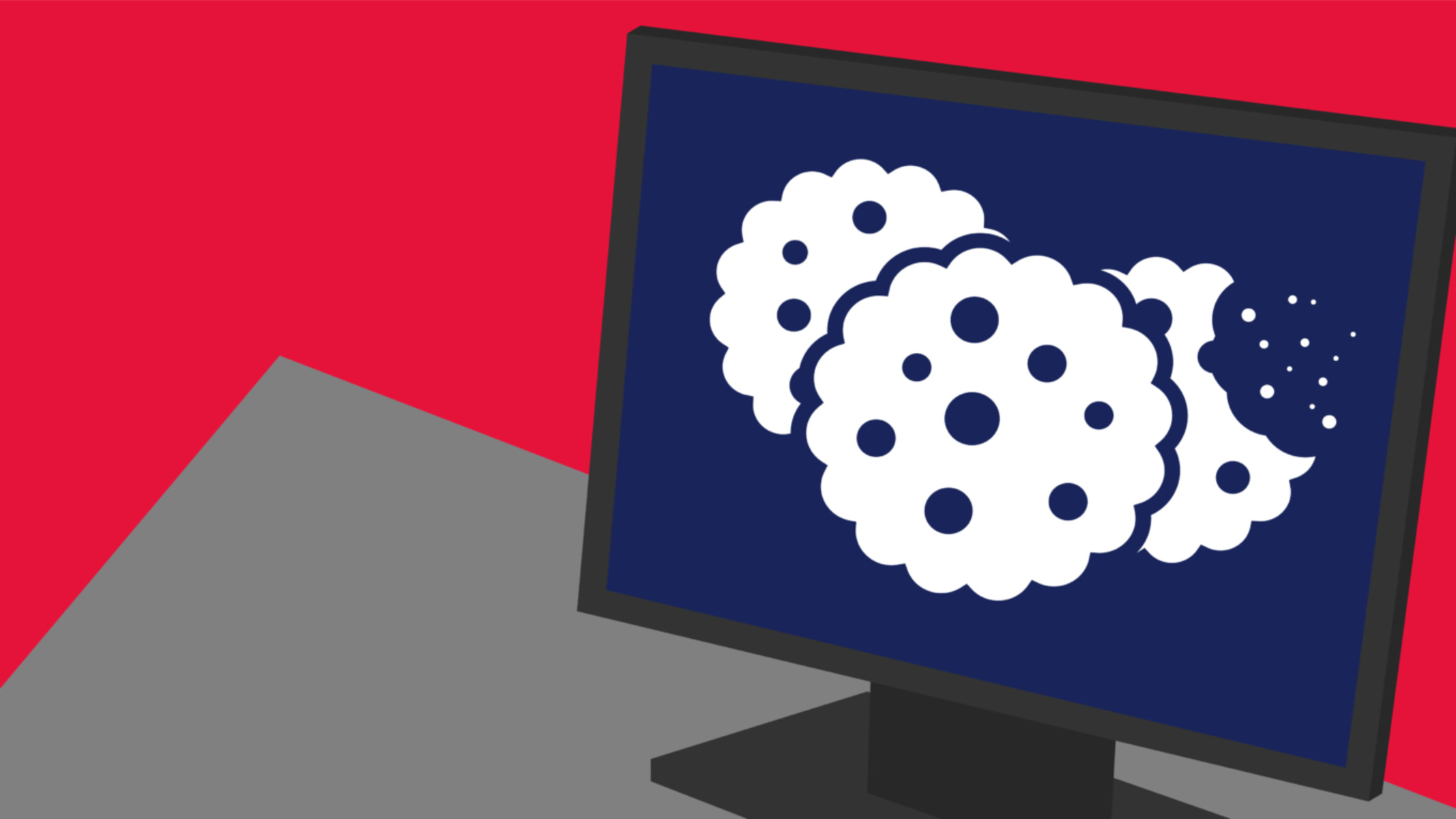Introduction
Welcome to the world of Safari, Apple's sleek and efficient web browser. As you navigate the digital landscape, you may encounter various cookies that websites store on your device. While cookies serve useful purposes such as remembering your preferences and login information, they can also accumulate over time, potentially compromising your privacy and slowing down your browsing experience. In this guide, you will learn how to remove cookies in Safari, ensuring a clean and secure browsing environment.
Cookies are small pieces of data that websites store on your device to track your activity and remember your preferences. They can be categorized into first-party cookies, which are set by the website you are visiting, and third-party cookies, which are set by external services embedded in the website, such as advertisers or social media platforms. While first-party cookies are generally harmless and serve functional purposes, third-party cookies can be used for targeted advertising and tracking across multiple websites.
By managing and removing cookies in Safari, you can take control of your online privacy and optimize your browsing experience. Whether you want to clear out accumulated cookies or ensure that certain websites do not store any data on your device, Safari provides the tools to help you achieve these objectives. With a few simple steps, you can declutter your browsing environment and enjoy a more streamlined and secure online experience.
Now, let's dive into the step-by-step process of removing cookies in Safari, empowering you to take charge of your digital footprint and enhance your browsing privacy.
Step 1: Open Safari
To begin the process of removing cookies in Safari, you first need to launch the browser on your Apple device. Safari is the default web browser for all Apple products, including Mac computers, iPhones, and iPads. You can easily identify the Safari browser by its iconic compass rose logo, which symbolizes navigation and exploration in the digital realm.
On a Mac computer, you can find the Safari browser in the Dock, which is the bar of icons typically located at the bottom of the screen. Alternatively, you can access Safari from the Applications folder in Finder. Simply click on the Safari icon to open the browser and initiate your browsing session.
If you are using an iPhone or iPad, Safari is readily accessible from the home screen. Look for the familiar blue compass icon with a white background, and tap on it to launch the browser. Once Safari is open, you will be greeted by a clean and intuitive interface designed to provide a seamless and user-friendly browsing experience.
Upon opening Safari, you will be presented with a blank browsing window, ready for you to enter a web address or search query. The browser's minimalist design and efficient performance make it an ideal platform for exploring the vast expanse of the internet. Whether you are conducting research, staying updated on current events, or simply indulging in online entertainment, Safari offers a reliable and feature-rich environment for your browsing needs.
As you embark on your digital journey within Safari, you are now prepared to proceed to the next step in managing and removing cookies. With the browser open and ready for action, you are poised to delve into the intricacies of safeguarding your privacy and optimizing your online interactions. Safari's user-friendly interface and robust functionality empower you to navigate the web with confidence and control, setting the stage for a seamless and secure browsing experience.
With Safari at your fingertips, you are now primed to venture into the realm of cookie management, where you can take charge of your digital footprint and ensure a clean and secure browsing environment. Let's continue our exploration of Safari's capabilities as we delve into the next step of managing website data and removing cookies from your browsing sessions.
Step 2: Access Preferences
In Safari, accessing the Preferences menu is the gateway to a plethora of customizable settings, including those related to privacy, security, and website data. By navigating to the Preferences menu, you gain the ability to fine-tune Safari's behavior according to your preferences and requirements. This includes managing cookies and other website data, which directly impacts your browsing privacy and security.
To access the Preferences menu in Safari, start by ensuring that the browser is open and active on your device. At the top of the screen, you will see the menu bar, where the Safari menu is located. Click on the "Safari" menu to reveal a dropdown list of options. Towards the bottom of this list, you will find the "Preferences" option. Click on "Preferences" to proceed to the next step.
Alternatively, you can use the keyboard shortcut "Command + ," (Command key and comma key simultaneously) to directly access the Preferences menu. This quick and convenient shortcut allows you to swiftly navigate to the Preferences window without interrupting your browsing activities.
Upon clicking on "Preferences," a new window will appear, presenting a range of tabs at the top, each corresponding to different categories of settings. To manage cookies and website data, you will need to select the "Privacy" tab. This tab houses essential privacy-related settings that empower you to control how Safari handles cookies, website tracking, and other privacy-sensitive elements.
Within the "Privacy" tab, you will find the "Manage Website Data" button, which serves as the gateway to viewing and managing the cookies and website data stored by various websites you have visited. Clicking on this button opens a comprehensive list of all the websites that have stored data on your device, including cookies, local storage, and other website-specific information.
By accessing the Preferences menu and navigating to the Privacy tab, you gain insight into the intricate web of website data that accumulates during your browsing sessions. This level of transparency empowers you to make informed decisions about which websites can store data on your device and provides the means to remove any unwanted or excessive data, thereby enhancing your browsing privacy and security.
With the Preferences menu at your disposal, you are now equipped with the foundational knowledge and access to the essential settings required to manage cookies and website data in Safari. As you proceed to the next step of managing website data, you are poised to delve deeper into the realm of privacy and security within the Safari browser, ensuring that your digital footprint remains under your control and safeguarded against unwanted tracking and data accumulation.
Step 3: Manage Website Data
In the digital landscape, websites continuously accumulate data on your device in the form of cookies, local storage, and other website-specific information. This data serves various purposes, including remembering your preferences, login information, and browsing history. However, this accumulation of website data can potentially compromise your privacy and impact the performance of your browser. In Safari, the ability to manage website data provides you with the means to review, control, and remove this stored information, thereby empowering you to maintain a clean and secure browsing environment.
Upon accessing the Preferences menu and navigating to the Privacy tab, you will encounter the pivotal option to "Manage Website Data." Clicking on this button opens a comprehensive list of all the websites that have stored data on your device. This list provides detailed insights into the specific data stored by each website, allowing you to evaluate and manage this information according to your preferences and privacy considerations.
Within the "Manage Website Data" window, you have the ability to search for specific websites, sort the list based on various parameters such as the amount of data stored, and make informed decisions regarding the retention or removal of website data. This level of transparency and control empowers you to curate your browsing environment, ensuring that only essential and trusted websites retain data on your device.
By reviewing the list of websites and their associated data, you can identify any instances of excessive or unwanted data accumulation. This may include cookies from websites you no longer visit or those that serve no functional purpose in enhancing your browsing experience. With Safari's intuitive interface, you can selectively remove data from individual websites or choose to clear all website data, providing a comprehensive solution to declutter your browsing environment and bolster your privacy.
Furthermore, the ability to manage website data in Safari aligns with Apple's commitment to user privacy and data security. By placing the control in the hands of the user, Safari empowers individuals to make informed choices about their online interactions and the data stored by websites. This proactive approach to privacy management resonates with the ethos of empowering users to safeguard their digital footprint and maintain a secure online experience.
As you navigate the "Manage Website Data" window in Safari, you are presented with a visual representation of the digital footprint left by your browsing activities. This transparency not only fosters a deeper understanding of website data but also underscores the importance of actively managing this information to uphold your privacy and browsing efficiency.
In essence, the "Manage Website Data" feature in Safari serves as a pivotal tool for users to exercise control over their digital footprint, ensuring that their browsing environment remains streamlined, secure, and tailored to their individual preferences. By leveraging this functionality, you can curate a personalized and privacy-conscious browsing experience, free from the encumbrances of excessive or unnecessary website data.
Step 4: Remove Cookies
After gaining insights into the intricacies of website data management in Safari, the final step in reclaiming your browsing privacy involves the selective removal of cookies. With Safari's intuitive interface and robust privacy features, you can easily navigate the process of removing cookies, thereby ensuring a clean and secure digital footprint.
Upon accessing the "Manage Website Data" window within the Preferences menu, you are presented with a comprehensive list of websites and their associated data stored on your device. This visual representation empowers you to make informed decisions regarding the retention or removal of cookies, aligning with your privacy preferences and browsing efficiency.
To remove cookies from specific websites, simply navigate through the list and identify the entries corresponding to the websites from which you intend to remove cookies. Safari provides the option to selectively remove data from individual websites, allowing you to curate your browsing environment according to your preferences.
Furthermore, Safari offers the flexibility to clear all website data, including cookies, in a streamlined and efficient manner. By choosing to clear all website data, you can declutter your browsing environment and reset your digital footprint, ensuring that any accumulated cookies are promptly removed, thereby enhancing your browsing privacy and security.
The ability to remove cookies in Safari aligns with Apple's commitment to user privacy and data security. By placing control in the hands of the user, Safari empowers individuals to actively manage their digital footprint, ensuring a secure and personalized browsing experience.
By selectively removing cookies and clearing website data in Safari, you take proactive steps to safeguard your privacy and optimize your browsing environment. This hands-on approach to privacy management underscores the user-centric design of Safari, where transparency, control, and security converge to deliver a seamless and privacy-conscious browsing experience.
In essence, the process of removing cookies in Safari represents the culmination of your efforts to manage website data and uphold your privacy. By leveraging Safari's privacy features and intuitive interface, you can confidently navigate the digital landscape, knowing that your browsing environment is tailored to your preferences and safeguarded against unwanted tracking and data accumulation.
Conclusion
In conclusion, the process of removing cookies in Safari represents a pivotal step towards reclaiming control over your digital footprint and enhancing your browsing privacy. By following the step-by-step guide outlined in this article, you have gained valuable insights into the intricacies of managing website data and selectively removing cookies, thereby empowering you to curate a clean and secure browsing environment.
Safari's user-centric design and robust privacy features underscore Apple's commitment to safeguarding user privacy and data security. The browser's intuitive interface and transparent approach to website data management provide users with the tools to make informed decisions about their online interactions, ensuring that their digital footprint remains under their control.
As you navigated through the process of accessing Preferences, managing website data, and removing cookies, you gained a deeper understanding of the impact of website data accumulation on your browsing privacy and efficiency. Safari's transparency in presenting the stored data from various websites empowers you to evaluate and curate this information according to your preferences, aligning with your privacy considerations and browsing habits.
By selectively removing cookies and clearing website data, you proactively safeguard your privacy and optimize your browsing environment. This hands-on approach to privacy management resonates with the ethos of empowering users to take charge of their digital interactions, ensuring a personalized and secure browsing experience.
In essence, the journey of removing cookies in Safari transcends the technical process and embodies a commitment to privacy, control, and user empowerment. By leveraging Safari's privacy features and intuitive interface, you have taken significant strides towards maintaining a streamlined and secure browsing environment, free from the encumbrances of excessive or unnecessary website data.
As you continue to explore the digital landscape within Safari, armed with the knowledge and tools to manage cookies and website data, you can navigate the web with confidence, knowing that your browsing environment is tailored to your preferences and safeguarded against unwanted tracking and data accumulation. With Safari as your trusted companion, you are poised to embark on a seamless and privacy-conscious browsing experience, where transparency, control, and security converge to empower your digital journey.