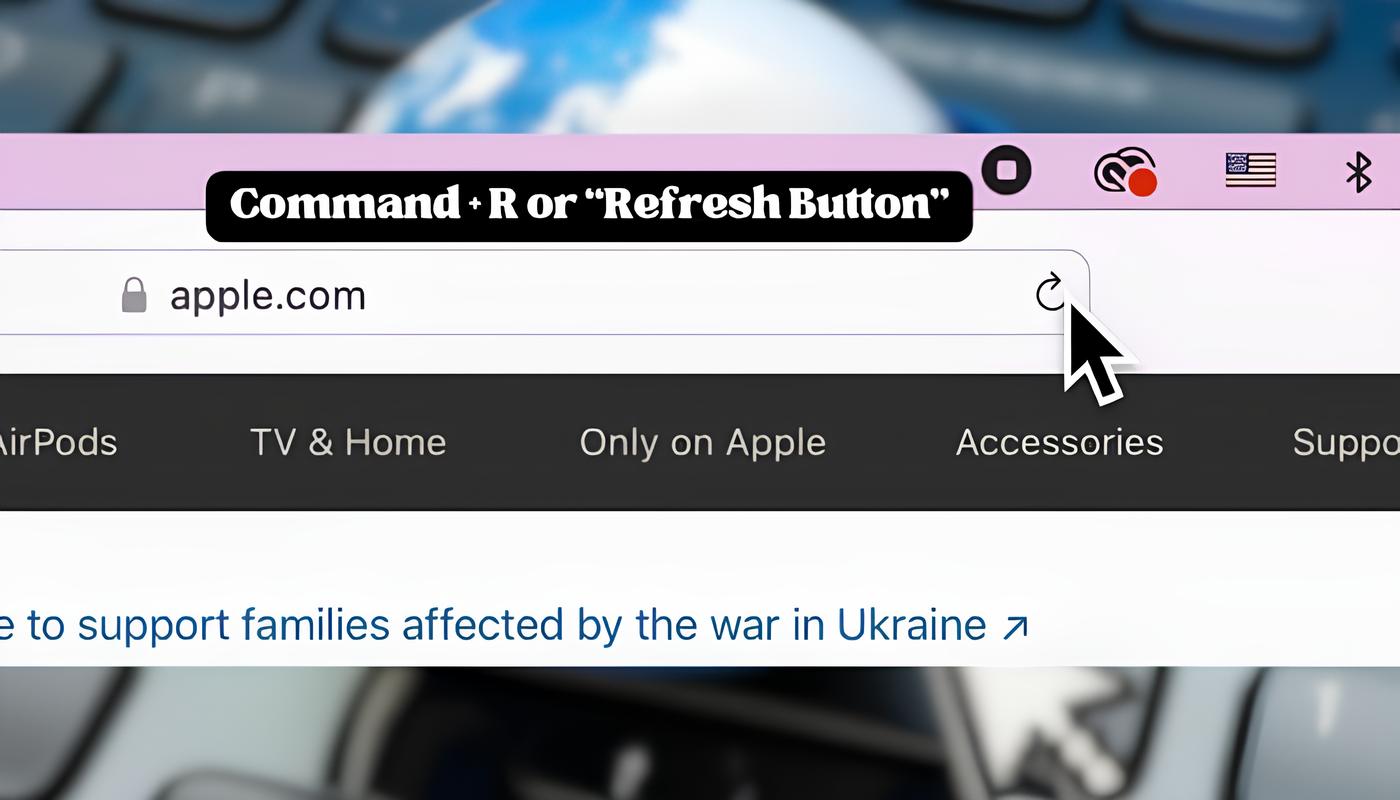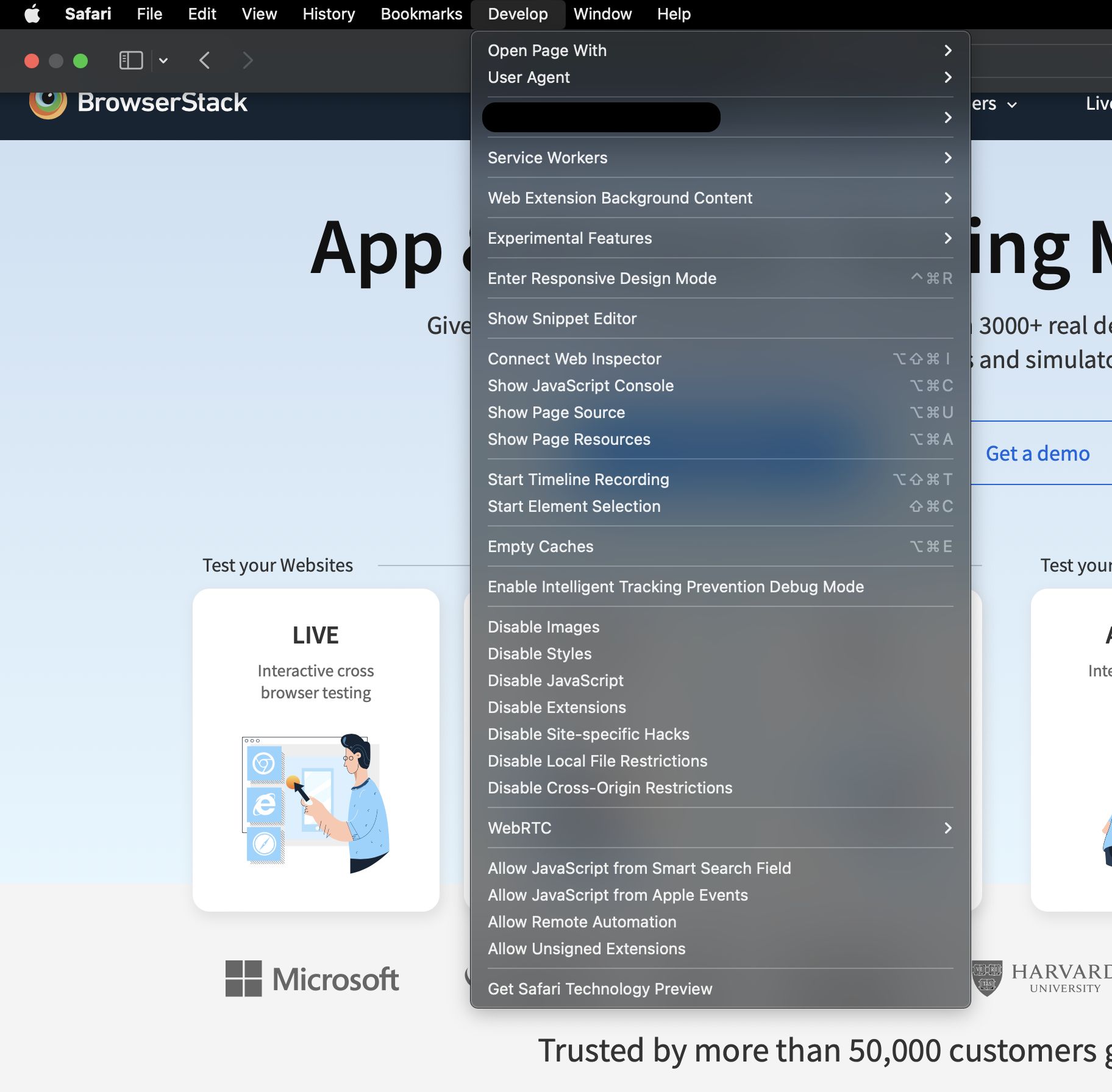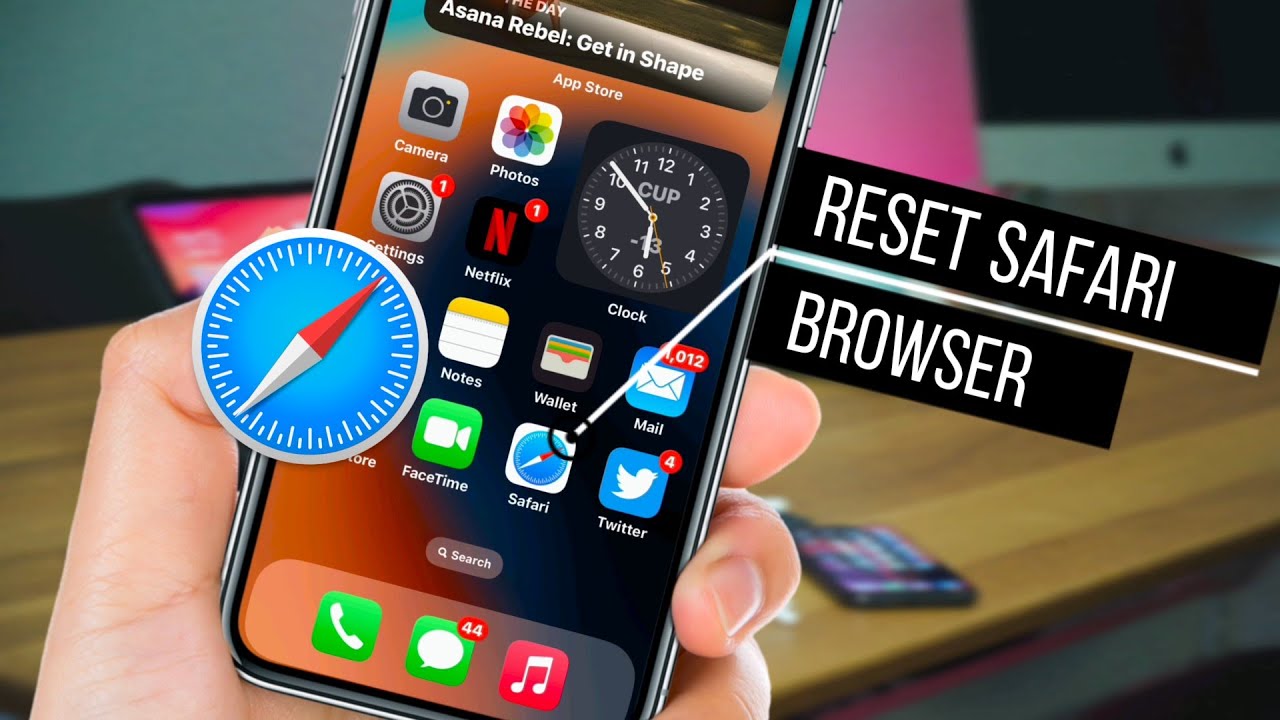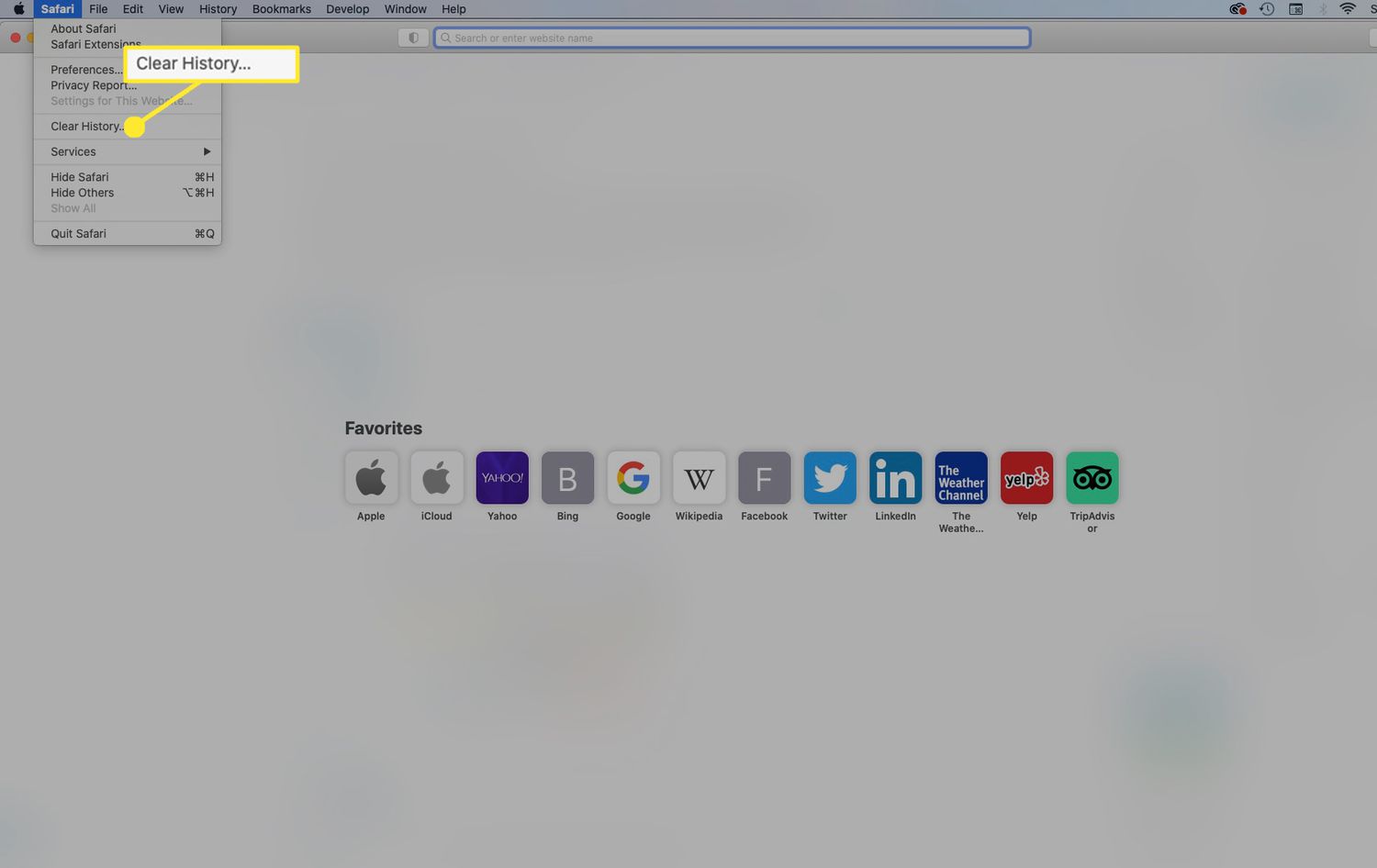Introduction
Refreshing a web page is a common task that many of us perform daily while browsing the internet. Whether you're waiting for an updated news article to load or trying to see the latest changes on a website, knowing how to refresh a page efficiently can save you time and frustration. In this article, we'll explore various methods to refresh a page on Safari, Apple's popular web browser.
Safari, known for its sleek interface and seamless integration with Apple devices, offers several convenient ways to refresh web pages. Whether you prefer using a mouse, keyboard shortcuts, or context menus, Safari provides options to suit your browsing style. By mastering these methods, you can streamline your browsing experience and stay up to date with the latest content on your favorite websites.
In the following sections, we'll delve into three distinct methods for refreshing a page on Safari. From the classic approach of clicking the refresh button to utilizing keyboard shortcuts and context menus, each method offers its own set of advantages. By familiarizing yourself with these techniques, you can navigate Safari with ease and ensure that you're always viewing the most current content on the web.
Now, let's embark on this journey to discover the diverse ways of refreshing a web page on Safari. Whether you're a seasoned Safari user or just getting started with this innovative browser, these methods will empower you to navigate the web with confidence and efficiency. Let's dive into the first method: using the refresh button.
Method 1: Using the Refresh Button
Refreshing a web page using the refresh button is perhaps the most straightforward and commonly used method in web browsing. In Safari, the refresh button is conveniently located in the address bar, making it easily accessible for users. When you encounter a page that you want to refresh, simply click the circular arrow icon located to the left of the website address. This action prompts Safari to reload the page, fetching the most recent content from the web server.
The refresh button serves as a visual cue for users to initiate the page refresh process. It's a simple yet effective way to ensure that you're viewing the latest version of a web page. Whether you're checking for real-time updates on a news website or refreshing a social media feed, the refresh button provides a quick and intuitive solution.
One of the advantages of using the refresh button is its universal appeal. Users of all experience levels can easily grasp the concept of clicking a button to refresh a web page. This method is particularly useful for individuals who prefer a visual and tangible way to interact with their browser.
Moreover, the refresh button is designed to be responsive, providing immediate feedback to the user upon clicking. This responsiveness enhances the browsing experience, as users can quickly verify that the page is being refreshed without any delay.
In addition to its simplicity and responsiveness, the refresh button also serves as a reliable fallback option. In the event that keyboard shortcuts or context menus are unavailable or impractical, the refresh button remains a dependable method for refreshing web pages in Safari.
Overall, the refresh button in Safari offers a user-friendly and efficient way to update web content. Its intuitive placement in the address bar, universal appeal, responsiveness, and reliability make it a go-to option for users seeking a hassle-free method to refresh web pages. As we continue to explore other methods for refreshing pages on Safari, it's important to appreciate the convenience and accessibility that the refresh button provides.
Method 2: Using Keyboard Shortcuts
Utilizing keyboard shortcuts to refresh web pages in Safari offers a convenient and efficient alternative to clicking the refresh button. For users who prefer a hands-on approach to browsing, keyboard shortcuts provide a seamless way to perform common tasks without relying on the mouse or trackpad.
In Safari, the keyboard shortcut for refreshing a web page is simple and intuitive. By pressing "Command + R" on a Mac keyboard, users can instantly trigger the page refresh action. This key combination serves as a quick and direct method to update the content of the current web page, eliminating the need to navigate to the refresh button or context menus.
The use of keyboard shortcuts aligns with the principles of productivity and accessibility, catering to users who prioritize speed and efficiency in their browsing experience. By incorporating familiar key combinations, such as "Command + R," Safari empowers users to refresh web pages with minimal effort, allowing for a seamless transition between tasks.
Furthermore, keyboard shortcuts offer a level of control and precision that resonates with users who are accustomed to navigating applications using key commands. This method enables users to refresh web pages without disrupting their current keyboard-focused workflow, enhancing the overall browsing efficiency.
Another advantage of using keyboard shortcuts to refresh pages in Safari is the consistency it provides across different web pages and websites. Regardless of the content being viewed, the "Command + R" shortcut remains universally applicable, ensuring a standardized approach to page refresh functionality.
By embracing keyboard shortcuts as a method for refreshing web pages, Safari caters to users who value speed, precision, and consistency in their browsing habits. This approach aligns with the browser's commitment to providing diverse and user-centric options for interacting with web content, ultimately enhancing the overall browsing experience for its users.
Method 3: Using the Context Menu
Navigating the web with Safari involves exploring various methods to interact with web pages, and using the context menu to refresh a page offers a versatile and efficient approach. The context menu, accessed by right-clicking on a web page, provides a range of options for interacting with web content, including the ability to refresh the page seamlessly.
When users right-click on a web page in Safari, the context menu presents a set of actions and commands tailored to the specific elements and functionalities of the page. Among these options is the "Reload Page" command, which, when selected, triggers the page refresh process, ensuring that users have access to the most up-to-date content.
The context menu serves as a dynamic interface that adapts to the context of the user's interaction with the web page. By incorporating the "Reload Page" command within the context menu, Safari offers users a convenient and contextually relevant method to refresh web pages. This approach aligns with the browser's commitment to providing diverse and user-centric options for interacting with web content, ultimately enhancing the overall browsing experience for its users.
One of the notable advantages of using the context menu to refresh pages in Safari is the flexibility it offers. Unlike the refresh button and keyboard shortcuts, which are more direct in their functionality, the context menu provides users with a visual and contextual means of initiating the page refresh process. This visual representation can be particularly beneficial for users who prefer a more tactile and exploratory approach to interacting with web elements.
Furthermore, the context menu's inclusion of the "Reload Page" command underscores Safari's commitment to accessibility and user empowerment. By integrating this functionality into the context menu, Safari ensures that users have multiple pathways to refresh web pages, catering to diverse preferences and browsing styles.
In summary, leveraging the context menu to refresh web pages in Safari represents a user-centric and adaptable approach to interacting with web content. By integrating the "Reload Page" command within the context menu, Safari empowers users with a versatile and visually intuitive method to ensure that they are accessing the most current information on the web. Whether users prefer the directness of keyboard shortcuts, the familiarity of the refresh button, or the contextual nature of the context menu, Safari's diverse methods for refreshing web pages underscore its commitment to enhancing the browsing experience for all users.
Conclusion
In conclusion, mastering the art of refreshing web pages on Safari empowers users to navigate the web with efficiency and confidence. By exploring the diverse methods available, including the refresh button, keyboard shortcuts, and the context menu, Safari offers a comprehensive toolkit for users to ensure that they are accessing the most current and relevant content on the web.
The refresh button, with its intuitive placement in the address bar, serves as a visual cue for users to initiate the page refresh process. Its universal appeal, responsiveness, and reliability make it a go-to option for individuals seeking a hassle-free method to refresh web pages. Whether checking for real-time updates on news websites or refreshing social media feeds, the refresh button provides a quick and intuitive solution.
Keyboard shortcuts provide a seamless and efficient alternative to clicking the refresh button. By incorporating familiar key combinations, such as "Command + R," Safari empowers users to refresh web pages with minimal effort, catering to those who prioritize speed and efficiency in their browsing experience. This method offers a level of control and precision, enhancing the overall browsing efficiency and consistency across different web pages and websites.
The context menu, accessed by right-clicking on a web page, offers a versatile and efficient approach to refreshing a page. By integrating the "Reload Page" command within the context menu, Safari provides users with a convenient and contextually relevant method to refresh web pages. This approach caters to diverse preferences and browsing styles, ensuring that users have multiple pathways to access the most current information on the web.
In essence, Safari's commitment to providing diverse and user-centric options for interacting with web content underscores its dedication to enhancing the browsing experience for all users. Whether users prefer the directness of keyboard shortcuts, the familiarity of the refresh button, or the contextual nature of the context menu, Safari's diverse methods for refreshing web pages cater to a wide range of user preferences and browsing habits.
By familiarizing themselves with these methods, users can navigate Safari with ease and ensure that they are always viewing the most current content on their favorite websites. Whether you're a seasoned Safari user or just getting started with this innovative browser, these methods will empower you to navigate the web with confidence and efficiency.