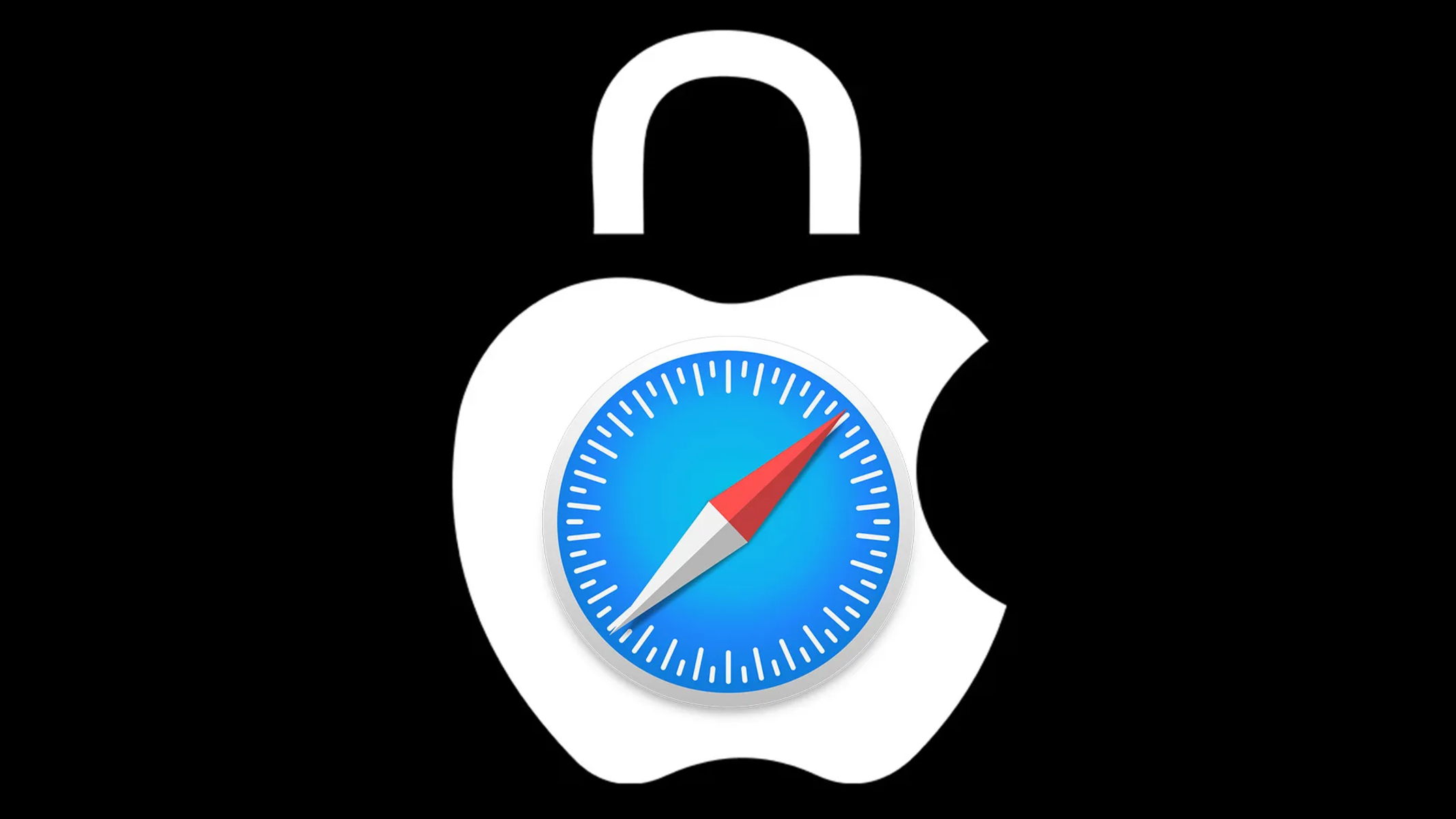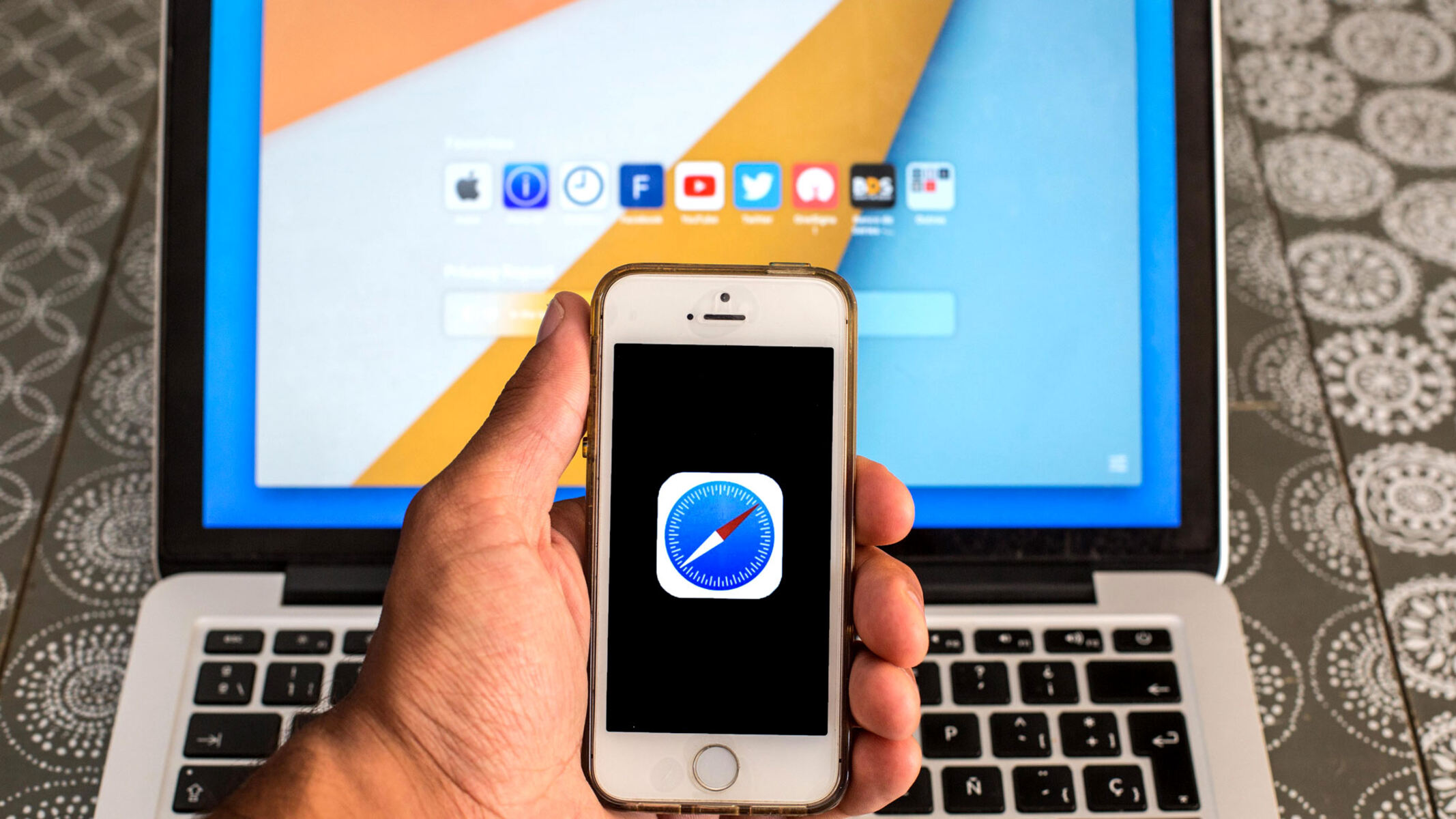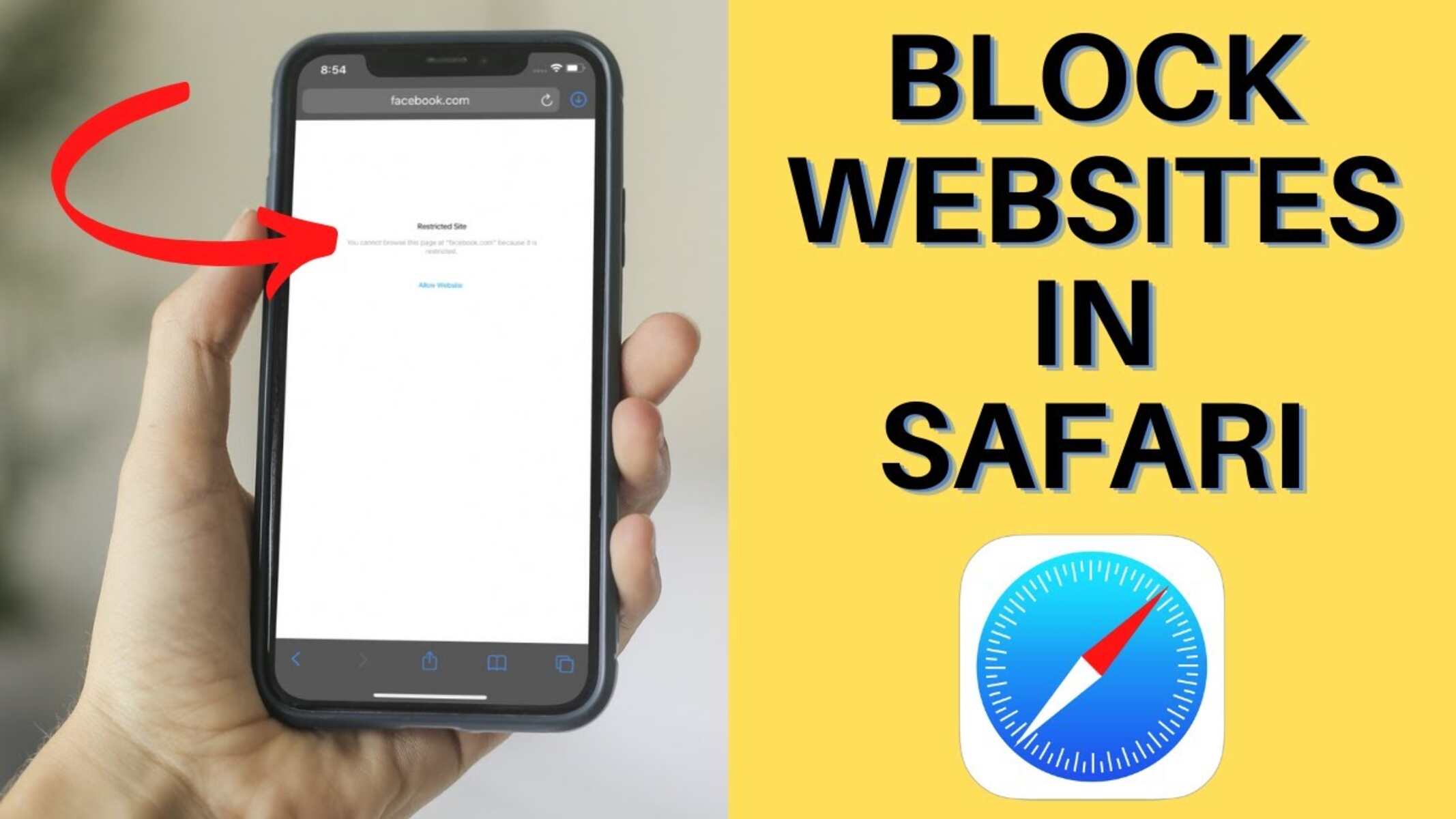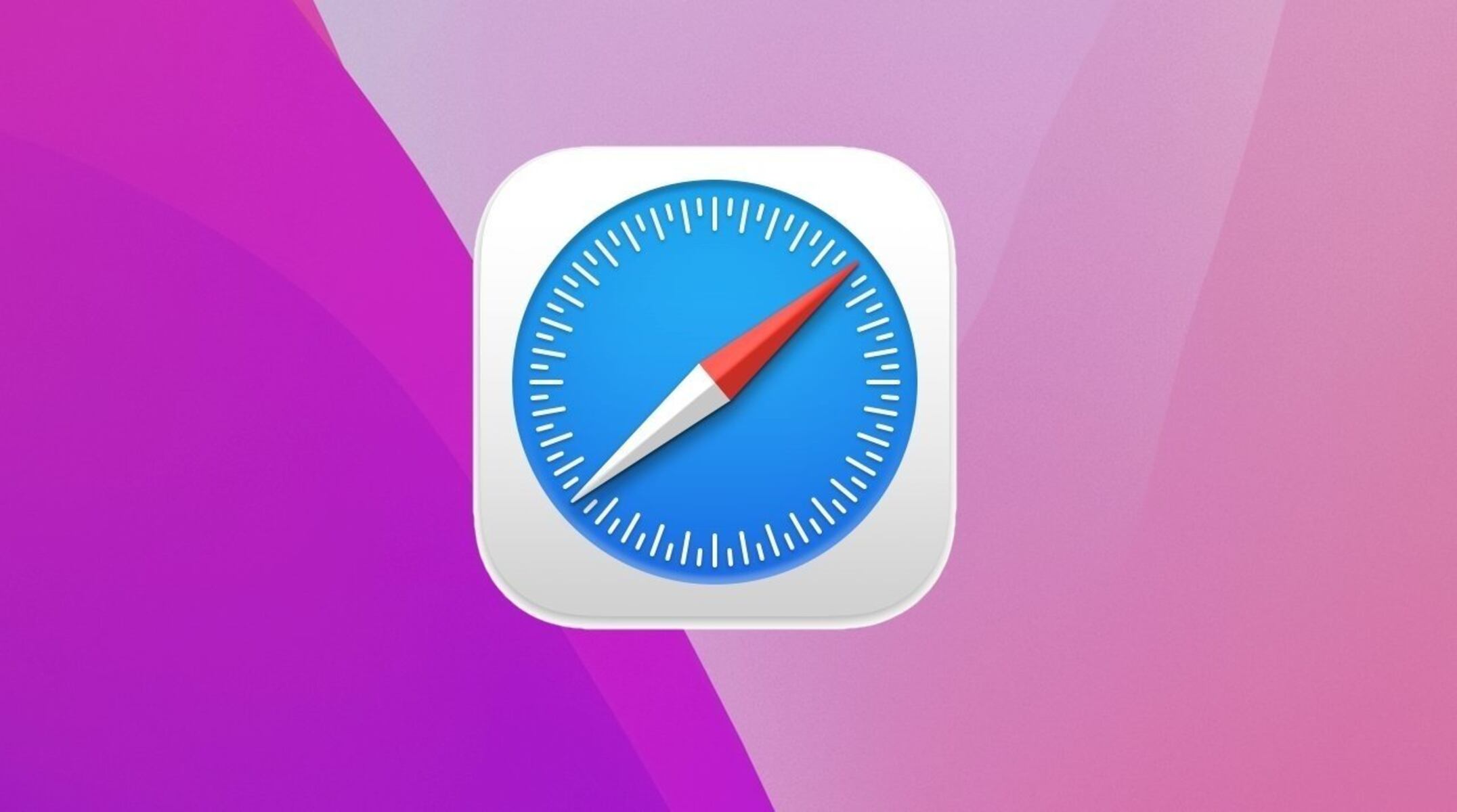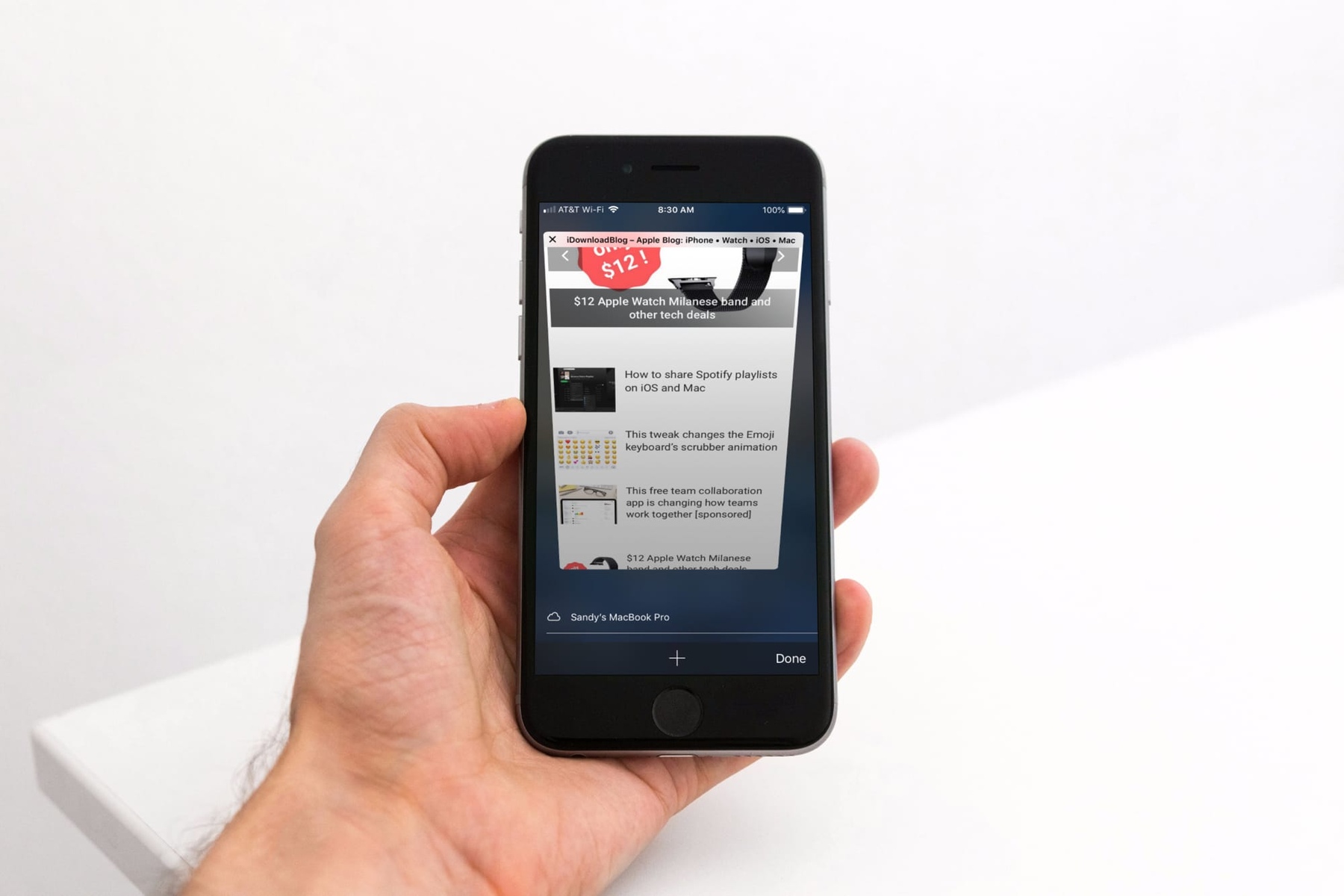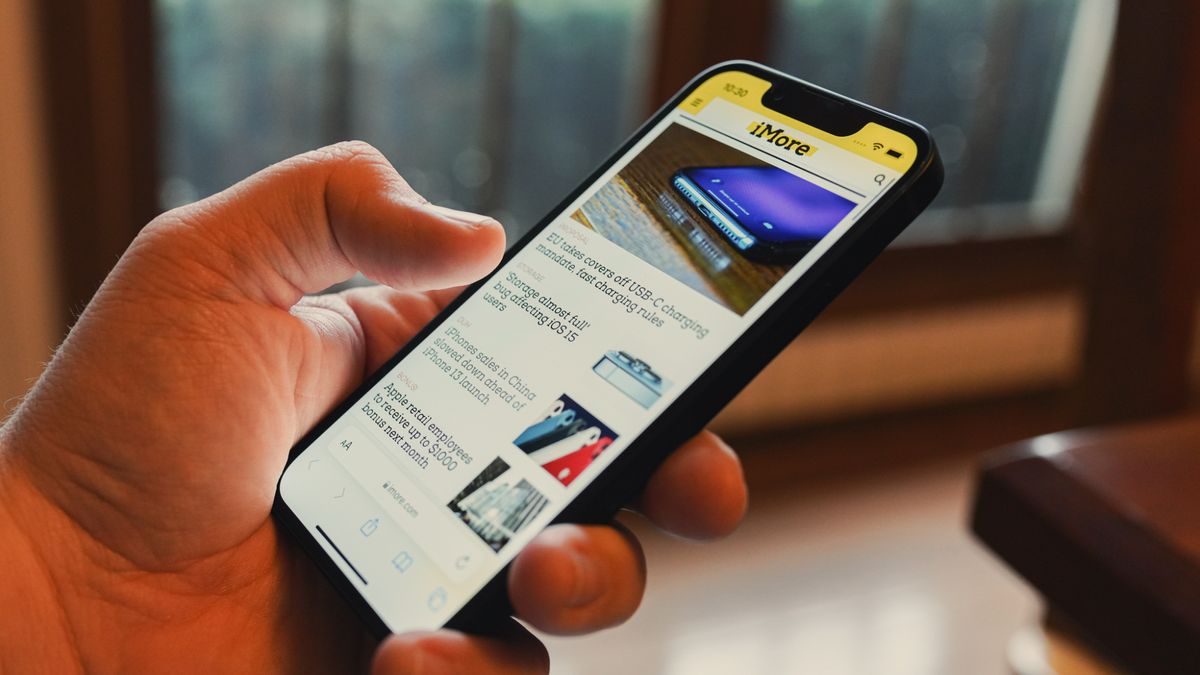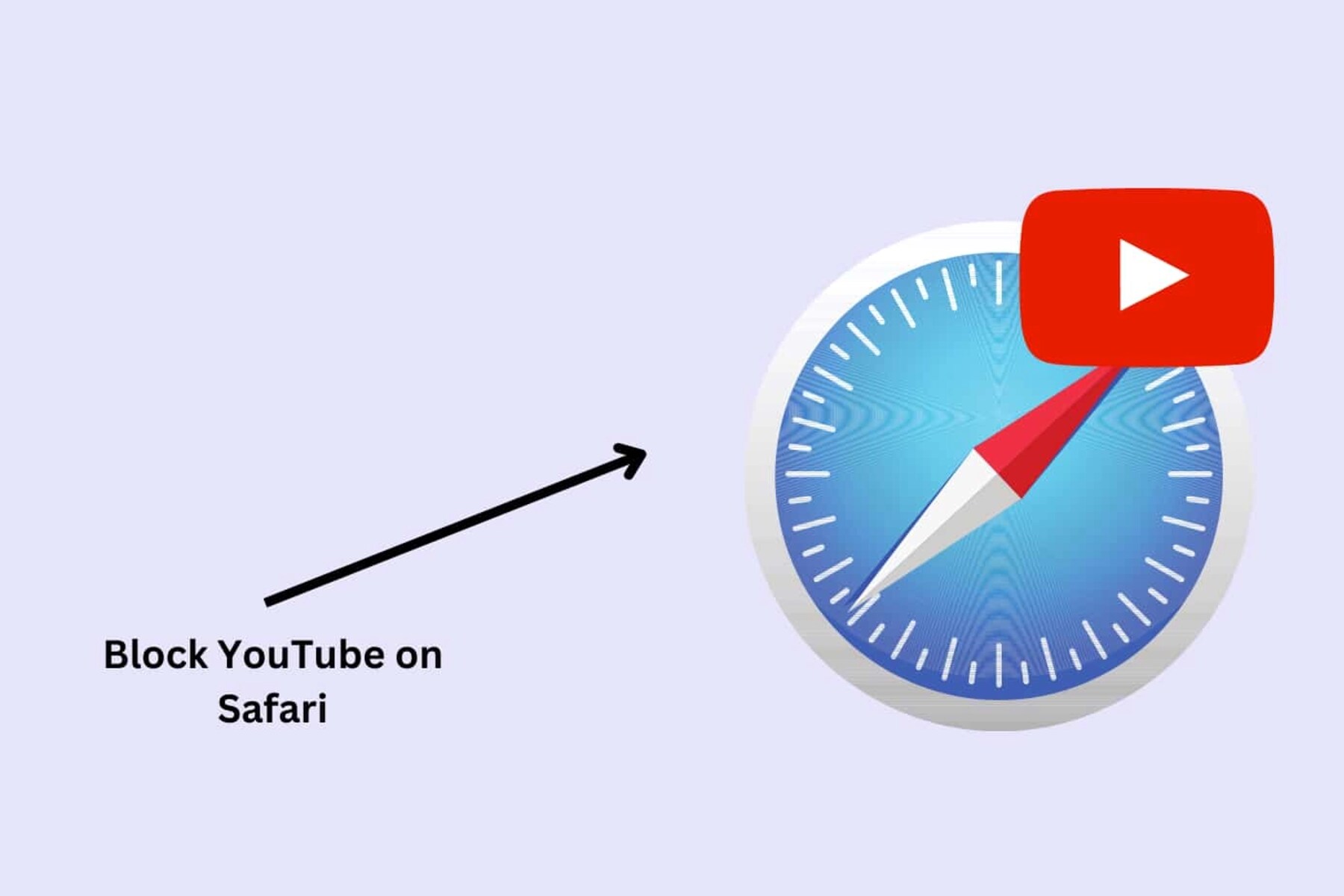Introduction
Safari, Apple's widely used web browser, offers a range of features and functionalities that cater to various user needs. One such important feature is parental controls, which allow parents to monitor and manage their children's online activities, ensuring a safe and secure browsing experience. By setting up parental controls on Safari, parents can regulate the content their children can access, restrict certain websites, and manage privacy and security settings.
In this comprehensive guide, we will delve into the process of setting up parental controls on Safari, providing step-by-step instructions to empower parents with the knowledge and tools to safeguard their children's online experiences. Whether it's filtering out inappropriate content, limiting access to specific websites, or enhancing privacy and security measures, Safari's parental controls offer a robust solution to address these concerns.
By the end of this guide, you will have a clear understanding of how to configure content restrictions, enable website restrictions, and manage privacy and security settings within Safari. With these tools at your disposal, you can ensure that your children navigate the online world safely and responsibly, without being exposed to potentially harmful or unsuitable content.
Let's embark on this journey to empower parents with the necessary skills to leverage Safari's parental controls effectively, fostering a secure and nurturing online environment for children.
Setting up Parental Controls on Safari
Setting up parental controls on Safari is a proactive step towards ensuring a safe and secure browsing environment for children. With the proliferation of online content, it's crucial for parents to have the means to regulate and monitor their children's internet activities. Safari's parental controls offer a comprehensive set of tools to achieve this, empowering parents to tailor the browsing experience according to their children's needs and age-appropriate content.
To initiate the process, begin by accessing the "Settings" app on your iOS device. From there, navigate to "Screen Time" and tap on "Content & Privacy Restrictions." Upon entering the passcode, if prompted, you can proceed to enable the content and privacy restrictions.
Once inside the "Content & Privacy Restrictions" menu, you will find a range of options to customize the browsing experience. These include restricting explicit content, preventing the installation of new apps, and managing privacy settings. By toggling the "Content Restrictions" option, you can specify the allowed content ratings for music, movies, TV shows, books, and apps. This allows you to tailor the content accessibility based on age-appropriate guidelines.
Furthermore, Safari provides the capability to restrict web content, ensuring that children are shielded from potentially harmful or inappropriate websites. By selecting "Web Content," you can choose to limit adult websites, thereby filtering out explicit content and promoting a safer browsing experience. This feature empowers parents to proactively manage the type of content their children can access while using Safari.
In addition to content restrictions, Safari's parental controls extend to managing privacy and security settings. Within the "Privacy" settings, you can control access to location services, contacts, photos, and other sensitive data. This enables parents to safeguard their children's privacy and prevent unauthorized access to personal information.
By configuring these parental controls within Safari, parents can establish a protective barrier around their children's online activities, mitigating potential risks and fostering a secure digital environment. The ability to customize content restrictions, enable website filtering, and manage privacy settings equips parents with the necessary tools to supervise and guide their children's online experiences effectively.
In the next sections, we will delve deeper into the process of configuring content restrictions, enabling website restrictions, and managing privacy and security settings within Safari, providing a comprehensive understanding of each aspect of parental controls.
Configuring Content Restrictions
Configuring content restrictions within Safari is a pivotal step in ensuring a safe and age-appropriate browsing experience for children. By customizing content restrictions, parents can effectively manage the type of content their children can access, aligning with their developmental stage and individual needs.
To initiate the process of configuring content restrictions, access the "Settings" app on your iOS device and navigate to "Screen Time." From there, tap on "Content & Privacy Restrictions" and enter the passcode if prompted. Once inside the "Content & Privacy Restrictions" menu, toggle the "Content Restrictions" option to begin customizing the allowed content ratings for various media types, including music, movies, TV shows, books, and apps.
Safari's content restrictions encompass a range of content ratings, allowing parents to tailor the accessibility of content based on age-appropriate guidelines. By selecting specific content types, such as movies or apps, parents can choose the appropriate content rating, ensuring that their children are exposed to content that aligns with their maturity level and family values.
For example, parents can set content restrictions for movies to limit access to specific ratings, such as PG-13 or R-rated content, thereby filtering out potentially unsuitable material. Similarly, when configuring app restrictions, parents can specify the allowed app ratings, ensuring that their children only have access to apps that are deemed suitable for their age group.
By customizing content restrictions within Safari, parents can proactively manage the type of media and entertainment their children can engage with, fostering a nurturing and age-appropriate digital environment. This level of control empowers parents to align the browsing experience with their family's values and ensure that their children are shielded from potentially inappropriate content.
In essence, configuring content restrictions within Safari offers a comprehensive solution to tailor the browsing experience according to the specific needs and developmental stage of children. By leveraging these content restrictions, parents can exercise greater control over the type of content their children can access, promoting a safe and enriching online experience.
Enabling Website Restrictions
Enabling website restrictions within Safari is a crucial aspect of implementing parental controls to safeguard children's online experiences. By configuring website restrictions, parents can effectively control and filter the websites their children can access, ensuring a secure and age-appropriate browsing environment.
To initiate the process of enabling website restrictions, navigate to the "Settings" app on your iOS device and access the "Screen Time" settings. From there, tap on "Content & Privacy Restrictions" and enter the passcode if prompted. Once inside the "Content & Privacy Restrictions" menu, select "Content Restrictions" and proceed to "Web Content."
Within the "Web Content" settings, parents can choose to limit adult websites, thereby filtering out explicit or inappropriate content. By enabling the "Limit Adult Websites" option, Safari automatically restricts access to websites that contain adult content, providing an additional layer of protection for children while browsing the internet.
Furthermore, Safari offers the flexibility to customize website restrictions by adding specific websites to the "Never Allow" list. This feature empowers parents to manually block access to individual websites, ensuring that children are shielded from potentially harmful or unsuitable online content.
In addition to restricting adult websites, Safari's website restrictions include the ability to customize the "Allowed Websites Only" setting. By selecting this option, parents can specify a list of approved websites that their children are permitted to access. This granular control over website accessibility enables parents to curate a safe and curated online environment tailored to their children's needs and interests.
Enabling website restrictions within Safari empowers parents to proactively manage and regulate their children's online activities, mitigating the risks associated with unrestricted web browsing. By leveraging these website restrictions, parents can foster a secure and nurturing digital environment, ensuring that their children navigate the online world responsibly and safely.
In essence, the process of enabling website restrictions within Safari offers a robust solution to filter out inappropriate content and control website accessibility, aligning with parents' desire to create a safe and enriching online experience for their children. By implementing these website restrictions, parents can exercise greater oversight and ensure that their children's online interactions are guided by age-appropriate and family-aligned content guidelines.
Managing Privacy and Security Settings
Managing privacy and security settings within Safari is paramount in ensuring a comprehensive approach to safeguarding children's online experiences. By proactively configuring these settings, parents can effectively protect their children's privacy and mitigate potential security risks associated with internet usage.
Within the "Content & Privacy Restrictions" menu in the "Settings" app on iOS devices, Safari offers a range of privacy and security settings that empower parents to exercise greater control over their children's digital footprint. By navigating to the "Privacy" section, parents can manage access to sensitive data such as location services, contacts, photos, and other personal information.
One of the key privacy settings within Safari is the ability to control location services. By toggling the "Location Services" option, parents can regulate which apps and services have access to their children's location data. This feature not only protects children's privacy but also prevents unauthorized tracking or exposure of their whereabouts while using location-based services.
In addition to location services, Safari's privacy settings extend to managing access to contacts and photos. By customizing these settings, parents can prevent unauthorized access to their children's contact list and photo gallery, thereby safeguarding their personal information and digital assets.
Furthermore, Safari enables parents to restrict access to sensitive data stored within apps. By configuring the "Allow Changes" setting, parents can prevent their children from making changes to privacy settings, ensuring that the established privacy and security measures remain intact.
By managing privacy and security settings within Safari, parents can establish a robust framework to protect their children's online privacy and mitigate potential security vulnerabilities. This proactive approach empowers parents to create a secure digital environment where their children can explore the online world with confidence and peace of mind.
In essence, the process of managing privacy and security settings within Safari aligns with parents' commitment to fostering a safe and responsible online experience for their children. By leveraging these privacy and security controls, parents can effectively mitigate privacy risks and enhance the overall security posture of their children's digital interactions.
Conclusion
In conclusion, the implementation of parental controls within Safari serves as a cornerstone in empowering parents to safeguard their children's online experiences. By configuring content restrictions, enabling website filters, and managing privacy and security settings, parents can proactively shape a secure and nurturing digital environment tailored to their children's needs and developmental stage.
The process of setting up parental controls on Safari begins with accessing the "Settings" app on iOS devices and navigating to the "Screen Time" settings. From there, parents can enter the "Content & Privacy Restrictions" menu, where a comprehensive suite of tools awaits to customize the browsing experience. By toggling content restrictions, parents can specify the allowed content ratings for music, movies, TV shows, books, and apps, aligning with age-appropriate guidelines and family values.
Furthermore, Safari's website restrictions offer granular control over web content accessibility, allowing parents to filter out adult websites, block specific sites, and curate a list of approved websites for their children. This level of oversight ensures that children are shielded from potentially harmful or unsuitable online content, fostering a safe and enriching browsing environment.
Moreover, the management of privacy and security settings within Safari empowers parents to protect their children's personal information and mitigate potential security risks. By regulating access to location services, contacts, photos, and app permissions, parents can establish a robust framework to safeguard their children's online privacy and digital footprint.
In essence, the comprehensive suite of parental controls within Safari equips parents with the necessary tools to guide and supervise their children's online activities effectively. By leveraging these controls, parents can instill responsible digital habits, promote a safe and age-appropriate browsing experience, and mitigate the inherent risks associated with unrestricted internet access.
As technology continues to play an integral role in children's lives, the proactive implementation of parental controls within Safari underscores the importance of nurturing a secure and responsible online environment. By embracing these tools, parents can navigate the digital landscape with confidence, knowing that their children are empowered to explore the online world safely and responsibly.
In conclusion, the integration of parental controls within Safari not only reflects a commitment to safeguarding children's online experiences but also signifies a proactive approach to nurturing a generation of responsible digital citizens.