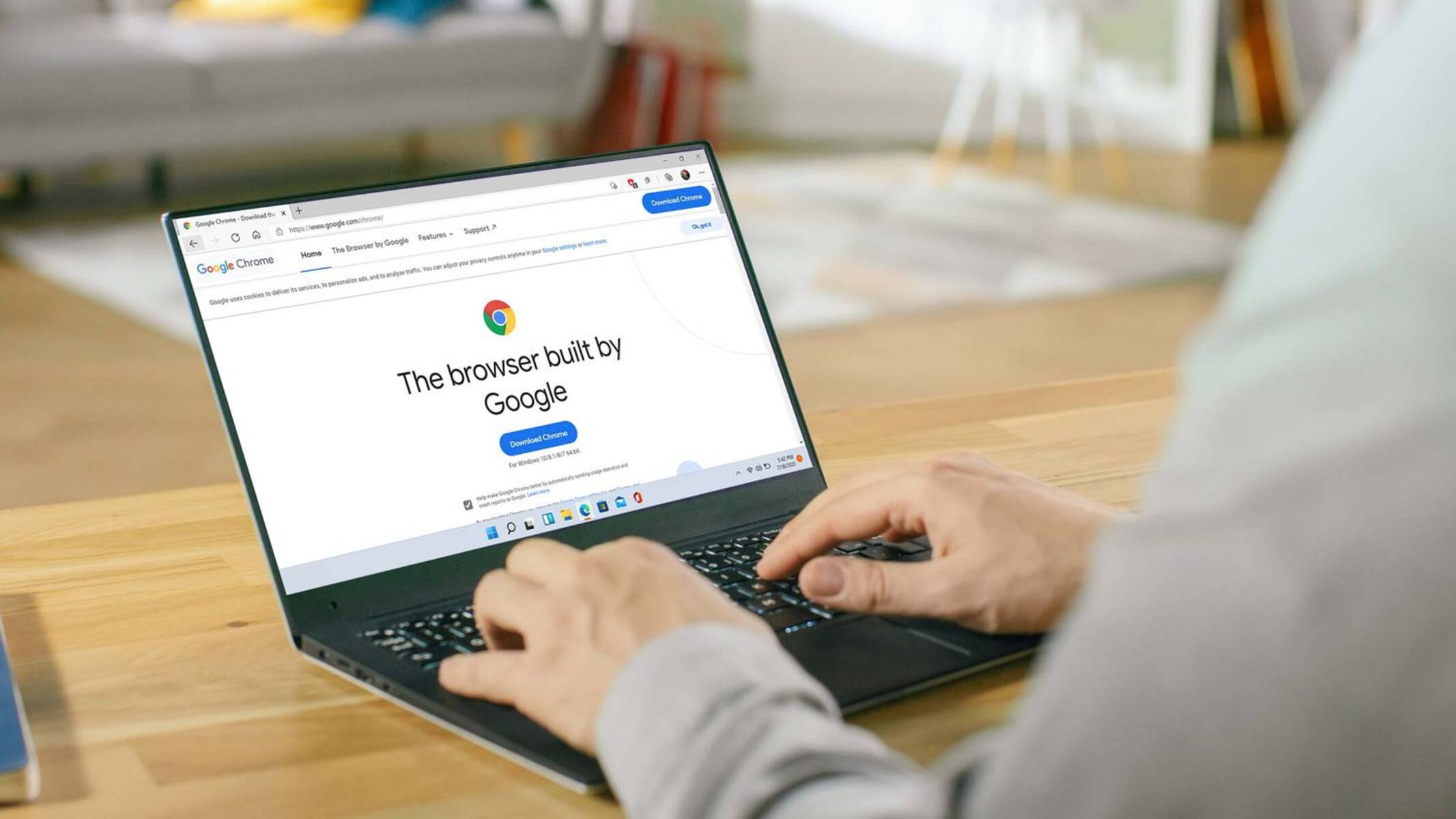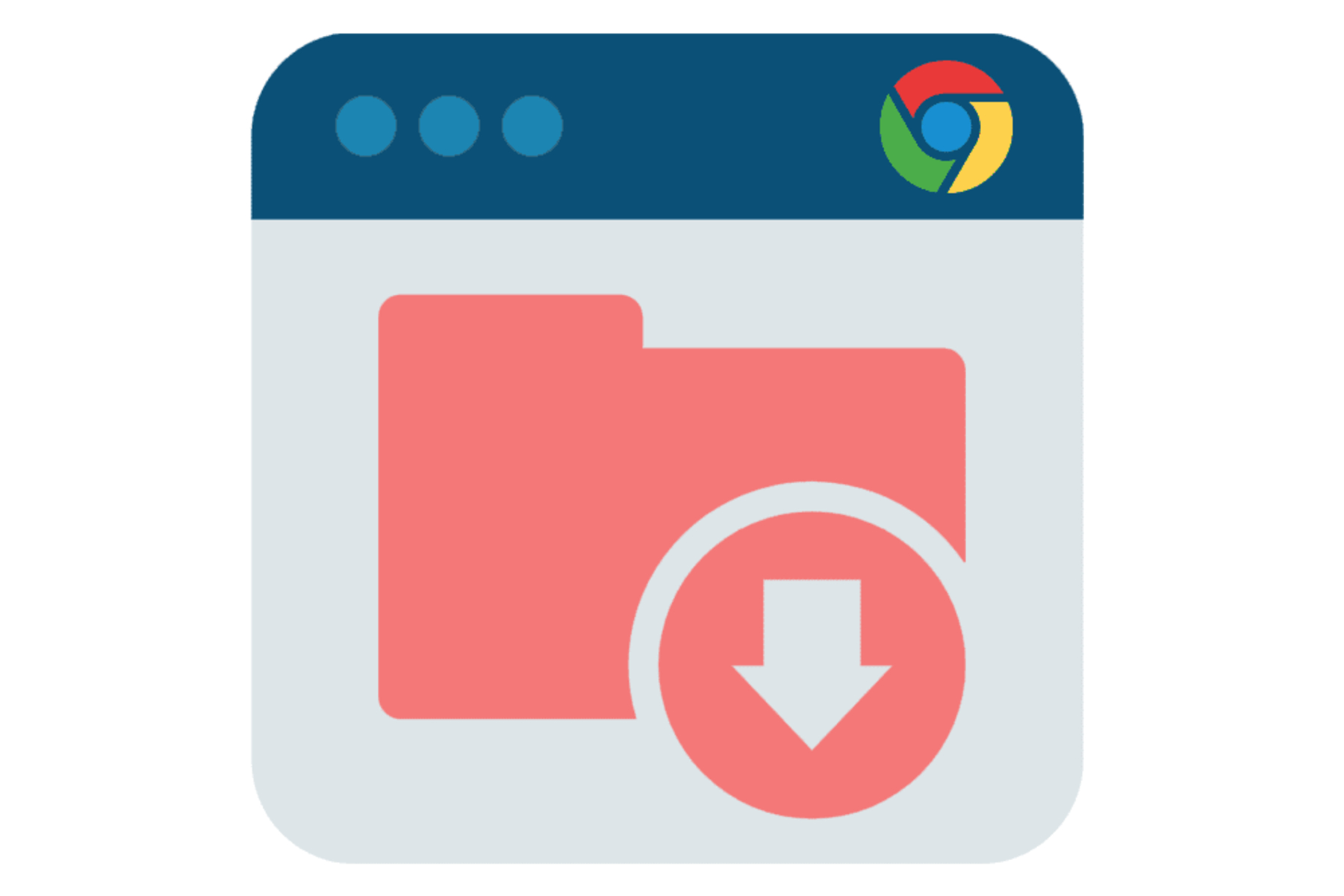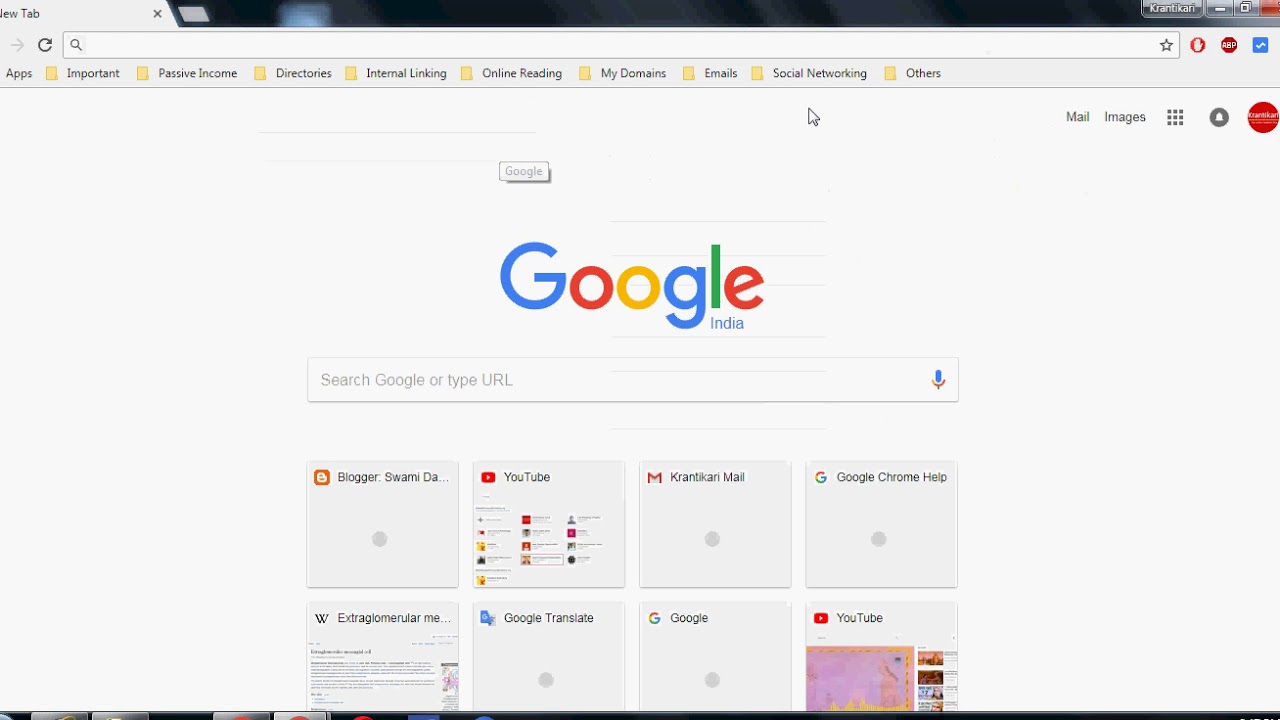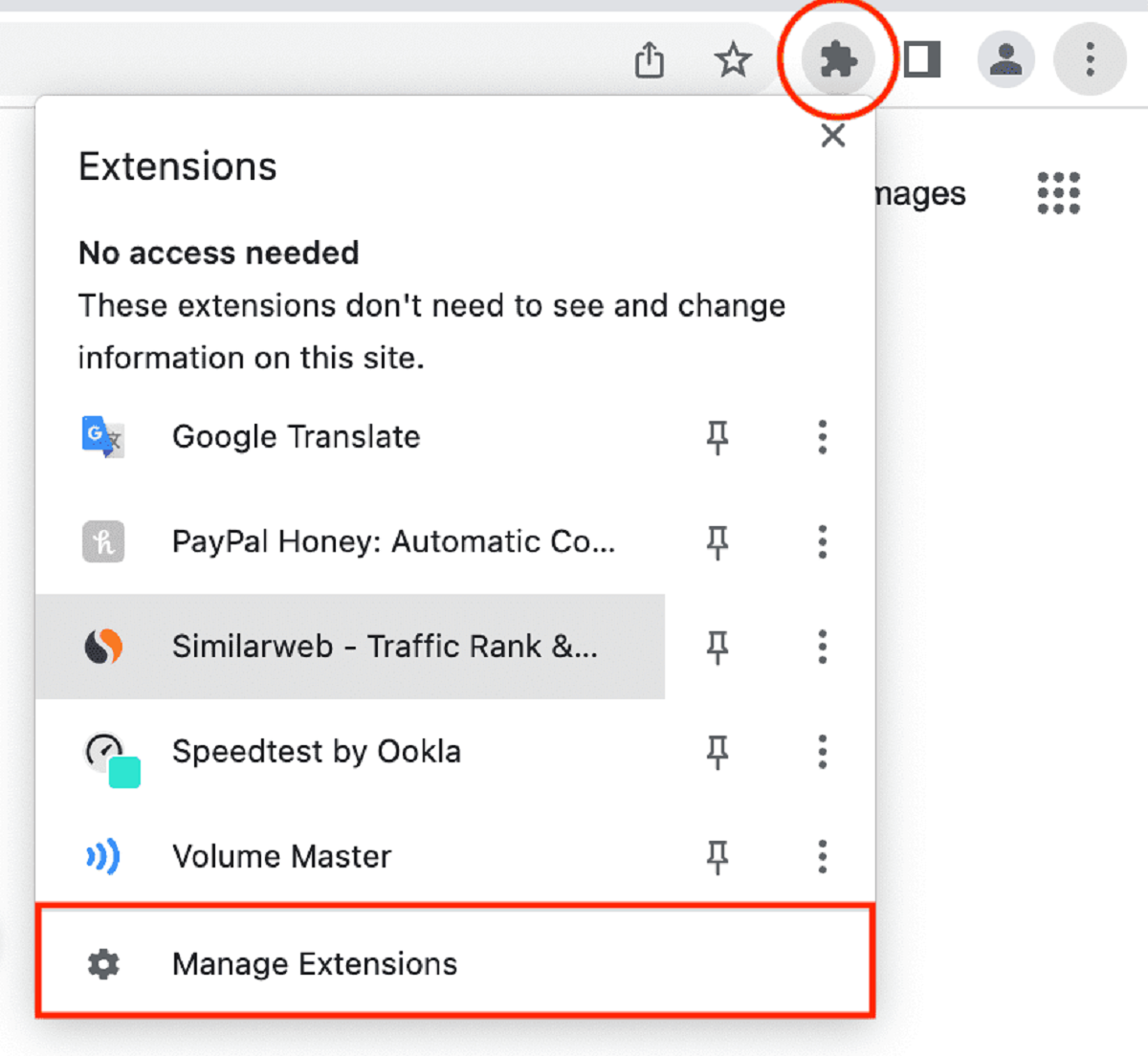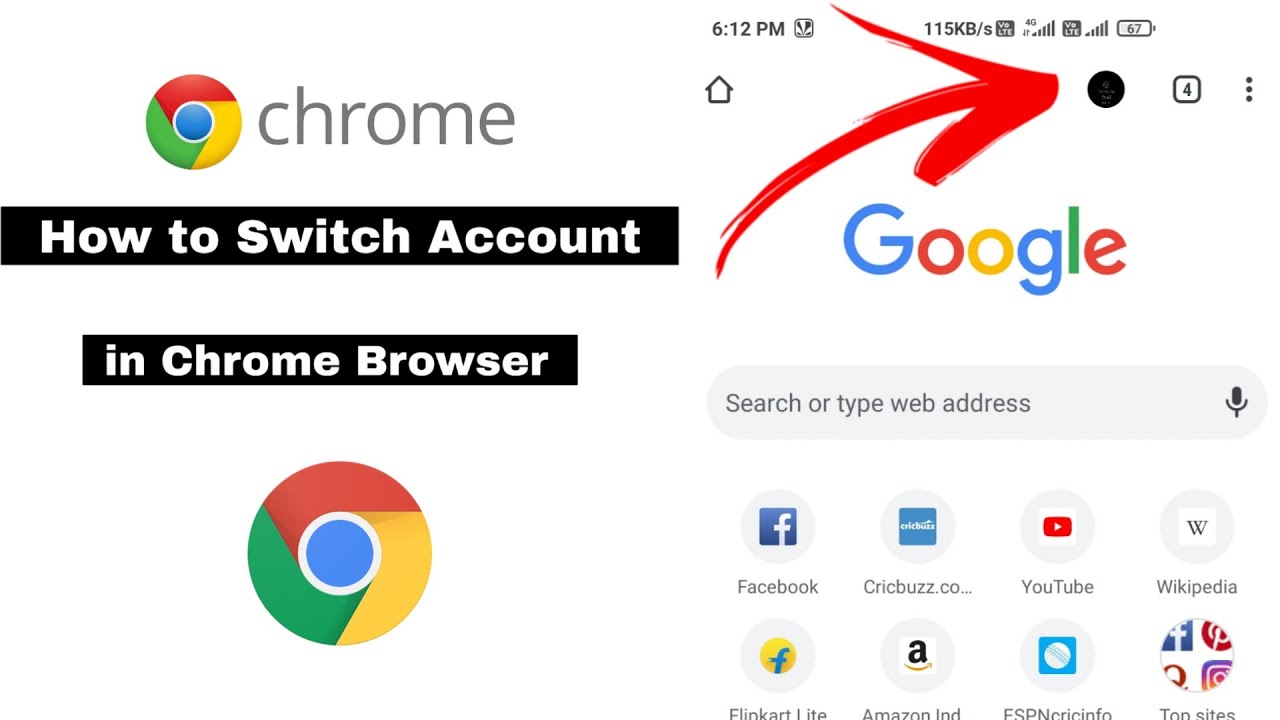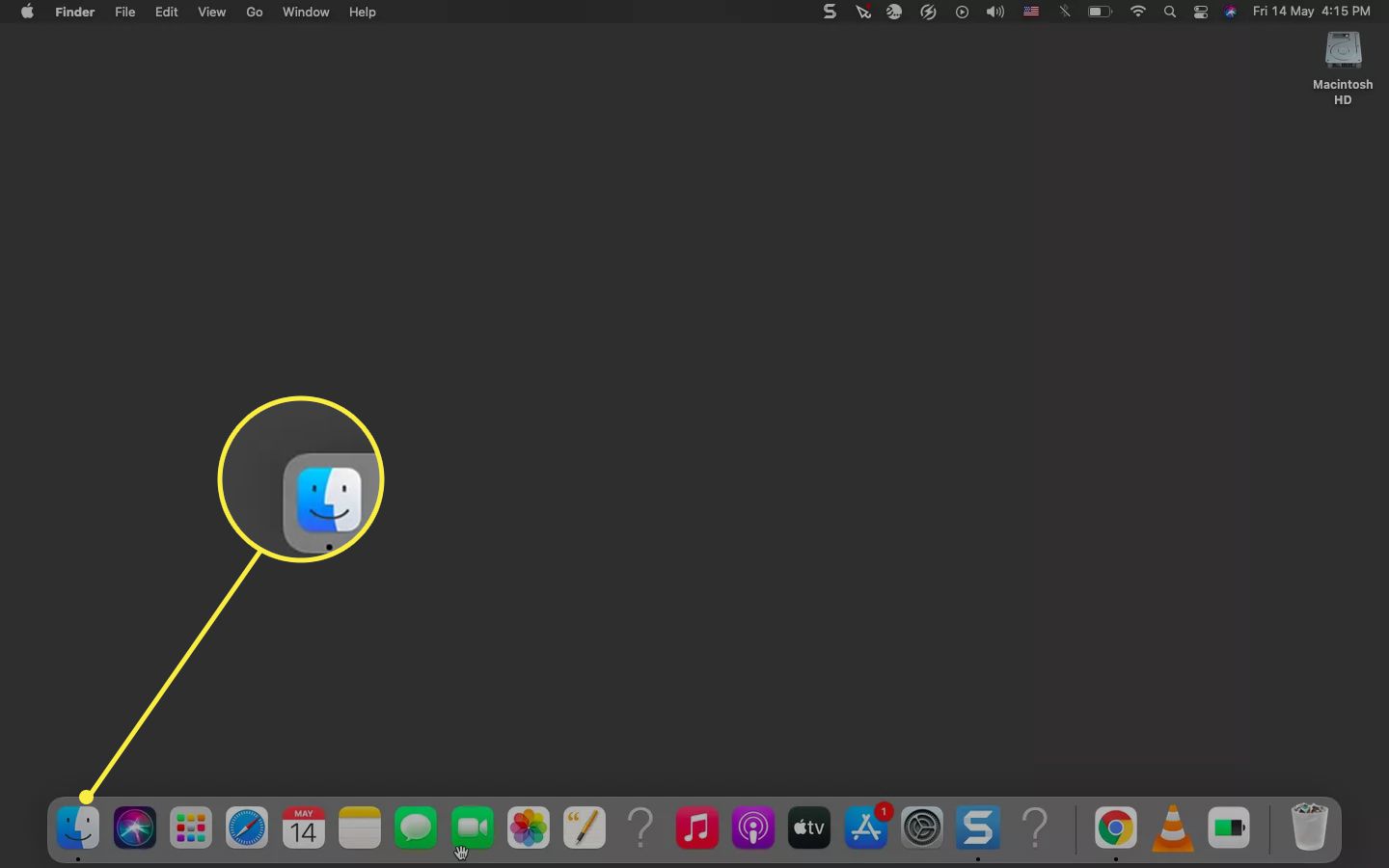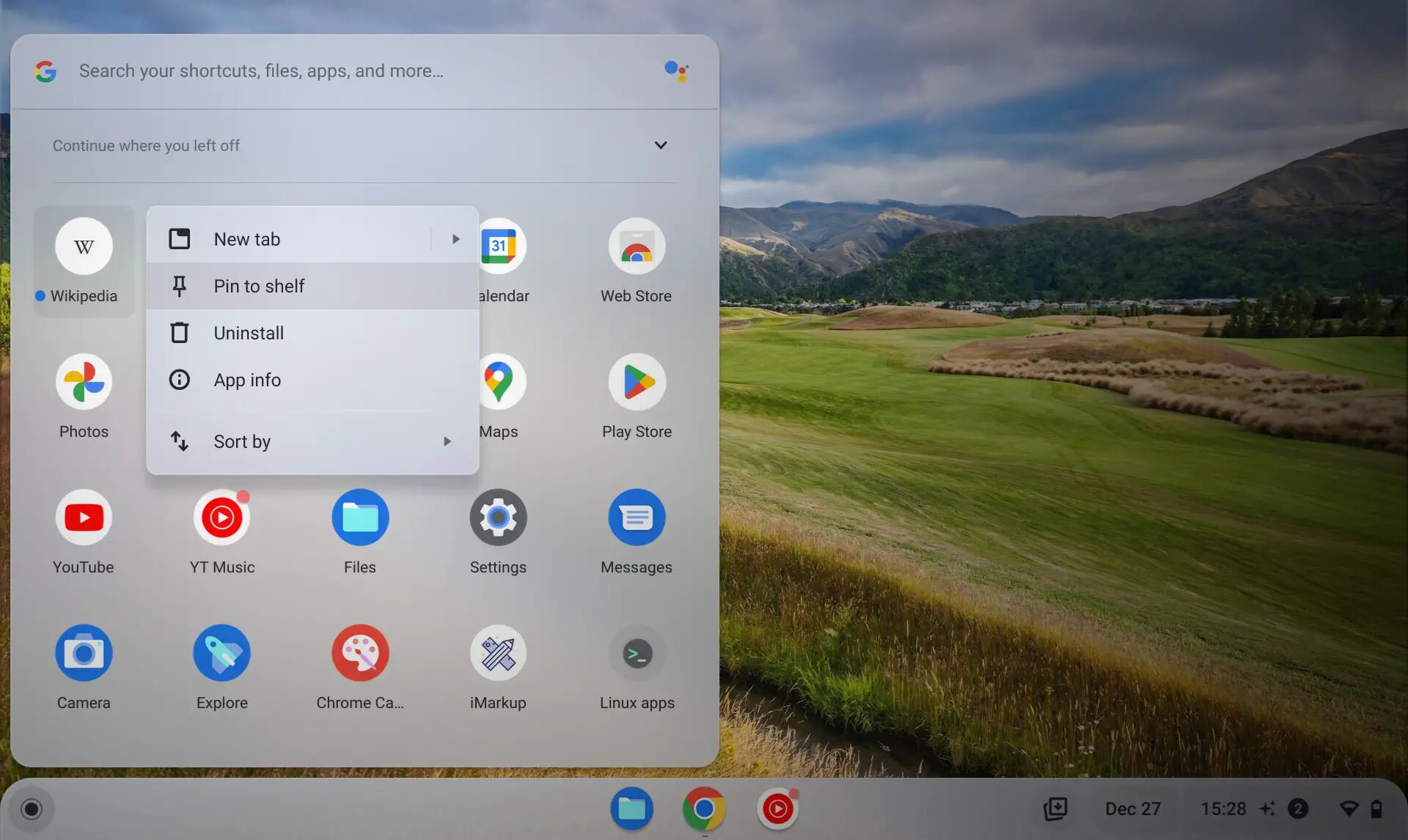Introduction
When it comes to browsing the web, Google Chrome stands out as one of the most popular and versatile web browsers available today. Its user-friendly interface, extensive range of extensions, and seamless synchronization across devices make it a top choice for millions of users worldwide. However, despite its many features, there are still some lesser-known functionalities that can significantly enhance the browsing experience. One such feature is the ability to name windows in Chrome.
Naming windows in Chrome might seem like a minor detail, but it can actually have a substantial impact on your browsing efficiency and organization. By assigning custom names to your browser windows, you can easily distinguish between different tasks, projects, or categories, thereby streamlining your workflow and reducing clutter. Whether you're a student juggling multiple research topics, a professional managing various work-related tasks, or simply someone who values organization and productivity, naming windows in Chrome can be a game-changer.
In this article, we'll delve into the intricacies of window naming in Chrome, exploring the steps to implement this feature and the benefits it offers. By the end of this guide, you'll have a comprehensive understanding of how to optimize your browsing experience by harnessing the power of window naming in Chrome. So, let's embark on this journey to unlock the full potential of your Chrome browser!
Understanding Window Naming in Chrome
In the bustling digital landscape, where multitasking has become the norm, maintaining a sense of order and clarity within our web browsers is crucial. Google Chrome, with its array of features, offers a unique functionality that allows users to assign custom names to their browser windows. This seemingly simple feature holds the potential to revolutionize the way we organize and navigate our online activities.
When we talk about window naming in Chrome, we're essentially referring to the ability to provide distinct and personalized labels to individual browser windows. This means that instead of being limited to generic descriptors like "New Tab" or "Untitled," users can assign specific names that reflect the content or purpose of each window. For instance, if you're conducting research for a project, you can name the corresponding window "Project X Research," or if you're planning a vacation, you can label the window "Vacation Planning."
By customizing window names, users can effortlessly differentiate between various tasks, projects, or interests, thereby minimizing confusion and enhancing productivity. This feature is particularly beneficial for individuals who frequently engage in multiple concurrent activities, such as students conducting research, professionals managing diverse projects, or anyone seeking to streamline their online workflow.
Moreover, the ability to name windows in Chrome promotes a more organized and structured browsing experience. Instead of having a cluster of indistinguishable tabs and windows, each with generic titles, users can create a clear and intuitive system that aligns with their specific needs. This not only reduces visual clutter but also facilitates quick and easy navigation, as users can instantly identify the content of each window based on its custom name.
In essence, understanding window naming in Chrome entails recognizing the potential for personalized organization and efficiency within the browser interface. It empowers users to take control of their browsing experience, tailoring it to suit their individual preferences and requirements. By embracing this feature, users can transform their Chrome browser into a well-organized and purpose-driven tool that aligns seamlessly with their digital endeavors.
Steps to Name Windows in Chrome
-
Open Chrome Browser: Launch the Google Chrome browser on your computer or mobile device. Ensure that you are running the latest version of Chrome to access all the latest features and enhancements.
-
Create New Window: To begin naming your windows in Chrome, open a new browser window by clicking on the three-dot menu icon in the top-right corner of the browser window and selecting "New Window." Alternatively, you can use the keyboard shortcut "Ctrl + N" (Windows/Linux) or "Command + N" (Mac) to open a new window.
-
Customize Window Name: Once the new window is open, navigate to the top of the window where the tabs are displayed. Right-click on the tab and select "Name window" from the context menu. This will prompt a dialog box where you can enter the desired name for the window.
-
Enter Descriptive Name: In the dialog box, input a descriptive and relevant name for the window. This could be related to the specific task, project, or category that the window will be dedicated to. For example, if you're conducting research for a history assignment, you might name the window "History Research."
-
Save the Name: After entering the custom name, click "Save" or press "Enter" to apply the name to the window. The window will now display the assigned name at the top, making it easily identifiable amidst other open windows.
-
Repeat for Additional Windows: If you have multiple windows open for different purposes, repeat the process for each window to assign distinct names that reflect their respective content or tasks. This will enable you to efficiently manage and navigate between various activities without confusion.
-
Enjoy Organized Browsing: With custom names assigned to your Chrome windows, you can now enjoy a more organized and structured browsing experience. Easily distinguish between different tasks, projects, or interests, and navigate your browser with enhanced clarity and efficiency.
By following these simple steps, you can harness the power of window naming in Chrome to personalize your browsing experience and optimize your productivity.
Benefits of Naming Windows in Chrome
The practice of naming windows in Chrome offers a myriad of benefits that can significantly enhance the browsing experience and streamline online activities. By customizing window names, users can unlock a range of advantages that cater to improved organization, productivity, and overall user satisfaction.
1. Enhanced Organization and Clarity
Assigning custom names to browser windows provides a clear and intuitive system for organizing online tasks, projects, or interests. Instead of grappling with generic window titles, users can instantly identify the content and purpose of each window based on its custom name. This fosters a clutter-free browsing environment and minimizes confusion, enabling users to navigate seamlessly between different activities with heightened clarity.
2. Streamlined Workflow Management
For individuals engaged in multitasking or managing diverse projects, naming windows in Chrome offers a streamlined approach to organizing and managing online workflow. By labeling windows according to specific tasks or projects, users can efficiently switch between different contexts without losing track of their progress. This feature is particularly beneficial for students conducting research, professionals juggling multiple work-related tasks, or anyone seeking to optimize their digital productivity.
3. Personalized Browsing Experience
The ability to name windows in Chrome empowers users to personalize their browsing experience according to their unique preferences and requirements. Whether it's categorizing windows based on hobbies, work-related activities, or personal interests, custom window names enable users to tailor their browser interface to align with their individual needs. This personalization fosters a sense of ownership and control over the browsing environment, contributing to a more enjoyable and user-centric experience.
4. Efficient Task Segmentation
By assigning distinct names to browser windows, users can effectively segment their online activities, creating a clear delineation between different tasks or projects. This segmentation facilitates focused attention on specific activities, reducing the likelihood of distraction and cognitive overload. Whether it's separating research endeavors, planning tasks, or leisure browsing, custom window names enable users to compartmentalize their online pursuits with precision and efficiency.
5. Improved Productivity and Focus
The practice of naming windows in Chrome contributes to improved productivity by fostering a structured and organized browsing environment. With custom window names, users can quickly identify and prioritize their online tasks, leading to enhanced focus and efficiency. This feature is particularly valuable for individuals seeking to optimize their digital workflow and minimize the cognitive burden associated with managing multiple online activities simultaneously.
In essence, the benefits of naming windows in Chrome extend beyond mere customization; they encompass a holistic approach to enhancing organization, productivity, and user experience within the browser interface. By leveraging this feature, users can transform their browsing environment into a well-structured and purpose-driven space that aligns seamlessly with their digital endeavors.
Conclusion
In conclusion, the ability to name windows in Chrome represents a powerful yet often overlooked feature that holds the potential to revolutionize the way users organize and navigate their online activities. By customizing window names, users can transcend the limitations of generic descriptors and create a personalized and structured browsing environment tailored to their specific needs and preferences.
The process of naming windows in Chrome is not merely a superficial customization; it embodies a fundamental shift towards enhanced organization, productivity, and user empowerment within the digital realm. Through the simple act of assigning custom names to browser windows, users can enjoy a range of benefits that contribute to a more streamlined and efficient browsing experience.
From improved organization and clarity to streamlined workflow management, the practice of naming windows in Chrome empowers users to take control of their digital environment, reducing clutter and confusion while optimizing productivity. Whether it's managing multiple tasks, conducting research, planning projects, or indulging in personal interests, custom window names provide a clear and intuitive system for navigating the online landscape with precision and ease.
Furthermore, the personalized nature of window naming in Chrome fosters a sense of ownership and control over the browsing experience, allowing users to tailor their browser interface to align seamlessly with their unique requirements. This level of personalization contributes to a more enjoyable and user-centric browsing experience, enhancing user satisfaction and engagement.
By segmenting online activities and prioritizing tasks through custom window names, users can cultivate a focused and efficient browsing environment that promotes productivity and minimizes distractions. This is particularly valuable in today's fast-paced digital landscape, where multitasking and information overload are commonplace.
In essence, the practice of naming windows in Chrome transcends mere customization; it embodies a strategic approach to optimizing the browsing experience, fostering a sense of order, clarity, and purpose within the digital realm. By embracing this feature, users can transform their Chrome browser into a well-organized and purpose-driven tool that aligns seamlessly with their digital endeavors.
In conclusion, the practice of naming windows in Chrome represents a simple yet impactful way to enhance organization, productivity, and user satisfaction within the browser interface. By harnessing the power of custom window names, users can unlock the full potential of their Chrome browser, creating a tailored and efficient browsing experience that aligns seamlessly with their unique needs and preferences.