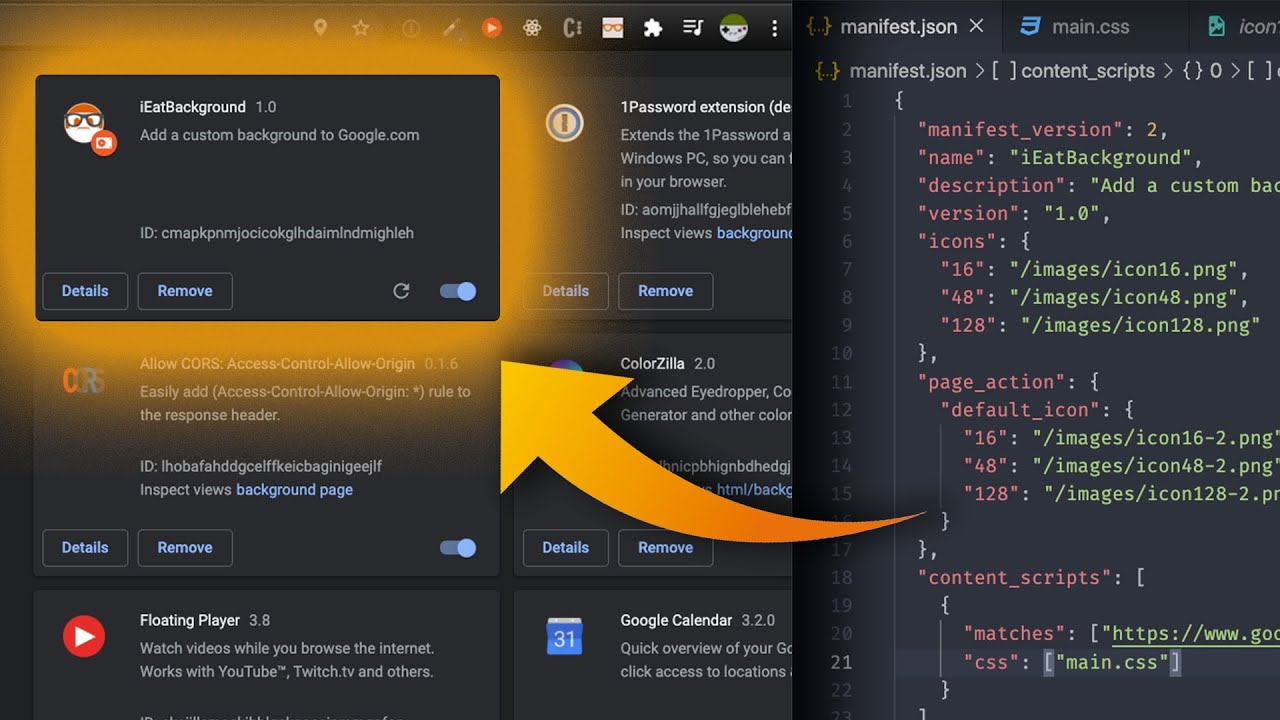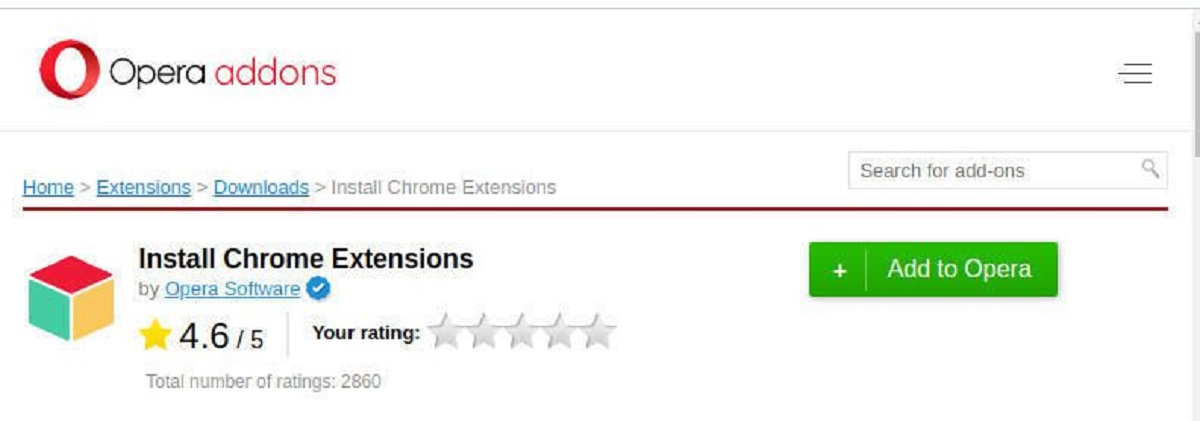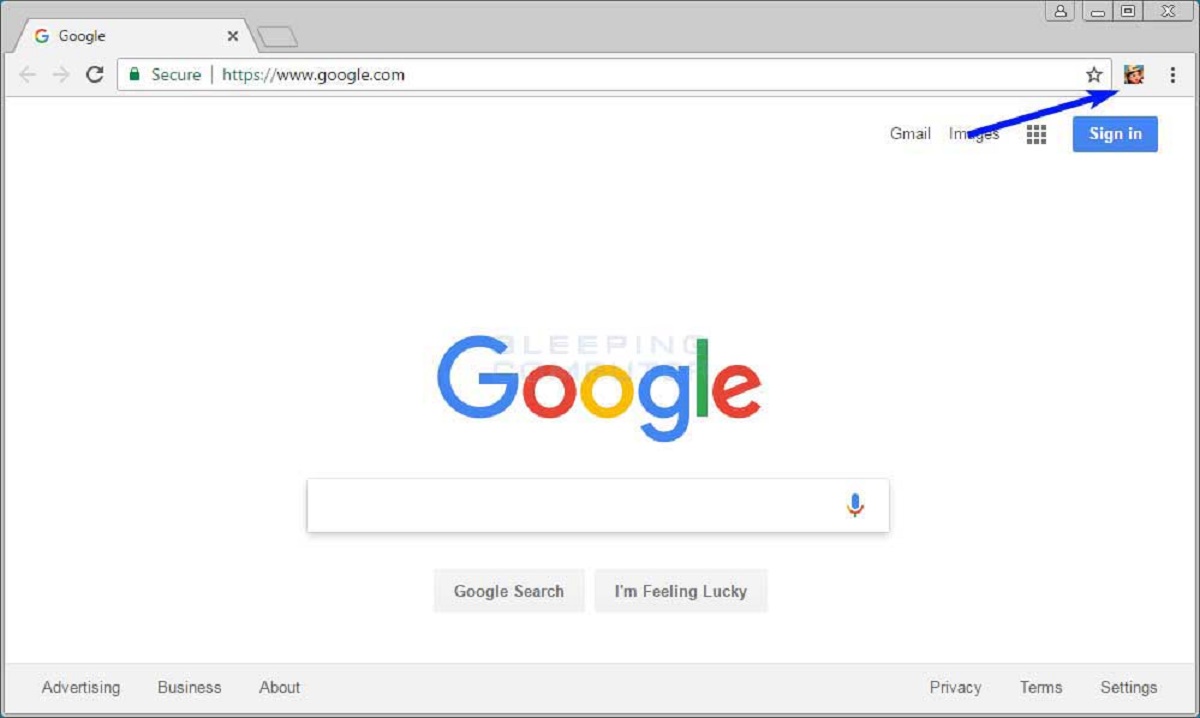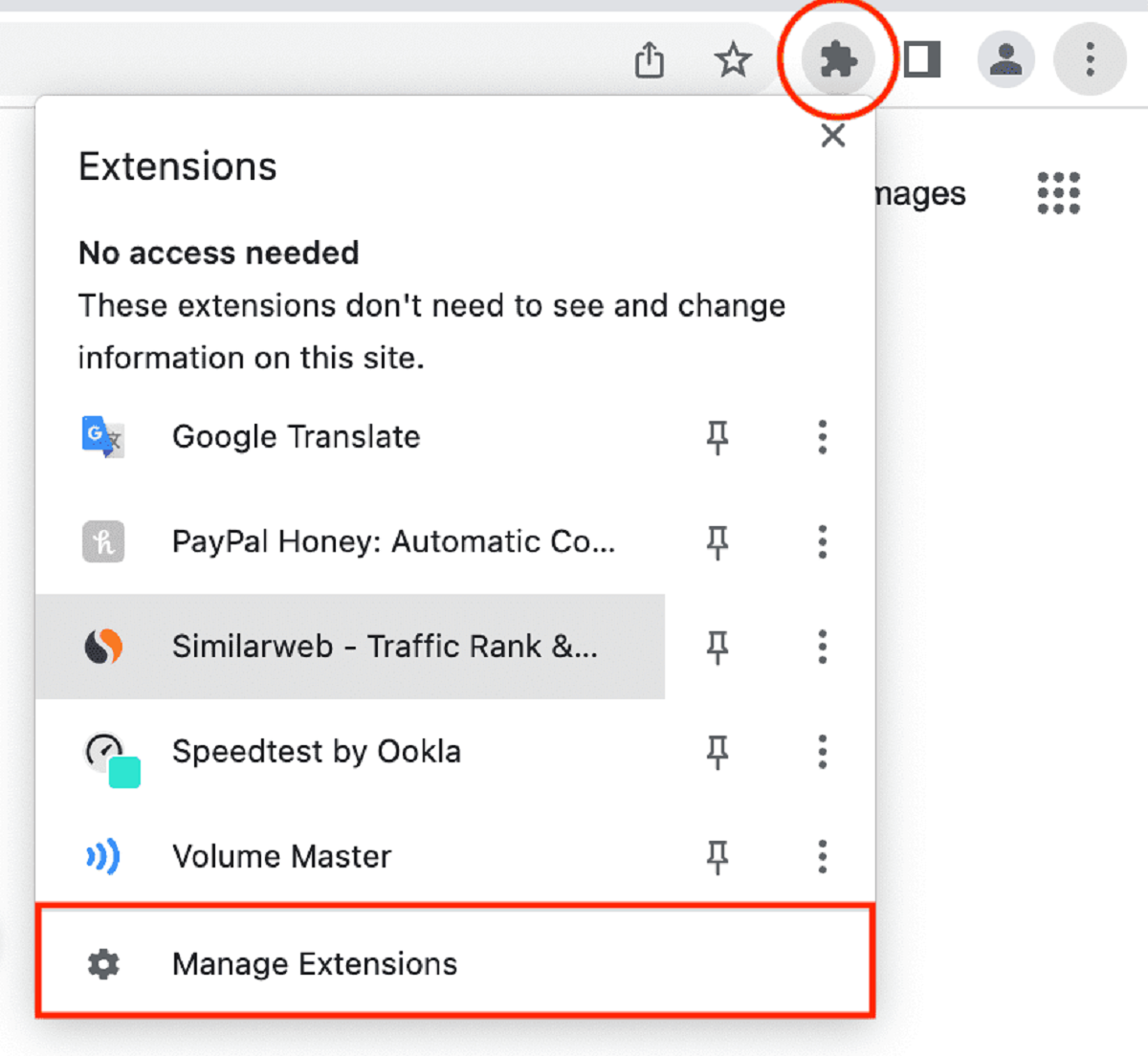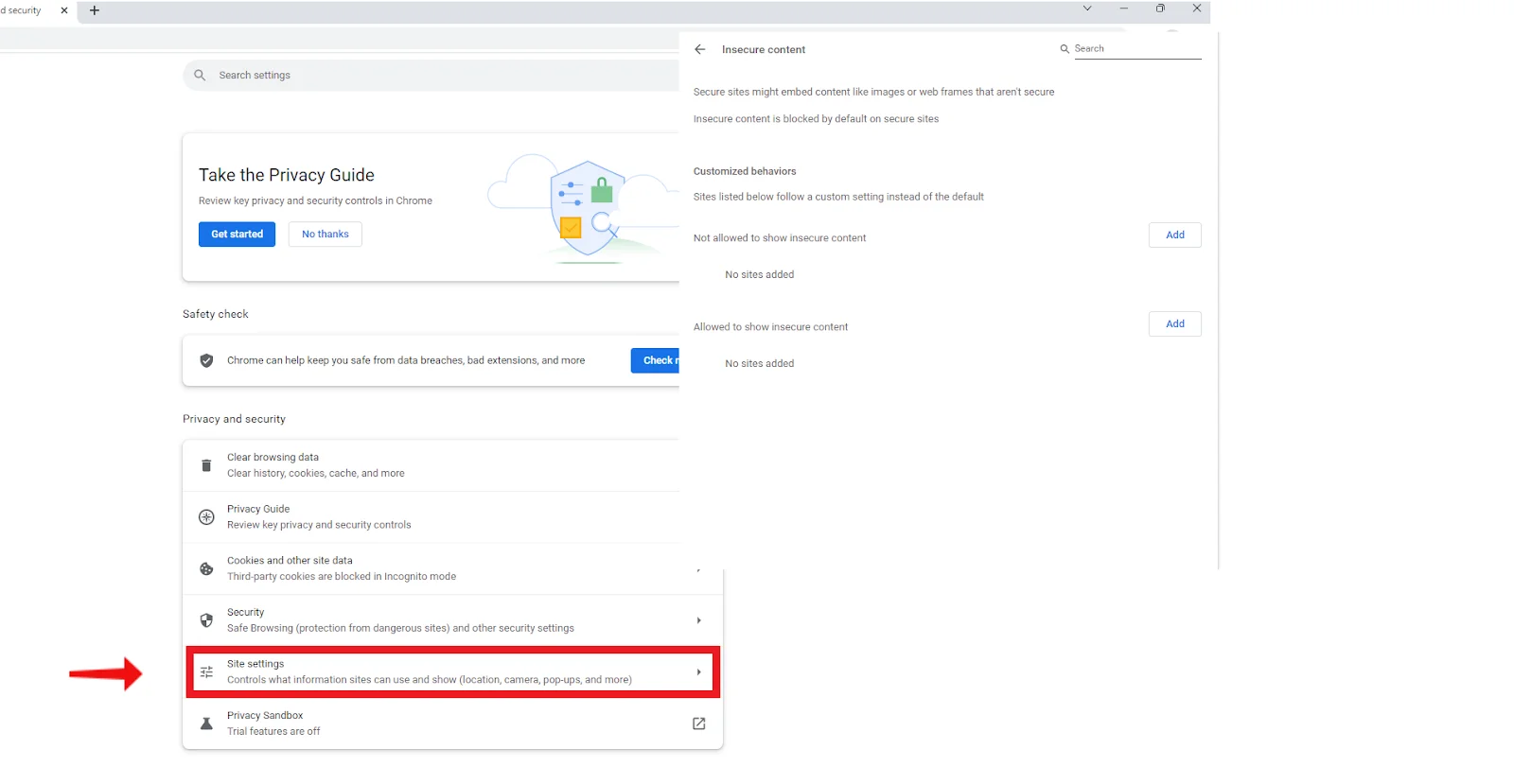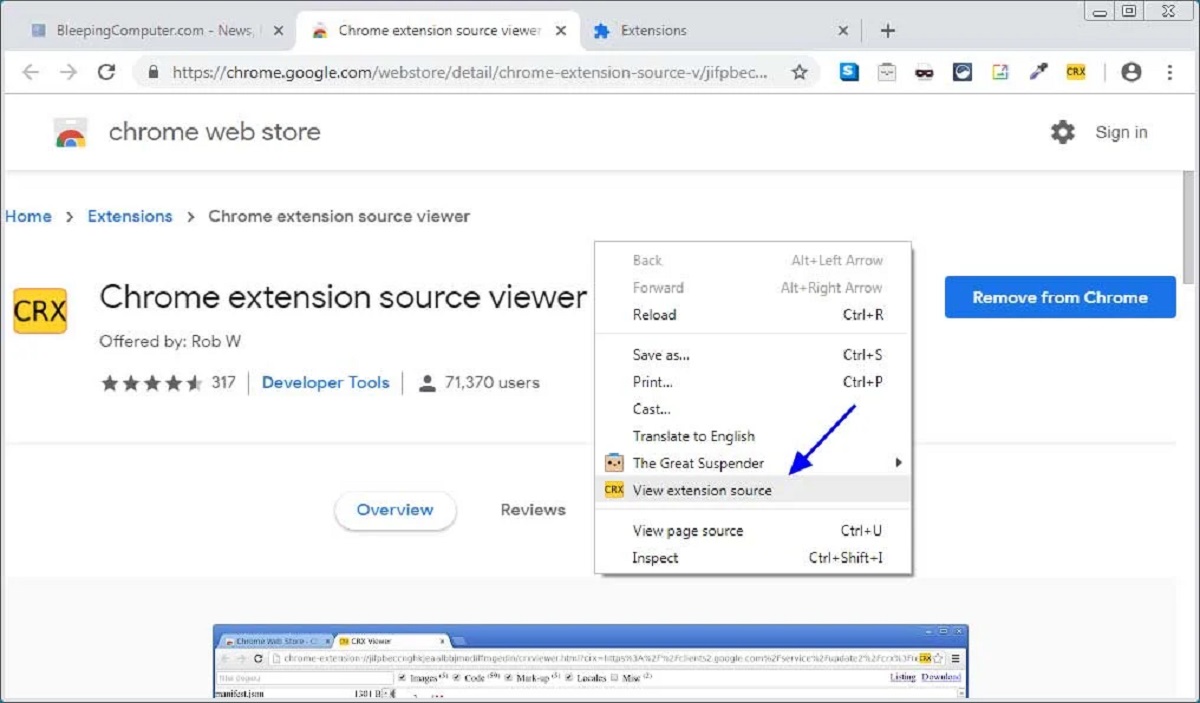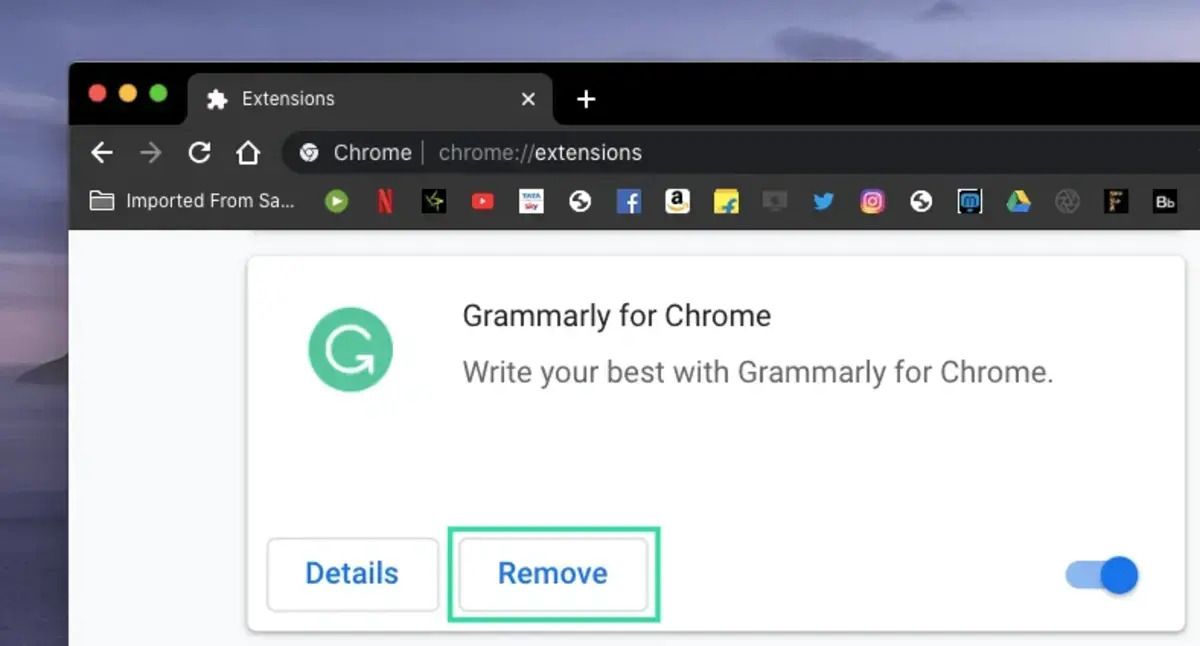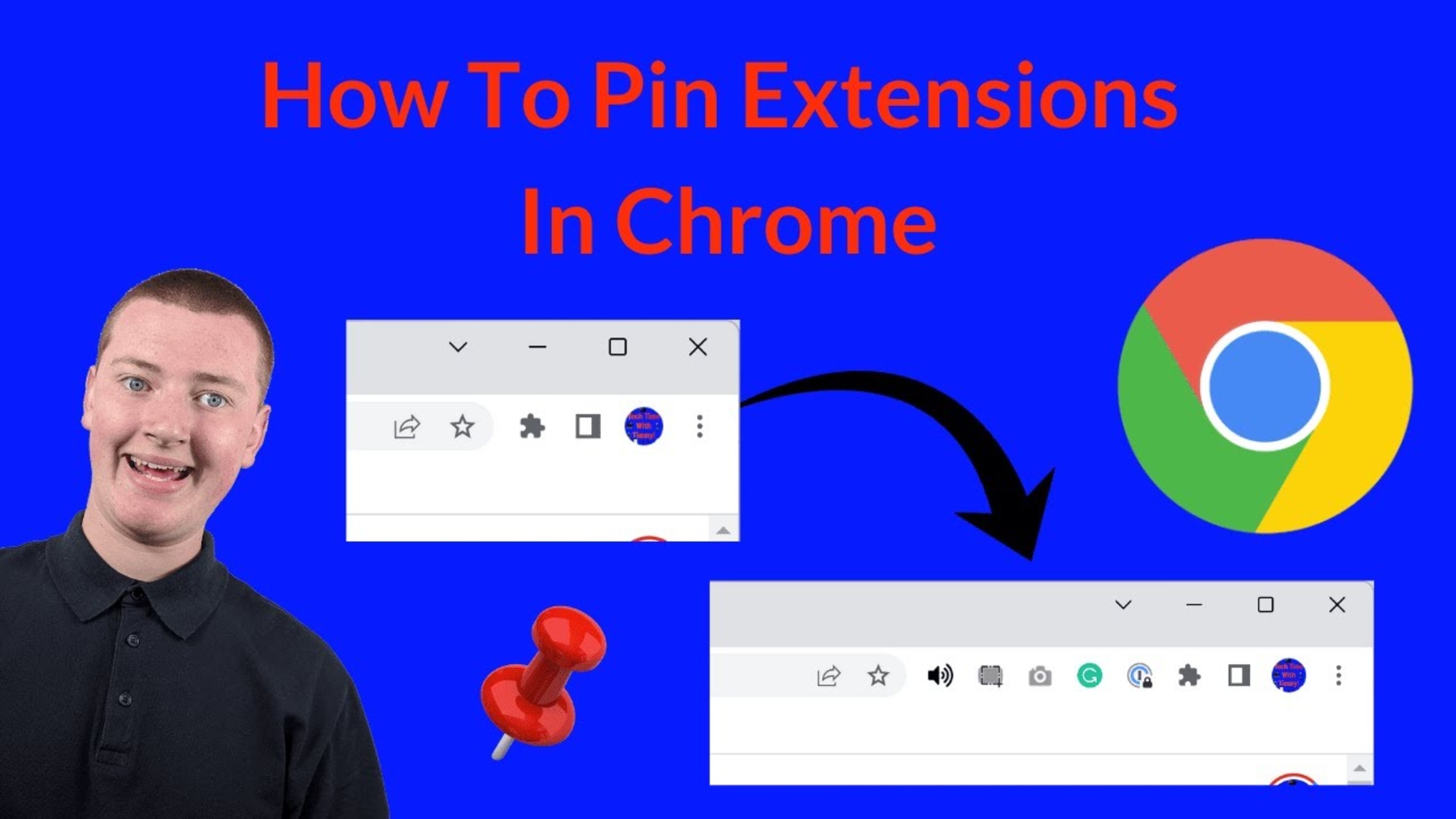Introduction
Creating a Chrome extension can significantly enhance your browsing experience by adding custom functionalities and features to your browser. Whether you want to streamline repetitive tasks, personalize your browsing environment, or develop a tool to address a specific need, building a Chrome extension allows you to tailor your online activities to suit your preferences.
Chrome extensions are small software programs that can modify and enhance the functionality of the Chrome browser. They are built using web technologies such as HTML, CSS, and JavaScript, making them accessible to a wide range of developers. With the ability to interact with web pages, access browser tabs, and modify user interface elements, Chrome extensions offer a versatile platform for innovation and customization.
By creating your own Chrome extension, you can unleash your creativity and problem-solving skills to develop solutions that cater to your unique browsing habits. Whether you're a developer looking to streamline your workflow, a designer aiming to customize your browsing experience, or an entrepreneur seeking to provide value to a specific niche, the process of building a Chrome extension empowers you to bring your ideas to life and share them with the world.
In this comprehensive guide, we will walk you through the process of creating a Chrome extension from start to finish. From setting up your development environment to publishing your extension on the Chrome Web Store, you will gain a deep understanding of the steps involved in bringing your extension to fruition. By the end of this guide, you will be equipped with the knowledge and skills to embark on your own Chrome extension development journey, opening up a world of possibilities for customization and innovation within the Chrome browser.
Setting Up Your Development Environment
Setting up your development environment is the crucial first step in creating a Chrome extension. Before diving into the coding and design aspects, it's essential to ensure that you have the necessary tools and resources in place to facilitate a smooth development process. Here's a detailed guide on how to set up your development environment for Chrome extension creation:
1. Install Google Chrome Browser:
If you don't already have it, download and install the Google Chrome browser on your computer. This will serve as the platform for testing and running your Chrome extension during the development phase.
2. Set Up a Text Editor or Integrated Development Environment (IDE):
Choose a text editor or IDE that you are comfortable with for writing code. Popular options include Visual Studio Code, Sublime Text, Atom, or any other preferred editor that supports HTML, CSS, and JavaScript.
3. Enable Developer Mode in Chrome:
Open Google Chrome and navigate to the Extensions page by clicking on the three-dot menu in the top right corner, selecting "More tools," and then clicking on "Extensions." Once there, enable Developer Mode by toggling the switch in the top right corner of the Extensions page.
4. Create a New Folder for Your Extension Project:
Organize your development files by creating a dedicated folder for your Chrome extension project. This folder will contain all the necessary files, such as HTML, CSS, JavaScript, and manifest files, that make up your extension.
5. Set Up the Manifest File:
The manifest file is a crucial component of a Chrome extension, as it defines its structure and functionality. Create a file named "manifest.json" within your project folder and populate it with the necessary details, such as the extension's name, version, permissions, and more.
6. Familiarize Yourself with Chrome Extension APIs:
Take some time to explore the Chrome Extension APIs, which provide a wide range of functionalities for interacting with the browser, tabs, and web pages. Understanding these APIs will be instrumental in implementing the desired features and behaviors in your extension.
By following these steps, you will establish a solid foundation for developing your Chrome extension. With your development environment set up, you are now ready to move on to the next phase of creating the manifest file, where you will define the essential attributes and permissions for your extension.
Creating the Manifest File
The manifest file serves as the backbone of a Chrome extension, defining its structure, behavior, and capabilities. It is a JSON-formatted file named "manifest.json" and is essential for the proper functioning of the extension. Creating the manifest file involves specifying various details, including the extension's name, version, permissions, content scripts, and more. Let's delve into the key components of the manifest file and how to configure them effectively.
Extension Details:
The manifest file begins with defining fundamental details such as the extension's name, version, and description. These details provide users with essential information about the extension and play a crucial role in its identification and presentation within the Chrome Web Store.
Permissions:
Permissions are a critical aspect of the manifest file, as they determine the level of access and functionality that the extension can utilize. By specifying permissions, such as accessing tabs, browsing history, or specific websites, developers can ensure that their extensions operate within the defined boundaries and adhere to security best practices.
Content Scripts and Background Scripts:
Content scripts and background scripts enable developers to inject custom functionality into web pages and manage extension behavior in the background, respectively. By configuring these scripts in the manifest file, developers can define how their extensions interact with web pages and handle tasks asynchronously.
User Interface:
The manifest file allows for the specification of the extension's user interface elements, including icons, pop-up windows, and browser actions. These elements contribute to the visual representation and accessibility of the extension, enhancing user experience and engagement.
Browser Actions and Page Actions:
Browser actions and page actions are interactive elements that enable users to access and interact with the extension directly from the browser interface. By defining these actions in the manifest file, developers can create intuitive and accessible pathways for users to engage with the extension's features.
Localization:
For developers targeting a global audience, the manifest file supports the inclusion of localization details, allowing for the translation of the extension's user interface elements into multiple languages. This facilitates broader accessibility and usability for users across different regions and language preferences.
By meticulously configuring the manifest file with these essential components, developers can effectively define the structure and behavior of their Chrome extensions. This foundational step sets the stage for the subsequent phase of writing the extension code, where the defined attributes and permissions are brought to life through the implementation of custom functionalities and features.
Writing the Extension Code
With the manifest file in place, the next pivotal phase in creating a Chrome extension involves writing the extension code. This step encompasses the implementation of custom functionalities, event handling, user interface elements, and interactions with web pages. By leveraging HTML, CSS, and JavaScript, developers can breathe life into their extensions, delivering seamless and intuitive experiences for users.
Implementing Content Scripts
Content scripts play a crucial role in extending the functionality of web pages. By injecting custom JavaScript code into specific web pages, developers can manipulate the page's DOM (Document Object Model) and interact with its elements. This capability opens up a myriad of possibilities, including dynamically modifying page content, capturing user interactions, and integrating additional features seamlessly into the browsing experience.
Managing Event Handling
Effective event handling is essential for ensuring that the extension responds to user interactions and external triggers appropriately. Whether it involves capturing user clicks, detecting page load events, or responding to browser actions, meticulous event handling enables the extension to deliver a responsive and engaging user experience.
Designing User Interface Elements
The user interface of a Chrome extension plays a pivotal role in shaping user interactions and perceptions. By crafting visually appealing pop-up windows, browser action icons, and page action elements, developers can create an intuitive and aesthetically pleasing interface that enhances user engagement and usability.
Interacting with Chrome Extension APIs
Chrome Extension APIs provide a wealth of functionalities for interacting with the browser, tabs, and web pages. Leveraging these APIs allows developers to access a broad spectrum of capabilities, including tab management, storage management, and communication with external services. By integrating these APIs into the extension code, developers can unlock powerful features and seamless integrations within their extensions.
Ensuring Cross-Browser Compatibility
While the focus is on Chrome extension development, it's essential to consider cross-browser compatibility to maximize the extension's reach. By adhering to web standards and best practices, developers can ensure that their extensions function effectively across different browsers, expanding their potential user base and impact.
By delving into the intricacies of writing the extension code, developers can bring their creative visions to life, delivering impactful and innovative solutions within the Chrome browser environment. This phase sets the stage for testing and debugging, where the extension's functionality and performance are refined to ensure a seamless user experience.
Testing and Debugging
Testing and debugging are integral phases in the development of a Chrome extension, ensuring that the functionality, performance, and user experience meet the desired standards. Thorough testing and meticulous debugging practices are essential for identifying and addressing potential issues, optimizing the extension's behavior, and delivering a polished end product.
Manual Testing
Manual testing involves systematically evaluating the extension's features and interactions by simulating user scenarios. This process allows developers to validate the functionality of user interface elements, content scripts, and event handling. By interacting with the extension in a real-world context, developers can gain valuable insights into its usability and identify potential areas for improvement.
Automated Testing
Automated testing frameworks and tools can streamline the testing process by executing predefined test cases and scenarios. By leveraging automated testing, developers can validate the extension's behavior across different environments, browsers, and user interactions. This approach enhances the efficiency of testing and facilitates the early detection of potential issues.
Debugging Tools
Chrome Developer Tools provide a robust set of debugging features that empower developers to inspect, debug, and profile their extensions effectively. By leveraging tools such as the JavaScript debugger, DOM inspector, and network panel, developers can pinpoint and resolve issues related to code execution, DOM manipulation, and network requests. These tools offer invaluable insights into the extension's runtime behavior, enabling developers to address potential bugs and performance bottlenecks.
User Feedback
Soliciting feedback from early adopters and beta testers can provide valuable perspectives on the extension's usability, functionality, and overall user experience. By gathering user feedback, developers can identify pain points, gather feature requests, and address potential issues that may have been overlooked during the development process. This iterative approach fosters continuous improvement and refinement of the extension based on real-world usage and user input.
Cross-Browser Compatibility
Testing the extension across different browsers and versions is crucial to ensure broad compatibility and consistent functionality. By validating the extension's behavior in browsers beyond Chrome, developers can identify and address compatibility issues, ensuring a seamless experience for users across diverse browsing environments.
By embracing rigorous testing and diligent debugging practices, developers can refine their Chrome extensions, mitigate potential issues, and deliver a compelling and reliable user experience. This phase sets the stage for the final step: publishing the extension on the Chrome Web Store, where it can reach a global audience and make a meaningful impact within the Chrome ecosystem.
Publishing Your Extension
Publishing your Chrome extension on the Chrome Web Store marks the culmination of your development journey, making your creation accessible to a global audience of Chrome users. This process involves several essential steps to ensure that your extension meets the necessary guidelines and requirements for publication.
1. Prepare Your Extension Package:
Before initiating the publishing process, ensure that your extension package is well-organized and contains all the requisite files, including the manifest file, content scripts, background scripts, user interface elements, and any additional assets such as icons or promotional images. Thoroughly review your extension's code and functionality to address any potential issues or inconsistencies.
2. Create a Developer Account:
To publish your extension on the Chrome Web Store, you will need to create a developer account. This involves registering as a Chrome Web Store developer and agreeing to the developer agreement. Once your account is set up, you will gain access to the developer dashboard, where you can manage and publish your extensions.
3. Complete the Developer Dashboard Details:
Within the developer dashboard, provide essential details about your extension, including its name, description, category, and promotional assets. These details play a crucial role in presenting your extension to potential users, so ensure that they are accurate, compelling, and aligned with the extension's purpose and functionality.
4. Upload Your Extension Package:
Upload your meticulously prepared extension package to the developer dashboard. This includes the manifest file, code files, and any additional assets required for the extension's presentation and functionality. Verify that the uploaded package adheres to the Chrome Web Store's size and format requirements.
5. Set Pricing and Distribution Options:
Determine whether your extension will be offered for free or as a paid product. Additionally, configure the distribution options, such as targeting specific regions or making the extension available globally. These decisions will shape the accessibility and monetization strategy for your extension.
6. Submit Your Extension for Review:
After completing the necessary details and uploading your extension package, submit it for review by the Chrome Web Store team. During the review process, the team will assess your extension for compliance with the Chrome Web Store policies, security best practices, and overall user experience. Address any feedback or issues raised during the review to expedite the publication process.
7. Publish Your Extension:
Upon successful review and approval, your extension will be ready for publication on the Chrome Web Store. Once published, it will be accessible to millions of Chrome users, enabling them to discover, install, and benefit from the unique functionalities and features offered by your extension.
By navigating through these steps and adhering to the Chrome Web Store's guidelines, you can effectively publish your extension, expanding its reach and impact within the Chrome ecosystem. This marks the beginning of a new phase in your extension's journey, as it becomes available to users worldwide, contributing to a more diverse and enriched browsing experience for Chrome users.