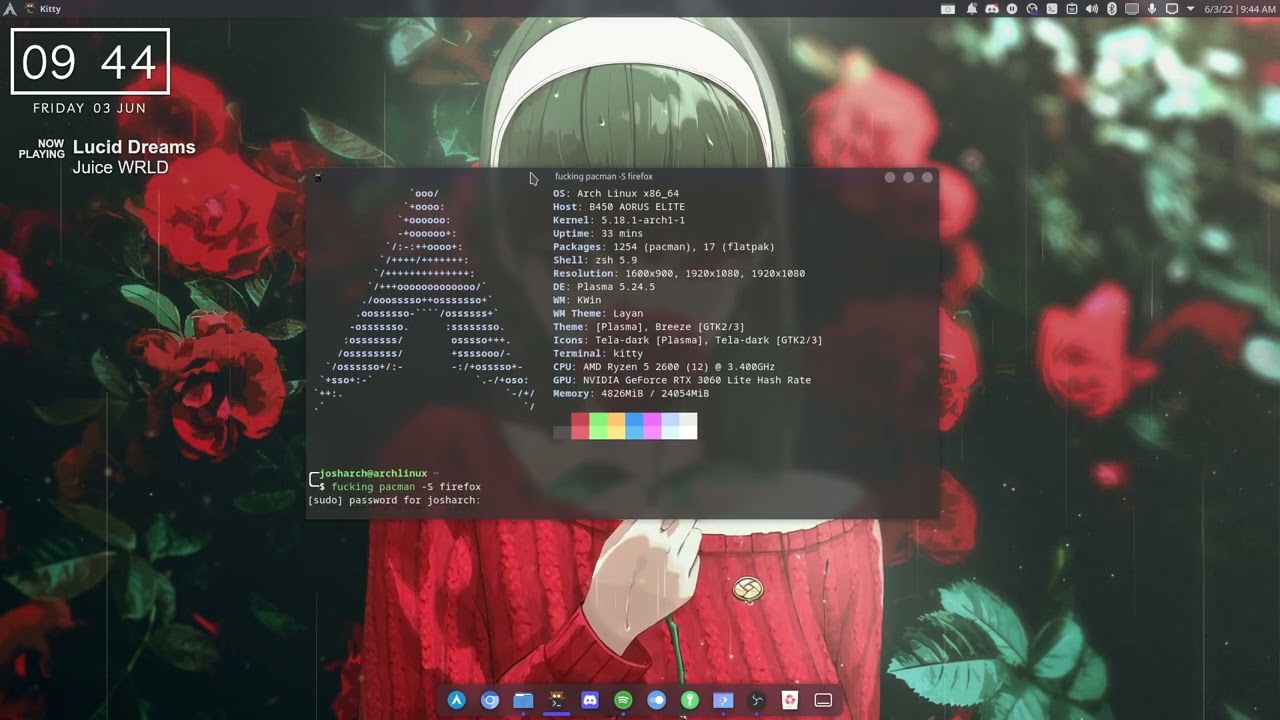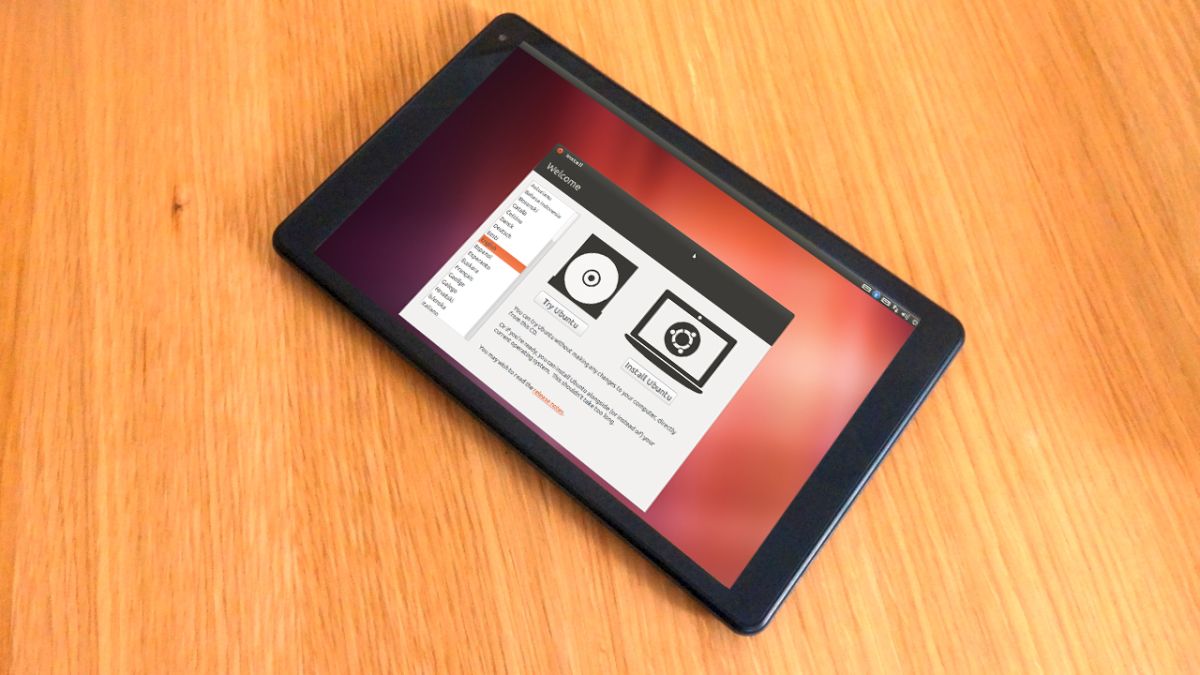Introduction
Installing Firefox on Arch Linux is a straightforward process that allows users to enjoy the robust features and enhanced security of this popular web browser. Firefox, known for its speed, privacy protection, and customization options, is a preferred choice for many Linux users. By following the steps outlined in this guide, you can seamlessly integrate Firefox into your Arch Linux system, providing a reliable and feature-rich browsing experience.
Whether you are a seasoned Linux user or new to the Arch Linux environment, having Firefox at your disposal can significantly enhance your web browsing activities. From its intuitive user interface to its extensive library of add-ons and extensions, Firefox offers a versatile platform for accessing the internet, managing bookmarks, and utilizing web applications.
In the following sections, we will walk through the process of updating the system, installing Firefox, and launching the browser on your Arch Linux system. By following these steps, you can harness the power of Firefox to streamline your online activities, access cutting-edge web technologies, and safeguard your privacy while browsing the internet.
Let's delve into the steps required to seamlessly integrate Firefox into your Arch Linux environment, ensuring that you can harness the full potential of this feature-rich web browser.
Step 1: Update System
Before installing Firefox on Arch Linux, it is crucial to ensure that your system is up to date. Updating the system not only ensures that you have the latest software versions but also helps in resolving potential compatibility issues and security vulnerabilities. Here's how you can update your Arch Linux system:
-
Open Terminal: Launch the terminal on your Arch Linux system. You can do this by clicking on the terminal icon or using the keyboard shortcut Ctrl + Alt + T.
-
Update Package Lists: Begin by updating the package lists to fetch information about the latest software versions and updates. Enter the following command in the terminal:
sudo pacman -Sy
This command synchronizes the package databases and fetches the latest information about available software updates.
-
Upgrade System Packages: Once the package lists are updated, proceed to upgrade the system packages to their latest versions. Enter the following command in the terminal:
sudo pacman -Syu
This command not only upgrades the installed packages to their latest versions but also resolves any package dependencies and installs any pending system updates.
-
Enter Administrator Password: When prompted, enter the administrator password to authenticate the update process. This step is essential to ensure that system-level changes are authorized.
-
Review Update Summary: After entering the password, the system will display a summary of the updates that will be installed. Review this information to understand the changes that will be applied to your system.
-
Confirm Update: If you are satisfied with the update summary, confirm the update process by entering 'Y' and pressing Enter. This will initiate the update process, during which the system will download and install the latest software updates.
By following these steps, you can ensure that your Arch Linux system is equipped with the latest software versions and security patches, laying a solid foundation for the seamless installation and operation of Firefox. Once the system update is complete, you can proceed to the next step of installing Firefox on your Arch Linux system.
Step 2: Install Firefox
Now that your Arch Linux system is up to date, you are ready to install Firefox and integrate it into your browsing environment. Firefox, renowned for its speed, privacy features, and extensive customization options, offers a seamless web browsing experience on Linux systems. Here's how you can install Firefox on your Arch Linux system:
-
Open Terminal: Launch the terminal on your Arch Linux system. The terminal provides a command-line interface through which you can execute various system operations, including software installation.
-
Install Firefox Package: To install Firefox, enter the following command in the terminal:
sudo pacman -S firefox
This command instructs the package manager to fetch the Firefox package from the official repositories and install it on your system. The package manager will handle the installation process, including resolving any dependencies required for Firefox to function optimally.
-
Enter Administrator Password: When prompted, enter the administrator password to authorize the installation process. This step ensures that system-level changes are authenticated and executed securely.
-
Confirm Installation: After entering the password, the package manager will display a summary of the actions it will perform, including the installation of Firefox and any additional packages it requires. Review this information to ensure that you are comfortable with the installation process.
-
Proceed with Installation: If you are satisfied with the installation summary, confirm the installation process by entering 'Y' and pressing Enter. The package manager will then proceed to download and install the Firefox package, along with any necessary dependencies.
-
Monitor Installation Progress: During the installation process, the terminal will display real-time updates on the progress of the Firefox installation. This includes downloading the package files, resolving dependencies, and configuring Firefox to integrate seamlessly with your Arch Linux system.
-
Completion Message: Once the installation is complete, the terminal will display a confirmation message indicating that Firefox has been successfully installed on your Arch Linux system.
By following these steps, you can seamlessly install Firefox on your Arch Linux system, empowering you to leverage the advanced features and performance capabilities of this popular web browser. With Firefox now integrated into your browsing environment, you are well-equipped to explore the web, manage bookmarks, and customize your browsing experience to suit your preferences.
Step 3: Launch Firefox
After successfully installing Firefox on your Arch Linux system, you are now ready to launch the browser and begin exploring the web with its feature-rich interface and robust performance. Launching Firefox is a simple process that allows you to access its extensive array of tools, extensions, and customization options. Here's how you can seamlessly launch Firefox on your Arch Linux system:
-
Open Application Menu: To launch Firefox, navigate to the application menu on your Arch Linux system. This can typically be accessed by clicking on the menu icon located in the taskbar or by using the designated keyboard shortcut.
-
Search for Firefox: Within the application menu, locate the search bar or browse through the available applications to find the Firefox icon. You can simply type "Firefox" in the search bar to quickly locate the browser.
-
Click on Firefox Icon: Once you have located the Firefox icon within the application menu, click on it to initiate the browser launch process. This action will prompt Firefox to open, providing you with access to its intuitive user interface and powerful browsing capabilities.
-
Initial Configuration: Upon launching Firefox for the first time, you may be prompted to configure certain settings, such as choosing a default search engine, enabling privacy features, and customizing the browser's appearance. Take this opportunity to tailor Firefox to your preferences and enhance your browsing experience.
-
Explore Firefox Features: With Firefox successfully launched, take a moment to explore its diverse features, including tab management, bookmark organization, and the extensive library of add-ons and extensions available through the Firefox Add-ons store. Familiarize yourself with the browser's interface and functionalities to maximize your browsing efficiency.
-
Access Web Content: Utilize the address bar within Firefox to access your favorite websites, search for information, and engage with online content. Whether you are browsing news articles, accessing web applications, or enjoying multimedia content, Firefox provides a seamless platform for interacting with the web.
-
Customize Firefox: Explore the customization options within Firefox to personalize your browsing environment. This may include adjusting the browser's theme, installing extensions to enhance functionality, and configuring privacy settings to ensure a secure and private browsing experience.
By following these steps, you can seamlessly launch Firefox on your Arch Linux system and harness its full potential as a versatile and feature-rich web browser. With Firefox at your disposal, you are empowered to navigate the web with speed, security, and a wealth of customization options, ensuring a tailored browsing experience that aligns with your preferences and requirements.
Conclusion
In conclusion, integrating Firefox into your Arch Linux system opens the door to a seamless and feature-rich web browsing experience. By following the steps outlined in this guide, you have successfully updated your system, installed Firefox, and launched the browser, positioning yourself to leverage its advanced capabilities and customization options.
With Firefox now seamlessly integrated into your Arch Linux environment, you have gained access to a powerful web browser renowned for its speed, privacy features, and extensive library of add-ons and extensions. Whether you are navigating the web for research, entertainment, or productivity, Firefox empowers you to do so with efficiency and security.
The process of updating your system before installing Firefox ensures that your Arch Linux environment is equipped with the latest software versions and security patches, laying a solid foundation for the seamless integration of Firefox. This proactive approach not only enhances the stability and performance of your system but also mitigates potential security risks, contributing to a secure and reliable browsing experience.
The installation of Firefox on your Arch Linux system has provided you with a versatile platform for accessing web content, managing bookmarks, and customizing your browsing environment to suit your preferences. With its intuitive user interface and robust performance, Firefox serves as a valuable tool for engaging with online content, web applications, and multimedia experiences.
Launching Firefox on your Arch Linux system marks the beginning of a personalized and efficient browsing journey. As you explore its diverse features, including tab management, bookmark organization, and the extensive library of add-ons and extensions, you are empowered to tailor your browsing experience to align with your unique needs and preferences.
In conclusion, the integration of Firefox into your Arch Linux system represents a significant step toward optimizing your web browsing activities. With its speed, privacy protection, and customization options, Firefox stands as a reliable companion in your online endeavors, ensuring that you can navigate the web with confidence and efficiency.
By following the steps outlined in this guide, you have not only installed Firefox on your Arch Linux system but also positioned yourself to harness the full potential of this feature-rich web browser, enhancing your overall browsing experience and productivity.