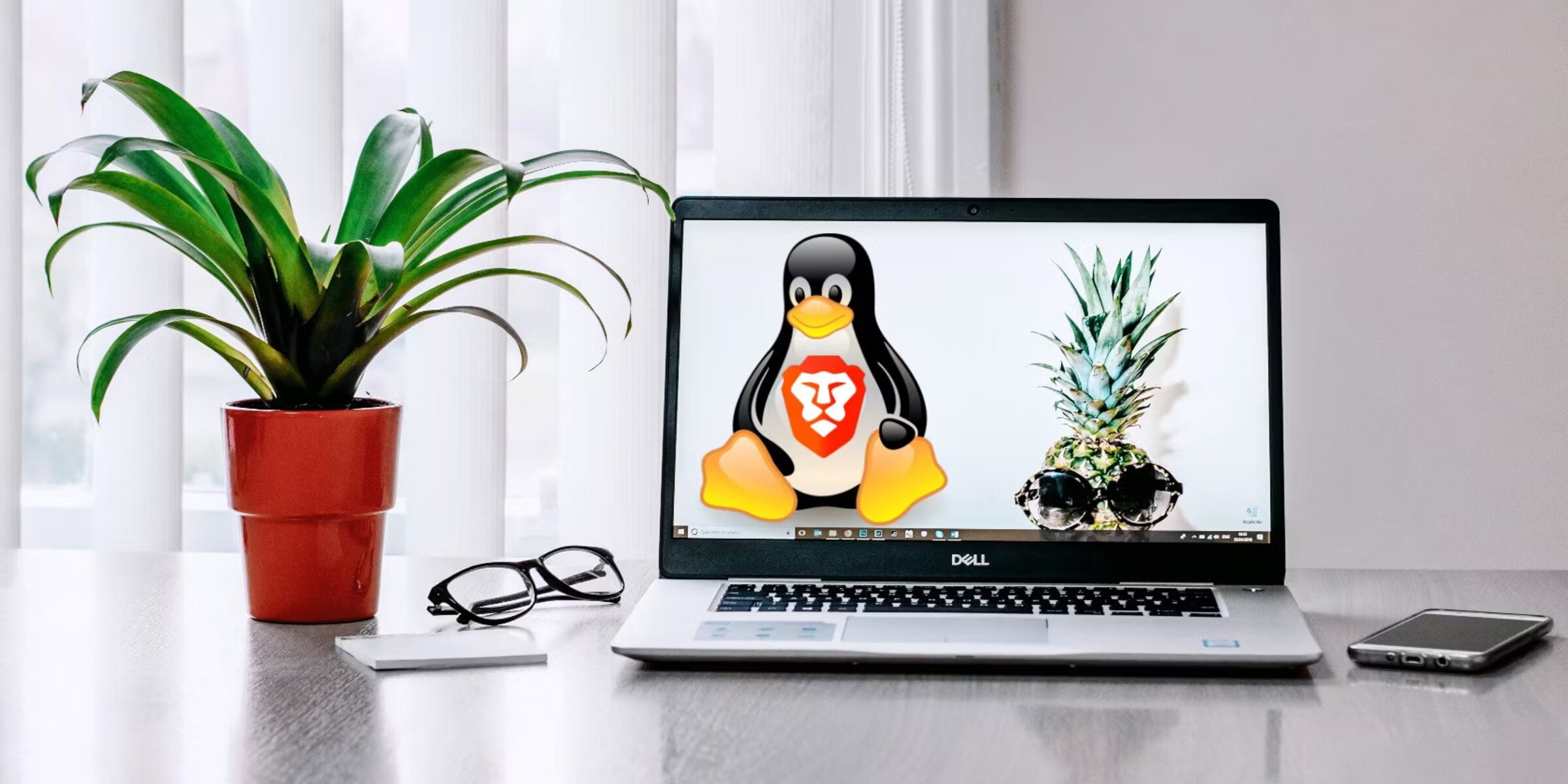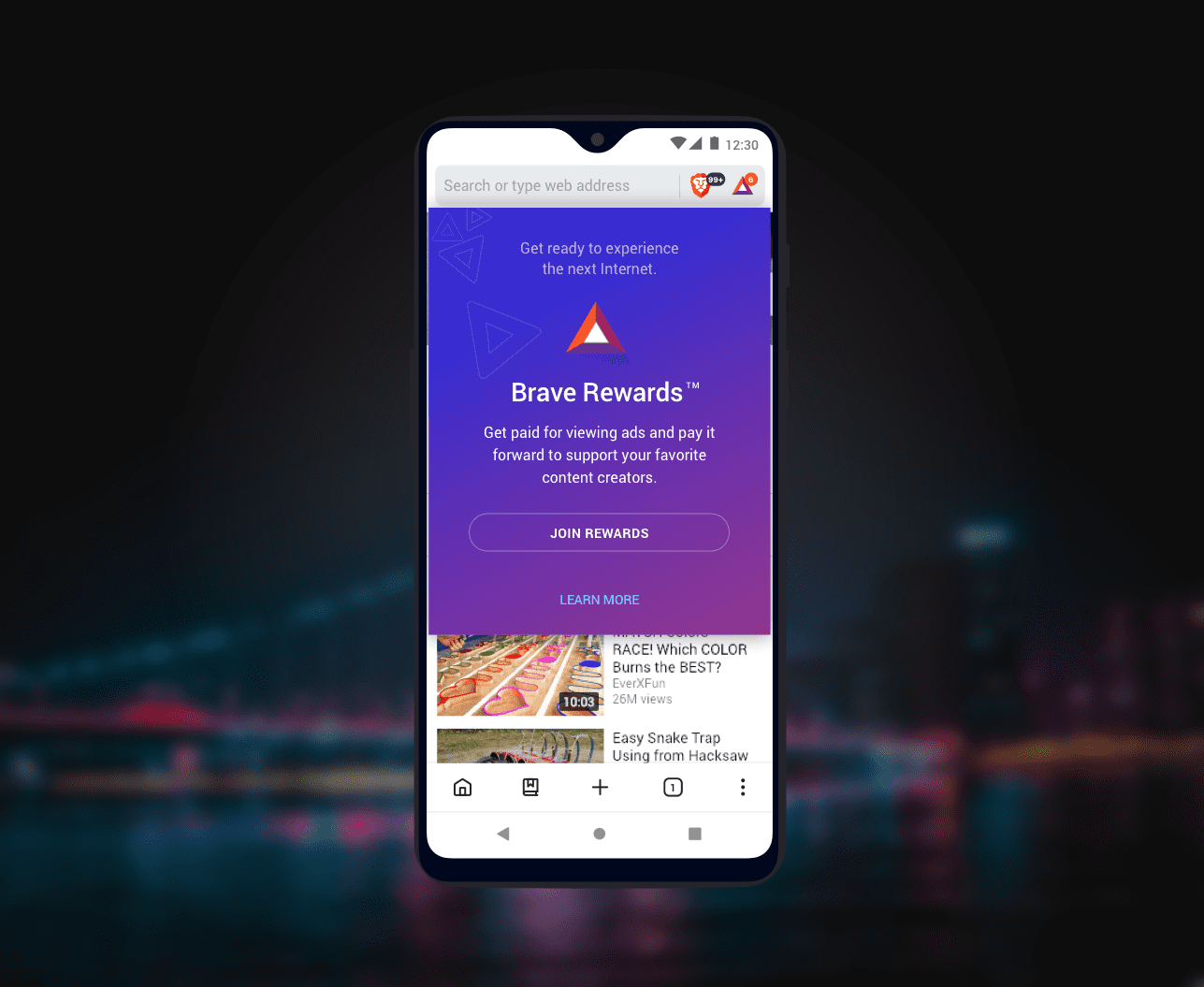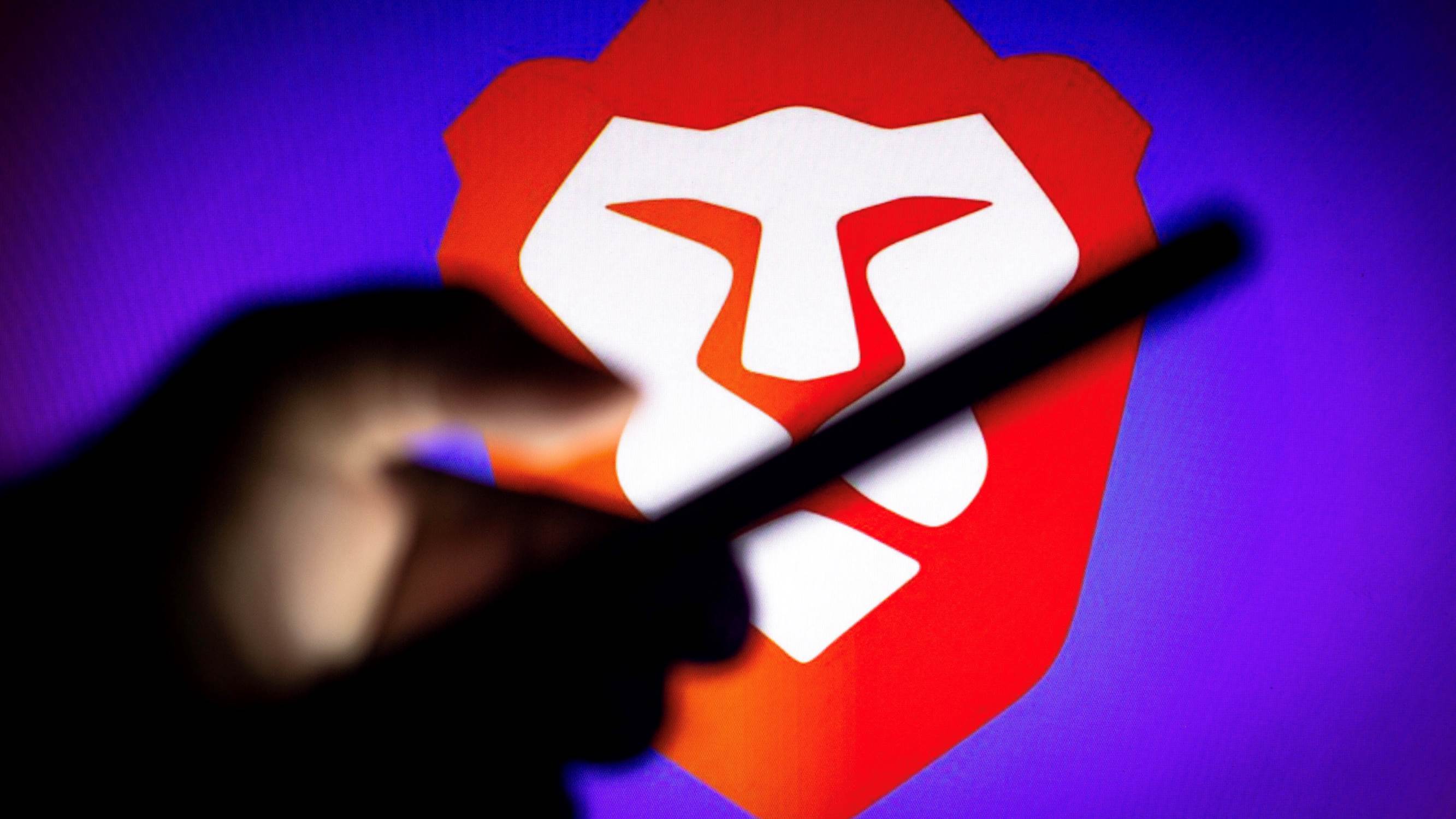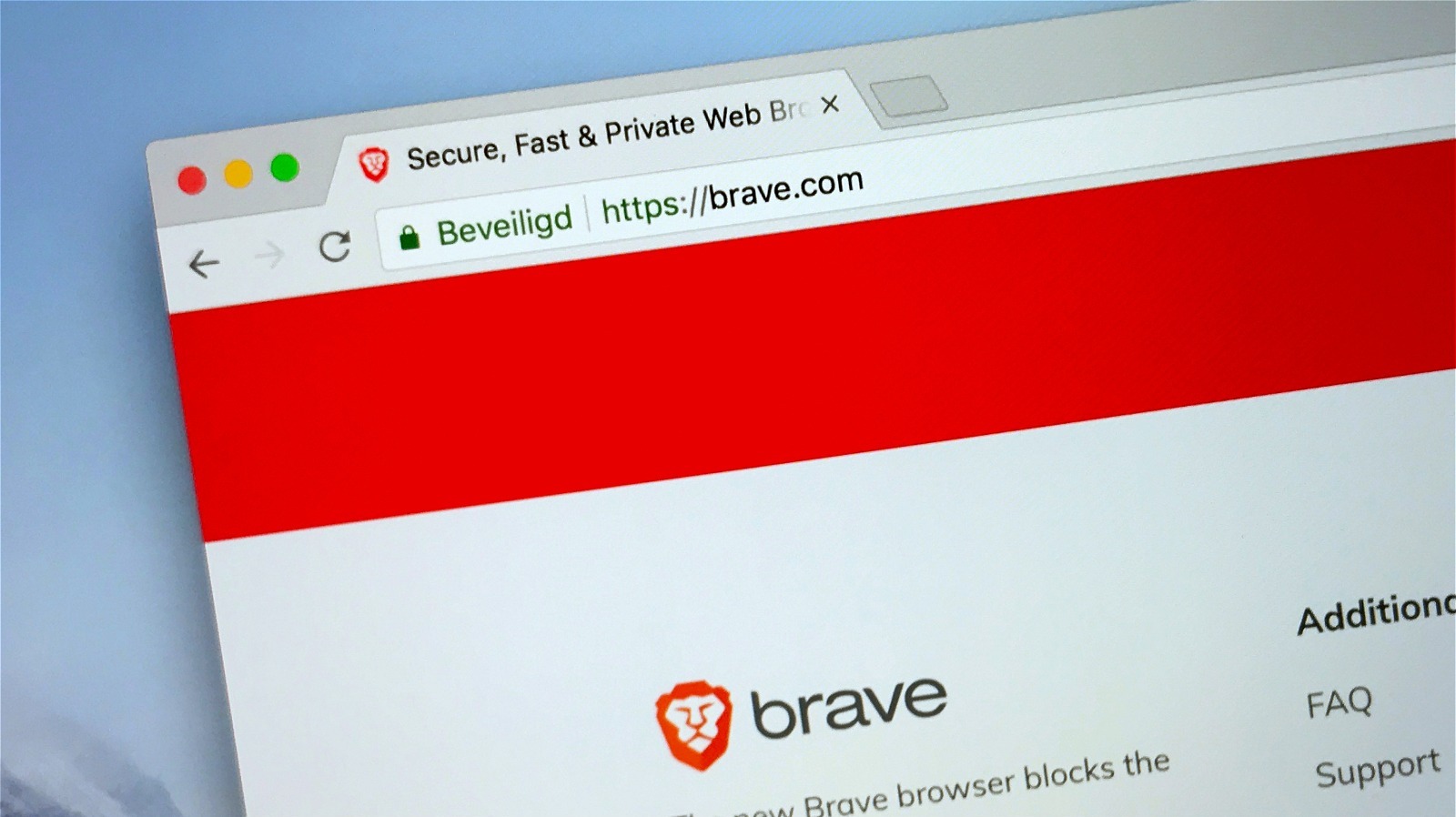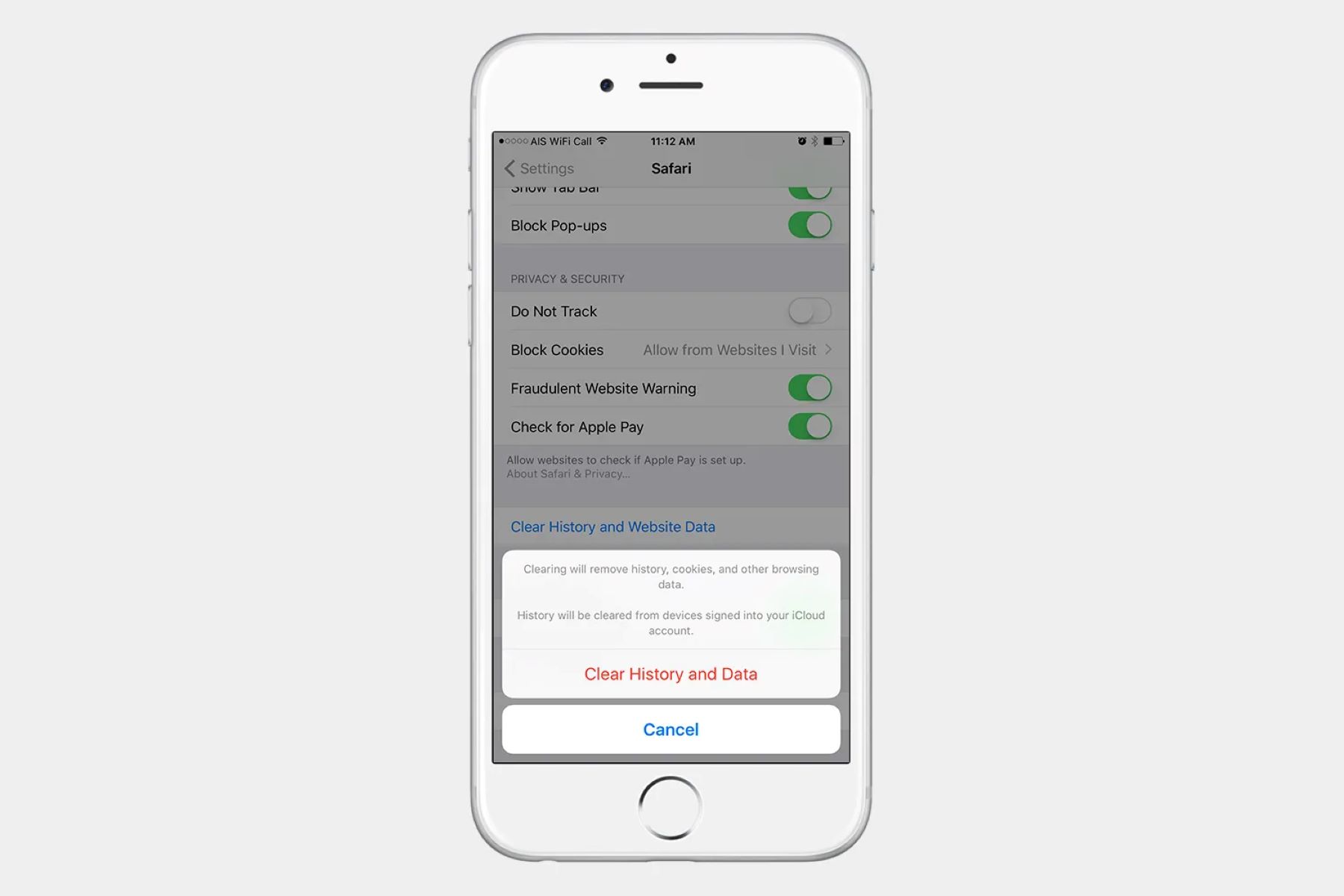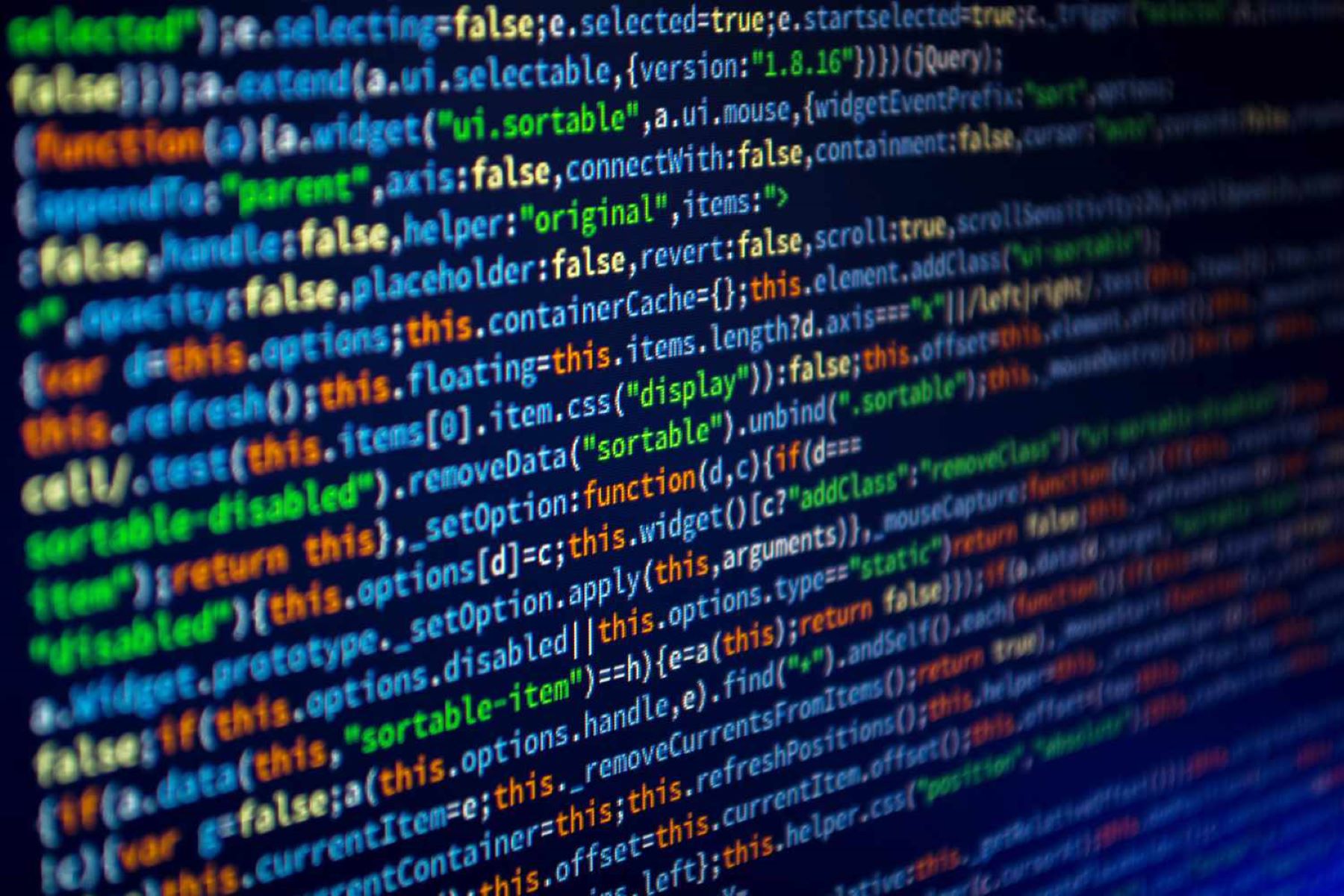Introduction
Welcome to the world of browsing with enhanced privacy and security! In this guide, you will learn how to install the Brave browser, a fast, secure, and privacy-focused web browser that puts you in control of your online experience.
Brave is designed to provide a seamless browsing experience while prioritizing user privacy and security. It offers built-in ad-blocking and tracker protection, ensuring that your online activities remain private and free from intrusive ads. By using Brave, you can enjoy faster page loading times and a clutter-free browsing environment.
One of the standout features of Brave is its Basic Attention Token (BAT) integration, which allows users to earn rewards for viewing privacy-respecting ads. This innovative approach to online advertising empowers users to support their favorite content creators while maintaining their privacy.
By installing Brave, you are taking a proactive step towards reclaiming your online privacy and supporting a more sustainable and equitable digital advertising ecosystem. Whether you are a casual internet user or a seasoned web enthusiast, Brave offers a refreshing alternative to traditional browsers by prioritizing user empowerment and privacy.
In the following steps, you will learn how to download, install, and launch Brave browser on your device. By the end of this guide, you will be ready to explore the web with confidence, knowing that your privacy and security are prioritized.
Let's dive into the installation process and embark on a journey towards a more private and secure browsing experience with Brave!
Step 1: Download Brave Browser
To begin your journey with Brave browser, the first step is to download the installation file from the official Brave website. Here's a detailed guide on how to download Brave browser on your device:
-
Visit the Official Website: Open your preferred web browser and navigate to the official Brave website at brave.com. As you land on the homepage, you'll be greeted by the sleek and user-friendly interface, reflecting the browser's commitment to simplicity and functionality.
-
Locate the Download Section: Once on the website, look for the prominent "Download Brave" button or link. This is usually located on the main page, making it easy for visitors to access the browser's installation file.
-
Select Your Operating System: Brave browser is compatible with various operating systems, including Windows, macOS, Linux, Android, and iOS. Click on the download link that corresponds to your device's operating system. This ensures that you download the correct version of Brave that is tailored to your specific platform.
-
Initiate the Download: After selecting the appropriate download link, the browser installation file will begin downloading to your device. Depending on your internet connection speed, the download process should only take a few moments.
-
Verify the Download: Once the download is complete, it's a good practice to verify the integrity of the downloaded file. This can be done by checking the file size and comparing it to the size indicated on the official Brave website. Verifying the file ensures that it has been downloaded successfully and without any errors.
By following these steps, you have successfully downloaded the Brave browser installation file to your device. With the installation file ready, you are now prepared to proceed to the next step and run the installer to bring Brave browser to life on your device.
Now that you have the installation file securely downloaded, it's time to move on to the next step and run the installer to bring Brave browser to life on your device.
Step 2: Run the Installer
Now that you have successfully downloaded the Brave browser installation file, it's time to take the next crucial step: running the installer. This step will initiate the installation process and set the stage for you to experience the seamless and privacy-focused browsing environment that Brave offers.
Here's a detailed guide on how to run the installer and bring Brave browser to life on your device:
-
Locate the Downloaded File: Depending on your browser settings, the downloaded Brave browser installation file may be located in the default download directory or a location of your choice. Navigate to the folder where the installation file is saved, and locate the file named something similar to "BraveBrowserSetup.exe" for Windows, "BraveBrowser.dmg" for macOS, or "brave-browser-release.apk" for Android.
-
Double-Click to Initiate Installation: Once you have located the installation file, double-click on it to launch the installer. This action will trigger the installation wizard, which will guide you through the process of installing Brave browser on your device.
-
User Account Control (UAC) Prompt (Windows Only): If you are using a Windows operating system, you may encounter a User Account Control (UAC) prompt when launching the installer. This prompt seeks your permission to allow the installer to make changes to your device. Click "Yes" to proceed with the installation.
-
Follow the On-Screen Instructions: After launching the installer, you will be presented with the Brave browser installation wizard. Follow the on-screen instructions to proceed with the installation. You may be prompted to select the installation location, agree to the terms of service, and choose any additional preferences or settings.
-
Wait for the Installation to Complete: Once you have confirmed your preferences and settings, the installer will begin installing Brave browser on your device. Depending on your device's specifications, the installation process should only take a few moments to complete.
-
Installation Confirmation: Upon successful completion of the installation process, you will receive a confirmation message indicating that Brave browser has been successfully installed on your device.
By following these steps, you have successfully run the installer and installed Brave browser on your device. With the installation process complete, you are now ready to embark on a browsing journey that prioritizes your privacy, security, and overall user experience.
Step 3: Follow the Installation Wizard
After running the installer and initiating the installation process, you will encounter the installation wizard, a user-friendly interface designed to guide you through the remaining steps of installing Brave browser on your device. The installation wizard streamlines the setup process, ensuring that you can customize certain preferences while seamlessly progressing towards the completion of the installation.
Here's a detailed walkthrough of how to navigate the installation wizard and tailor the Brave browser installation to your preferences:
-
Select Installation Language: The installation wizard typically begins by prompting you to select the preferred language for the installation process. Choose the language that you are most comfortable with, ensuring that the subsequent steps and instructions are presented in a familiar format.
-
Review and Accept Terms of Service: As part of the installation process, you will be presented with the terms of service and end-user license agreement (EULA) for Brave browser. Take a moment to review the terms, ensuring that you understand the conditions of using the browser. Once you have reviewed the terms, you will be prompted to accept the terms of service to proceed with the installation.
-
Choose Installation Location (Optional): Depending on your operating system, the installation wizard may provide the option to select the installation location for Brave browser. If this option is available, you can choose the destination folder where the browser will be installed. This allows you to customize the installation location based on your preferences.
-
Customize Additional Preferences (Optional): In some cases, the installation wizard may offer additional preferences or settings that you can customize according to your browsing habits and preferences. These preferences may include default search engine selection, privacy settings, or the option to import bookmarks and browsing history from an existing browser.
-
Progress through the Installation Process: As you navigate through the installation wizard, follow the on-screen instructions to confirm your preferences and settings. The wizard will seamlessly progress through the remaining installation steps, ensuring that the installation process is tailored to your specific requirements.
-
Wait for the Installation to Complete: Once you have confirmed your preferences and settings, the installation wizard will proceed to install Brave browser on your device. Depending on your device's specifications, the installation process should only take a few moments to complete.
By following the prompts and instructions presented in the installation wizard, you have successfully customized the installation process to align with your preferences. With the installation wizard guiding you through the final steps, you are now on the verge of experiencing the enhanced privacy, security, and speed that Brave browser offers.
Now that you have navigated through the installation wizard and tailored the installation to your preferences, it's time to move on to the next step and launch Brave browser on your device.
Step 4: Launch Brave Browser
Congratulations on successfully installing Brave browser on your device! Now, it's time to embark on a browsing journey that prioritizes your privacy, security, and overall user experience. Launching Brave browser is the gateway to a seamless and privacy-focused browsing environment, where you are in control of your online activities.
Here's a detailed guide on how to launch Brave browser and begin exploring the web with confidence:
-
Desktop Shortcut: Upon completing the installation, a desktop shortcut for Brave browser may have been created. If so, simply double-click on the Brave browser icon on your desktop to launch the browser. This convenient method provides quick access to Brave, allowing you to dive into the browsing experience without delay.
-
Start Menu (Windows) or Applications Folder (macOS): If a desktop shortcut was not created during the installation, you can navigate to the Start Menu on Windows or the Applications folder on macOS to locate the Brave browser icon. Click on the icon to launch the browser and open the door to a world of secure and private browsing.
-
Search Bar (Windows) or Spotlight (macOS): Alternatively, you can use the search functionality on your device to locate Brave browser. Simply type "Brave" into the search bar on Windows or use Spotlight on macOS to find the Brave browser application. Once located, click on the application to launch Brave and begin your browsing journey.
-
Mobile Devices: If you have installed Brave browser on your mobile device, such as a smartphone or tablet, you can find the Brave icon on your home screen or in the app drawer. Tap on the Brave icon to launch the browser and experience the speed, privacy, and security features that Brave offers on mobile platforms.
-
First Launch Experience: Upon launching Brave browser for the first time, you may be greeted with a welcome screen or an introductory guide that highlights the key features of the browser. Take a moment to familiarize yourself with the interface and explore any introductory materials that may be presented to you.
By following these steps, you have successfully launched Brave browser on your device. As the browser opens its virtual doors, you are now ready to explore the web with confidence, knowing that your privacy and security are prioritized. Whether you are conducting research, streaming content, or engaging with online communities, Brave browser empowers you to navigate the digital landscape with enhanced privacy and control.
With Brave browser at your fingertips, you can enjoy faster page loading times, built-in ad-blocking, and tracker protection, creating a clutter-free and secure browsing environment. Additionally, the integration of Basic Attention Token (BAT) allows you to support your favorite content creators while maintaining your privacy, contributing to a more sustainable and equitable digital advertising ecosystem.
Now that you have successfully launched Brave browser, it's time to immerse yourself in a browsing experience that puts you first. Explore the web, discover new content, and enjoy the peace of mind that comes with knowing that your online activities are shielded by Brave's privacy-focused features.
Happy browsing with Brave!
Conclusion
In conclusion, installing Brave browser marks the beginning of a transformative journey towards a more private, secure, and rewarding browsing experience. By following the steps outlined in this guide, you have taken a proactive step towards reclaiming control of your online activities while supporting a more equitable digital advertising ecosystem.
Brave browser's commitment to user privacy and security is evident from the moment you launch the browser. With built-in ad-blocking and tracker protection, Brave ensures that your online activities remain shielded from intrusive ads and prying trackers. This creates a clutter-free and secure browsing environment, allowing you to focus on the content that matters most to you.
Furthermore, the integration of Basic Attention Token (BAT) introduces a groundbreaking approach to online advertising. By opting into privacy-respecting ads, you have the opportunity to earn rewards in the form of BAT, supporting your favorite content creators while maintaining your privacy. This innovative model not only empowers users but also fosters a more sustainable and respectful relationship between advertisers, content creators, and audiences.
As you navigate the web with Brave browser, you can expect faster page loading times and a seamless browsing experience. The browser's emphasis on speed and efficiency ensures that you can access content swiftly and without unnecessary delays. This, coupled with its privacy-focused features, sets the stage for a browsing experience that prioritizes your needs and preferences.
By choosing Brave browser, you are joining a community of users who value privacy, security, and user empowerment. Whether you are conducting research, streaming content, or engaging with online communities, Brave browser provides the tools and features necessary to navigate the digital landscape with confidence and peace of mind.
In a digital age where privacy is increasingly valued, Brave browser stands as a beacon of empowerment and control. By installing Brave, you have embraced a browsing experience that puts you first, ensuring that your online activities are shielded from unwanted intrusions and tailored to your preferences.
With Brave browser at your fingertips, you are not only embracing a new way to browse the web but also contributing to a more equitable and respectful digital ecosystem. Your support for privacy-respecting ads and content creators through BAT integration underscores your commitment to a more sustainable and user-centric online experience.
As you embark on your journey with Brave browser, remember that your privacy and security are at the forefront of every browsing session. Enjoy the seamless, private, and rewarding experience that Brave offers, and explore the web with confidence, knowing that your online activities are shielded by a browser that prioritizes your needs and values.
Welcome to the world of Brave browser, where your browsing experience is reimagined with privacy, security, and user empowerment at its core.