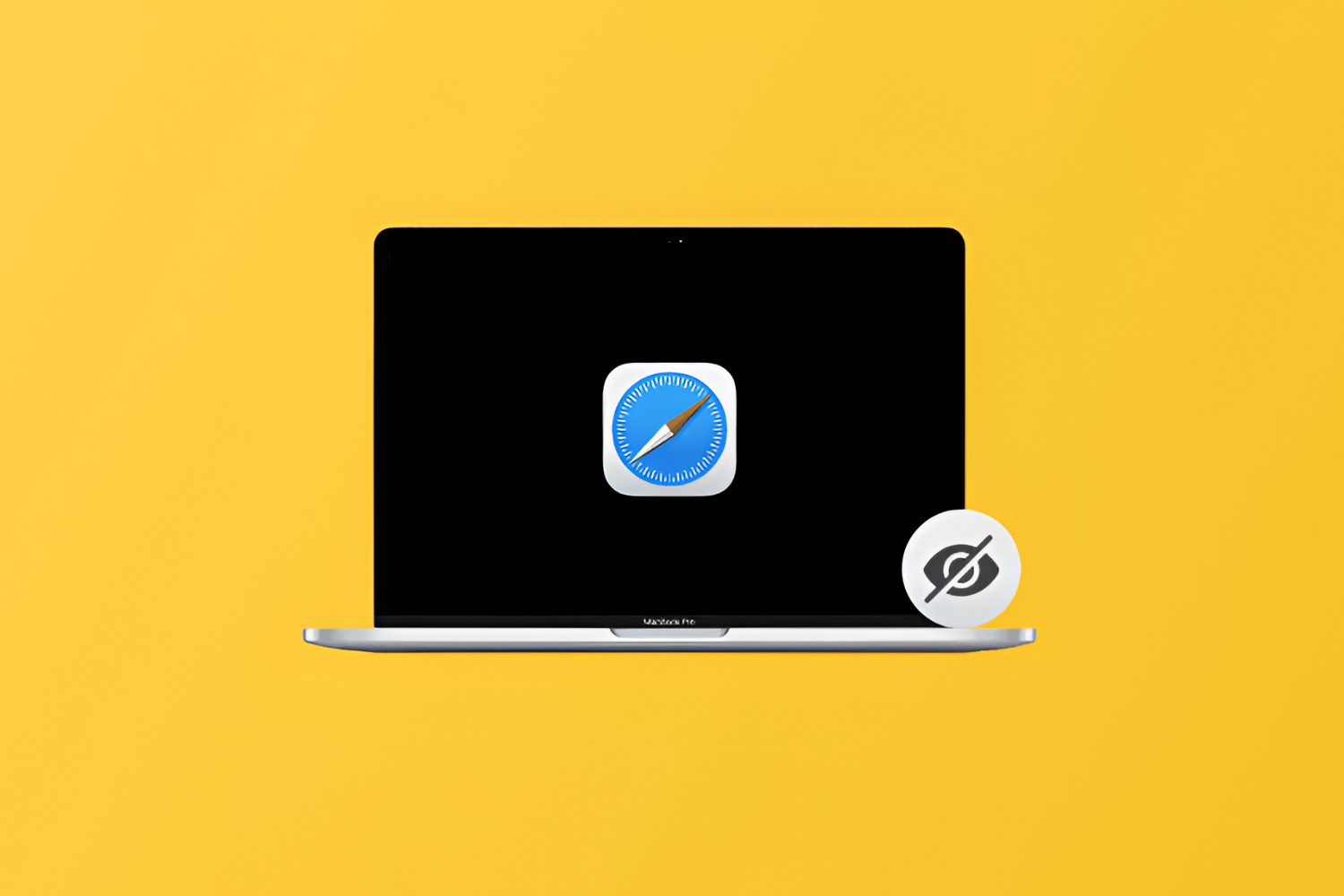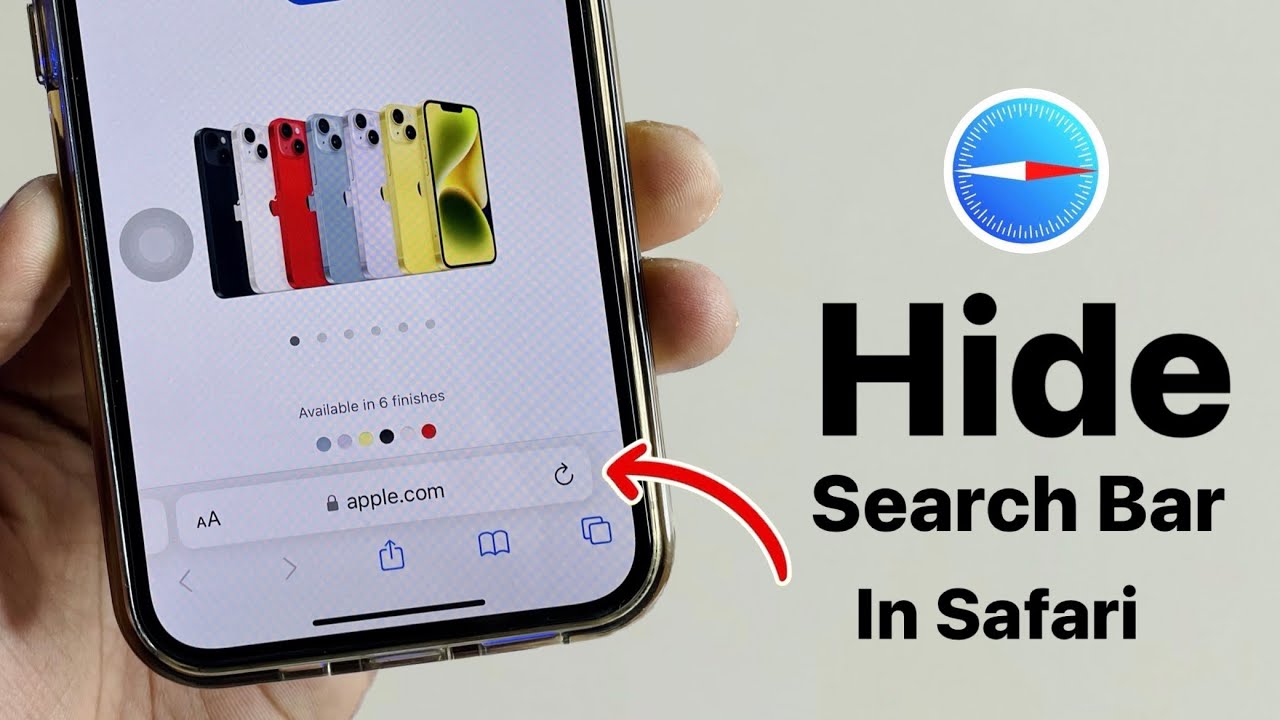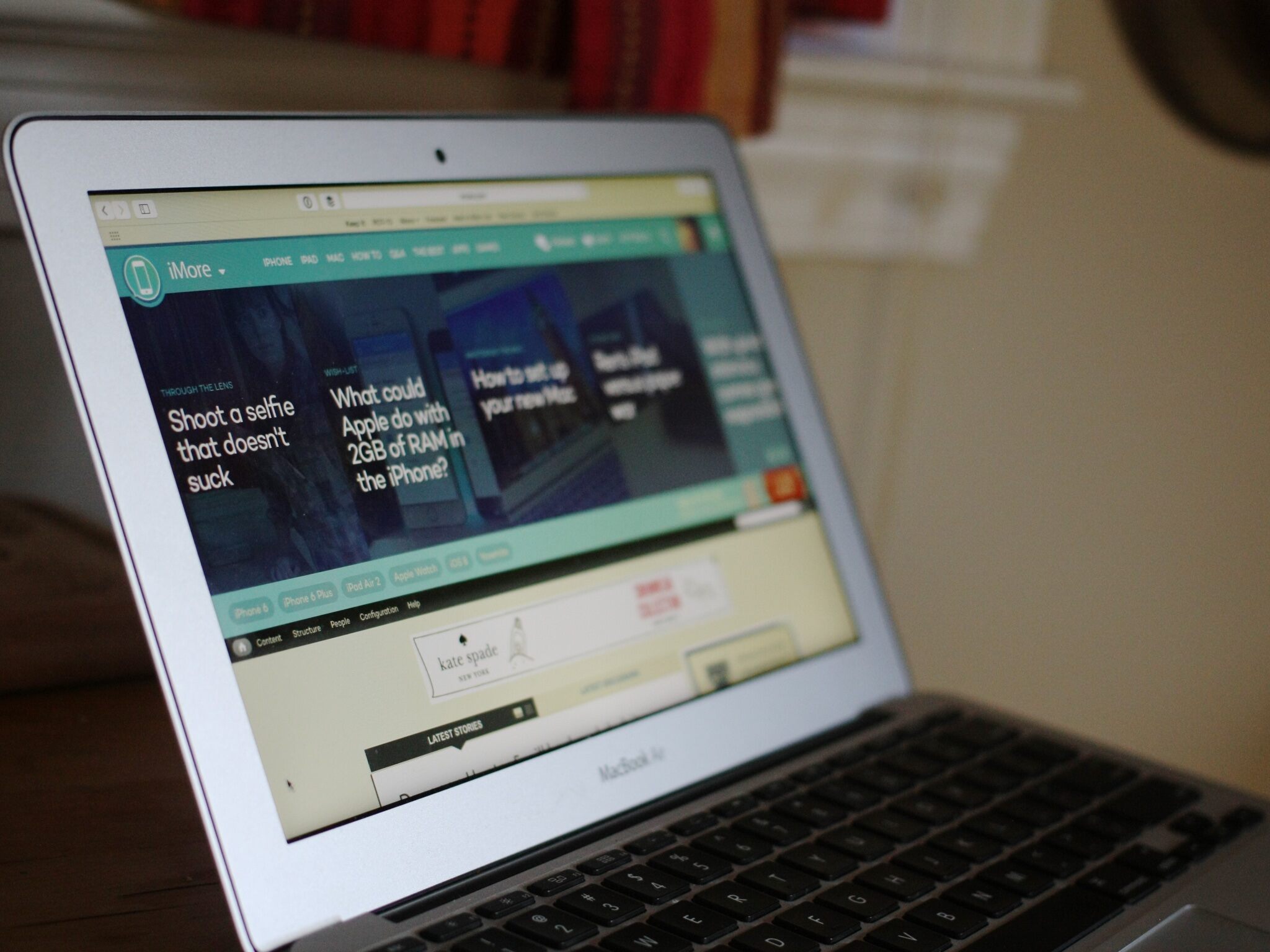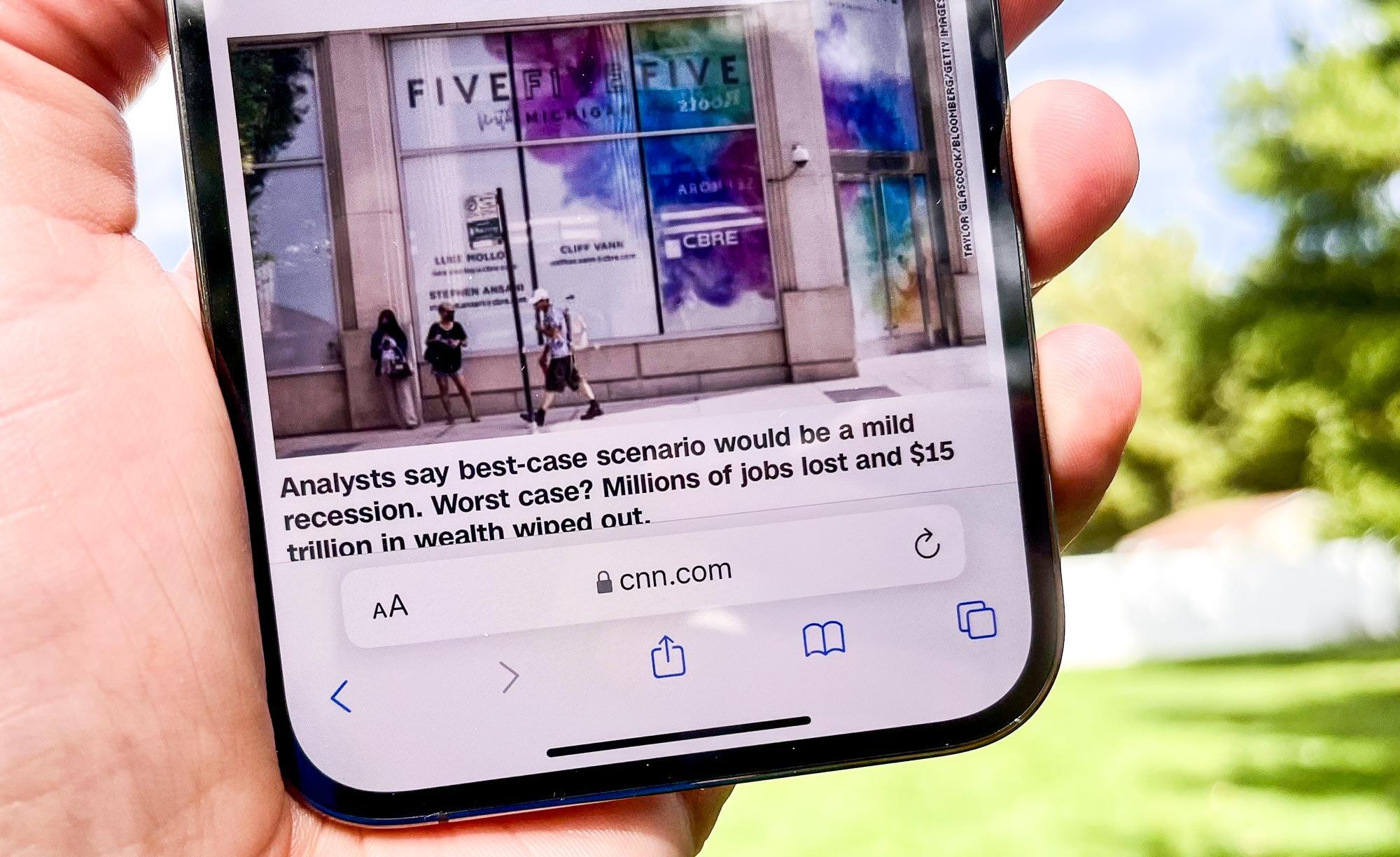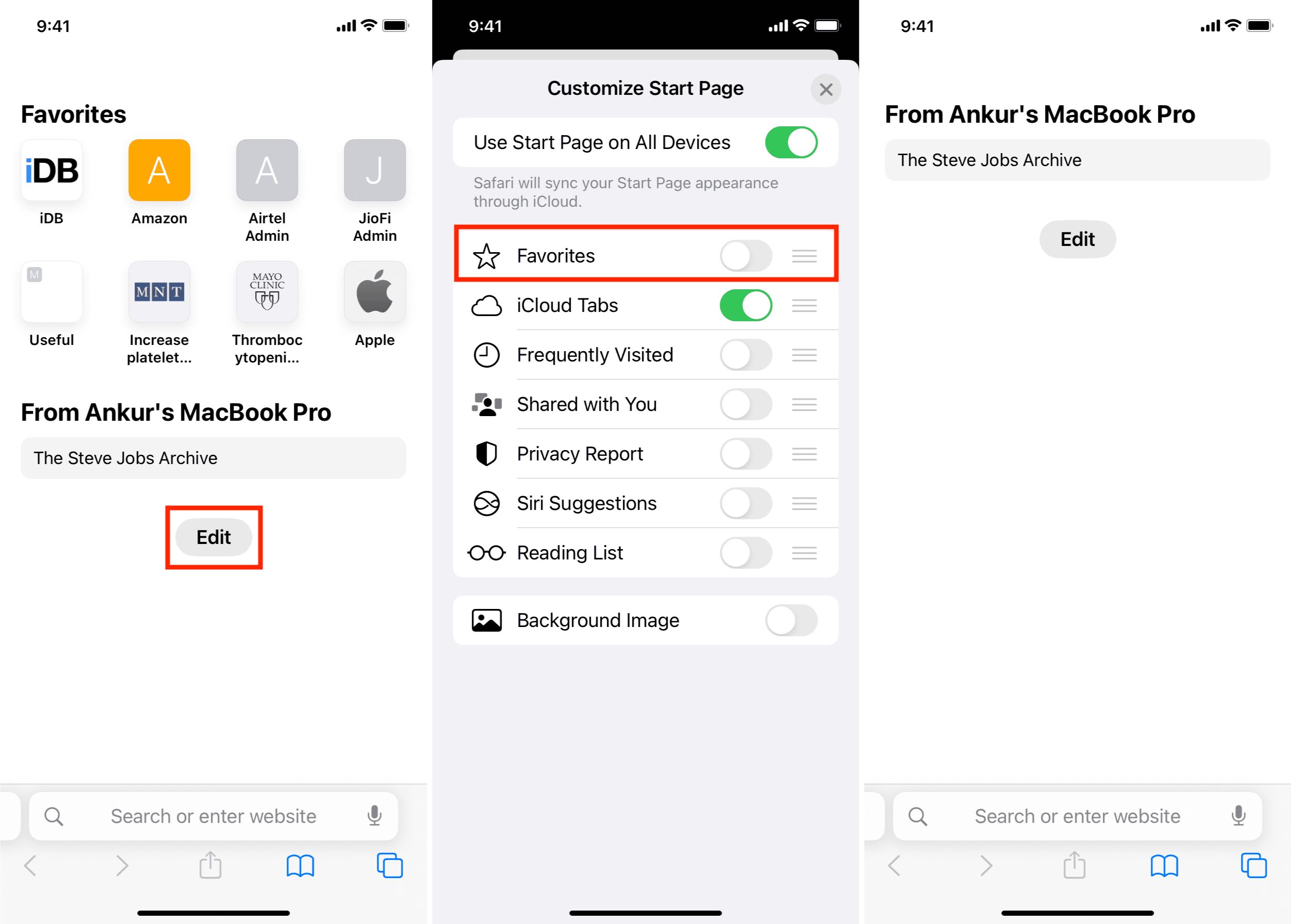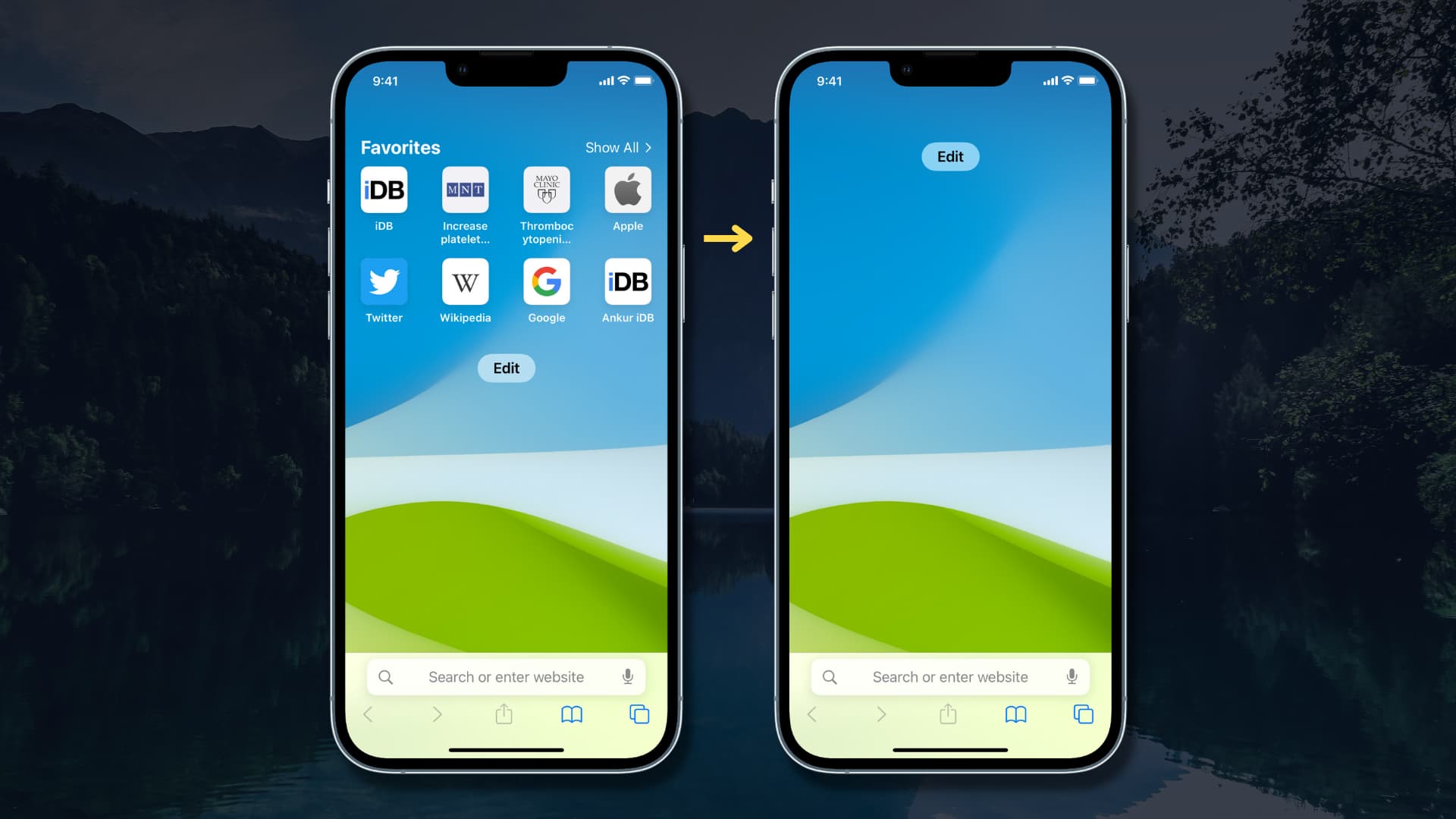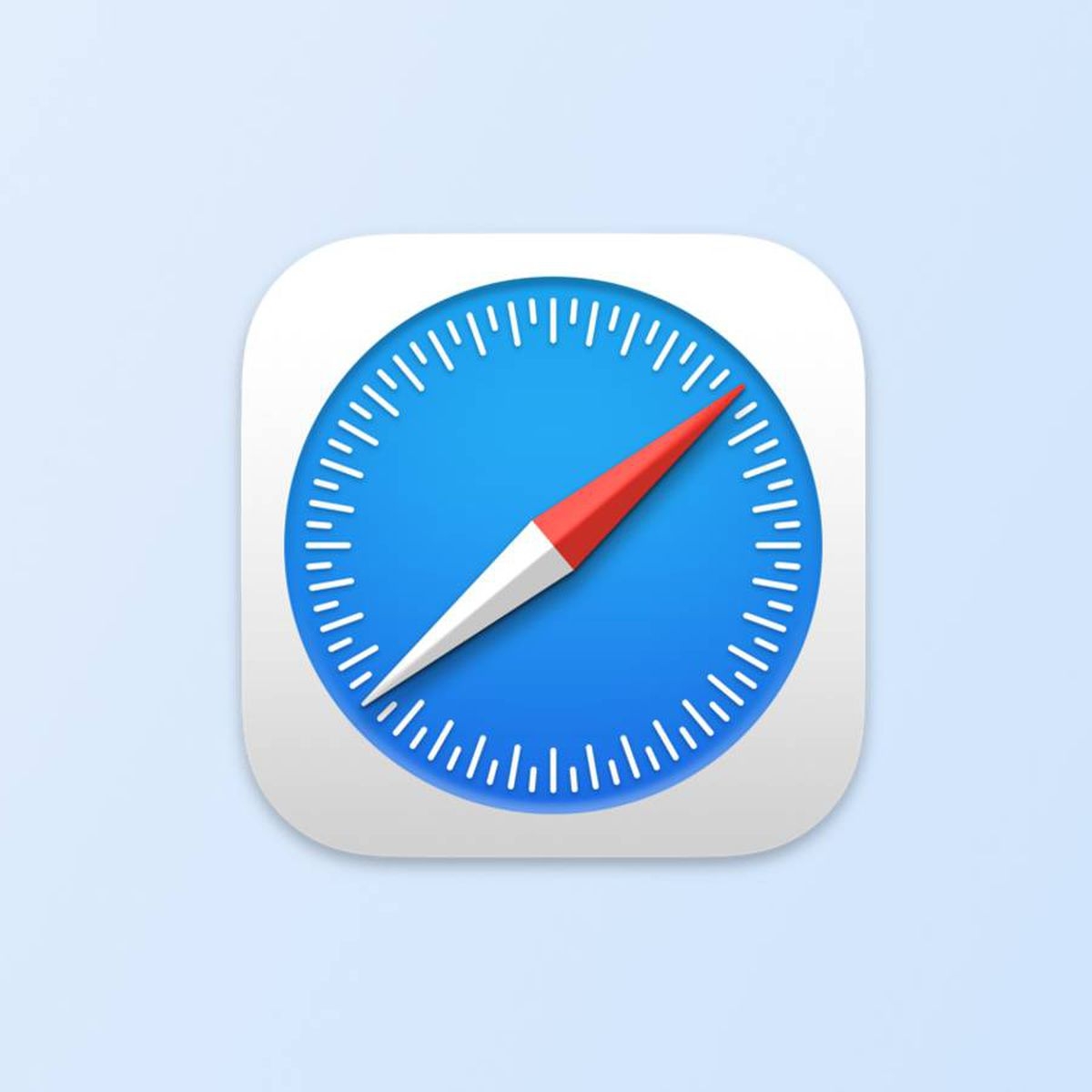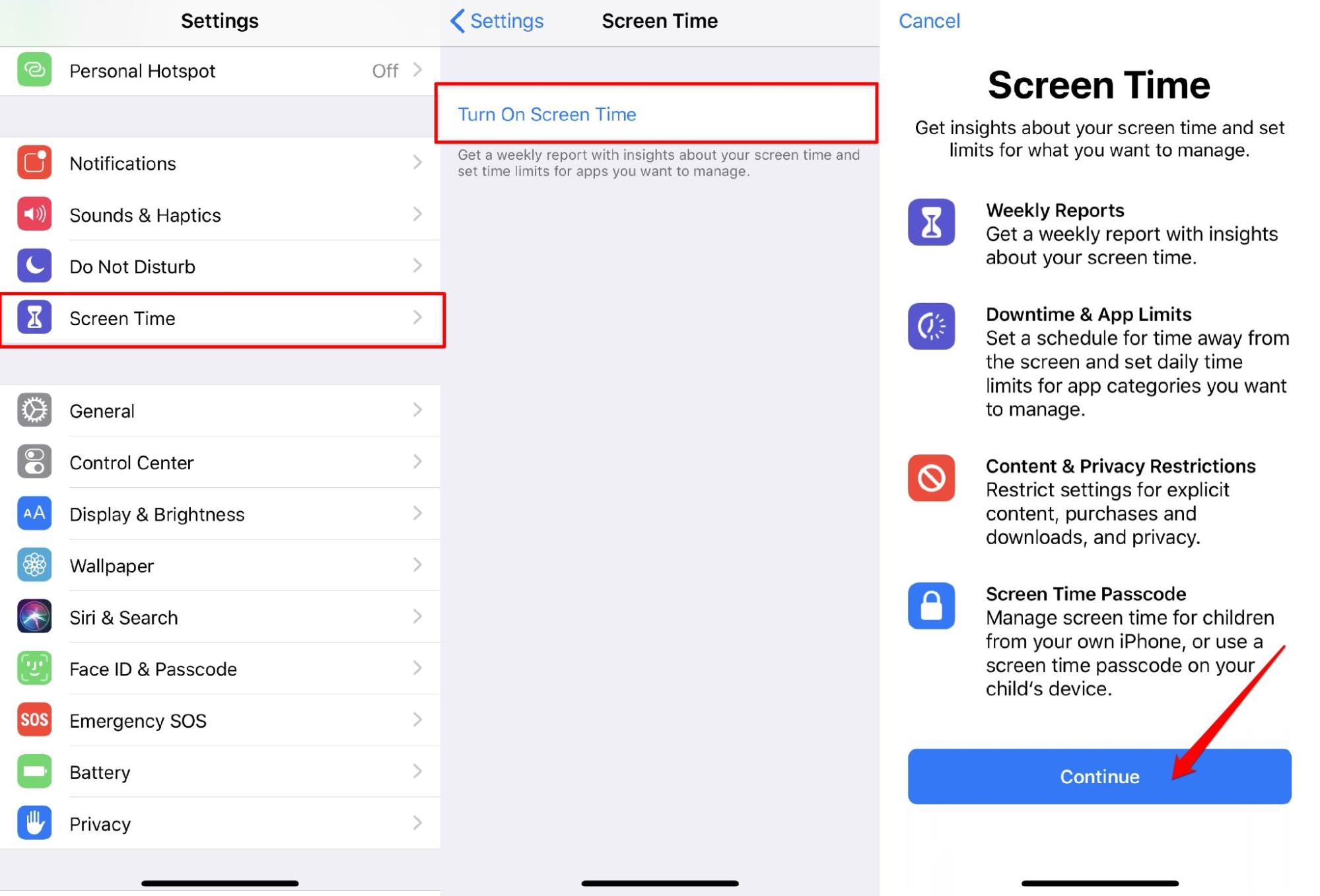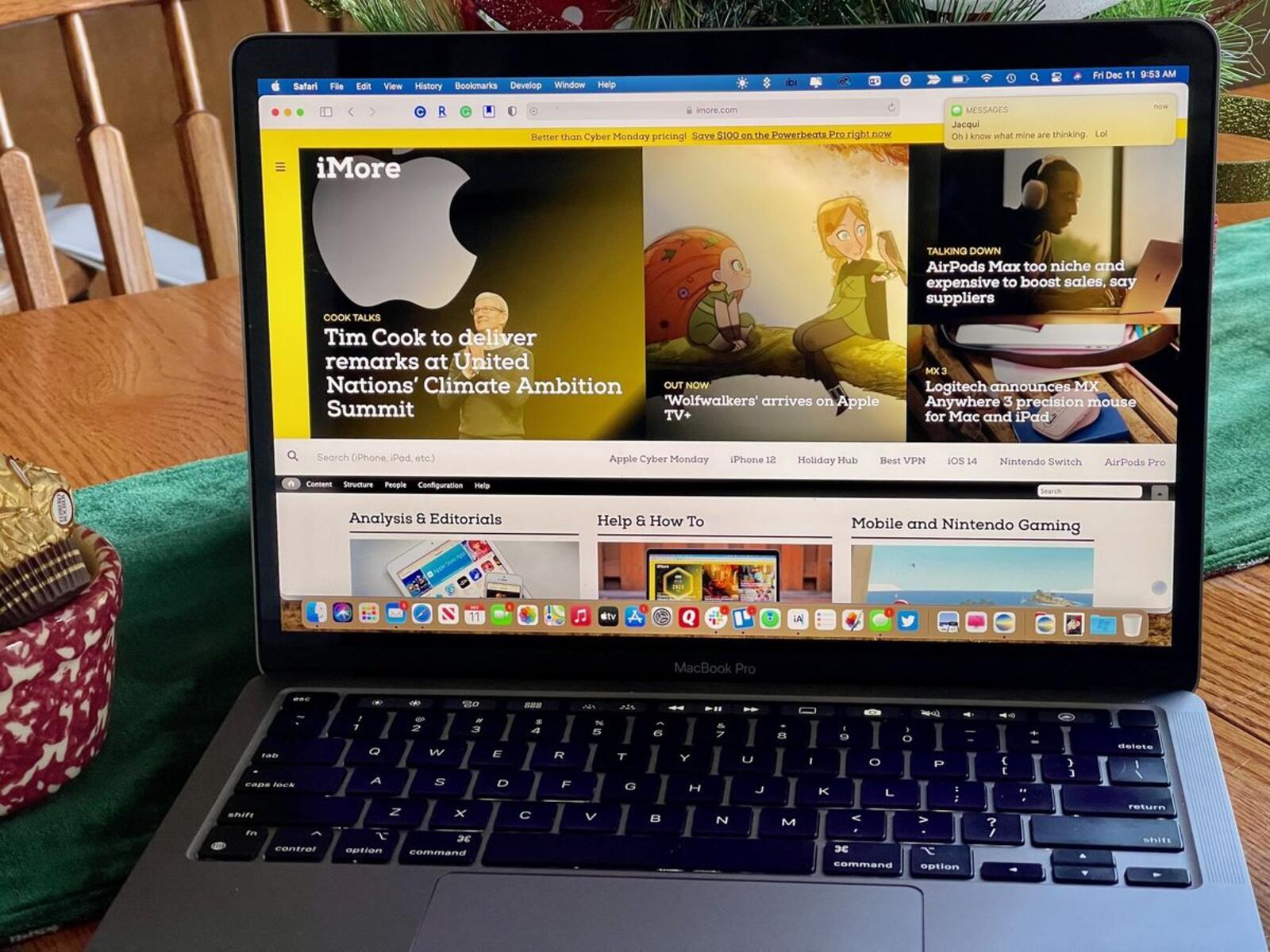Introduction
Safari, Apple's widely used web browser, offers a plethora of features designed to enhance the browsing experience. However, there are instances when users may seek to conceal their online activities for various reasons, such as privacy concerns or the need to bypass geographical restrictions. In this article, we will explore several methods to hide one's browsing activities while using Safari, ensuring a more secure and private online experience.
Whether you are using a shared device and wish to keep your browsing history confidential or simply desire a more discreet online presence, understanding how to navigate Safari's settings to achieve a higher level of privacy is essential. From utilizing private browsing mode to implementing advanced measures such as virtual private networks (VPNs), there are numerous strategies available to safeguard your online activities from prying eyes.
By delving into the intricacies of Safari's privacy features, you can gain a comprehensive understanding of how to maintain anonymity and protect your personal data while surfing the web. Let's embark on this journey to uncover the various methods and settings that can be leveraged to hide your browsing activities effectively within the Safari browser.
Using Private Browsing Mode
When it comes to concealing your browsing activities, Safari's private browsing mode serves as a valuable tool. By activating this feature, you can browse the web without leaving a trail of your online activities. This is particularly useful when using a shared computer or when you simply want to keep your browsing history private.
To initiate private browsing mode in Safari, simply launch the browser and navigate to the "File" menu. From there, select "New Private Window." Alternatively, you can use the keyboard shortcut "Command + Shift + N" to open a new private window directly. Once in private browsing mode, Safari will not store your browsing history, search history, or autofill information. Additionally, any tabs opened in private mode will not be added to your browsing history.
It's important to note that while private browsing mode prevents Safari from storing your browsing history, it does not make you completely anonymous online. Your internet service provider, employer, or the websites you visit can still track your online activities. Therefore, it's advisable to complement private browsing mode with additional privacy measures for a more comprehensive approach to concealing your online presence.
By leveraging private browsing mode in Safari, you can enjoy a more discreet browsing experience, free from the worry of leaving behind a digital footprint. Whether you're conducting sensitive research, making personal purchases, or simply exploring the web, private browsing mode offers a layer of privacy that can be invaluable in various scenarios.
In summary, Safari's private browsing mode is a straightforward and effective feature for concealing your browsing activities. By incorporating this tool into your browsing routine, you can maintain a greater level of privacy and control over your online footprint.
Clearing Browsing History
Clearing your browsing history is a fundamental step in maintaining privacy and concealing your online activities while using Safari. By regularly clearing your browsing history, you can ensure that no traces of your web browsing are left behind, thereby safeguarding your privacy and preventing others from accessing your browsing habits.
To clear your browsing history in Safari, follow these simple steps:
-
Open Safari Preferences: Begin by launching the Safari browser and clicking on the "Safari" menu located in the top-left corner of the screen. From the dropdown menu, select "Preferences."
-
Access History Settings: Within the Preferences window, navigate to the "Privacy" tab. Here, you will find the option to "Remove All Website Data." Clicking on this option will prompt Safari to delete your browsing history, cookies, and other website data.
-
Choose Time Frame: Additionally, you can specify the time frame for which you want to clear your browsing history. Safari allows you to remove data from the past hour, today, today and yesterday, or all history. Select the desired time frame based on your privacy preferences.
-
Confirm Clearing: After selecting the time frame, click on the "Remove Now" button to confirm the deletion of your browsing history and website data.
By following these steps, you can effectively clear your browsing history in Safari, ensuring that your online activities remain private and secure. It's important to note that clearing your browsing history may also log you out of websites and erase any stored website preferences, so it's advisable to consider these implications before proceeding.
Regularly clearing your browsing history is essential for maintaining privacy, especially when using a shared device or when you simply wish to keep your browsing habits confidential. By incorporating this practice into your browsing routine, you can take proactive steps to safeguard your online privacy and prevent unauthorized access to your browsing history.
In summary, clearing your browsing history in Safari is a straightforward yet crucial measure for concealing your online activities and maintaining a higher level of privacy while navigating the web. By familiarizing yourself with this feature and integrating it into your browsing habits, you can exert greater control over your digital footprint and protect your privacy effectively.
Disabling Safari Suggestions
Safari Suggestions is a feature designed to enhance the browsing experience by providing quick access to suggested websites, search results, and more. While this feature can be convenient, it may also compromise your privacy by revealing your browsing interests and search queries. Disabling Safari Suggestions can be a proactive step in concealing your online activities and maintaining a higher level of privacy while using the Safari browser.
To disable Safari Suggestions, follow these simple steps:
-
Access Safari Preferences: Launch the Safari browser and click on the "Safari" menu located in the top-left corner of the screen. From the dropdown menu, select "Preferences."
-
Navigate to Search Settings: Within the Preferences window, navigate to the "Search" tab. Here, you will find the option to enable or disable Safari Suggestions. Uncheck the box next to "Include Safari Suggestions" to disable this feature.
-
Confirm Changes: After disabling Safari Suggestions, close the Preferences window to apply the changes. Safari will no longer provide suggested websites, search predictions, or other recommendations based on your browsing and search activities.
By disabling Safari Suggestions, you can prevent the browser from collecting and utilizing your browsing data to generate personalized suggestions. This can contribute to a more private browsing experience, shielding your search queries and interests from being used to tailor suggestions and search results.
Disabling Safari Suggestions is particularly beneficial for users who prioritize privacy and wish to limit the exposure of their browsing habits. By taking control of this feature, you can mitigate the risk of your browsing activities being utilized to personalize suggestions and search results, thereby enhancing your online privacy.
In summary, disabling Safari Suggestions is a straightforward yet impactful measure for concealing your online activities and maintaining a higher level of privacy while using the Safari browser. By familiarizing yourself with this feature and incorporating it into your browsing preferences, you can exert greater control over your digital footprint and protect your privacy effectively.
Blocking Pop-ups and Cookies
Safari, like many other web browsers, allows the display of pop-up windows and the use of cookies by websites. While these features can enhance user experience, they also pose potential privacy and security risks. Pop-up windows can be intrusive and may lead to unintended exposure to malicious content, while cookies can track user behavior across websites, potentially compromising privacy. To mitigate these risks and maintain a more secure and private browsing experience, it is essential to understand how to block pop-ups and manage cookies in Safari.
Blocking Pop-up Windows
Pop-up windows are small browser windows that appear on top of the website a user is viewing. They can be used for legitimate purposes, such as displaying important information or confirming user actions. However, they are also commonly employed for advertising and may contain unwanted or harmful content.
In Safari, users can block pop-up windows by following these steps:
- Open Safari and click on the "Safari" menu in the top-left corner of the screen.
- Select "Preferences" from the dropdown menu.
- Navigate to the "Websites" tab within the Preferences window.
- In the left-hand sidebar, select "Pop-up Windows" to access the pop-up settings.
- Choose the appropriate action for websites that attempt to open pop-up windows. Options include blocking all pop-ups, allowing pop-ups on specific websites, or allowing pop-ups for all websites.
By configuring pop-up settings in Safari, users can prevent intrusive pop-up windows from disrupting their browsing sessions, thereby enhancing the overall browsing experience and minimizing potential exposure to unwanted content.
Managing Cookies
Cookies are small pieces of data stored by websites on a user's device. They serve various purposes, including remembering user preferences, enabling personalized content, and tracking user activity across websites. While cookies can enhance website functionality, they also raise privacy concerns, as they can be used to create detailed profiles of user behavior.
To manage cookies in Safari and enhance privacy, users can take the following steps:
- Access Safari Preferences by clicking on the "Safari" menu and selecting "Preferences."
- Navigate to the "Privacy" tab within the Preferences window.
- Here, users can choose to block all cookies, block cookies from third parties and advertisers, or allow cookies for all websites.
By managing cookie settings in Safari, users can exert greater control over the data collected by websites, thereby reducing the potential for tracking and enhancing their online privacy.
By understanding how to block pop-up windows and manage cookies in Safari, users can take proactive steps to enhance their browsing privacy and security. These measures contribute to a more seamless and secure browsing experience, empowering users to navigate the web with greater confidence and peace of mind.
Using a VPN
In today's digital landscape, safeguarding online privacy and security has become increasingly crucial. One powerful tool for achieving this is the use of a Virtual Private Network (VPN). A VPN creates a secure and encrypted connection between the user's device and the internet, effectively concealing the user's IP address and encrypting their internet traffic. This not only enhances privacy but also provides additional layers of security, making it significantly more challenging for third parties to intercept or monitor the user's online activities.
When it comes to using a VPN with Safari, the process is relatively straightforward. Users can choose from a wide range of reputable VPN service providers and install their preferred VPN client on their device. Once the VPN client is installed, users can connect to a VPN server of their choice, typically from a list of available server locations provided by the VPN service.
By connecting to a VPN server, users can effectively mask their true IP address and encrypt their internet traffic, making it significantly more challenging for ISPs, hackers, or other entities to monitor or track their online activities. This is particularly valuable when using public Wi-Fi networks, where the risk of unauthorized access to sensitive data is heightened.
Furthermore, a VPN enables users to bypass geographical restrictions and access region-locked content. By connecting to a VPN server in a different location, users can appear as though they are browsing from that specific region, granting them access to content and services that may be restricted in their actual location.
It's important to note that while VPNs offer enhanced privacy and security, selecting a reputable VPN service provider is crucial. Users should prioritize providers that offer strong encryption, a strict no-logs policy, and a wide selection of secure server locations. Additionally, understanding the terms of service and privacy policies of VPN providers is essential to ensure that user data is handled responsibly and in line with privacy expectations.
In summary, utilizing a VPN with Safari can significantly enhance online privacy, security, and freedom. By leveraging a VPN to encrypt internet traffic, mask IP addresses, and bypass geographical restrictions, users can navigate the web with confidence, knowing that their online activities are shielded from prying eyes and potential security threats.
Conclusion
In conclusion, safeguarding your online privacy and concealing your browsing activities while using Safari involves a combination of proactive measures and leveraging the browser's built-in features. By incorporating strategies such as private browsing mode, clearing browsing history, disabling Safari Suggestions, blocking pop-ups and managing cookies, and utilizing a VPN, users can significantly enhance their online privacy and security.
The utilization of private browsing mode serves as a fundamental tool for browsing the web without leaving a trace of browsing history, search history, or autofill information. This feature is particularly valuable when using shared devices or when seeking to maintain a discreet online presence. However, it's important to recognize that private browsing mode does not provide complete anonymity, and additional privacy measures should be considered for a comprehensive approach to concealing online activities.
Regularly clearing browsing history and managing cookies are essential practices for maintaining privacy and preventing unauthorized access to browsing habits. By taking control of these aspects, users can mitigate the risk of their online activities being tracked or utilized for targeted advertising and personalized content delivery.
Disabling Safari Suggestions and blocking pop-up windows are effective steps in minimizing the exposure of browsing interests and preventing intrusive content from disrupting the browsing experience. These measures contribute to a more private and seamless browsing environment, allowing users to navigate the web with greater confidence and peace of mind.
Furthermore, the use of a VPN presents a powerful solution for enhancing online privacy and security. By encrypting internet traffic, masking IP addresses, and bypassing geographical restrictions, a VPN offers users a heightened level of privacy and the ability to browse the web with increased freedom and security.
In today's digital age, where concerns about online privacy and security are paramount, understanding how to hide browsing activities while using Safari is essential. By integrating the aforementioned strategies and features into their browsing habits, users can navigate the web with greater control over their digital footprint, ensuring a more secure and private online experience.