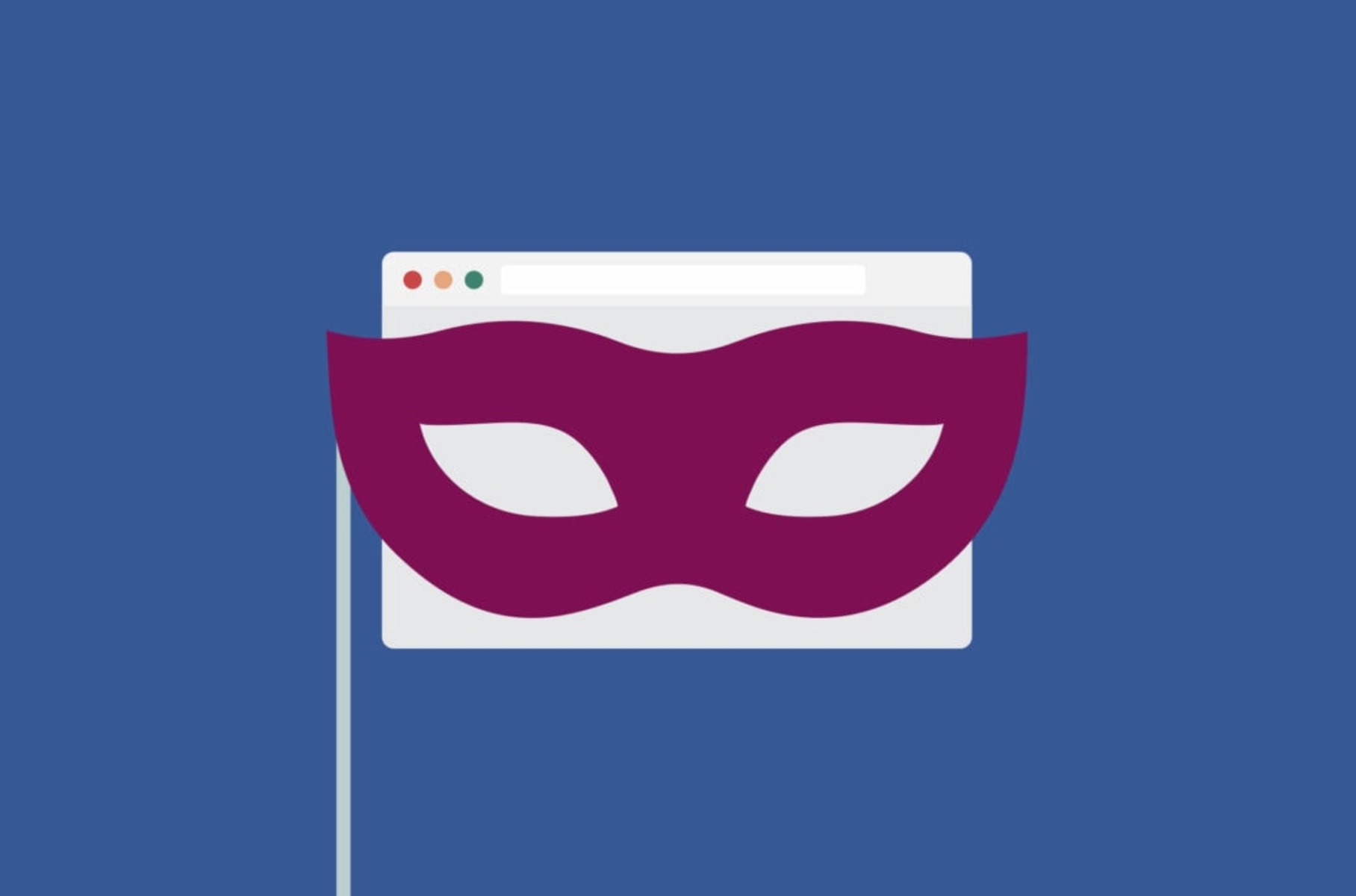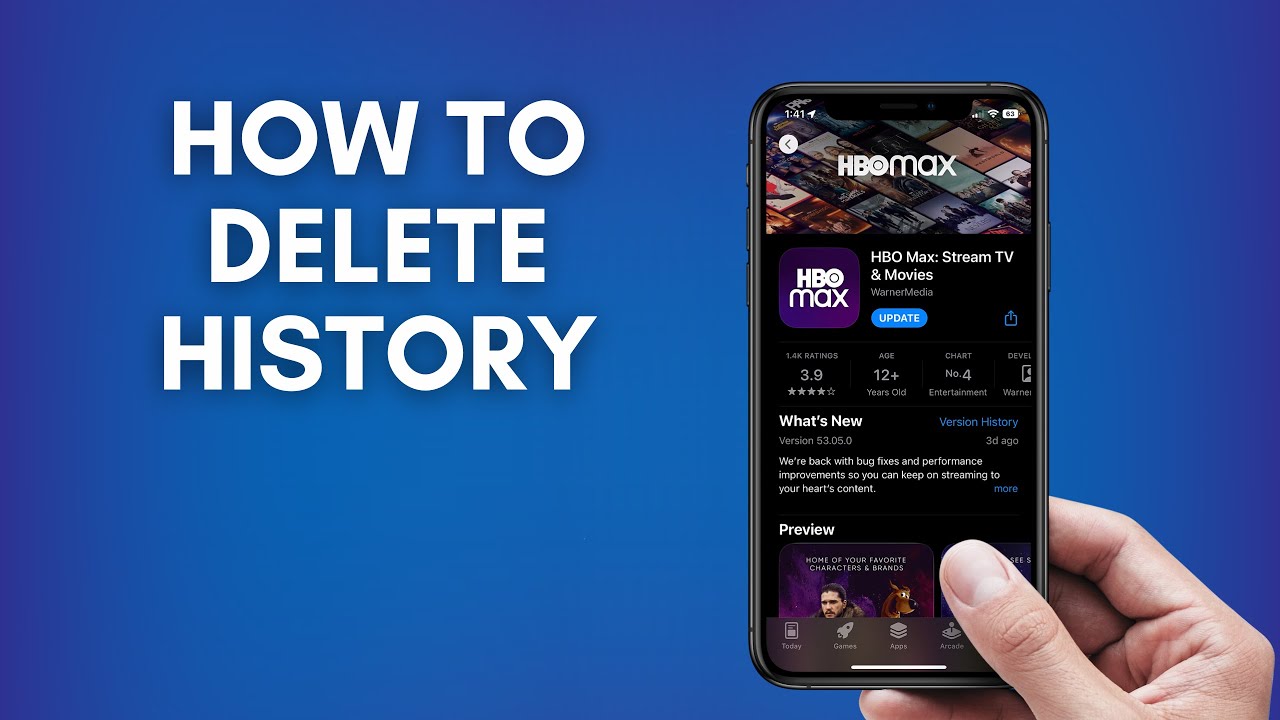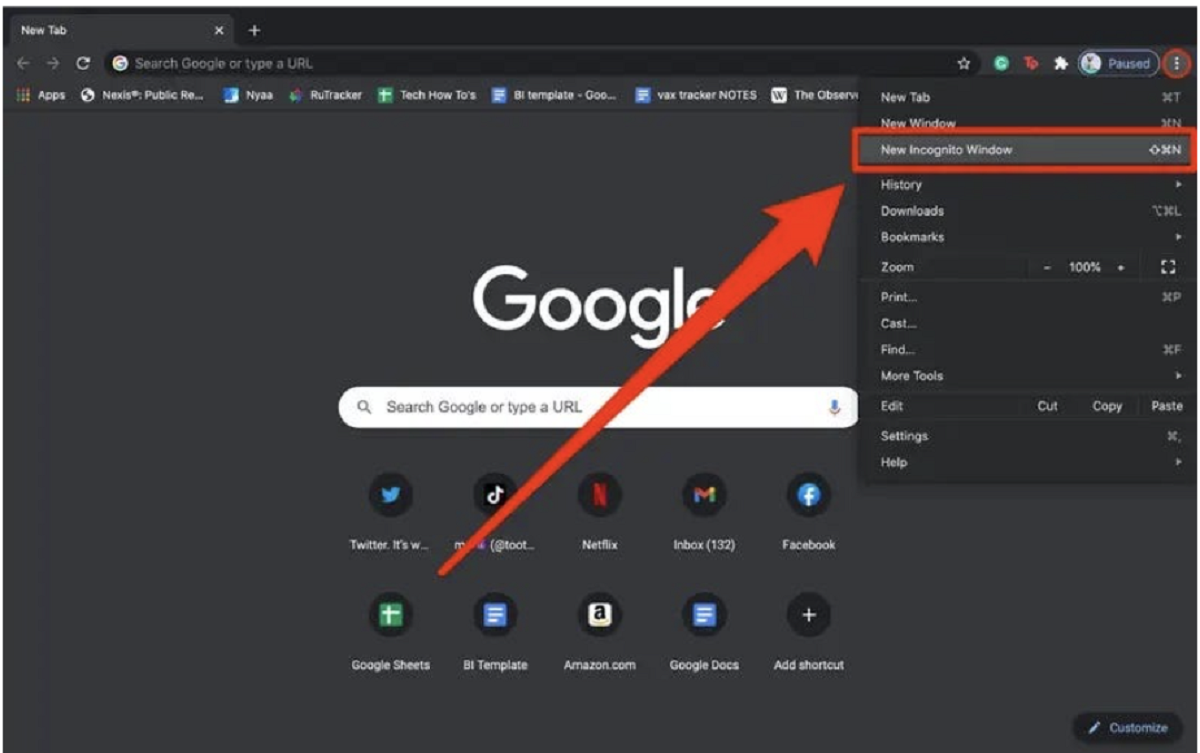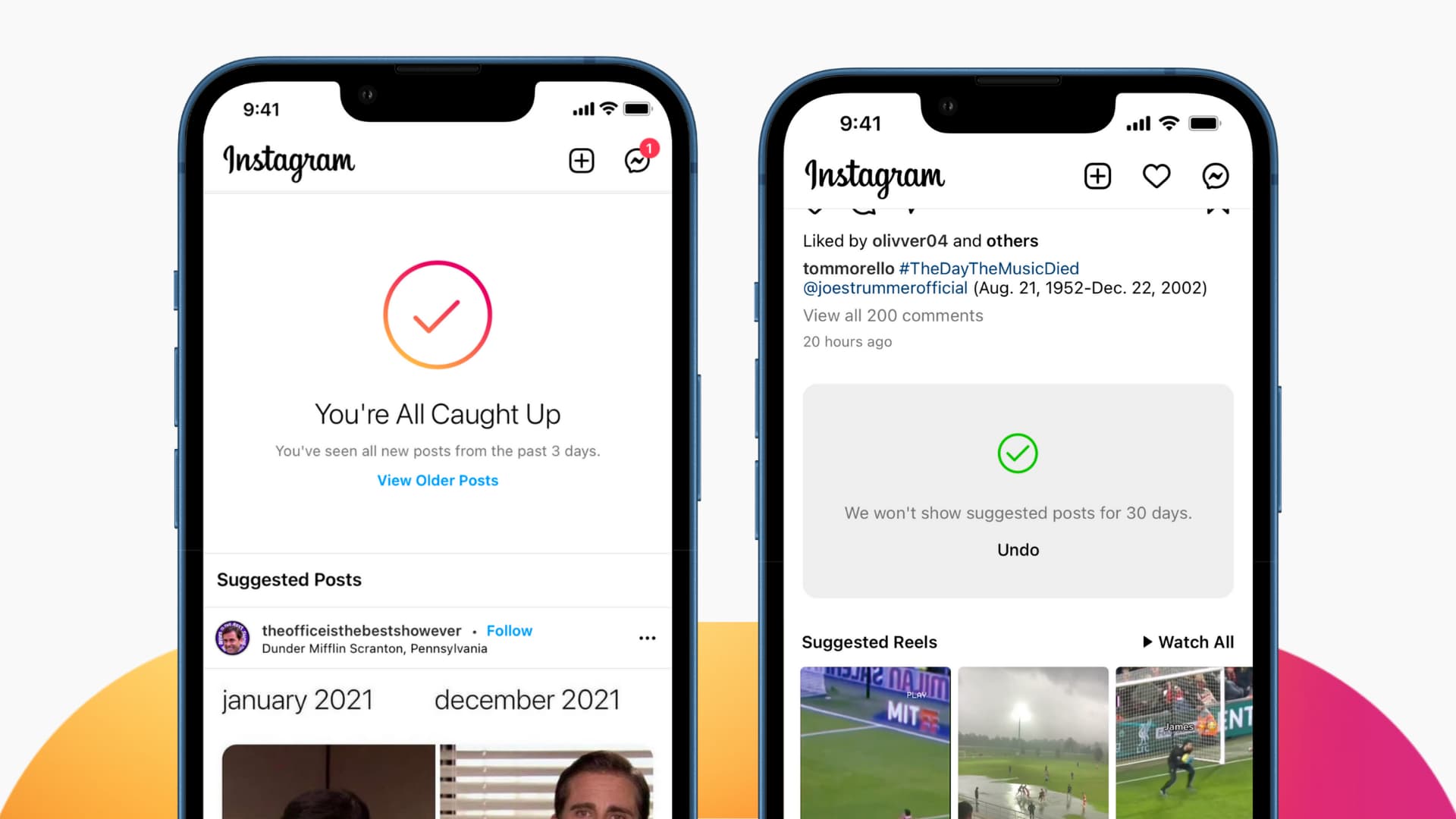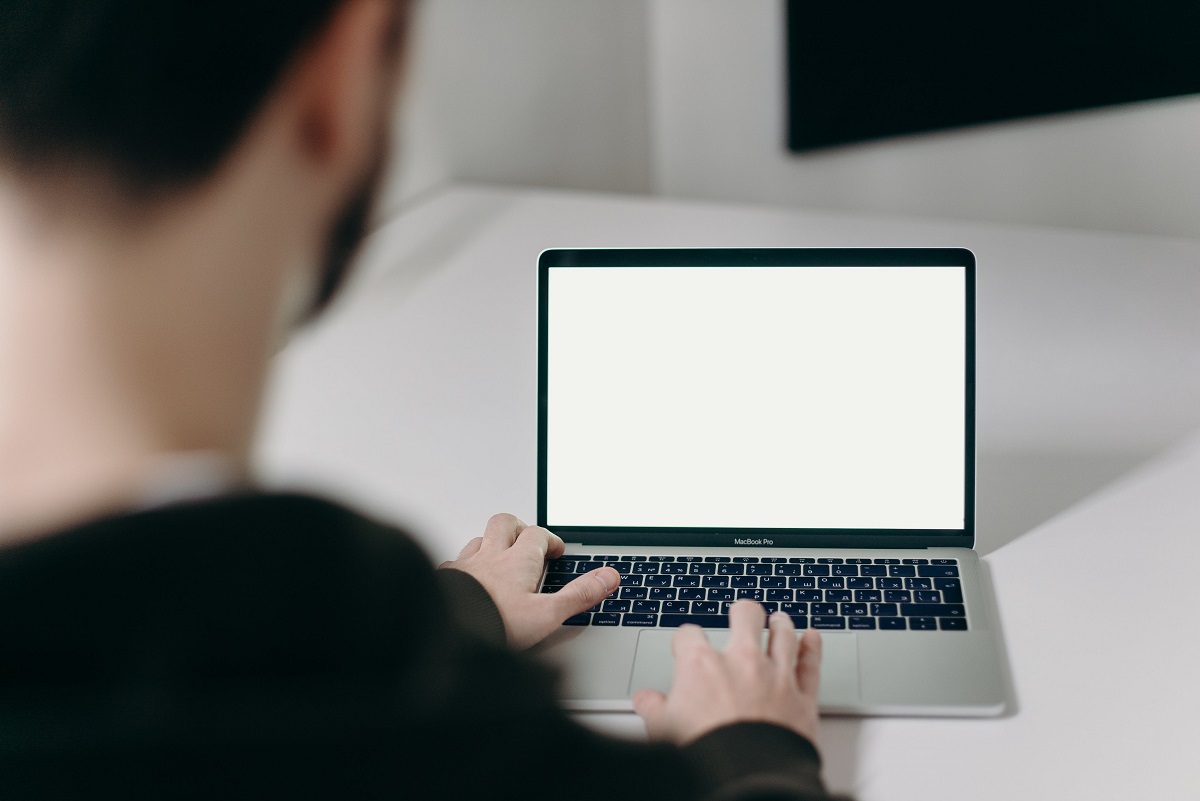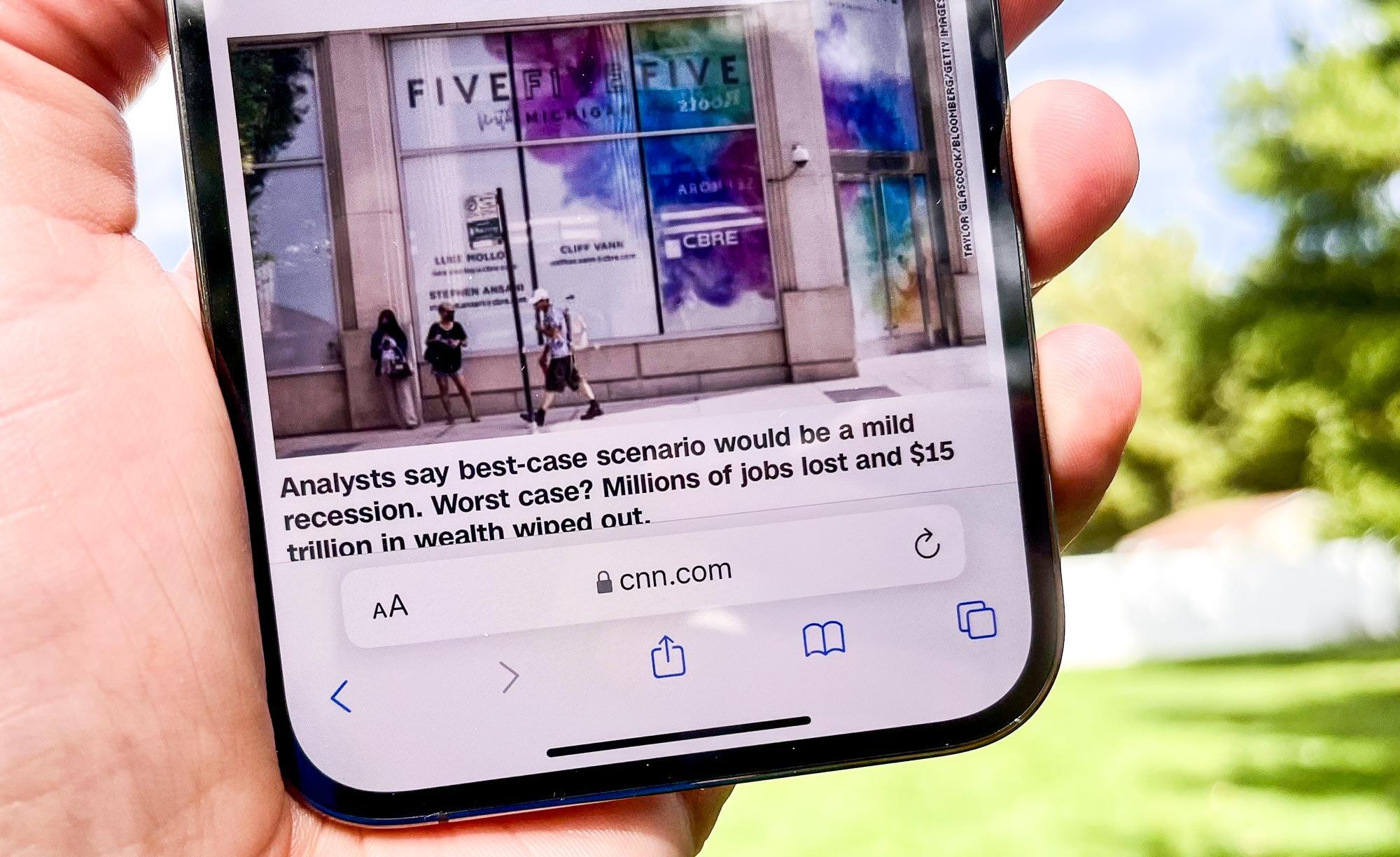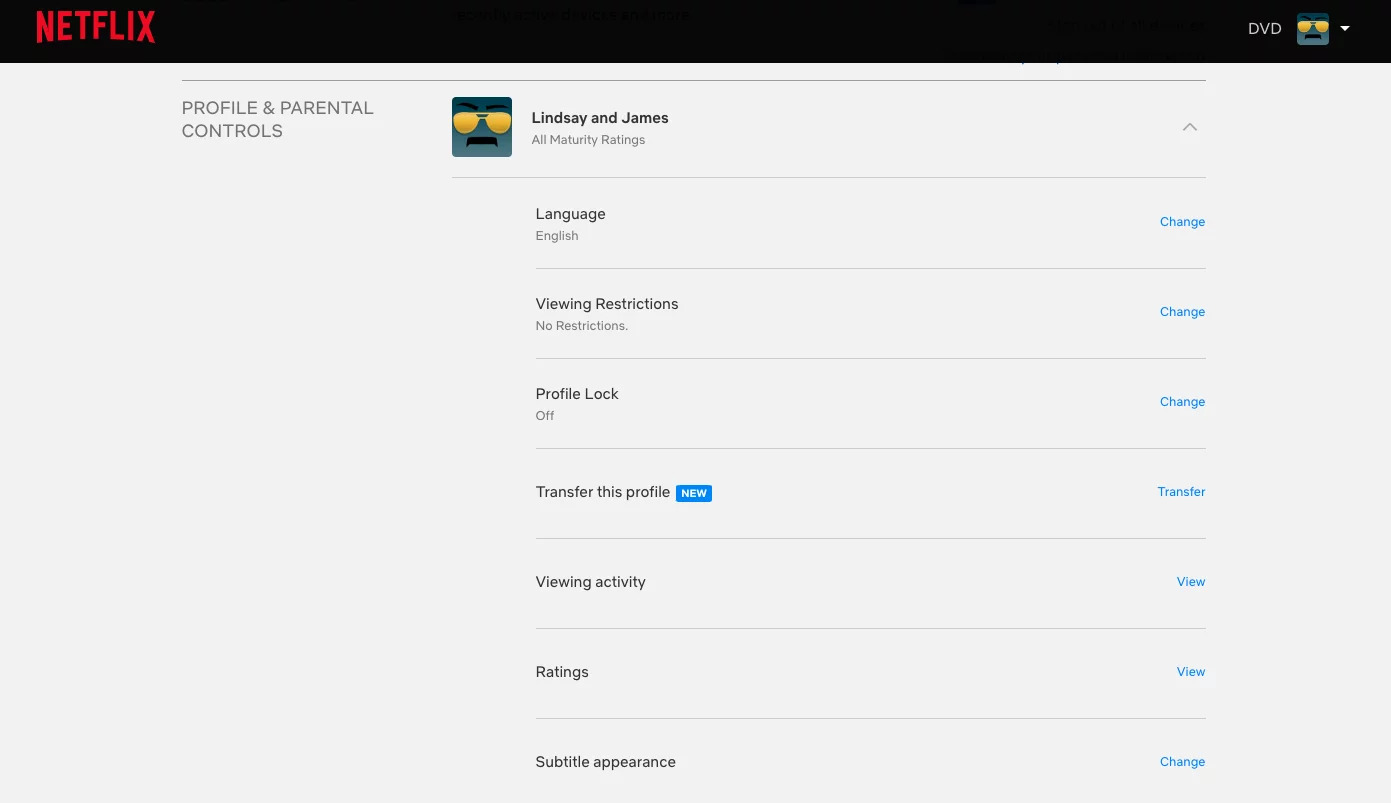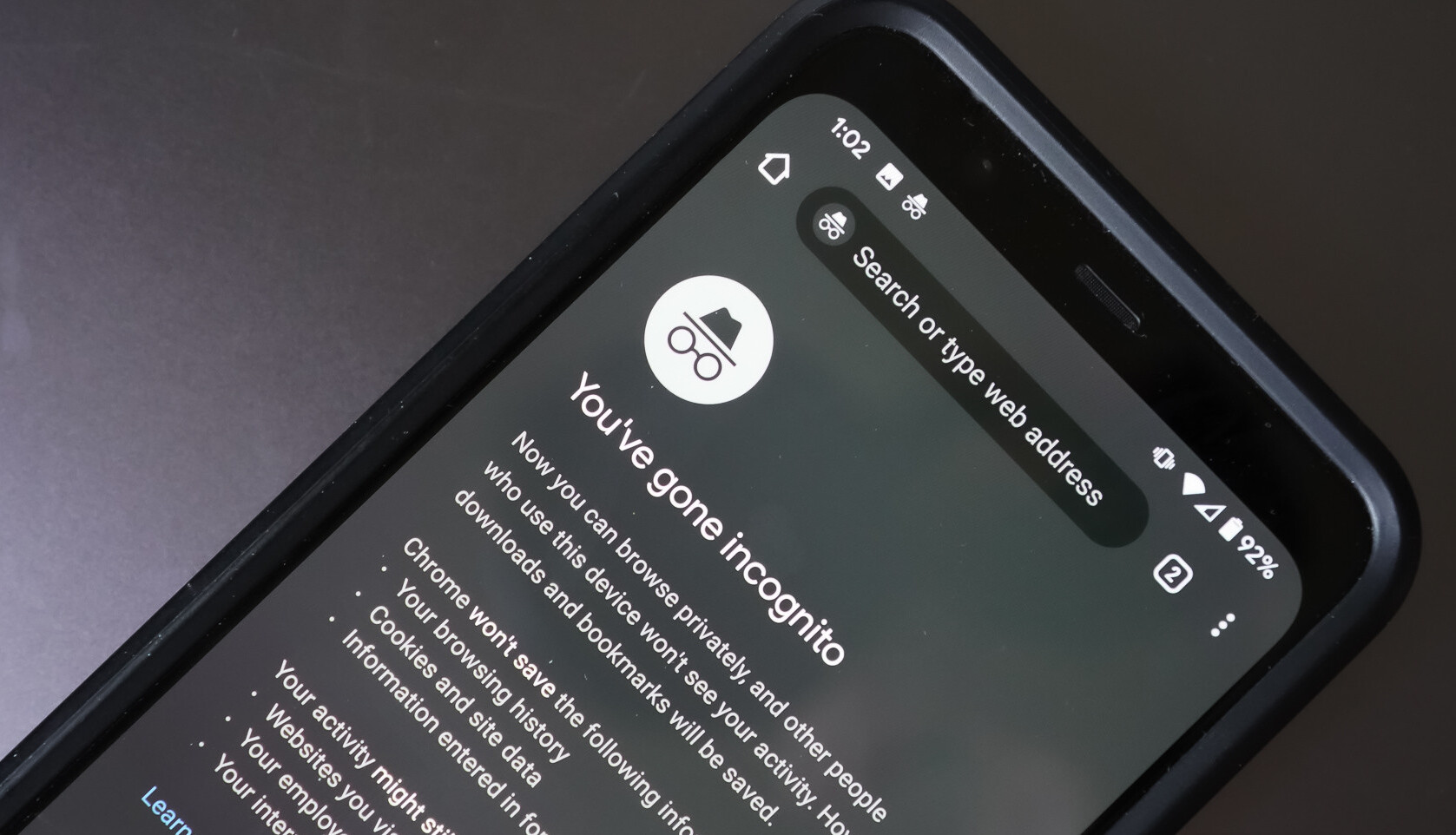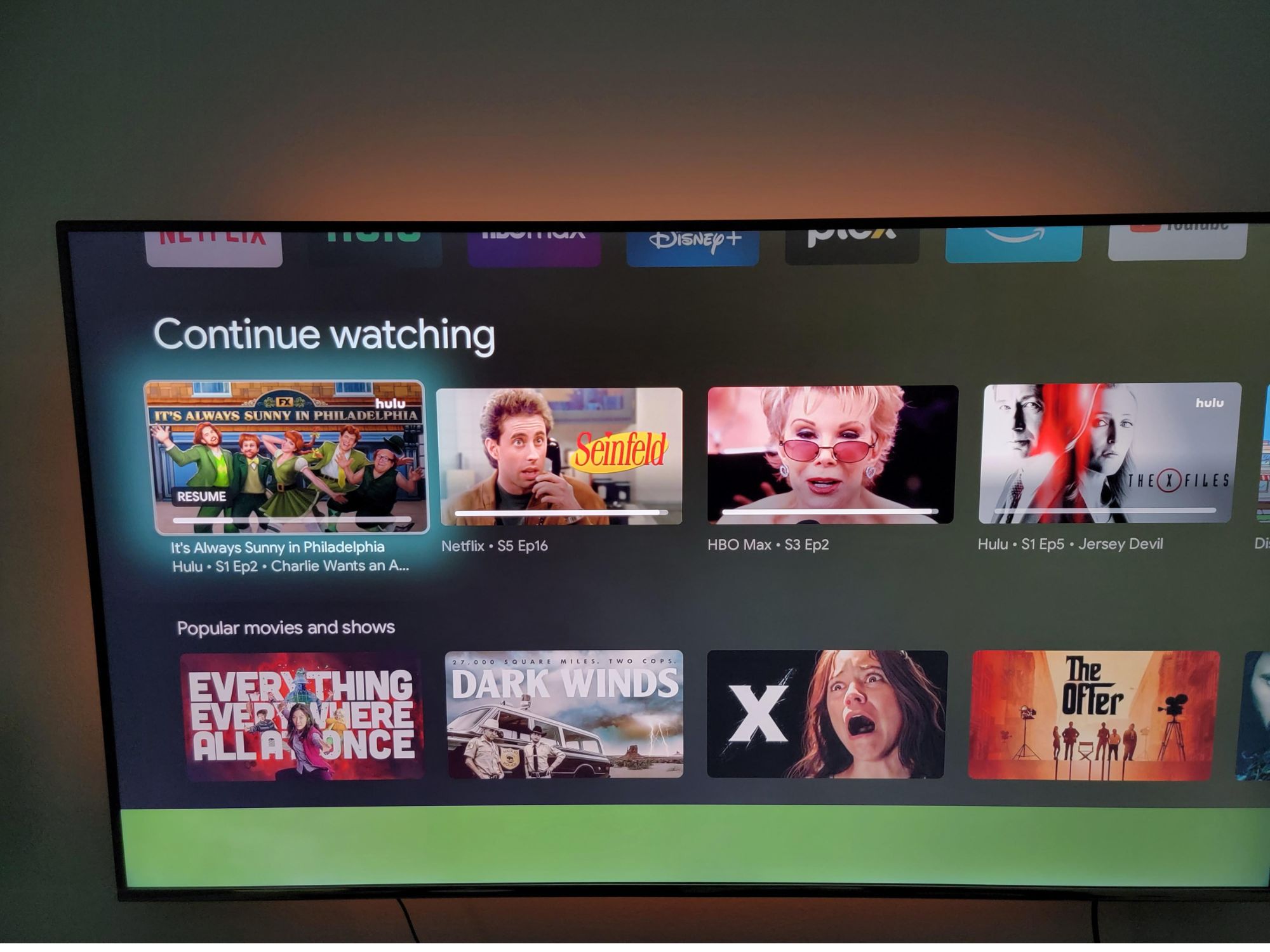Introduction
In today's digital age, our web browsers serve as gateways to a vast expanse of information, entertainment, and communication. However, as we navigate the online realm, our browsing history accumulates, leaving a trail of our digital footprints. While this can be convenient for revisiting previously viewed pages, it also raises concerns about privacy and security. Whether you're exploring sensitive topics, conducting research, or simply valuing your online privacy, knowing how to hide your browser history is essential.
Thankfully, there are several methods to safeguard your browsing activities from prying eyes. From utilizing incognito mode to employing virtual private networks (VPNs), these strategies offer varying levels of privacy protection. Additionally, clearing your browsing history and leveraging private browsing modes can further enhance your online anonymity. Moreover, considering alternative browsers can provide an extra layer of security and privacy.
By understanding and implementing these techniques, you can take control of your digital privacy and ensure that your browsing history remains confidential. In the following sections, we will delve into each method, providing step-by-step guidance on how to effectively hide your browser history. Whether you're seeking to protect sensitive information or simply maintain a private browsing experience, these strategies will empower you to navigate the digital landscape with confidence and peace of mind.
Use Incognito Mode
When it comes to concealing your browsing history, utilizing the incognito mode feature offered by most modern web browsers can be a game-changer. This private browsing mode, often referred to as "Incognito" in Google Chrome, "InPrivate" in Microsoft Edge, and "Private Browsing" in Mozilla Firefox, allows users to explore the web without leaving behind a trail of visited websites, cookies, or search history on their local device.
By activating incognito mode, your browser operates in a temporary private session, isolating your online activity from the main browser window. This means that any websites visited and cookies generated during the incognito session are not stored on your device after the session is closed. Additionally, any downloads or bookmarks created during this mode are retained only for the duration of the incognito session.
It's important to note that while incognito mode prevents your browsing history from being stored on your device, it does not make you completely invisible online. Your internet service provider (ISP), employer, or the websites you visit can still track your online activity. However, this feature is highly effective in preventing others who have access to your device from seeing your browsing history.
To activate incognito mode, simply open your web browser and look for the option to open a new incognito window. In Google Chrome, this can be done by clicking on the three-dot menu icon in the top-right corner and selecting "New Incognito Window." Similarly, in Mozilla Firefox, you can access private browsing by clicking on the menu icon and selecting "New Private Window." In Microsoft Edge, the "InPrivate" browsing option can be found by clicking on the three-dot menu and selecting "New InPrivate Window."
By leveraging incognito mode, you can enjoy a private browsing experience without leaving behind a digital trail on your local device. Whether you're conducting research, shopping for gifts, or simply valuing your privacy, this feature offers a convenient and effective way to keep your browsing history discreet.
Clear Browsing History
Clearing your browsing history is a fundamental yet effective method to conceal your online activities. When you browse the web, your browser meticulously records the websites you visit, searches you conduct, and files you download. Over time, this accumulation of data can paint a detailed picture of your online behavior. However, by regularly clearing your browsing history, you can erase this digital trail and maintain your privacy.
The process of clearing browsing history varies slightly across different web browsers, but the fundamental steps remain consistent. In most browsers, you can access the browsing history by clicking on the history menu or pressing a keyboard shortcut. Once in the history section, you will typically find an option to clear browsing data or history.
When you choose to clear your browsing history, you are presented with various options to customize the data you wish to erase. This may include browsing history, download history, cookies, cached images and files, and more. You can select the specific data categories you want to clear and the time range for which you want to clear the data, such as the past hour, day, week, or all time.
After confirming your selections, the browser will proceed to delete the chosen data, effectively removing traces of your online activities from your local device. It's important to note that clearing your browsing history only affects the data stored on your device and does not impact the records maintained by your internet service provider or the websites you visit.
Regularly clearing your browsing history not only safeguards your privacy but also helps optimize your browser's performance by freeing up storage space and improving loading times. By incorporating this simple yet impactful practice into your browsing routine, you can take proactive steps to protect your online privacy and maintain a clutter-free browsing experience.
In summary, clearing your browsing history is a straightforward and powerful method to conceal your online activities from prying eyes. By regularly purging your browsing data, you can uphold your privacy and enjoy a more streamlined browsing experience.
Use a VPN
In the realm of digital privacy and security, a Virtual Private Network (VPN) stands as a formidable tool for concealing your browsing history and safeguarding your online activities. By leveraging a VPN, you can establish a secure and encrypted connection to the internet, effectively shielding your browsing data from prying eyes and potential threats.
When you connect to a VPN, your internet traffic is routed through a remote server operated by the VPN provider. This process not only masks your true IP address but also encrypts the data transmitted between your device and the VPN server. As a result, any entities attempting to monitor your online activities, such as hackers, internet service providers, or government agencies, are unable to decipher the encrypted data or trace it back to your device.
Furthermore, VPNs offer the added benefit of bypassing geographic restrictions and censorship. By connecting to a VPN server located in a different region or country, you can access content and websites that may be restricted in your current location. This can be particularly advantageous for individuals seeking unrestricted access to streaming services, social media platforms, or news websites.
To utilize a VPN, you can opt for one of the many reputable VPN services available in the market. These services typically offer user-friendly applications for various devices, allowing you to easily connect to their network with just a few clicks. Once connected, you can select a preferred server location, enabling you to obscure your true location and enhance your online privacy.
It's important to note that while VPNs are highly effective in concealing your browsing history from external parties, they do not provide complete anonymity. Your VPN provider may still have access to your browsing activities, so it's crucial to choose a trustworthy and transparent VPN service with a strong commitment to user privacy.
In summary, using a VPN is a powerful method to hide your browsing history and fortify your online privacy. By encrypting your internet traffic and obfuscating your IP address, VPNs offer a robust layer of protection, empowering you to navigate the digital landscape with enhanced security and anonymity.
Use Private Browsing Mode
Private browsing mode, also known as "Incognito" in Google Chrome, "InPrivate" in Microsoft Edge, and "Private Browsing" in Mozilla Firefox, offers a valuable means of concealing your browsing history and maintaining online privacy. When you activate private browsing mode, your web browser creates a temporary session that operates independently from your standard browsing activities. This isolation ensures that your browsing history, cookies, and temporary files generated during the private session are not stored on your device after the session is closed.
One of the key advantages of private browsing mode is its ability to prevent the accumulation of browsing history on your local device. This means that any websites visited, searches conducted, or forms filled out during the private session are not retained in your browsing history. Additionally, cookies and temporary files associated with the private session are discarded upon its closure, minimizing the digital footprint left behind.
It's important to note that while private browsing mode offers enhanced privacy for local browsing activities, it does not render you completely invisible online. Your internet service provider (ISP), employer, or the websites you visit can still track your online activity. However, this feature is highly effective in preventing others who have access to your device from viewing your browsing history.
To activate private browsing mode, simply open your web browser and look for the option to open a new private window. In Google Chrome, this can be done by clicking on the three-dot menu icon in the top-right corner and selecting "New Incognito Window." Similarly, in Mozilla Firefox, you can access private browsing by clicking on the menu icon and selecting "New Private Window." In Microsoft Edge, the "InPrivate" browsing option can be found by clicking on the three-dot menu and selecting "New InPrivate Window."
By leveraging private browsing mode, you can enjoy a discreet and secure browsing experience without leaving behind a digital trail on your local device. Whether you're conducting confidential research, exploring sensitive topics, or simply valuing your privacy, private browsing mode offers a convenient and effective way to safeguard your online activities.
Use a Different Browser
Exploring the option of using a different web browser can significantly contribute to concealing your browsing history and enhancing your online privacy. While popular browsers such as Google Chrome, Mozilla Firefox, and Microsoft Edge offer robust features and functionalities, opting for an alternative browser can introduce a fresh layer of privacy protection.
When you use a different browser for specific browsing activities, you create a clear separation between your regular browsing history and the activities conducted within the alternative browser. This can be particularly advantageous when engaging in sensitive research, accessing confidential accounts, or exploring topics that you prefer to keep discreet. By compartmentalizing your online activities across different browsers, you mitigate the risk of inadvertently exposing your private browsing history.
Furthermore, certain alternative browsers are designed with a strong focus on privacy and security. For instance, browsers like Brave and Tor Browser prioritize user privacy by implementing features such as built-in ad and tracker blockers, enhanced encryption, and mechanisms to prevent fingerprinting and tracking. By leveraging these privacy-centric browsers, you can fortify your online anonymity and minimize the accumulation of browsing history and tracking data.
In addition to privacy considerations, using a different browser can also offer compatibility advantages. Certain websites and web applications may function differently or impose varying privacy constraints based on the browser being used. By utilizing an alternative browser, you can navigate these scenarios with greater flexibility and potentially access content or services that may be subject to browser-specific limitations.
It's important to note that while using a different browser can contribute to concealing your browsing history, it does not replace the need for other privacy-enhancing measures such as incognito mode, clearing browsing history, and VPN usage. Instead, it complements these strategies by providing an additional layer of privacy segregation for specific online activities.
In summary, considering the use of a different browser can serve as a proactive approach to safeguarding your browsing history and maintaining online privacy. By leveraging alternative browsers with a focus on privacy and implementing a segmented browsing approach, you can effectively manage and conceal your online activities while enjoying enhanced compatibility and privacy features.