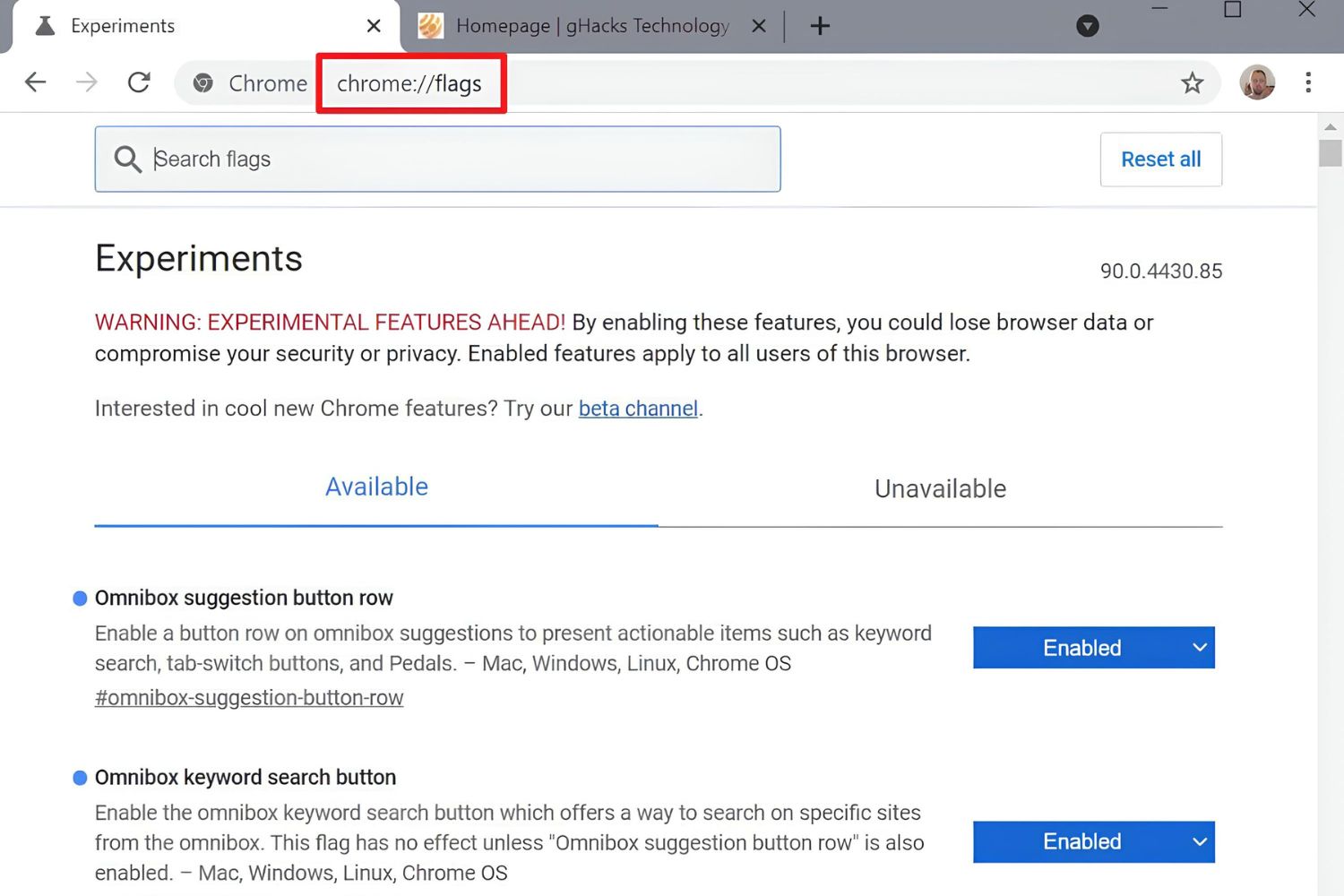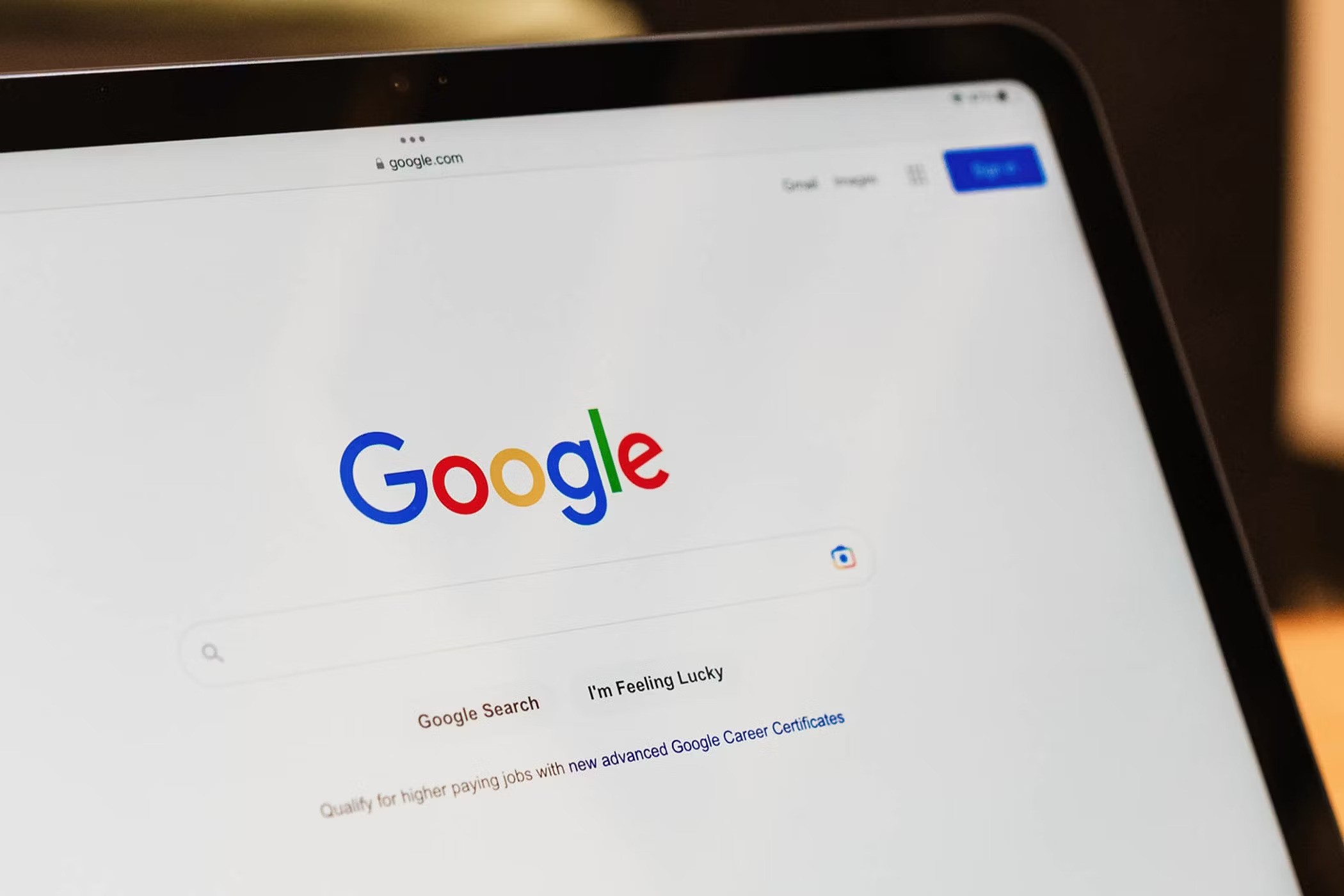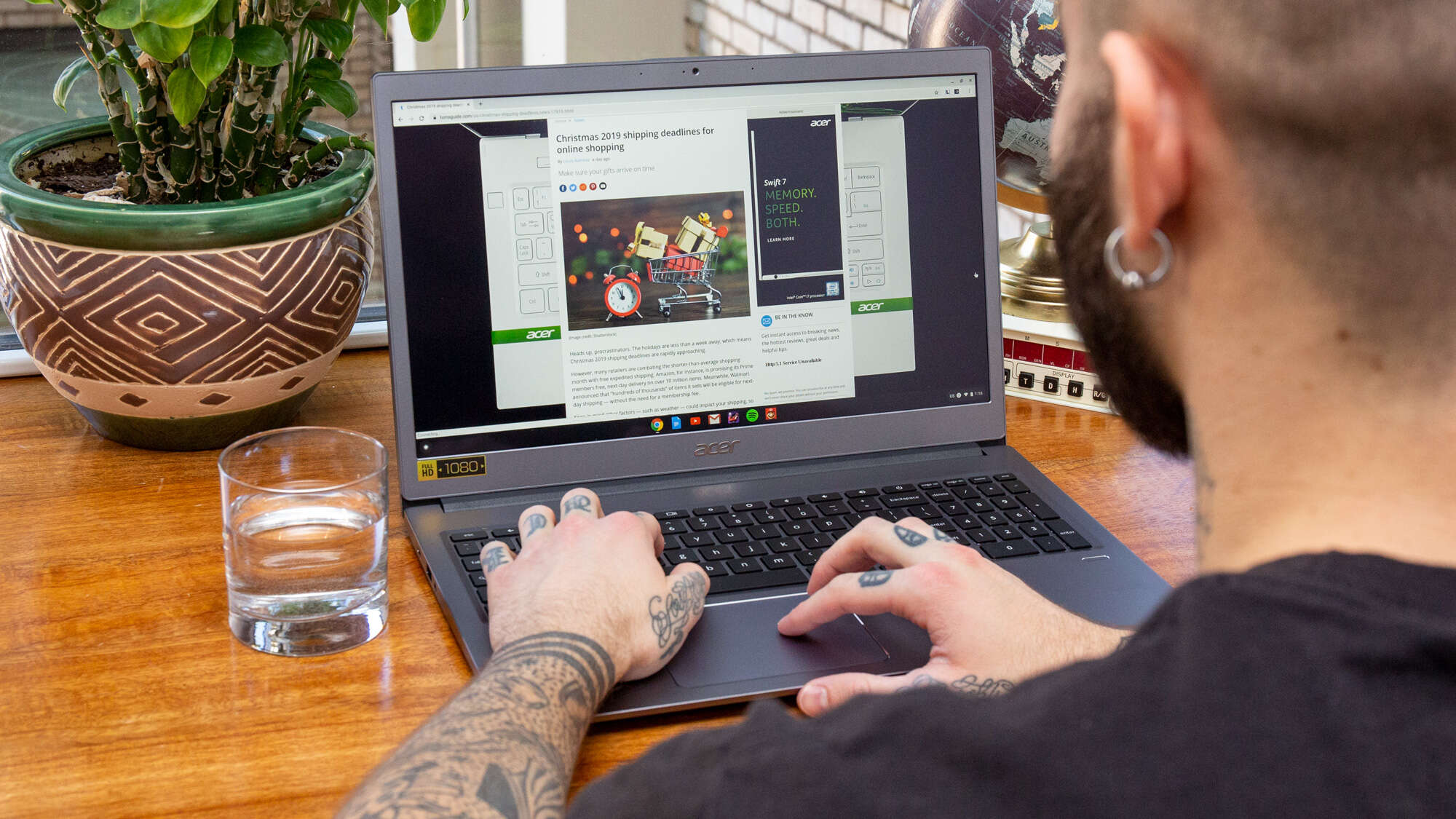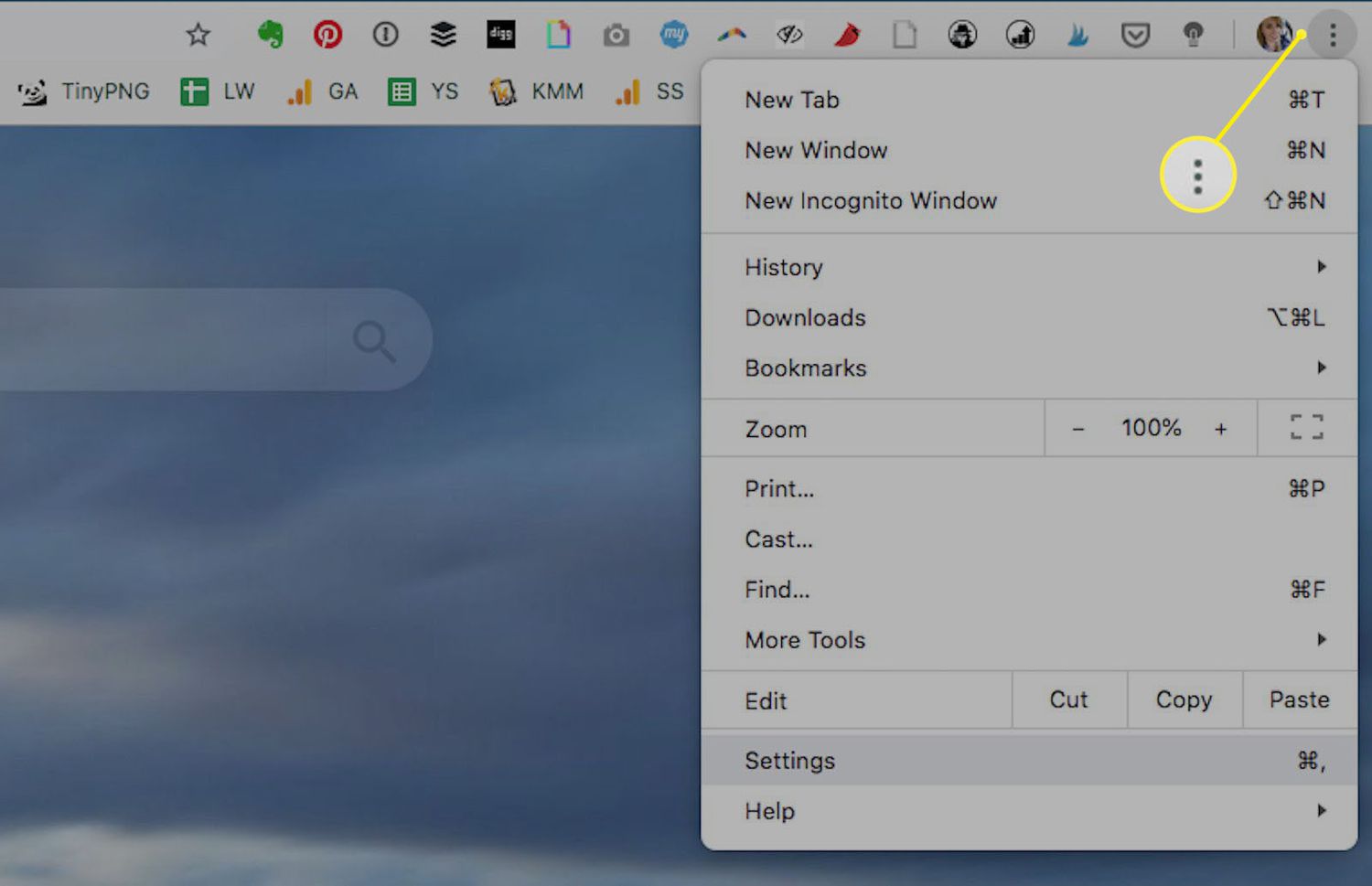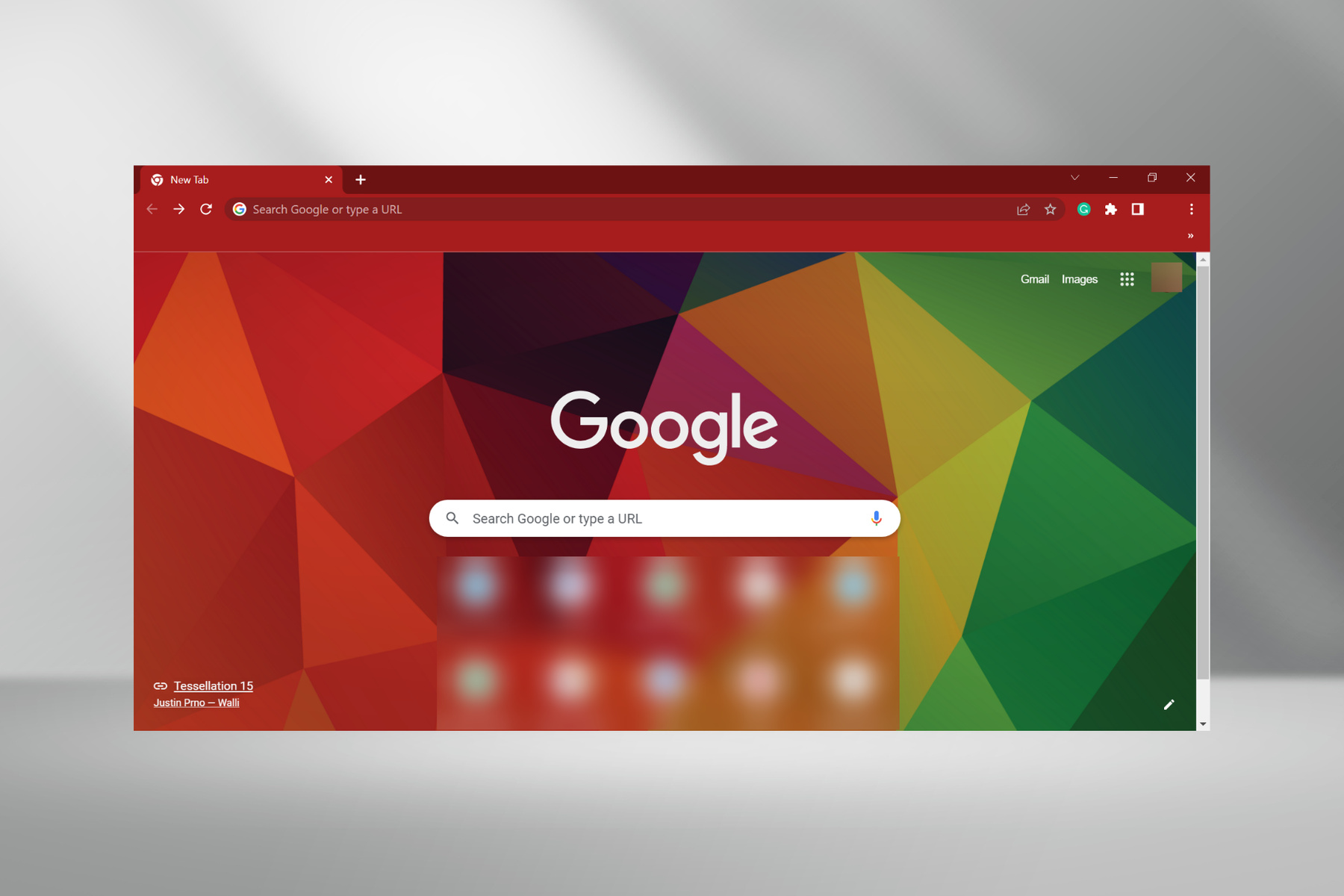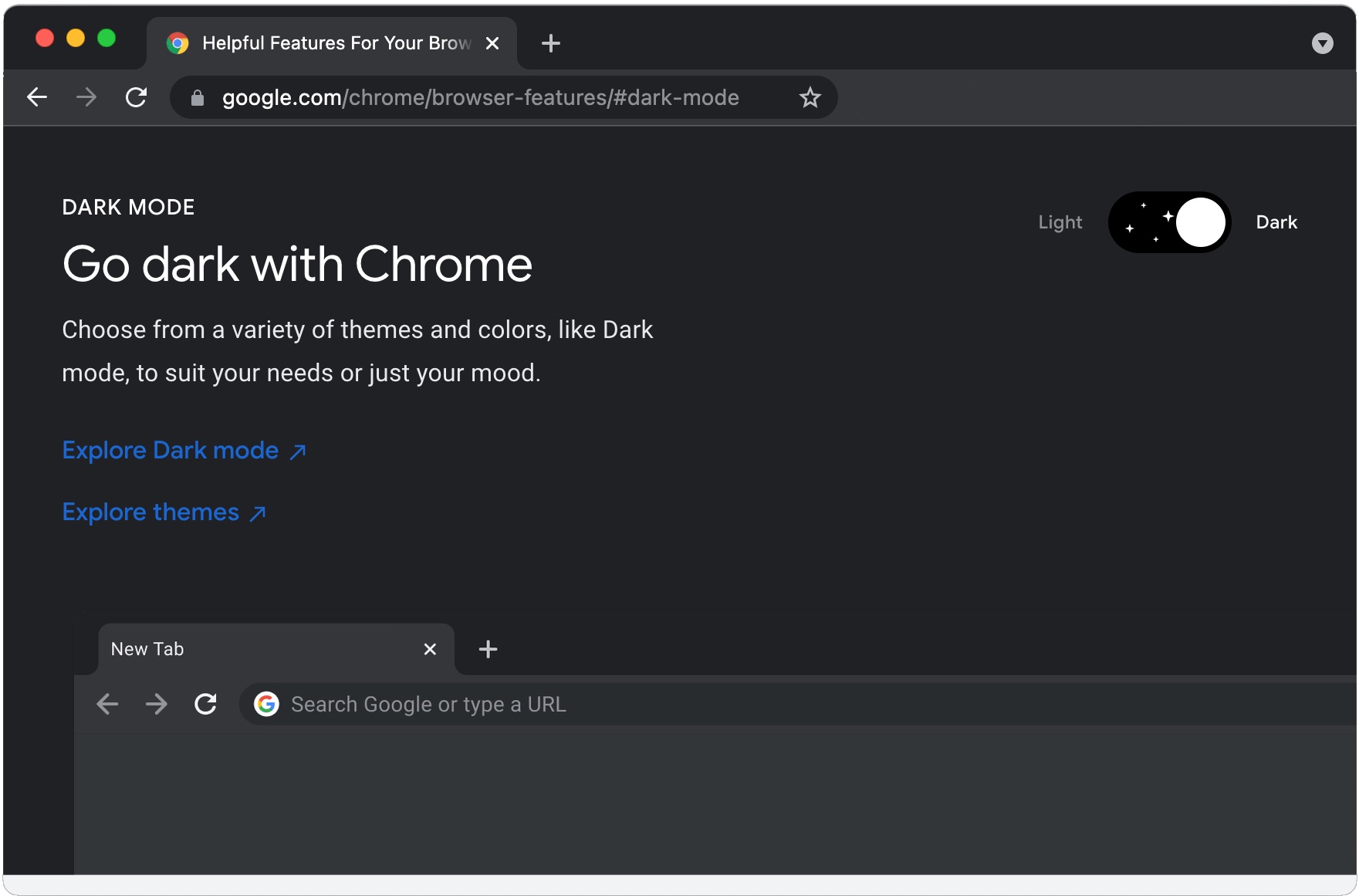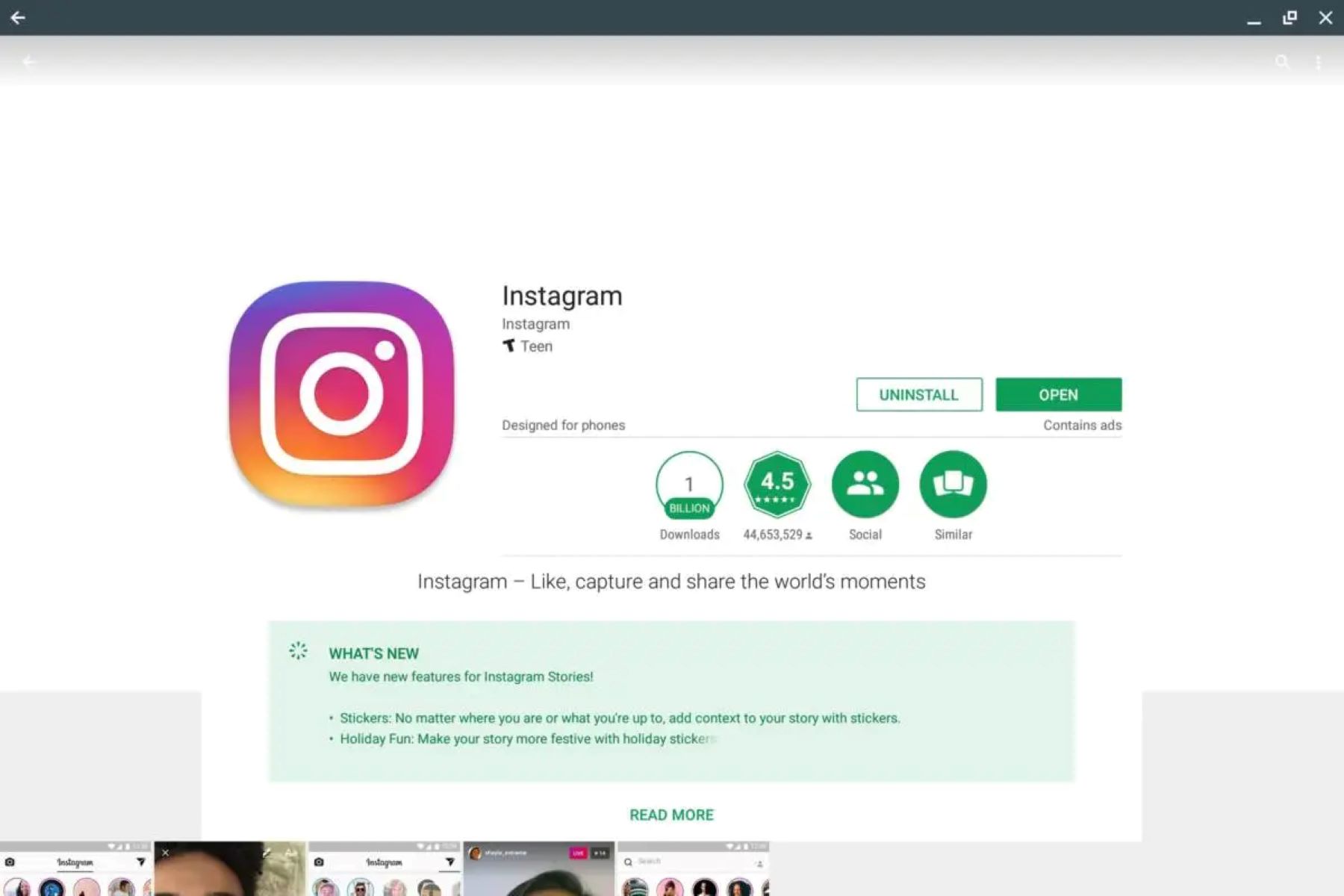Introduction
Chrome Flags are a hidden treasure trove of experimental features and settings that allow users to customize and enhance their browsing experience. These flags, also known as "chrome://flags," provide access to a wide array of advanced options that are not readily available in the standard Chrome settings menu. By delving into Chrome Flags, users can unlock powerful functionalities, tweak performance parameters, and explore cutting-edge features that are still in development.
Chrome Flags serve as a playground for tech enthusiasts, power users, and curious individuals who are eager to push the boundaries of their browsing experience. Whether it's optimizing performance, testing upcoming features, or gaining access to experimental tools, Chrome Flags offer a glimpse into the future of web browsing.
In this article, we will delve into the world of Chrome Flags, exploring what they are, how to access them, and some popular options worth trying. By the end of this journey, you will have a deeper understanding of how Chrome Flags can elevate your browsing experience and empower you to tailor Chrome to your specific needs and preferences. So, let's embark on this exciting exploration of Chrome Flags and unlock the potential they hold for enhancing your web browsing adventures.
What are Chrome Flags?
Chrome Flags, also known as "chrome://flags," are a set of experimental features and advanced settings that are hidden within the Google Chrome browser. These flags provide users with the ability to access and modify a wide range of functionalities and options that are not readily available in the standard settings menu. Essentially, Chrome Flags serve as a gateway to a plethora of cutting-edge features, performance tweaks, and experimental tools that are still in development.
These experimental features are designed to offer users a glimpse into the future of web browsing, allowing them to test upcoming functionalities and customize their browsing experience in ways that extend beyond the conventional settings. By enabling and configuring Chrome Flags, users can gain access to powerful tools and functionalities that are not yet fully integrated into the stable version of the Chrome browser.
It's important to note that Chrome Flags are experimental by nature, and as such, they may not always function as expected. These features are often in active development, and enabling them may lead to unexpected behavior or instability in the browser. Therefore, it's recommended to exercise caution when experimenting with Chrome Flags and to be mindful of the potential impact on browser stability and performance.
Despite the experimental nature of Chrome Flags, they offer a playground for users who are eager to explore and customize their browsing experience. Whether it's fine-tuning performance parameters, testing upcoming features, or gaining access to experimental tools, Chrome Flags empower users to take control of their browsing environment and tailor it to their specific needs and preferences.
In essence, Chrome Flags represent a realm of possibilities within the Chrome browser, providing a gateway to a diverse array of experimental features and advanced settings. By understanding what Chrome Flags are and how they function, users can embark on an exciting journey of exploration and customization, unlocking the potential for a more personalized and enhanced web browsing experience.
How to Access Chrome Flags
Accessing Chrome Flags is a straightforward process that allows users to unlock a world of experimental features and advanced settings within the Google Chrome browser. To access Chrome Flags, follow these steps:
-
Open Google Chrome: Launch the Google Chrome browser on your desktop or laptop.
-
Enter the Chrome Flags URL: In the address bar, type or paste the following URL:
chrome://flagsand press Enter. This will take you to the Chrome Flags page, where a plethora of experimental features and advanced settings await exploration. -
Explore the Chrome Flags Page: Upon entering the
chrome://flagsURL, you will be presented with a warning indicating that the features on this page are experimental and may lead to browser instability. It's important to proceed with caution and be mindful of the potential impact on browser performance. -
Enable or Disable Experimental Features: On the Chrome Flags page, you will encounter a wide array of experimental features, each accompanied by a brief description of its functionality. Users can enable or disable these features by selecting the available options from the dropdown menus next to each feature.
-
Relaunch Chrome: After enabling or disabling experimental features, you will be prompted to relaunch the browser to apply the changes. Click the "Relaunch" button to restart Chrome and activate the selected Chrome Flags.
By following these simple steps, users can gain access to Chrome Flags and begin exploring the diverse range of experimental features and advanced settings that are available within the Google Chrome browser. It's important to approach the exploration of Chrome Flags with a sense of curiosity and a willingness to experiment, keeping in mind that these features are still in development and may impact browser stability.
Once you have accessed Chrome Flags, you are poised to embark on a journey of customization and experimentation, unlocking the potential for a more personalized and enhanced web browsing experience. Whether it's fine-tuning performance parameters, testing upcoming features, or gaining access to experimental tools, Chrome Flags empower users to take control of their browsing environment and tailor it to their specific needs and preferences.
Understanding Chrome Flags Options
Chrome Flags offer a diverse array of experimental features and advanced settings that provide users with the ability to customize and enhance their browsing experience. When exploring Chrome Flags, users will encounter a wide range of options, each offering unique functionalities and capabilities. Understanding these Chrome Flags options is essential for users who seek to delve into the realm of experimental features and harness the full potential of the Google Chrome browser.
Upon accessing the Chrome Flags page, users are greeted with a multitude of experimental features, each accompanied by a brief description of its functionality. These options span various categories, including performance enhancements, user interface modifications, security features, and experimental functionalities. As users navigate through the extensive list of Chrome Flags, they will encounter options that cater to different aspects of the browsing experience, allowing for granular customization and exploration.
The Chrome Flags options are presented in a clear and concise manner, providing users with insights into the purpose and potential impact of each experimental feature. From enabling hardware acceleration to testing upcoming user interface changes, users have the opportunity to tailor their browsing environment to align with their specific preferences and requirements. Additionally, Chrome Flags often include detailed explanations of the potential benefits and risks associated with enabling a particular experimental feature, empowering users to make informed decisions.
Furthermore, the Chrome Flags options are dynamic, with new experimental features being added and existing ones being updated as the Chrome browser evolves. This dynamic nature ensures that users have access to the latest experimental functionalities and settings, allowing them to stay at the forefront of browser innovation and exploration. By staying informed about the available Chrome Flags options, users can continuously discover new ways to optimize their browsing experience and gain early access to upcoming features.
In essence, understanding Chrome Flags options entails exploring the diverse range of experimental features and advanced settings available within the Google Chrome browser. By familiarizing themselves with the available options, users can make informed decisions about which experimental features to enable or disable, thereby shaping their browsing experience according to their preferences. This understanding empowers users to leverage the full potential of Chrome Flags, unlocking a world of customization and experimentation within the browser.
Through a deeper comprehension of Chrome Flags options, users can embark on a journey of exploration and customization, harnessing the power of experimental features to tailor their browsing environment and gain early access to cutting-edge functionalities. As users navigate the realm of Chrome Flags, they have the opportunity to shape the future of their browsing experience, embracing innovation and personalization within the Google Chrome browser.
Popular Chrome Flags to Try
Exploring the realm of Chrome Flags unveils a captivating array of experimental features and advanced settings that can elevate the browsing experience to new heights. As users navigate through the extensive list of Chrome Flags, several options stand out as popular choices worth trying. These experimental features offer unique functionalities and capabilities, allowing users to customize and enhance their browsing environment in innovative ways. Let's delve into some of the popular Chrome Flags that are ripe for exploration:
-
Smooth Scrolling: Enabling the Smooth Scrolling Chrome Flag introduces a more fluid and visually appealing scrolling experience. This experimental feature enhances the responsiveness of scrolling within web pages, providing a seamless and polished navigation experience.
-
Tab Groups: The Tab Groups Chrome Flag introduces a powerful organizational feature that allows users to group and manage tabs more efficiently. By enabling this experimental functionality, users can categorize tabs into groups, facilitating better organization and navigation within the browser.
-
Heavy Ad Intervention: With the Heavy Ad Intervention Chrome Flag, users can mitigate the impact of resource-intensive ads on web page performance. By enabling this experimental feature, the browser intervenes to limit the processing power and network resources consumed by heavy ads, leading to a smoother and less intrusive browsing experience.
-
Parallel Downloading: Enabling the Parallel Downloading Chrome Flag enhances the efficiency of downloading files by allowing the browser to initiate multiple concurrent download streams. This experimental feature can significantly accelerate the download process, especially for larger files and resources.
-
Global Media Controls: The Global Media Controls Chrome Flag introduces a convenient tool for managing media playback across different tabs. By enabling this experimental feature, users gain access to a centralized media control interface, allowing them to play, pause, and manage media content from various sources within the browser.
-
Tab Hover Cards: The Tab Hover Cards Chrome Flag enhances tab management by providing informative previews when hovering over tab titles. This experimental feature offers a glimpse into the content of each tab, facilitating quick identification and navigation within a multitude of open tabs.
-
Experimental QUIC protocol: Enabling the Experimental QUIC protocol Chrome Flag allows users to test the QUIC protocol, a high-performance alternative to the traditional TCP protocol for secure web communication. This experimental feature offers potential performance benefits and enhanced security for web connections.
By exploring these popular Chrome Flags, users can unlock a wealth of innovative functionalities and customization options within the Google Chrome browser. Each experimental feature presents an opportunity to tailor the browsing experience, optimize performance, and gain early access to upcoming features. As users delve into the realm of Chrome Flags, they have the chance to shape their browsing environment according to their preferences, embracing innovation and personalization within the browser.
Through the exploration of these popular Chrome Flags, users can embark on a journey of customization and experimentation, harnessing the power of experimental features to shape the future of their browsing experience. As the Chrome browser continues to evolve, these experimental functionalities offer a glimpse into the cutting-edge features and capabilities that lie ahead, empowering users to stay at the forefront of browser innovation and exploration.
Conclusion
In conclusion, Chrome Flags represent a gateway to a realm of innovation, experimentation, and customization within the Google Chrome browser. By providing access to a diverse array of experimental features and advanced settings, Chrome Flags empower users to tailor their browsing experience, optimize performance, and gain early access to upcoming functionalities. The journey of exploring Chrome Flags unveils a captivating landscape of possibilities, where users can shape the future of their browsing environment and embrace cutting-edge features that are still in development.
Through the process of accessing and understanding Chrome Flags, users gain the ability to delve into a world of customization and exploration. By familiarizing themselves with the available options and popular experimental features, users can make informed decisions about which functionalities to enable, thereby shaping their browsing experience according to their preferences and requirements. This understanding empowers users to leverage the full potential of Chrome Flags, unlocking a world of innovation and personalization within the browser.
The popular Chrome Flags highlighted in this article offer a glimpse into the innovative functionalities and capabilities that users can explore and integrate into their browsing environment. From enhancing scrolling performance to managing tabs more efficiently and optimizing media playback, these experimental features present opportunities for users to elevate their browsing experience and stay at the forefront of browser innovation.
As users navigate the realm of Chrome Flags, they have the opportunity to embark on a journey of customization and experimentation, harnessing the power of experimental features to shape the future of their browsing experience. The dynamic nature of Chrome Flags ensures that users have access to the latest experimental functionalities and settings, allowing them to continuously discover new ways to optimize their browsing experience and gain early access to upcoming features.
In essence, Chrome Flags serve as a playground for users who are eager to push the boundaries of their browsing experience. By embracing the world of Chrome Flags, users can unlock the potential for a more personalized and enhanced web browsing adventure, where innovation and customization converge to shape the future of the browsing environment. As the Chrome browser continues to evolve, Chrome Flags offer a glimpse into the cutting-edge features and capabilities that lie ahead, empowering users to stay at the forefront of browser innovation and exploration.