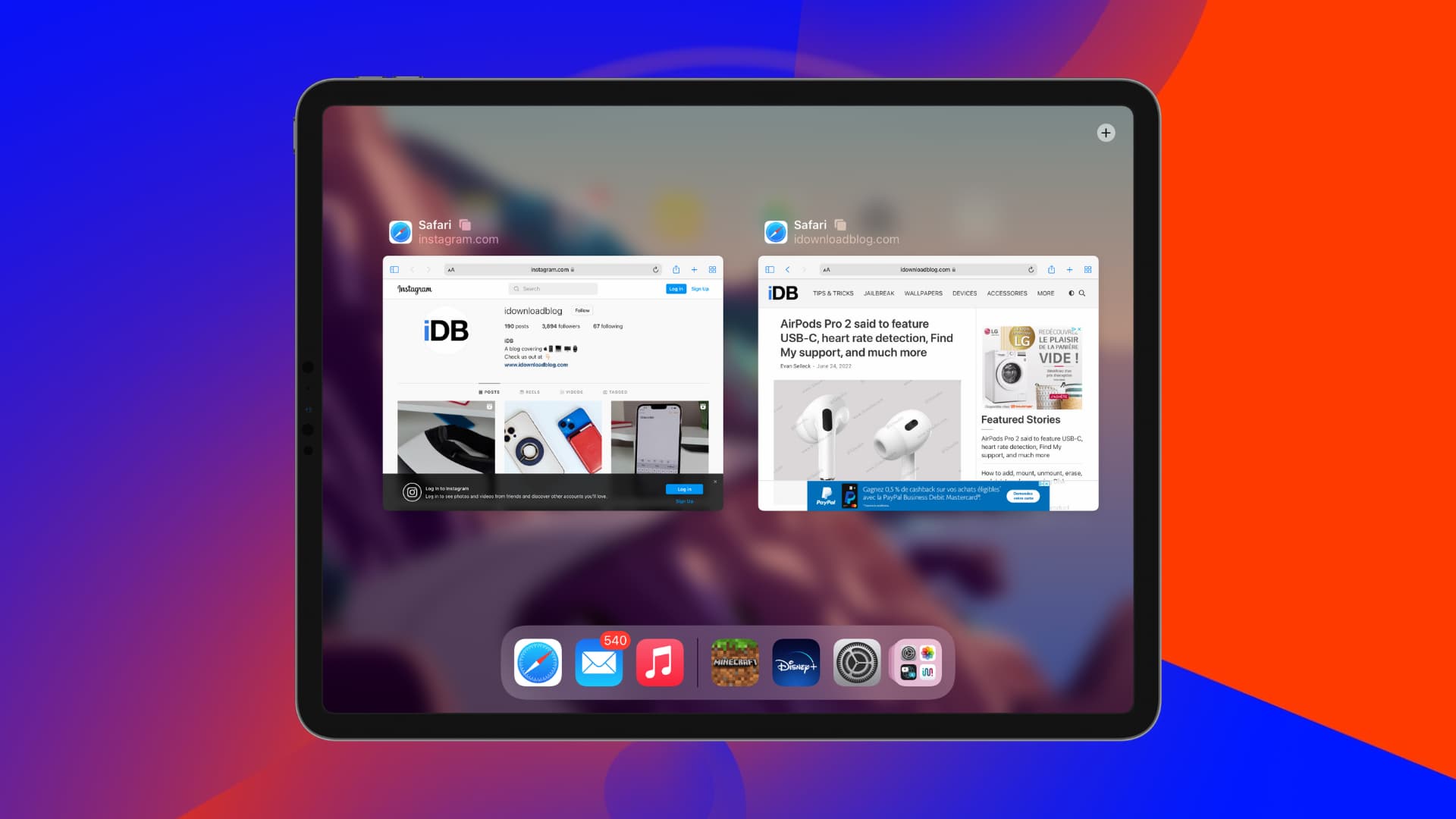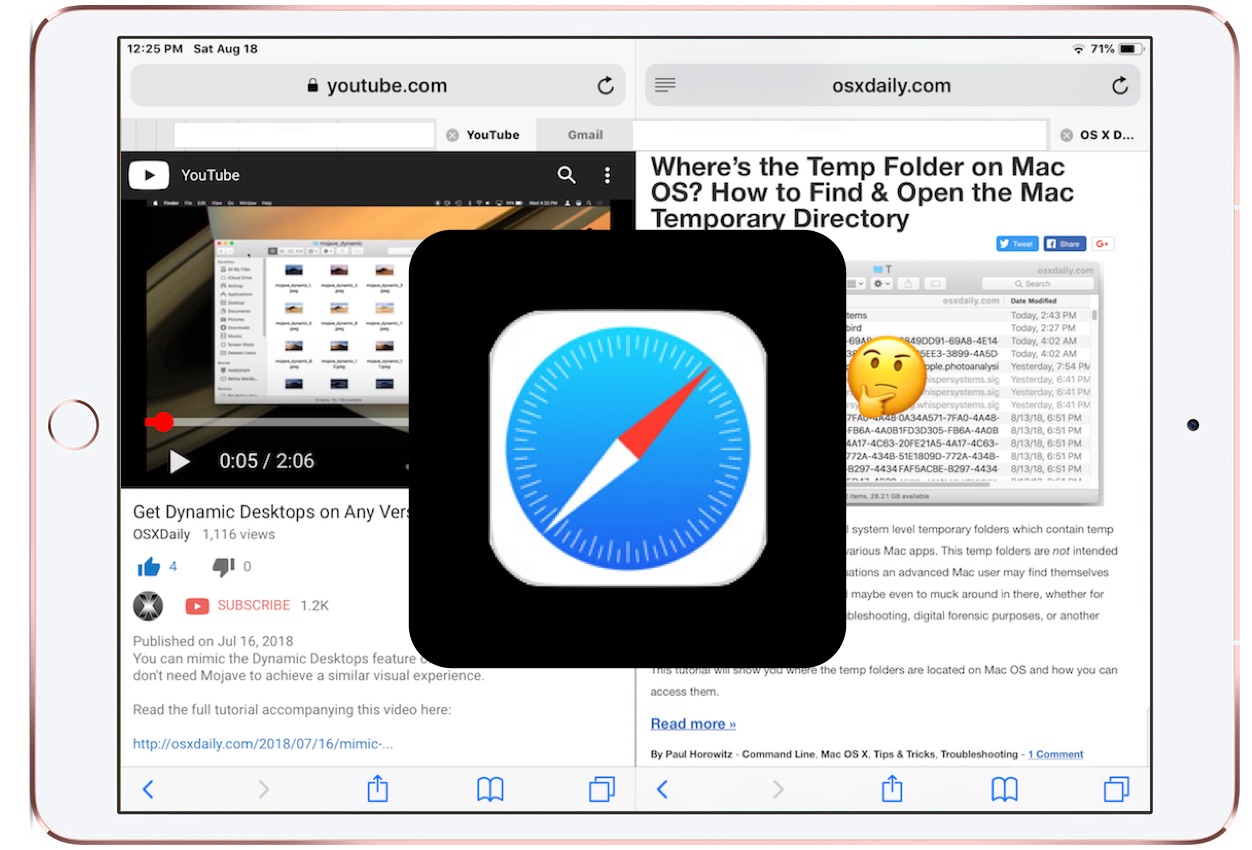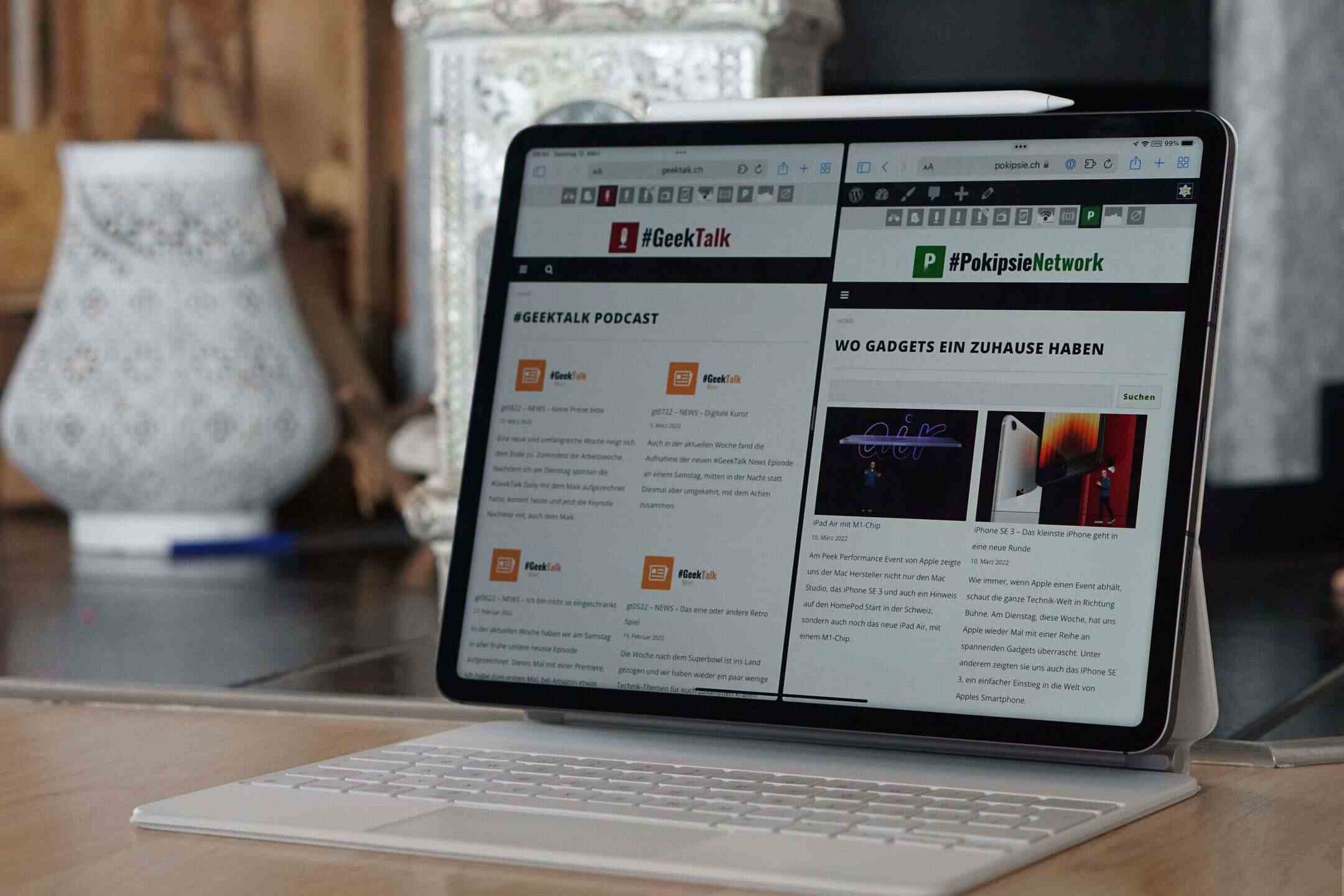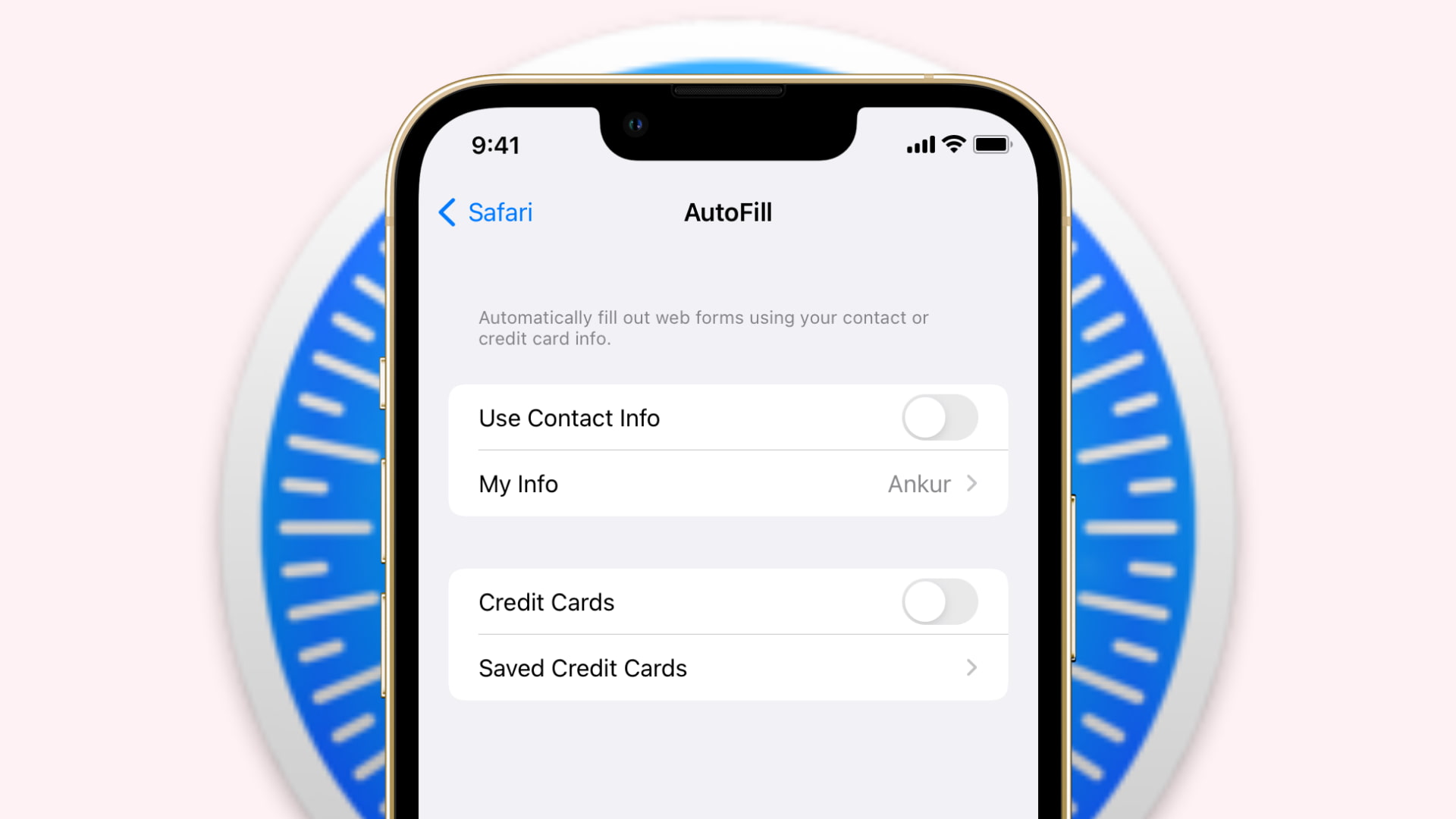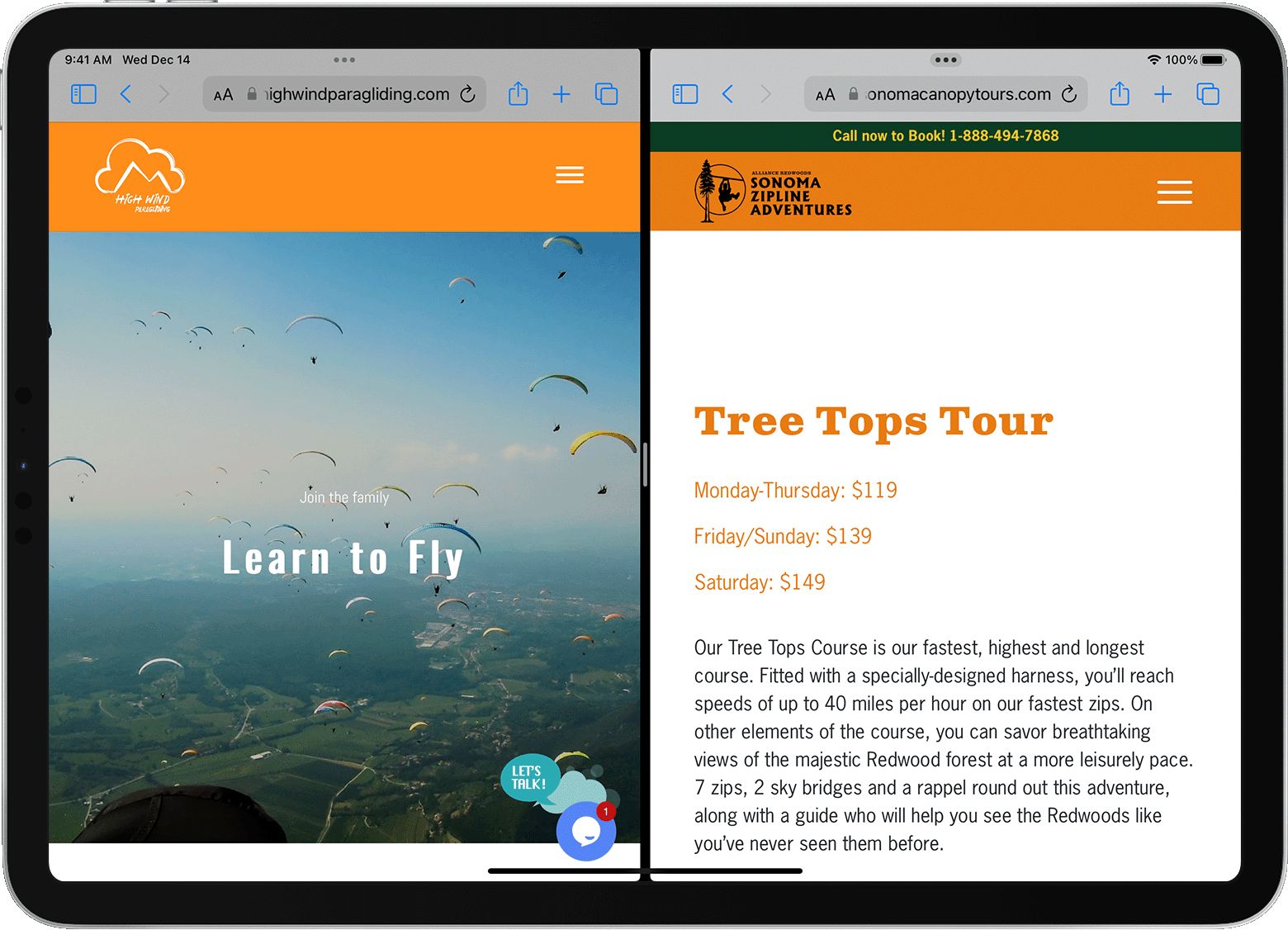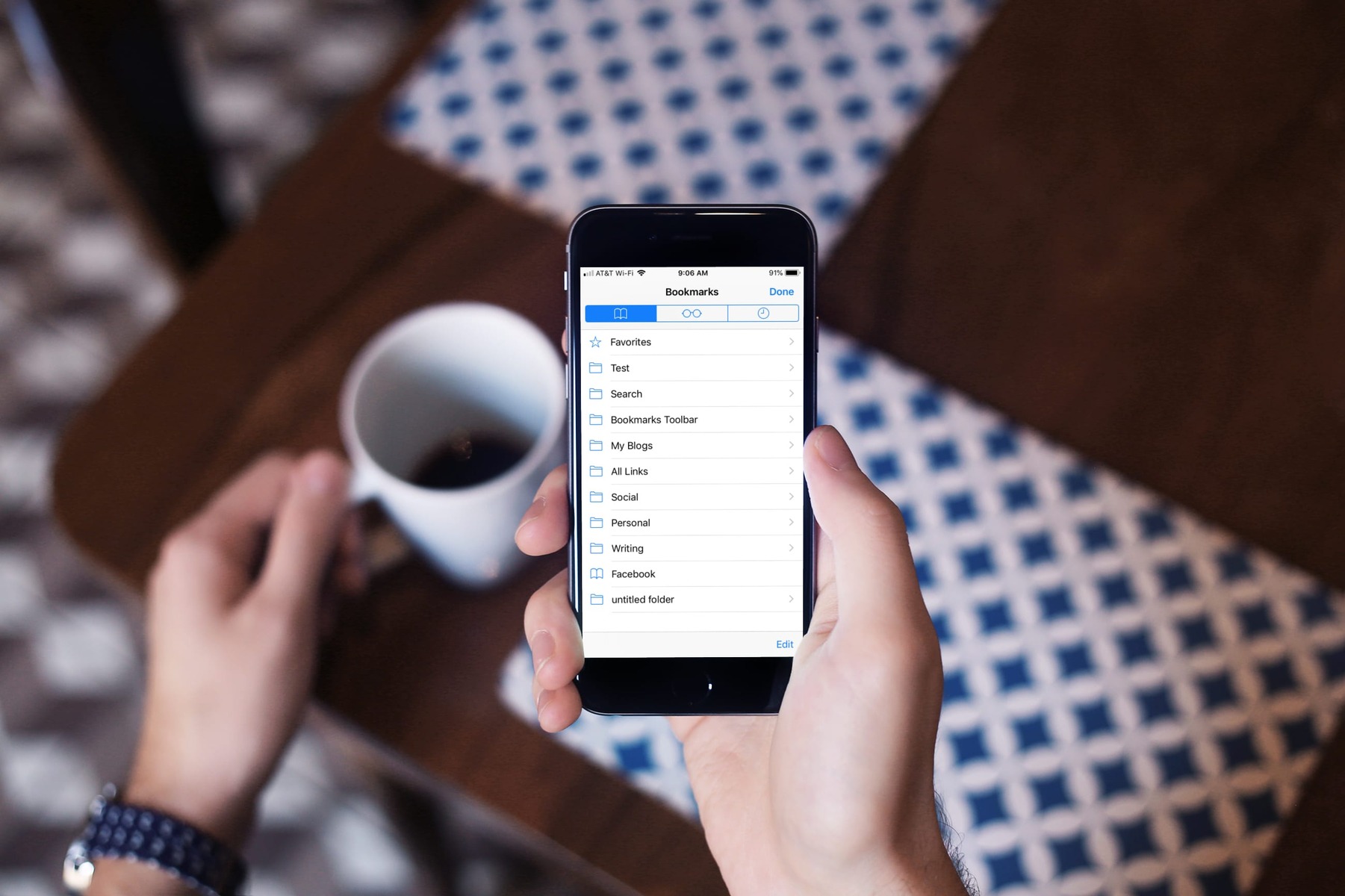Introduction
Exiting Safari on your iPad is a simple yet essential task that allows you to close the browser and free up resources on your device. Whether you're new to using an iPad or simply looking for a more efficient way to exit Safari, this article will guide you through various methods to accomplish this task seamlessly.
As you navigate the digital landscape on your iPad, you may find yourself immersed in the Safari browser, exploring websites, conducting research, or enjoying online content. However, there comes a time when you need to exit the browser and return to your device's home screen or switch to another app. Understanding how to exit Safari effectively can enhance your overall user experience and streamline your interactions with your iPad.
In the following sections, we will explore three distinct methods to exit Safari on your iPad. Each method offers its own set of advantages, and by familiarizing yourself with these options, you can choose the one that best suits your preferences and usage patterns. Whether you prefer using physical buttons, multitasking gestures, or the settings app, you'll find a method that aligns with your individual workflow.
By mastering the art of exiting Safari on your iPad, you can optimize your device's performance, conserve battery life, and seamlessly transition between browsing sessions and other activities. Whether you're a casual user or a seasoned iPad aficionado, the ability to exit Safari efficiently is a fundamental skill that can enhance your overall digital experience.
Now, let's delve into the various methods for exiting Safari on your iPad, empowering you to navigate the digital realm with ease and efficiency.
Method 1: Using the Home Button
Exiting Safari on your iPad using the home button is a straightforward and convenient method. Whether you're in the midst of browsing multiple tabs or engaging with a specific webpage, utilizing the home button allows you to swiftly transition out of Safari and return to your device's home screen.
To exit Safari using the home button, follow these simple steps:
-
Press the Home Button: While in the Safari browser, locate the physical home button on your iPad. This button is typically located at the bottom center of the device, below the screen.
-
Single Press: With Safari open, press the home button once. This action will immediately exit the Safari browser and return you to the home screen of your iPad.
By utilizing the home button to exit Safari, you can seamlessly transition between browsing sessions and other activities on your iPad. This method is particularly useful for those who prefer tactile interactions and appreciate the convenience of a physical button for navigation.
Whether you're navigating between apps, checking notifications, or accessing other features on your iPad, the home button serves as a versatile tool for streamlining your user experience. Mastering the art of using the home button to exit Safari empowers you to navigate your digital realm with ease and efficiency.
As you become more familiar with this method, you'll appreciate the simplicity and immediacy it offers, allowing you to effortlessly exit Safari and attend to other tasks on your iPad. Whether you're a casual user or a seasoned iPad aficionado, the home button provides a reliable and intuitive means of exiting Safari, enhancing your overall digital experience.
In the next section, we'll explore an alternative method for exiting Safari on your iPad, offering you a diverse range of options to suit your preferences and usage patterns.
Method 2: Using the Multitasking Bar
Utilizing the multitasking bar to exit Safari on your iPad offers a seamless and efficient approach to managing your browsing sessions. The multitasking bar, also known as the app switcher, allows you to effortlessly switch between apps and close them as needed, providing a versatile tool for optimizing your digital workflow.
To exit Safari using the multitasking bar, follow these simple steps:
-
Access the Multitasking Bar: While in the Safari browser, swipe up from the bottom of the screen and pause in the middle of the screen. This action will reveal the multitasking bar, displaying a series of app previews and icons representing your open and recently used apps.
-
Locate the Safari Preview: Within the multitasking bar, swipe left or right to locate the Safari app preview. The app previews are displayed in a stacked format, allowing you to visually identify and select the Safari browser.
-
Swipe Up to Close Safari: Once you've located the Safari app preview, swipe it upward off the screen. This gesture will close the Safari browser and remove it from the multitasking bar, effectively exiting the app.
By leveraging the multitasking bar to exit Safari, you can seamlessly manage your browsing activities and transition between apps with ease. This method offers a visual and intuitive approach to closing Safari, empowering you to streamline your digital interactions and optimize your iPad's performance.
The multitasking bar serves as a dynamic tool for multitasking and app management, allowing you to effortlessly navigate between different apps and efficiently close them when necessary. Whether you're juggling multiple tasks, conducting research, or simply enjoying leisurely browsing, the multitasking bar provides a convenient means of exiting Safari and maintaining a well-organized digital workspace.
As you become more adept at using the multitasking bar to exit Safari, you'll appreciate the fluidity and control it offers, enabling you to seamlessly transition between browsing sessions and other app-based activities. Whether you're a productivity enthusiast or a casual user, mastering the multitasking bar empowers you to navigate your digital realm with precision and efficiency.
In the subsequent section, we'll explore an additional method for exiting Safari on your iPad, providing you with a diverse array of options to suit your individual preferences and enhance your overall user experience.
Method 3: Using the Settings App
Utilizing the Settings app to exit Safari on your iPad offers a unique and alternative approach to managing your browsing sessions. While the Settings app is traditionally associated with configuring device preferences and customizing various features, it also provides a lesser-known method for exiting Safari. By leveraging the Settings app, you can seamlessly close the Safari browser and optimize your digital workflow with precision and efficiency.
To exit Safari using the Settings app, follow these straightforward steps:
-
Navigate to the Settings App: From the home screen of your iPad, locate and tap the "Settings" app icon. The Settings app is represented by a gear-shaped icon and serves as a central hub for managing your device's configurations and preferences.
-
Scroll and Locate Safari Settings: Within the Settings app, scroll through the list of options and locate the "Safari" settings. This section houses a range of browser-specific configurations and preferences, allowing you to customize your browsing experience.
-
Tap "Close Safari": Within the Safari settings, you'll find an option to "Close Safari." Tap on this option to effectively exit the Safari browser. Upon selecting this option, Safari will be closed, and you'll be returned to the main settings menu.
By utilizing the Settings app to exit Safari, you can seamlessly manage your browsing activities and transition between apps with precision. This method offers a unique and alternative approach to closing Safari, providing a streamlined and efficient means of optimizing your digital interactions and enhancing your iPad's performance.
The Settings app serves as a versatile platform for configuring device preferences and managing various aspects of your iPad's functionality. While it may not be the most conventional method for exiting Safari, leveraging the Settings app offers a distinct and intuitive approach to browser management, empowering you to navigate your digital realm with finesse and control.
As you become more adept at using the Settings app to exit Safari, you'll appreciate the flexibility and customization it offers, enabling you to seamlessly transition between browsing sessions and other app-based activities. Whether you're a tech enthusiast or a casual user, mastering the Settings app empowers you to navigate your digital realm with precision and efficiency.
In the subsequent sections, we'll explore additional insights and tips to further enhance your digital experience on your iPad, providing you with a diverse array of options to suit your individual preferences and optimize your overall user experience.
Conclusion
In conclusion, mastering the art of exiting Safari on your iPad is a fundamental skill that can significantly enhance your digital experience. By exploring the three distinct methods outlined in this article, you have gained valuable insights into seamlessly transitioning out of the Safari browser and optimizing your device's performance.
Whether you prefer the tactile convenience of the home button, the visual intuitiveness of the multitasking bar, or the alternative approach offered by the Settings app, each method provides a unique set of advantages tailored to your individual preferences and usage patterns.
By leveraging the home button, you can swiftly exit Safari and return to your device's home screen, streamlining your interactions and enhancing your overall user experience. The multitasking bar offers a dynamic tool for managing browsing sessions and app transitions, empowering you to effortlessly navigate between different apps and maintain a well-organized digital workspace. Additionally, the Settings app provides a unique and alternative approach to exiting Safari, allowing you to customize your browsing experience while efficiently closing the browser.
As you continue to explore the capabilities of your iPad and refine your digital workflow, the ability to exit Safari seamlessly will prove invaluable. Whether you're conducting research, enjoying leisurely browsing, or juggling multiple tasks, mastering these methods empowers you to navigate your digital realm with precision and efficiency.
By integrating these techniques into your daily interactions with your iPad, you can optimize your browsing experience, conserve battery life, and seamlessly transition between activities. Whether you're a casual user or a tech enthusiast, the knowledge and proficiency gained from mastering these methods will undoubtedly elevate your digital journey.
As you embark on your continued exploration of the digital realm, remember that the ability to exit Safari effectively is just one aspect of maximizing your iPad's potential. Embracing these methods not only enhances your browsing experience but also reflects your commitment to mastering the intricacies of your digital devices.
In essence, by mastering the art of exiting Safari on your iPad, you are not only optimizing your device's performance but also embracing a more seamless and efficient approach to navigating the digital landscape. With these newfound skills, you are well-equipped to embark on a journey of digital exploration and productivity, empowered by the knowledge and expertise gained from this comprehensive guide.