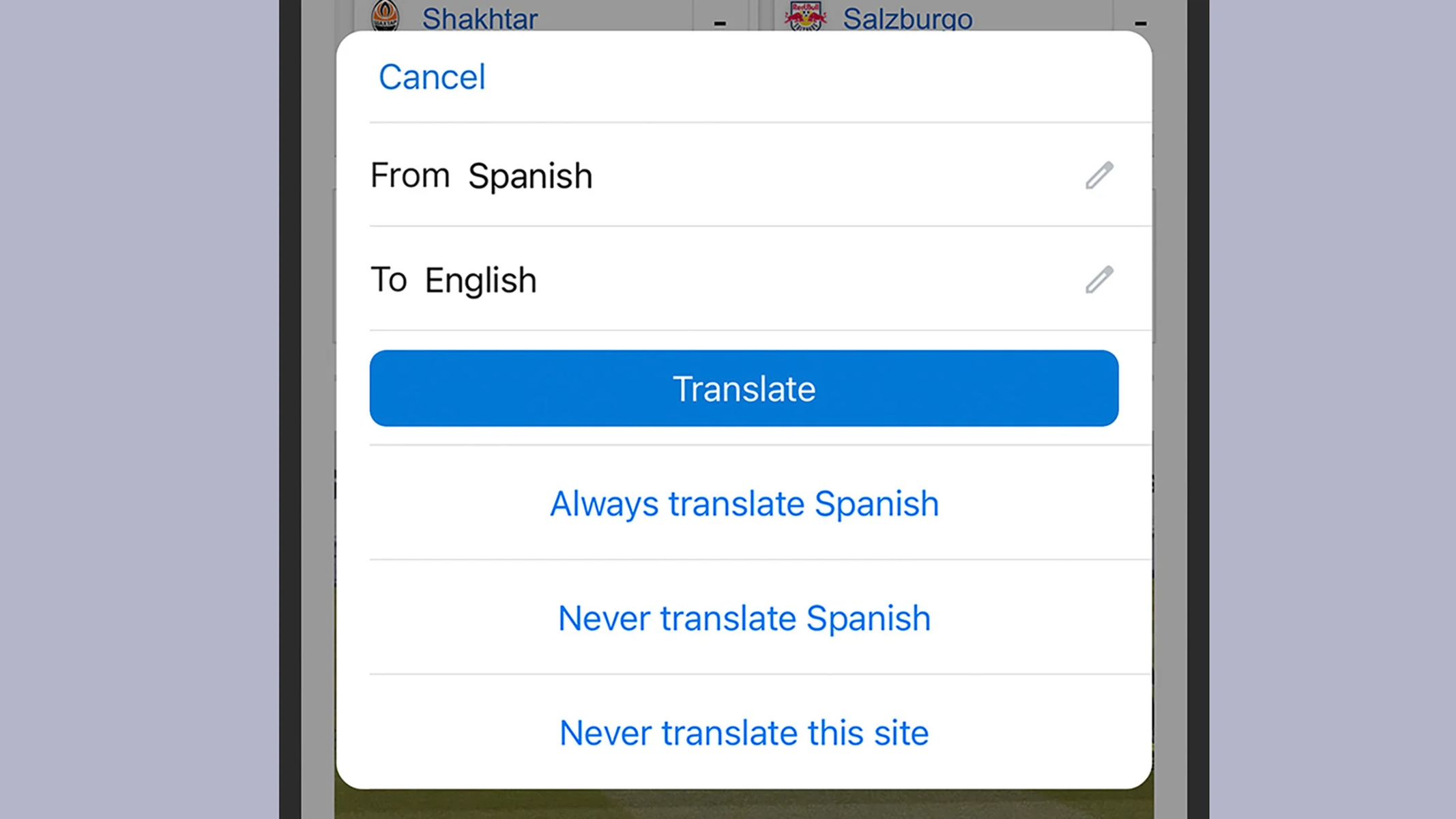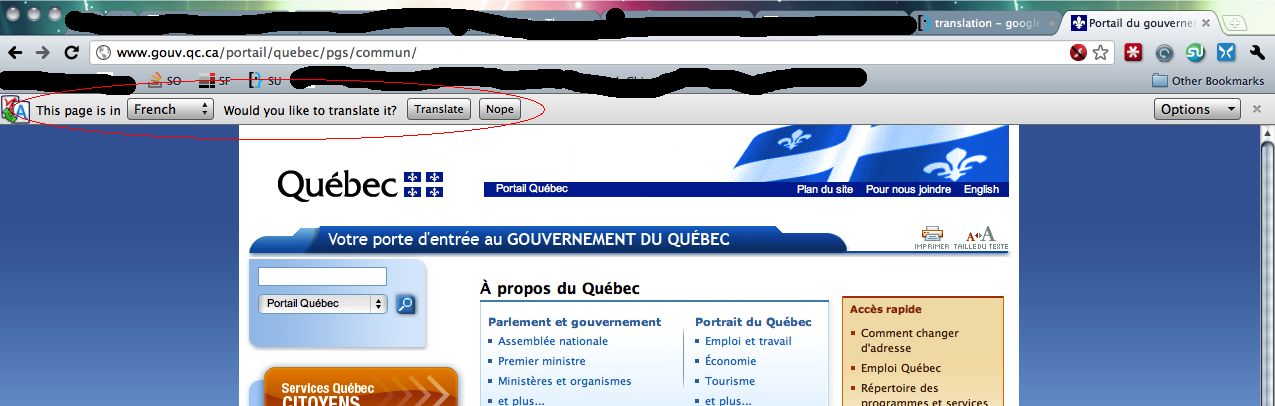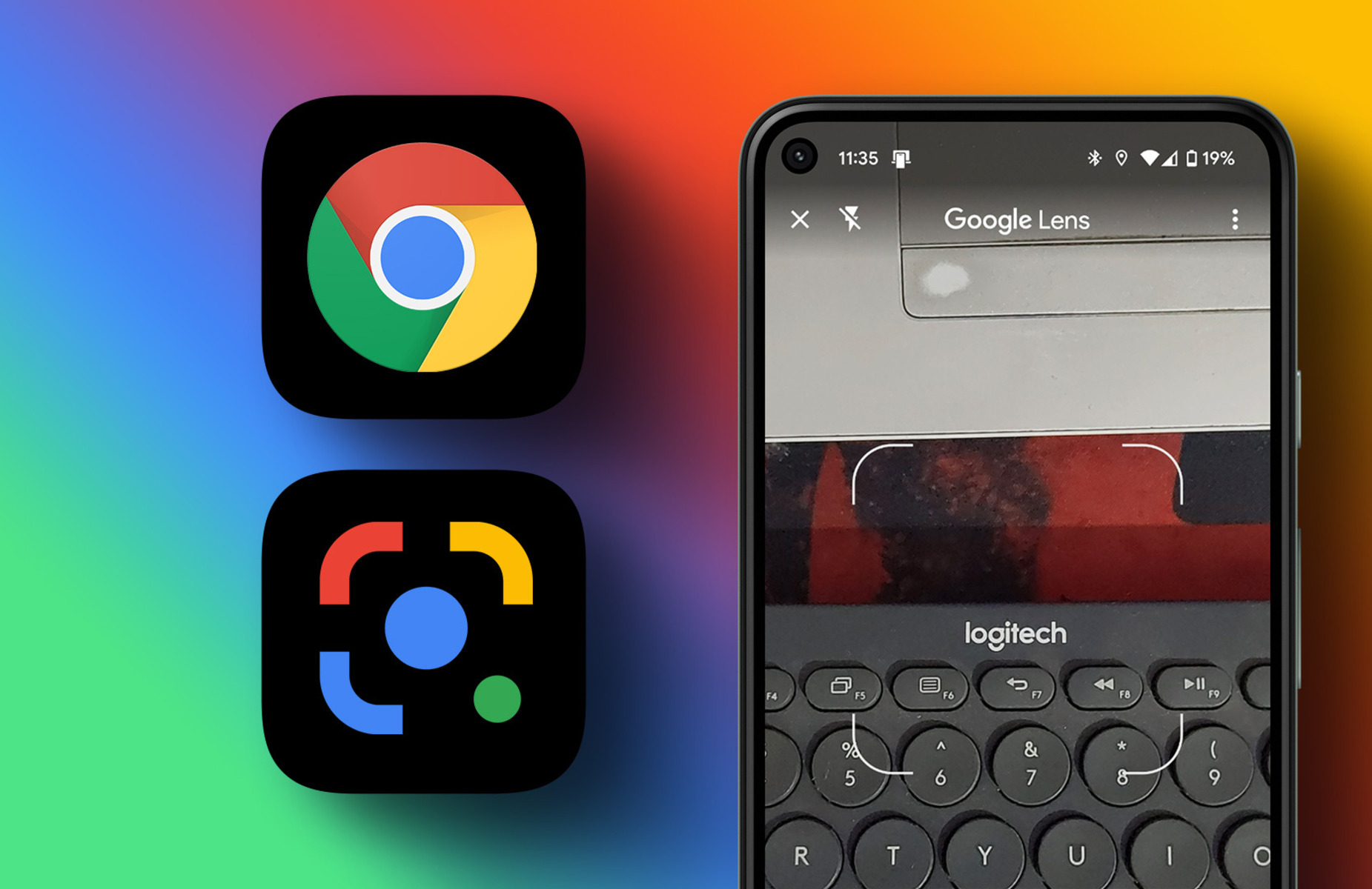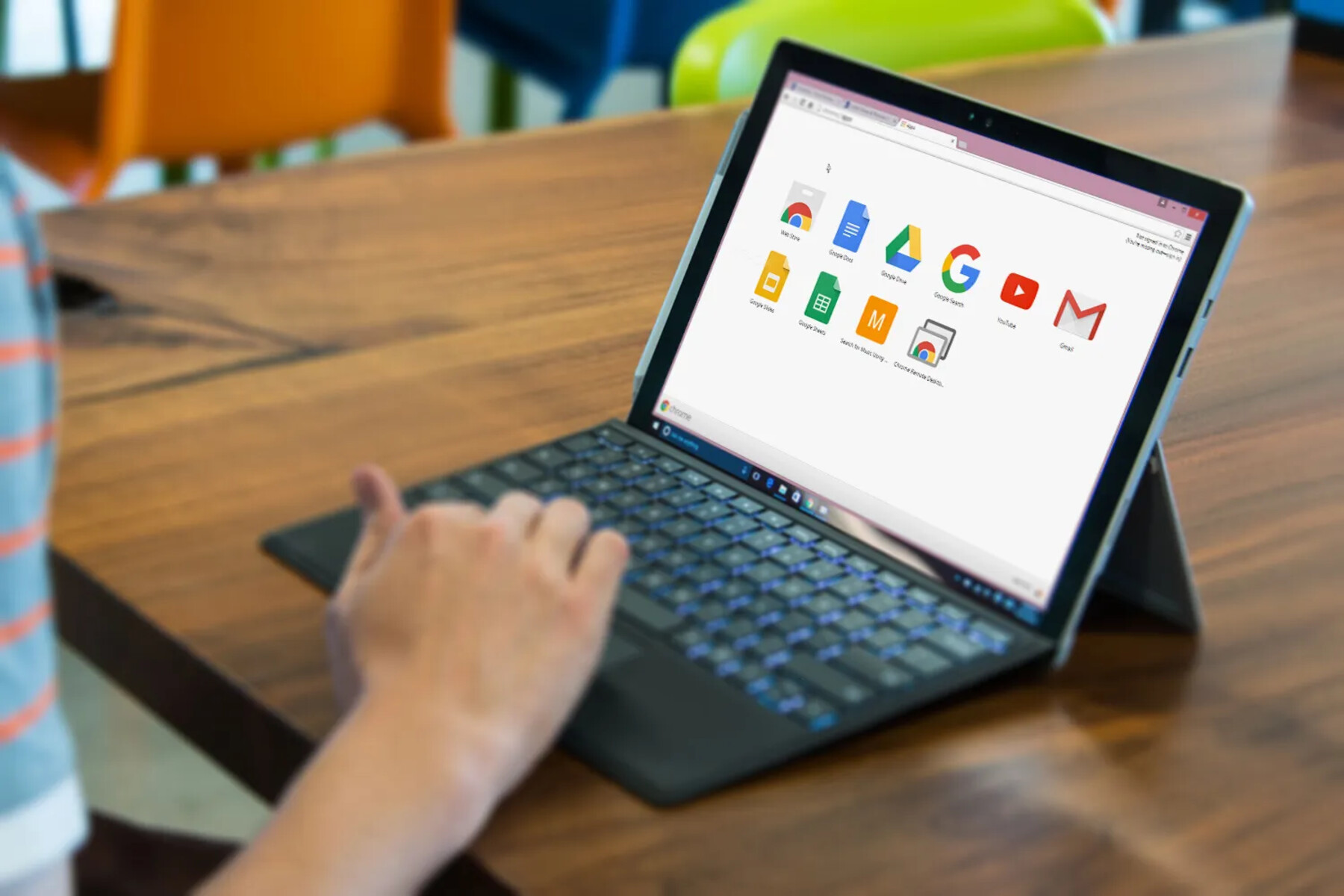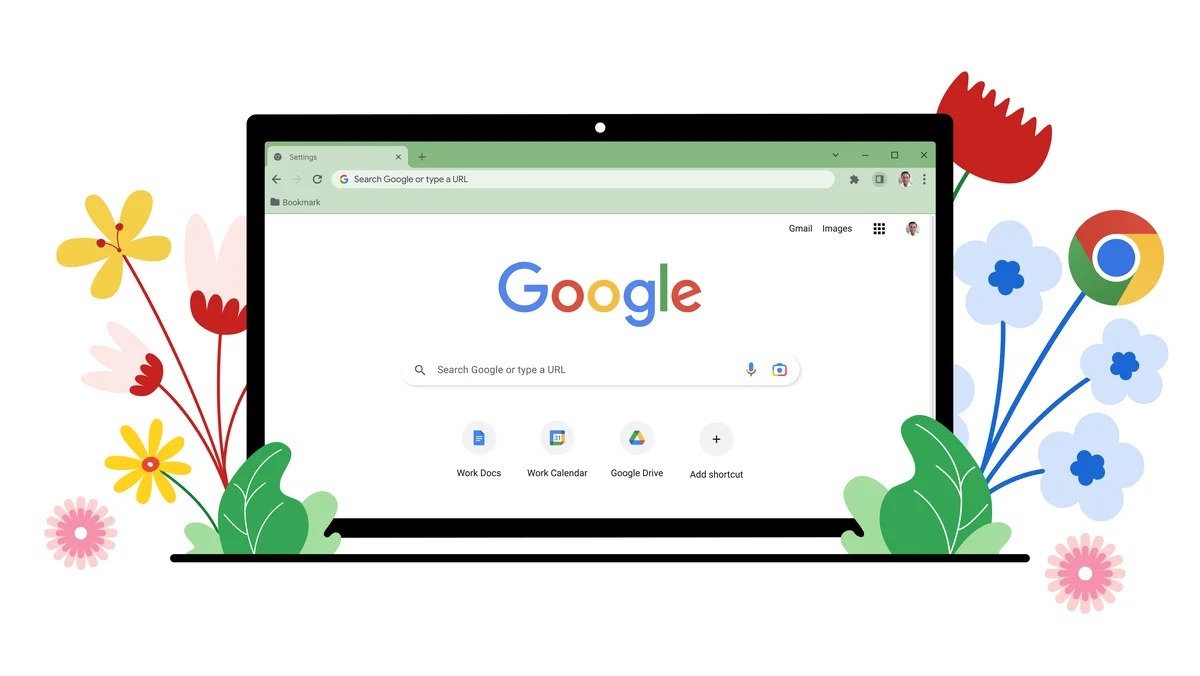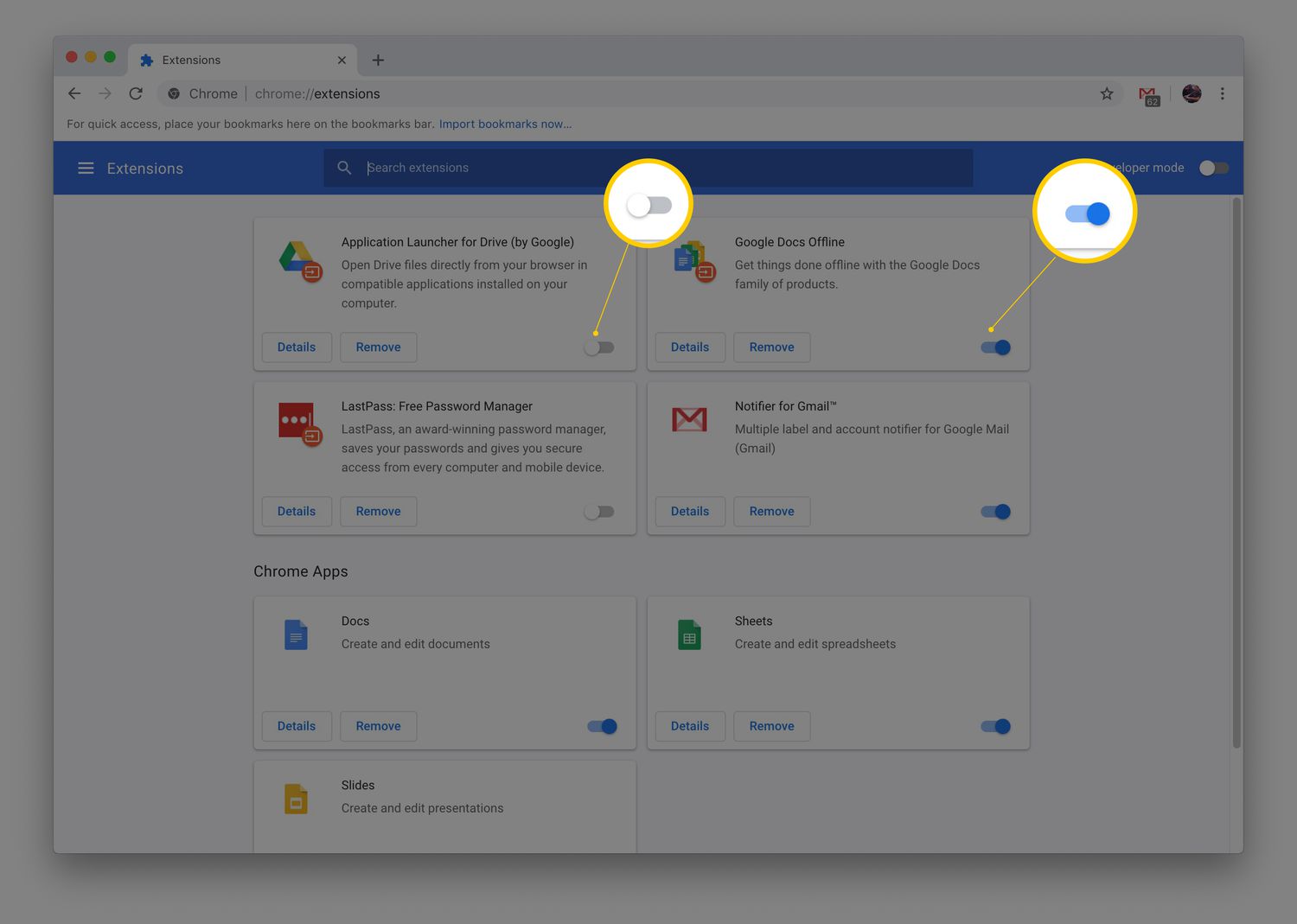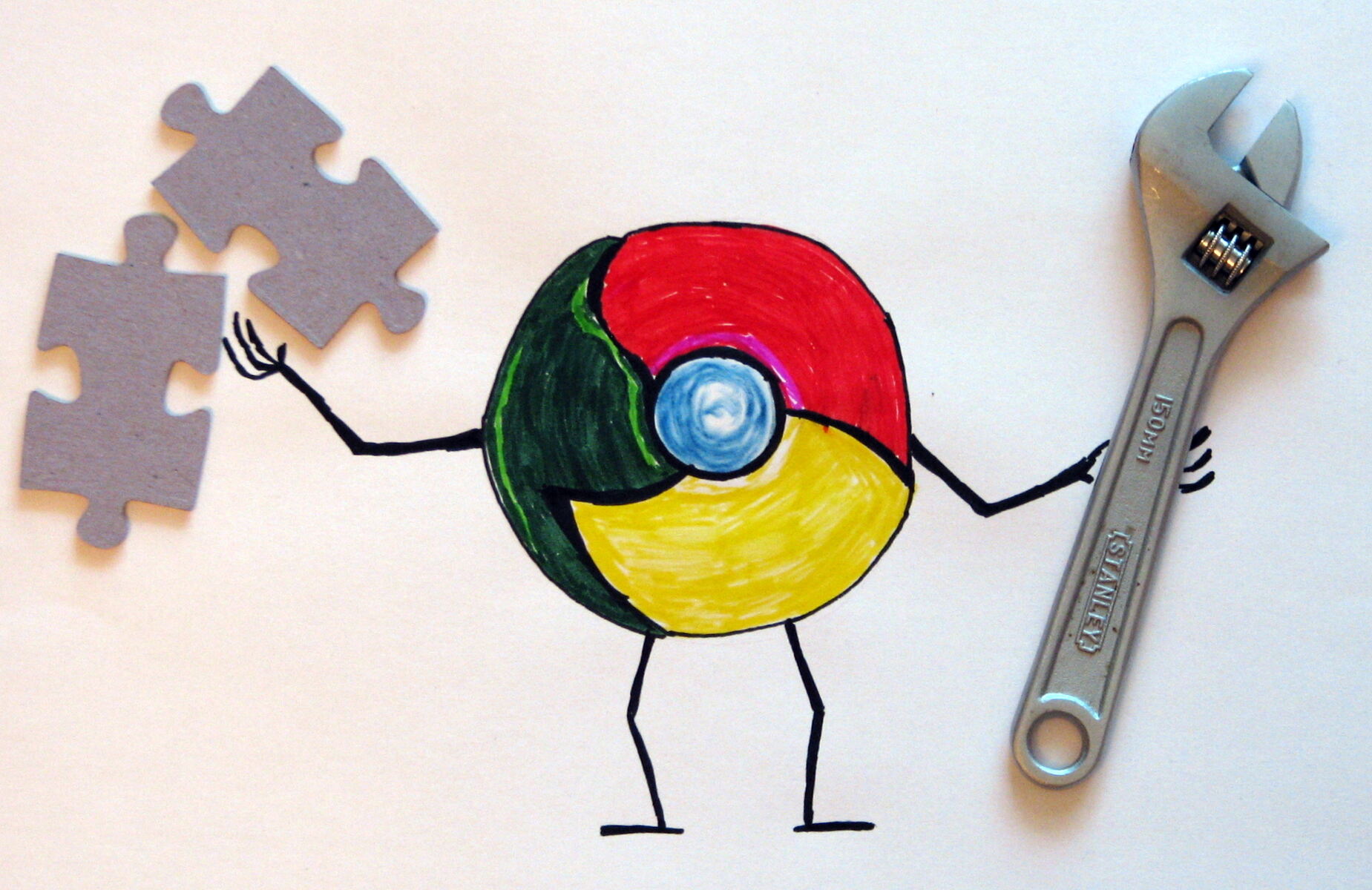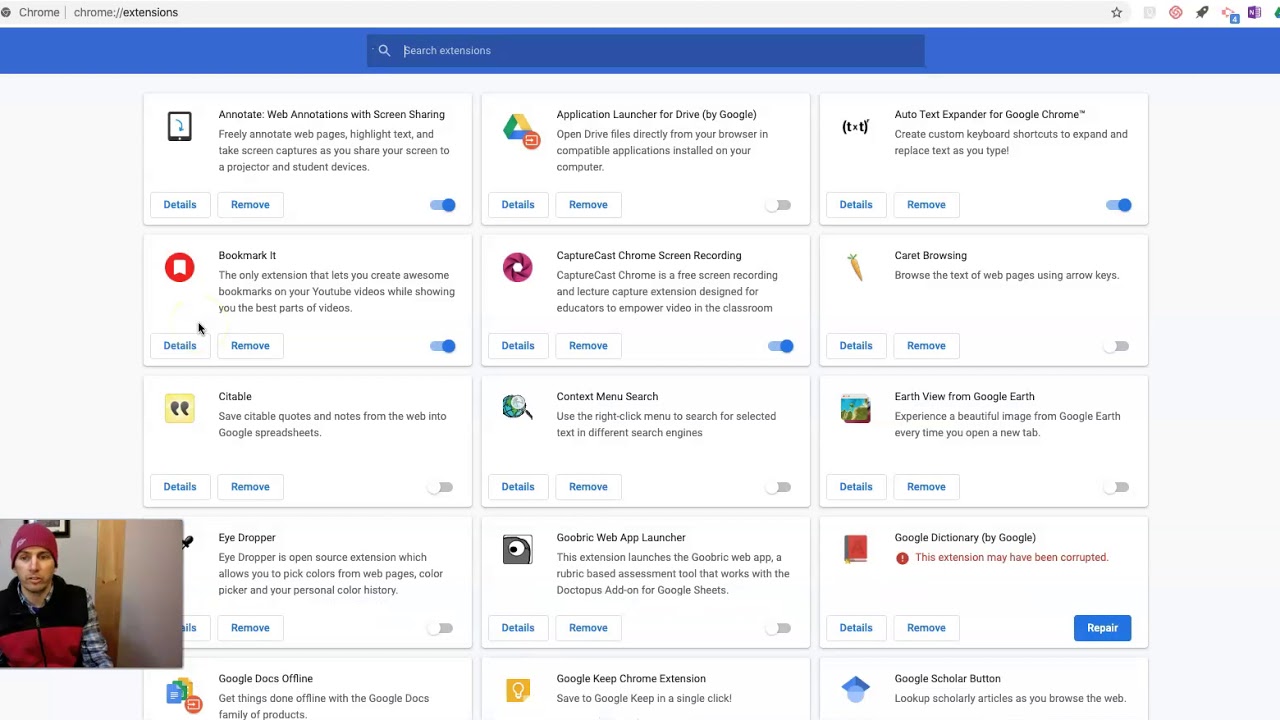Introduction
Enabling translation in your Chrome browser can significantly enhance your browsing experience, especially when encountering web content in a language you may not fully understand. Whether you're a globetrotter exploring foreign websites or a language enthusiast delving into international literature, having the ability to translate web pages at your fingertips can open up a world of possibilities.
Chrome's built-in translation feature empowers users to seamlessly convert web content from one language to another, breaking down language barriers and enabling access to a wealth of information from around the globe. By following a few simple steps, you can unlock the power of translation within your Chrome browser, allowing you to effortlessly comprehend and engage with diverse online content.
In this guide, we will walk you through the process of enabling translation in Chrome, providing you with the tools to navigate the multilingual landscape of the internet with ease. Whether you're a student conducting research, a professional seeking international business insights, or simply an avid reader exploring global perspectives, the ability to translate web pages within Chrome can enrich your online experience and broaden your horizons.
So, let's dive into the steps that will empower you to harness the full potential of Chrome's translation capabilities, enabling you to seamlessly navigate the diverse linguistic tapestry of the internet.
Step 1: Open Chrome Settings
To embark on the journey of enabling translation in Chrome, the first step is to access the browser's settings. This pivotal stage sets the foundation for customizing your browsing experience and unlocking the diverse array of features that Chrome has to offer.
-
Launch Chrome: Begin by opening the Chrome browser on your desktop, laptop, or mobile device. The familiar interface welcomes you, ready to embark on the quest to enhance your browsing capabilities.
-
Access the Menu: At the top-right corner of the browser window, you will find the three vertically aligned dots, symbolizing the Chrome menu. Click on this icon to reveal a dropdown menu containing a plethora of options to personalize your browsing experience.
-
Navigate to Settings: Within the dropdown menu, scroll down and locate the "Settings" option. Clicking on this entry will transport you to the heart of Chrome's customization hub, where you can fine-tune various aspects of the browser to suit your preferences.
-
Explore Advanced Settings: For those seeking deeper customization options, Chrome offers an "Advanced" section within the Settings menu. This area provides access to a wide range of advanced features, including language settings, which are integral to enabling translation capabilities.
By successfully navigating to the Chrome Settings, you have laid the groundwork for the subsequent steps that will lead you to enable translation within the browser. This initial stage sets the tone for a personalized and enriched browsing experience, empowering you to harness the full potential of Chrome's diverse functionalities.
With the gateway to Chrome's customization options now open, you are poised to delve deeper into the realm of language settings, paving the way for seamless translation capabilities that will elevate your browsing experience to new heights.
Step 2: Select Languages
After successfully navigating to the Chrome Settings, the next pivotal step in enabling translation capabilities within the browser involves selecting the languages for which you wish to enable translation. This crucial customization allows you to specify the languages in which you prefer to view web content, laying the foundation for a seamless and personalized translation experience.
Upon accessing the Settings menu, you will encounter the "Languages" section, which serves as the gateway to a world of linguistic customization within Chrome. Here's a detailed exploration of the process:
-
Access Language Settings: Within the Chrome Settings menu, locate and click on the "Languages" option. This action will lead you to a dedicated interface where you can manage the languages used for displaying web content and enable translation services.
-
Add Preferred Languages: Within the Language settings, you have the option to add your preferred languages. By clicking on the "Add languages" button, you can explore a comprehensive list of languages and select the ones you wish to include for translation. This step allows you to tailor your translation preferences to align with your multilingual needs and interests.
-
Set Language Preferences: Once you have added your preferred languages, you can arrange them in order of priority. Chrome uses this prioritized list to determine the default language for displaying web content and offering translation services. By setting your preferred languages in the desired order, you can ensure that Chrome caters to your linguistic needs effectively.
-
Enable Translation Services: As part of the language settings, you have the option to enable translation services. By toggling on the translation feature, you empower Chrome to automatically detect and translate web content in languages that differ from your preferred selections. This seamless integration of translation services enhances your browsing experience, allowing you to effortlessly access and comprehend diverse online content.
By meticulously selecting and configuring your preferred languages within Chrome's settings, you pave the way for a tailored and immersive browsing experience. This customization empowers you to seamlessly navigate the multilingual landscape of the internet, ensuring that web content is presented in languages that resonate with your linguistic preferences and interests.
With the language settings finely tuned to your specifications, you are now poised to embark on the final steps that will culminate in the seamless activation of translation capabilities within your Chrome browser. This meticulous customization sets the stage for a personalized and enriched browsing experience, aligning Chrome's features with your unique linguistic needs and preferences.
Step 3: Enable Translation
With the language settings finely tuned to your specifications, you are now poised to embark on the pivotal step of enabling translation capabilities within your Chrome browser. This seamless integration of translation services empowers you to effortlessly comprehend and engage with diverse online content, breaking down language barriers and expanding your access to a wealth of information from around the globe.
To enable translation within Chrome, follow these simple yet impactful steps:
-
Access Translation Settings: After customizing your preferred languages, navigate to the Language settings within Chrome. Here, you will find the option to enable translation services, marking a significant milestone in enhancing your browsing experience.
-
Toggle Translation Feature: Within the Language settings, locate the toggle switch for translation services. By activating this feature, you grant Chrome the ability to automatically detect and translate web content in languages that differ from your preferred selections. This seamless integration ensures that you can effortlessly access and comprehend diverse online content, regardless of the language in which it is presented.
-
Fine-Tune Translation Preferences: Chrome offers additional customization options to refine your translation experience. You can specify whether you want Chrome to offer translation suggestions for web pages that are not in your preferred language, further enhancing the flexibility and control you have over the translation process.
By enabling translation within Chrome, you unlock a world of possibilities, seamlessly navigating the multilingual landscape of the internet and gaining access to a diverse array of web content. This pivotal customization empowers you to break through language barriers, fostering a deeper understanding of global perspectives and enriching your online interactions.
With translation capabilities seamlessly integrated into your Chrome browser, you are now equipped to explore and engage with web content from around the world, transcending linguistic boundaries and immersing yourself in the rich tapestry of global information and perspectives. This transformative feature elevates your browsing experience, opening doors to new knowledge, insights, and cultural experiences that transcend language barriers.
By following these straightforward steps to enable translation within Chrome, you have unlocked a powerful tool that enriches your online journey, fostering a deeper connection with diverse cultures and knowledge sources. Embrace the seamless translation capabilities of Chrome, and embark on a journey of exploration and discovery across the global digital landscape.
Step 4: Translate a Page
Once you have successfully enabled translation within your Chrome browser, you are poised to embark on the transformative experience of translating web pages seamlessly. This pivotal capability empowers you to break through language barriers, gain access to diverse global content, and immerse yourself in a world of knowledge and perspectives. Here's a detailed exploration of the process:
-
Encounter Multilingual Content: As you navigate the vast expanse of the internet, you may encounter web pages in languages that differ from your preferred selections. When faced with such multilingual content, Chrome's translation feature comes to your aid, offering a seamless solution to comprehend and engage with the information presented.
-
Automatic Translation Prompt: When you access a web page in a language that differs from your preferred settings, Chrome detects this linguistic variance and prompts you to translate the page. This intuitive feature ensures that you are seamlessly guided through the translation process, eliminating the complexities often associated with language barriers.
-
Initiate Translation: Upon receiving the translation prompt, you have the option to initiate the translation process with a simple click. Chrome swiftly converts the web page content into your preferred language, allowing you to explore and comprehend the information without the hindrance of linguistic disparities.
-
Refine Translation Preferences: Chrome offers additional customization options to refine your translation experience. You can specify whether you want Chrome to offer translation suggestions for web pages that are not in your preferred language, further enhancing the flexibility and control you have over the translation process.
-
Seamless Comprehension: With the web page seamlessly translated into your preferred language, you can delve into the content, gaining insights, knowledge, and perspectives that transcend linguistic boundaries. This transformative capability empowers you to explore global content with ease, fostering a deeper connection with diverse cultures and information sources.
By seamlessly translating web pages within Chrome, you transcend language barriers, gaining access to a wealth of global content and experiences. This transformative feature enriches your browsing journey, opening doors to new knowledge, insights, and cultural experiences that transcend linguistic boundaries. Embrace the seamless translation capabilities of Chrome, and embark on a journey of exploration and discovery across the global digital landscape.
Conclusion
In conclusion, the ability to enable translation in Chrome opens up a world of possibilities, allowing users to seamlessly navigate the diverse linguistic landscape of the internet. By following the simple yet impactful steps outlined in this guide, users can harness the full potential of Chrome's translation capabilities, breaking through language barriers and gaining access to a wealth of global content.
Enabling translation in Chrome is not merely a technical customization; it is a gateway to cultural immersion, knowledge expansion, and global connectivity. The process begins with accessing Chrome's settings, where users can tailor their preferred languages and enable translation services. This customization empowers users to seamlessly comprehend and engage with diverse online content, transcending linguistic boundaries and fostering a deeper understanding of global perspectives.
Once translation is enabled, users can seamlessly translate web pages, gaining access to a diverse array of information and perspectives from around the world. This transformative capability enriches the browsing experience, offering a seamless solution to comprehend multilingual content and fostering a deeper connection with diverse cultures and knowledge sources.
The impact of enabling translation in Chrome extends beyond individual browsing experiences. It promotes inclusivity, breaking down language barriers and fostering a more interconnected digital landscape. Whether it's accessing international literature, conducting cross-border research, or simply exploring global perspectives, the ability to translate web pages within Chrome empowers users to engage with the world in a more profound and meaningful way.
As technology continues to bridge global divides, the seamless integration of translation capabilities within Chrome exemplifies the power of digital tools in fostering cross-cultural understanding and knowledge exchange. By embracing the diverse linguistic tapestry of the internet, users can embark on a journey of exploration and discovery, transcending linguistic boundaries and immersing themselves in the rich tapestry of global information and perspectives.
In essence, enabling translation in Chrome is not just about language; it's about embracing diversity, fostering global connections, and expanding horizons. It empowers users to engage with the world in a more inclusive and interconnected manner, transcending linguistic barriers and embracing the wealth of knowledge and experiences that the global digital landscape has to offer.