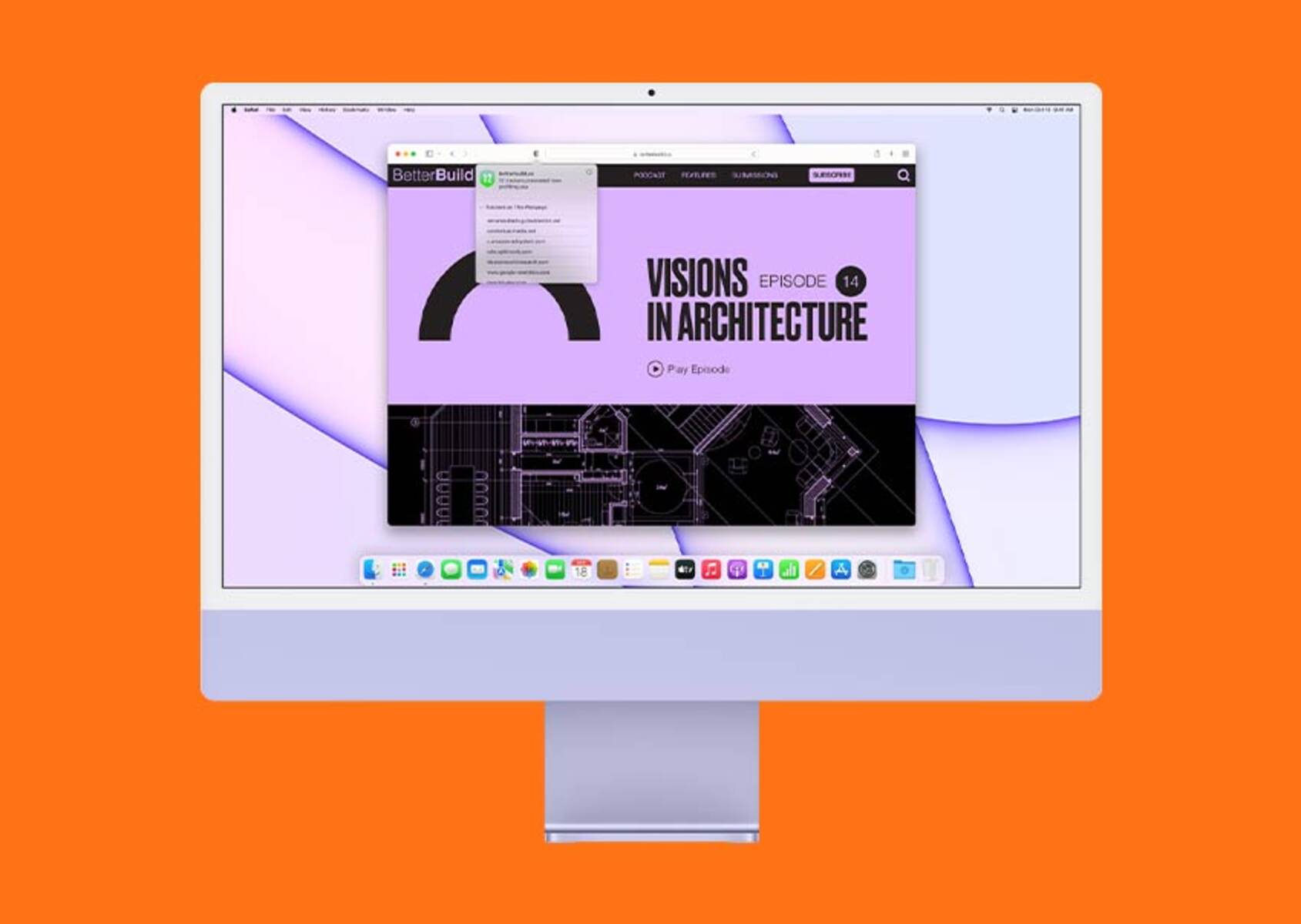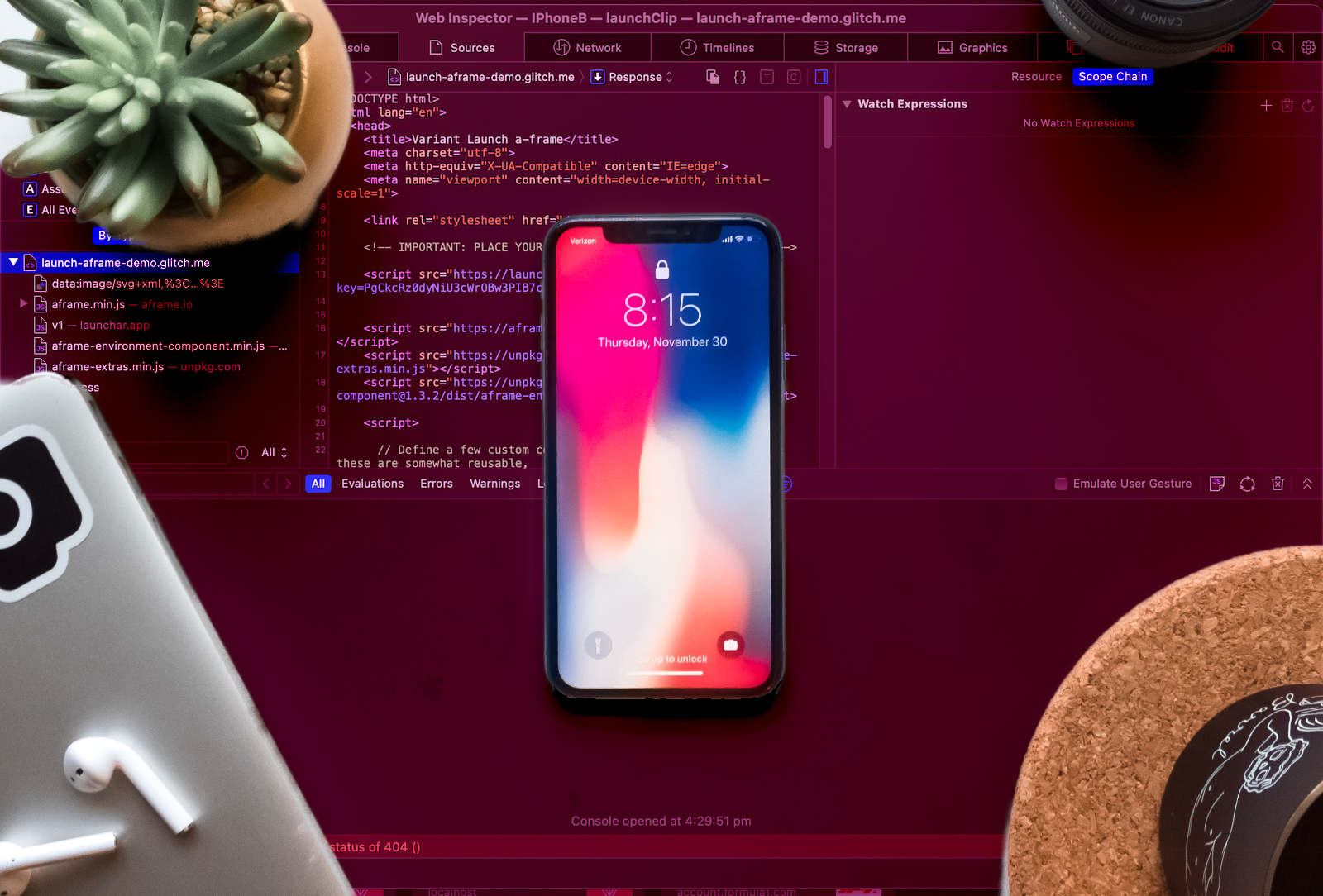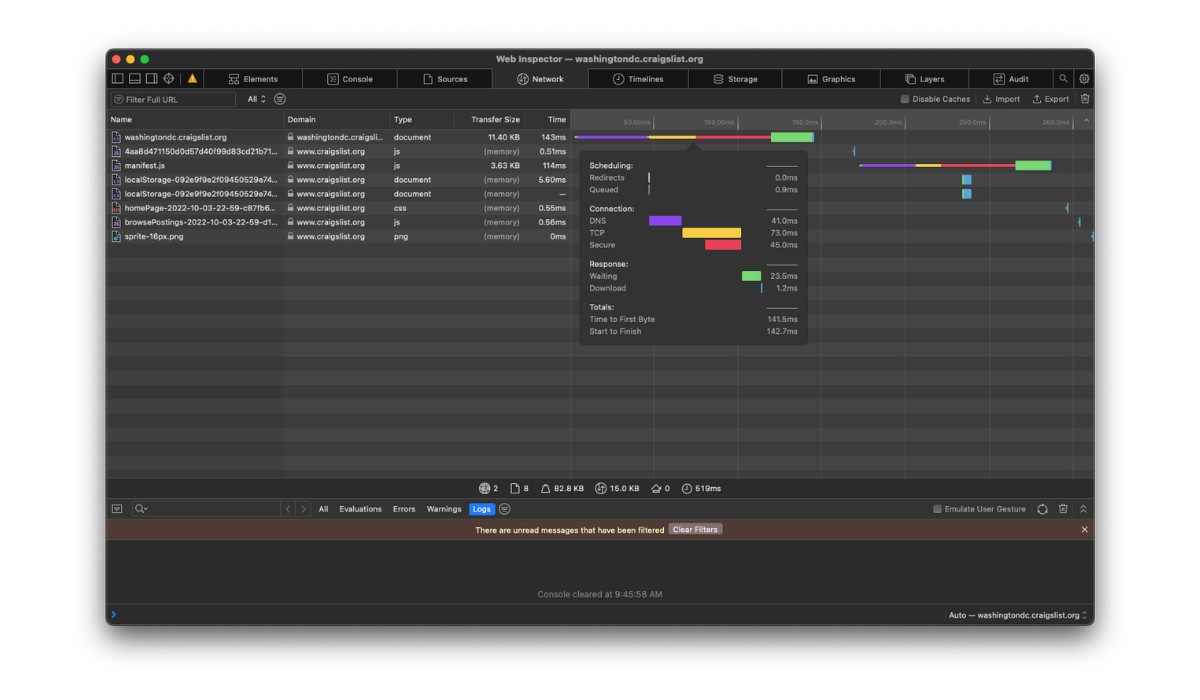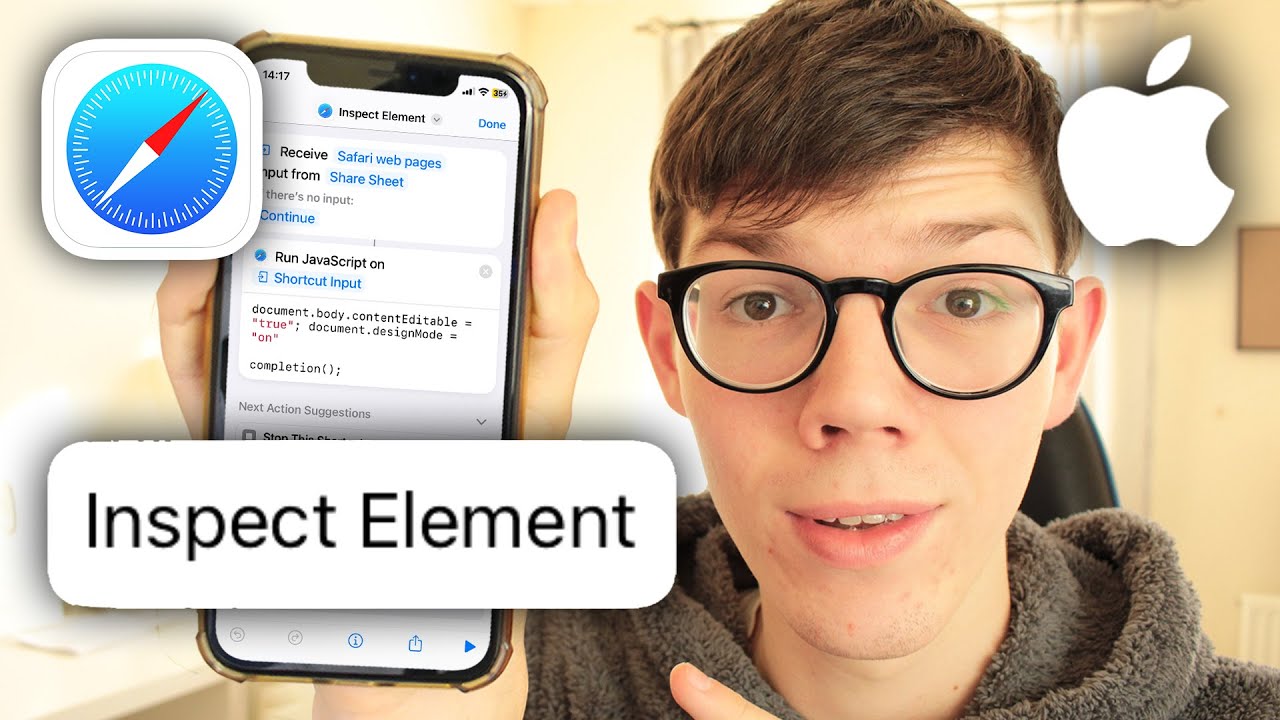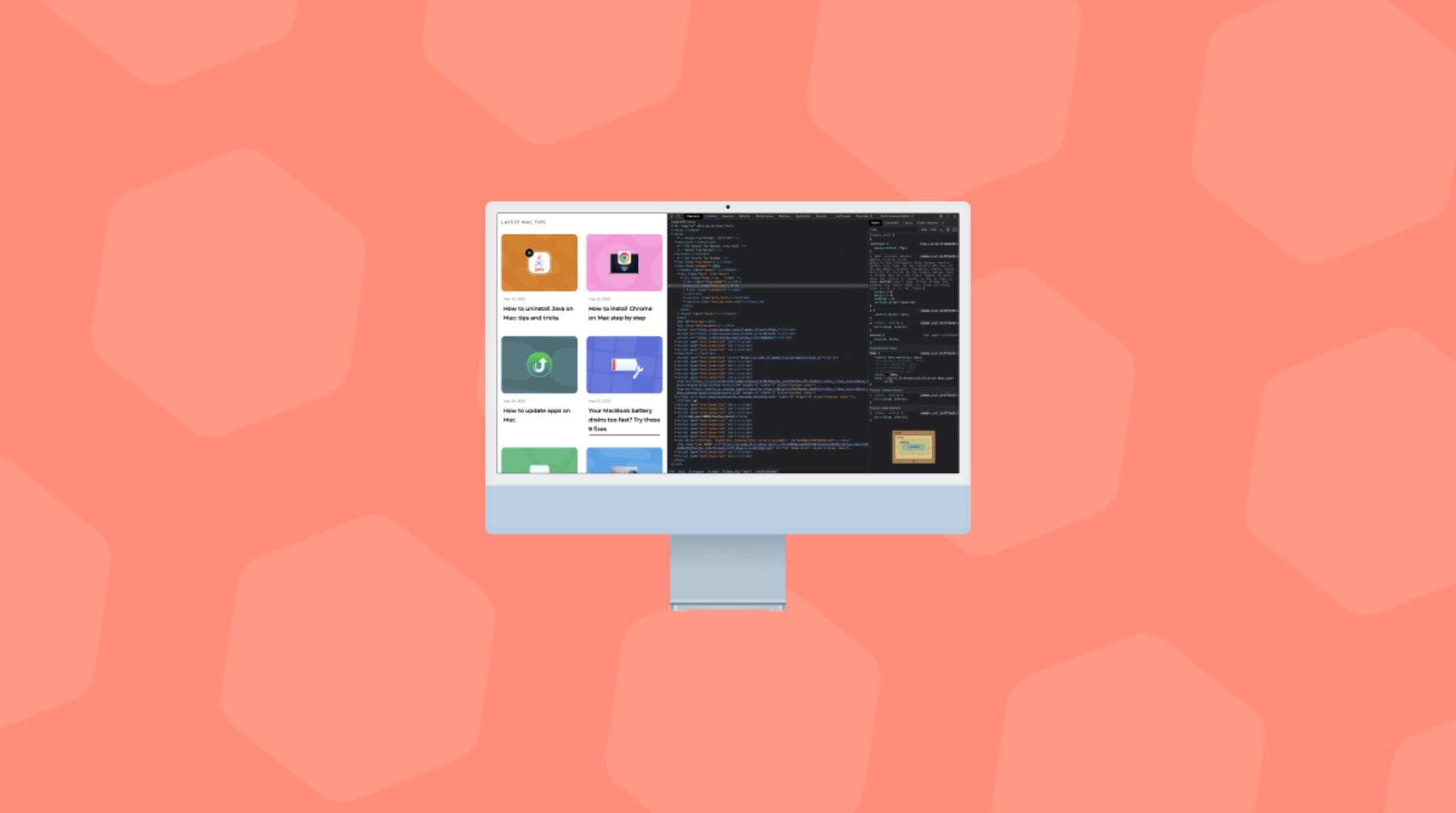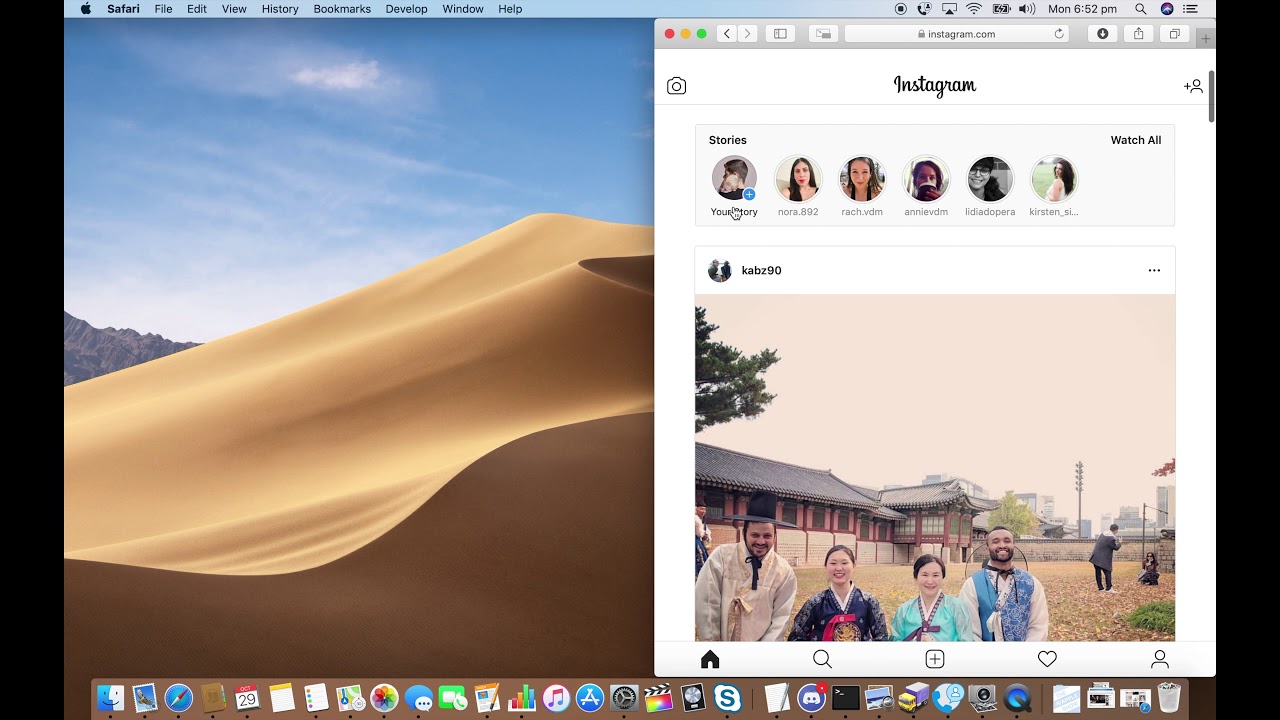Introduction
Safari, the sleek and innovative web browser developed by Apple, offers a range of powerful features that cater to the needs of both casual users and web developers. One such feature is the ability to inspect and manipulate the elements of a webpage using the built-in developer tools. This functionality, commonly referred to as "Inspect Element," provides a comprehensive set of tools for analyzing and modifying the structure and style of web pages.
Enabling the Inspect Element feature in Safari allows users to delve into the underlying code and design of a webpage, providing valuable insights for developers, designers, and curious individuals alike. Whether you're a seasoned web developer seeking to fine-tune the layout of a website or an inquisitive user eager to explore the building blocks of your favorite web pages, enabling Inspect Element in Safari opens up a world of possibilities.
In this guide, we will walk you through the simple yet powerful process of enabling and utilizing the Inspect Element feature in Safari. By following the steps outlined in this tutorial, you will gain the ability to inspect, analyze, and modify the elements of any webpage, empowering you to deepen your understanding of web development and design.
Let's embark on this enlightening journey to unlock the potential of Safari's developer tools and harness the capabilities of Inspect Element. Whether you're a novice or an experienced user, this guide will equip you with the knowledge and skills to leverage this feature effectively. So, without further ado, let's dive into the world of web exploration and discovery with Safari's Inspect Element feature.
Step 1: Open Safari Developer Tools
To begin our journey into the realm of web exploration and development, the first step is to access the powerful Safari Developer Tools. These tools provide a gateway to a plethora of functionalities designed to aid in web development, debugging, and optimization. Whether you're a seasoned developer or an enthusiastic beginner, Safari Developer Tools offer a rich set of features to enhance your browsing and development experience.
To open Safari Developer Tools, follow these simple steps:
-
Launch Safari: Start by opening the Safari web browser on your Mac or iOS device. Safari's intuitive interface and seamless user experience make it a popular choice for users across the globe.
-
Navigate to the Menu Bar: Once Safari is open, navigate to the menu bar located at the top of the screen. Here, you will find a range of options and settings to customize your browsing experience.
-
Access the Develop Menu: In the menu bar, locate the "Develop" option. If you do not see the Develop menu in the menu bar, you may need to enable it in Safari's preferences. To do this, go to Safari > Preferences > Advanced, and check the box next to "Show Develop menu in menu bar."
-
Select "Show Web Inspector": After accessing the Develop menu, hover over the "Show Web Inspector" option. Clicking on this option will open the Safari Developer Tools, revealing a wealth of features and functionalities to explore.
By following these straightforward steps, you can easily access the Safari Developer Tools, setting the stage for an immersive and enlightening web development journey. With the Developer Tools at your fingertips, you are now ready to delve deeper into the world of web exploration and leverage the full potential of Safari's capabilities.
Opening Safari Developer Tools marks the first step in our quest to enable and utilize the Inspect Element feature, laying the foundation for a seamless and enriching experience. As we proceed to the next step, we will unlock the potential of Inspect Element, empowering you to analyze and manipulate the elements of web pages with ease and precision.
Step 2: Enable Inspect Element
Enabling the Inspect Element feature in Safari is a pivotal step that grants you access to a powerful set of tools for analyzing and modifying the elements of a webpage. This feature empowers users to delve into the underlying structure and style of web pages, providing valuable insights for developers, designers, and curious individuals alike. By enabling Inspect Element, you gain the ability to inspect, analyze, and modify various elements of a webpage, fostering a deeper understanding of web development and design.
To enable Inspect Element in Safari, follow these simple steps:
-
Access Safari Developer Tools: As outlined in Step 1, open Safari Developer Tools by navigating to the Develop menu and selecting "Show Web Inspector." This action reveals the comprehensive set of developer tools, including the coveted Inspect Element feature.
-
Right-Click and Select "Inspect Element": Once Safari Developer Tools are open, navigate to the webpage you wish to inspect. Right-click on any element within the webpage, such as text, images, or buttons. From the context menu that appears, select "Inspect Element." This action triggers the activation of the Inspect Element feature, opening a panel within Safari Developer Tools that displays the underlying code and structure of the selected webpage element.
-
Keyboard Shortcut: Alternatively, you can use a keyboard shortcut to enable Inspect Element. With the webpage open, press "Option + Command + I" on your Mac or "Control + Shift + I" on your Windows keyboard. This shortcut swiftly activates the Inspect Element feature, allowing you to seamlessly analyze and modify the elements of the webpage.
Enabling Inspect Element in Safari unlocks a world of possibilities, empowering you to explore and manipulate the building blocks of web pages with precision and insight. Whether you seek to fine-tune the layout of a website, troubleshoot design issues, or simply satisfy your curiosity about the inner workings of web pages, the Inspect Element feature in Safari equips you with the tools to accomplish these tasks effectively.
With Inspect Element enabled, you are poised to embark on a journey of discovery and innovation, leveraging the capabilities of Safari's developer tools to gain a deeper understanding of web development and design. As we proceed to the next step, you will harness the power of Inspect Element to start inspecting and analyzing the elements of a webpage, unlocking a wealth of knowledge and insights along the way.
Step 3: Start Inspecting Elements on a Webpage
Now that you have successfully enabled the Inspect Element feature in Safari, you are ready to embark on an enlightening journey of exploring and analyzing the elements of a webpage. The Inspect Element feature empowers you to delve into the underlying code and structure of web pages, providing valuable insights and opportunities for modification. By following the steps outlined in this guide, you have gained the ability to inspect, analyze, and modify various elements of a webpage with precision and ease.
To start inspecting elements on a webpage using Safari's Inspect Element feature, follow these simple yet powerful steps:
-
Navigate to the Webpage: Begin by navigating to the webpage you wish to inspect. Whether it's a personal blog, a professional website, or a popular online platform, Safari's Inspect Element feature allows you to analyze and manipulate the elements of any webpage.
-
Activate Inspect Element: With the webpage open, right-click on any element within the page, such as text, images, or buttons. From the context menu that appears, select "Inspect Element." Alternatively, you can use the keyboard shortcut "Option + Command + I" on your Mac or "Control + Shift + I" on your Windows keyboard to swiftly activate the Inspect Element feature. Upon activation, Safari Developer Tools will reveal a panel displaying the underlying code and structure of the selected webpage element.
-
Explore the Elements: Once the Inspect Element panel is open, you can explore the elements of the webpage with ease. The panel provides a comprehensive view of the HTML and CSS code associated with the selected element, allowing you to gain insights into its structure, styling, and positioning within the webpage.
-
Modify and Experiment: With the ability to inspect and analyze webpage elements, you can experiment with modifications to observe real-time changes on the webpage. Whether it's adjusting the text content, modifying the styling, or repositioning elements, Safari's Inspect Element feature enables you to experiment and visualize the impact of your changes instantly.
-
Gain Insights and Learn: As you delve into the elements of the webpage, take the opportunity to gain valuable insights into web development and design. By analyzing the code and structure of various elements, you can enhance your understanding of HTML, CSS, and the intricate components that contribute to the visual and functional aspects of web pages.
By following these steps, you can harness the power of Safari's Inspect Element feature to gain a deeper understanding of web development and design. Whether you are a developer seeking to troubleshoot design issues or a curious individual eager to explore the building blocks of web pages, the Inspect Element feature in Safari equips you with the tools to accomplish these tasks effectively. Embrace the opportunity to immerse yourself in the world of web exploration and innovation, leveraging the capabilities of Safari's developer tools to unlock a wealth of knowledge and insights along the way.
Conclusion
In conclusion, the ability to enable and utilize the Inspect Element feature in Safari opens up a world of possibilities for web developers, designers, and curious individuals alike. By following the simple yet powerful steps outlined in this guide, you have gained the capability to delve into the underlying code and structure of web pages, empowering you to analyze, modify, and gain valuable insights into the elements that constitute the digital landscape.
Enabling Inspect Element in Safari marks the beginning of an enlightening journey, offering a gateway to a deeper understanding of web development and design. With the Inspect Element feature at your fingertips, you have the power to troubleshoot design issues, experiment with modifications, and enhance your knowledge of HTML, CSS, and the intricate components that shape the visual and functional aspects of web pages.
As you navigate through the elements of webpages using Safari's Inspect Element feature, you gain the opportunity to refine your skills, gain practical insights, and foster a deeper appreciation for the art and science of web development. Whether you are a seasoned developer seeking to fine-tune the layout of a website or an inquisitive user eager to explore the building blocks of your favorite web pages, the Inspect Element feature equips you with the tools to accomplish these tasks effectively.
Furthermore, the seamless integration of Inspect Element within Safari's developer tools enhances the browsing and development experience, fostering a dynamic environment for exploration and innovation. The ability to analyze and modify webpage elements with precision and ease empowers you to elevate your understanding of web technologies and contribute to the creation of compelling digital experiences.
In essence, the journey to enable and utilize Inspect Element in Safari transcends mere technical proficiency; it embodies a spirit of curiosity, creativity, and continuous learning. By embracing the capabilities of Safari's developer tools, you embark on a path of discovery, where each interaction with webpage elements unveils new insights and sparks inspiration.
As you reflect on the knowledge and skills acquired through this guide, may you approach web development and design with renewed enthusiasm and confidence. The journey does not end here; it extends into the boundless realms of web exploration and innovation, where the Inspect Element feature in Safari serves as a steadfast companion in your quest for mastery and creativity in the digital domain.