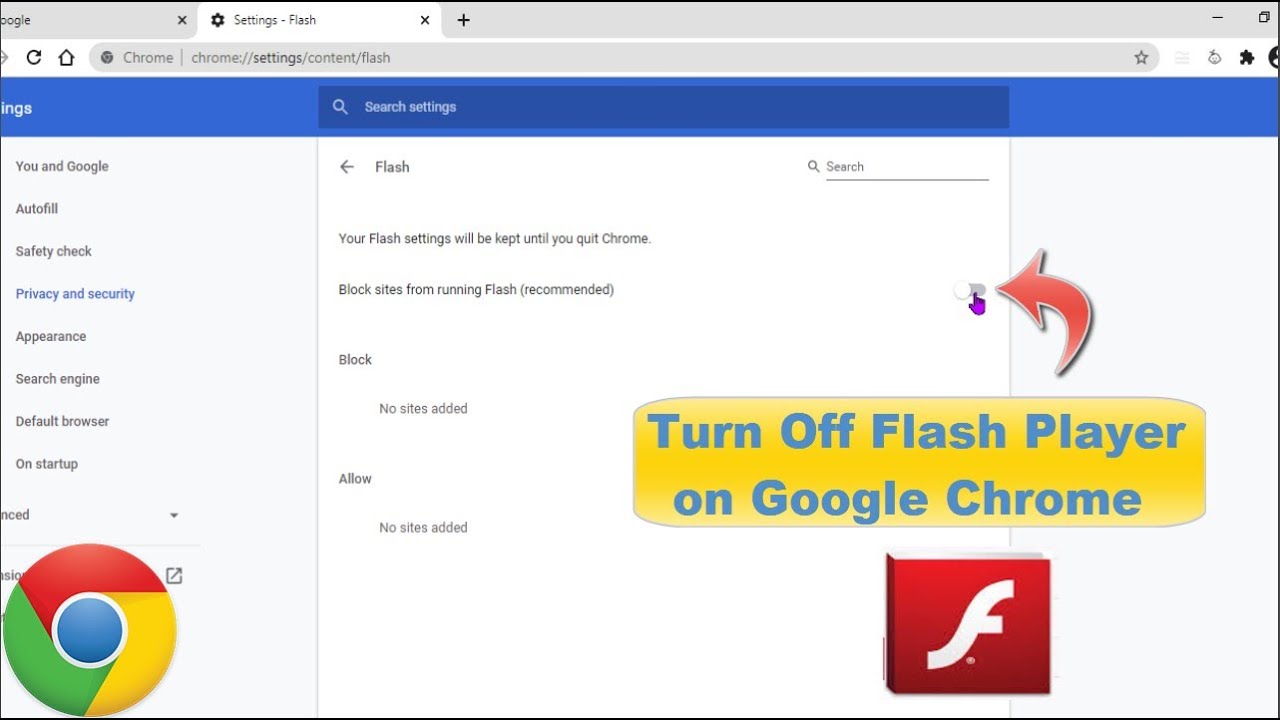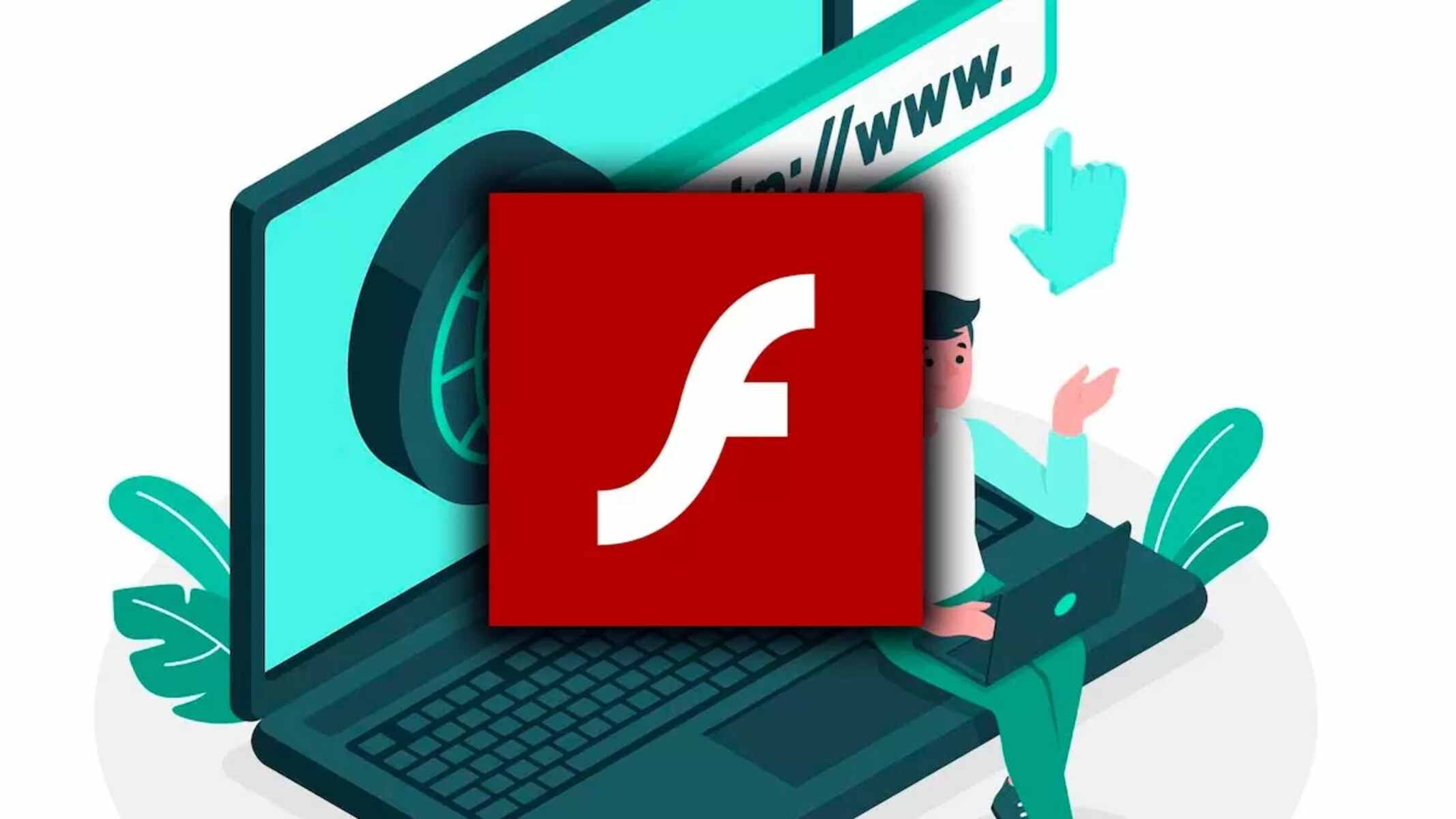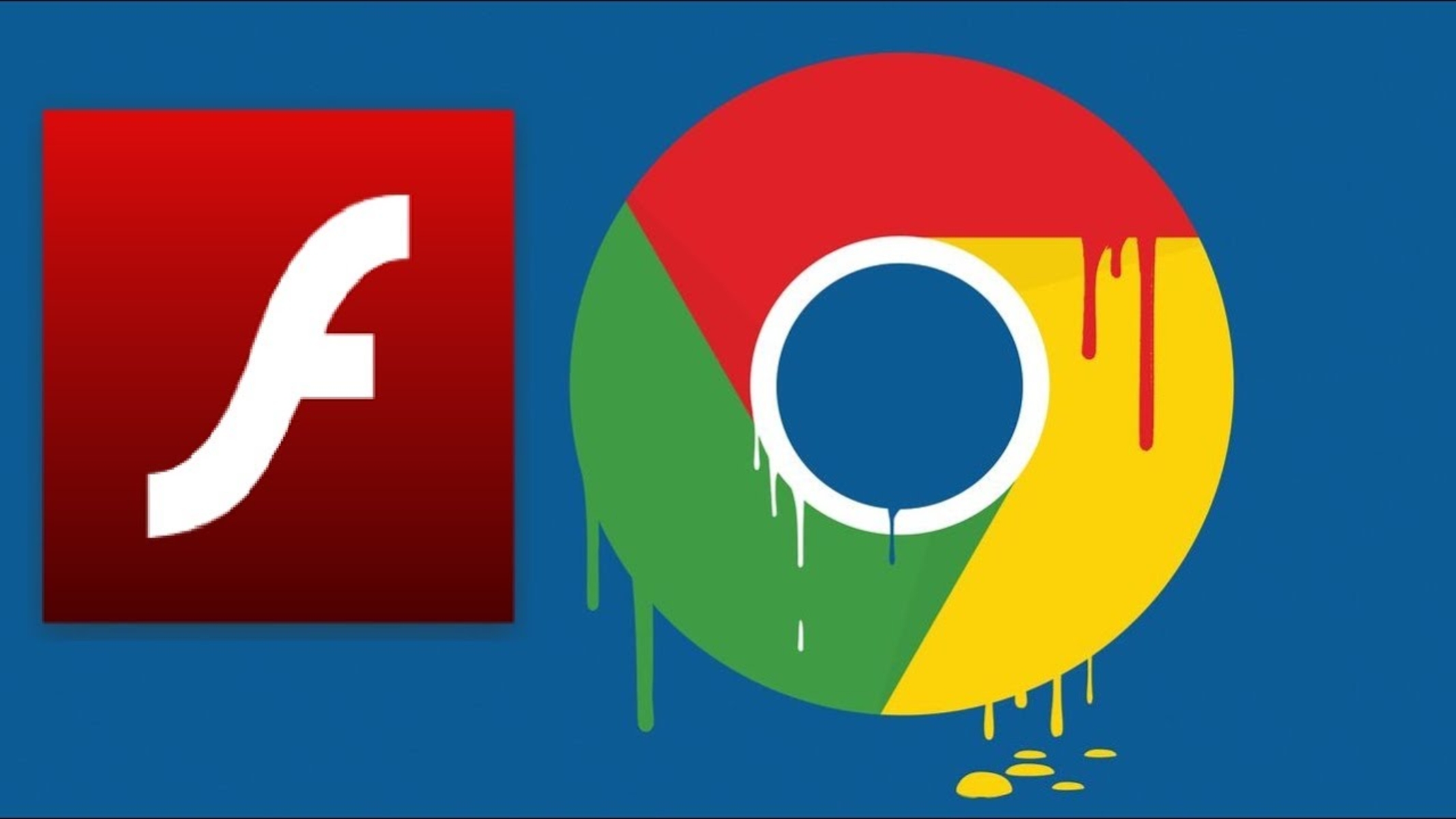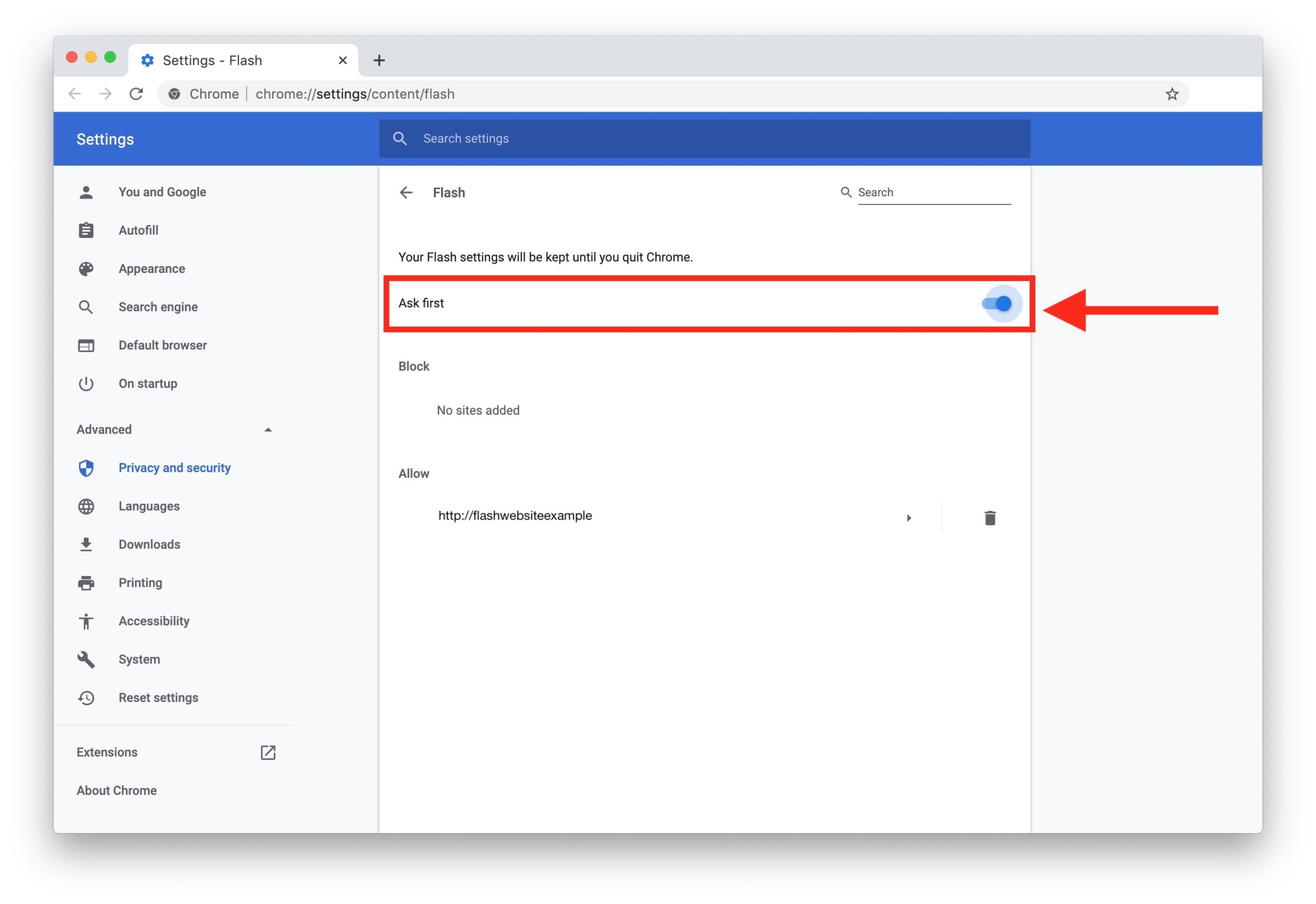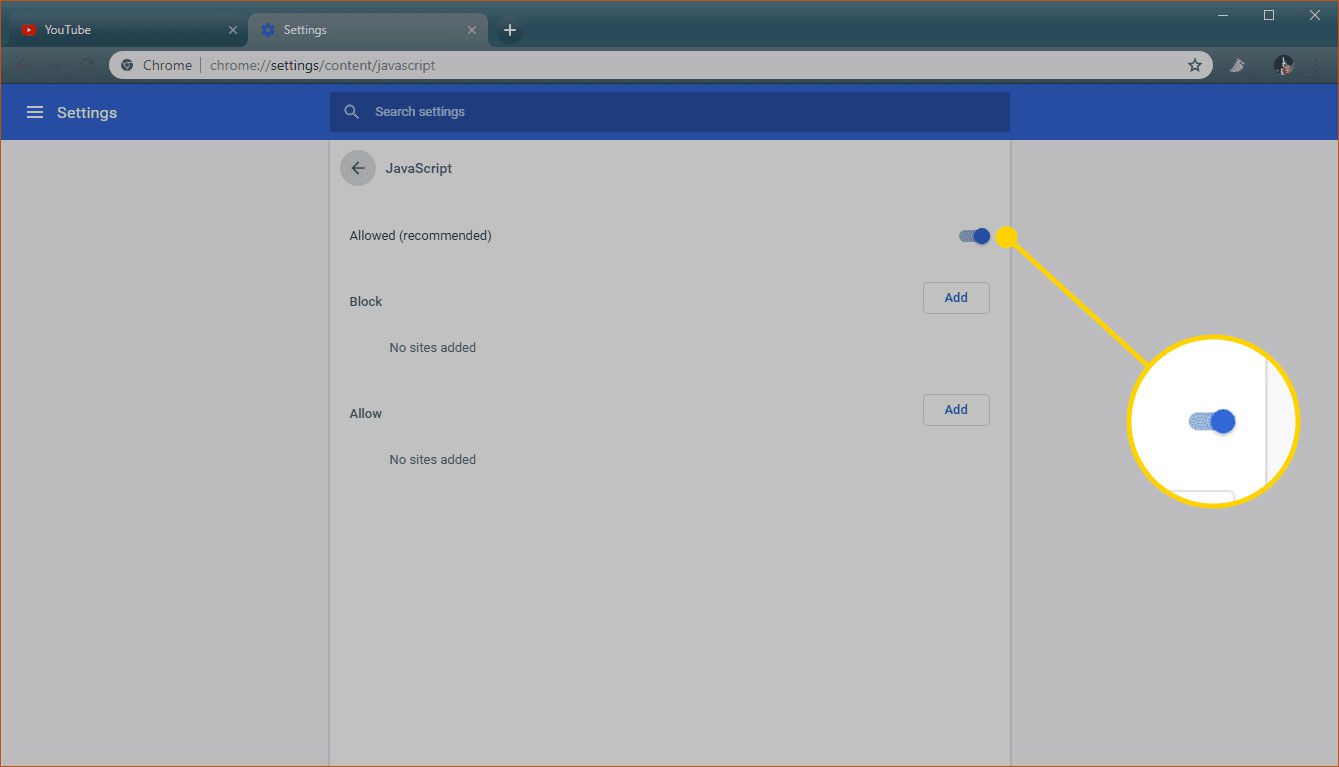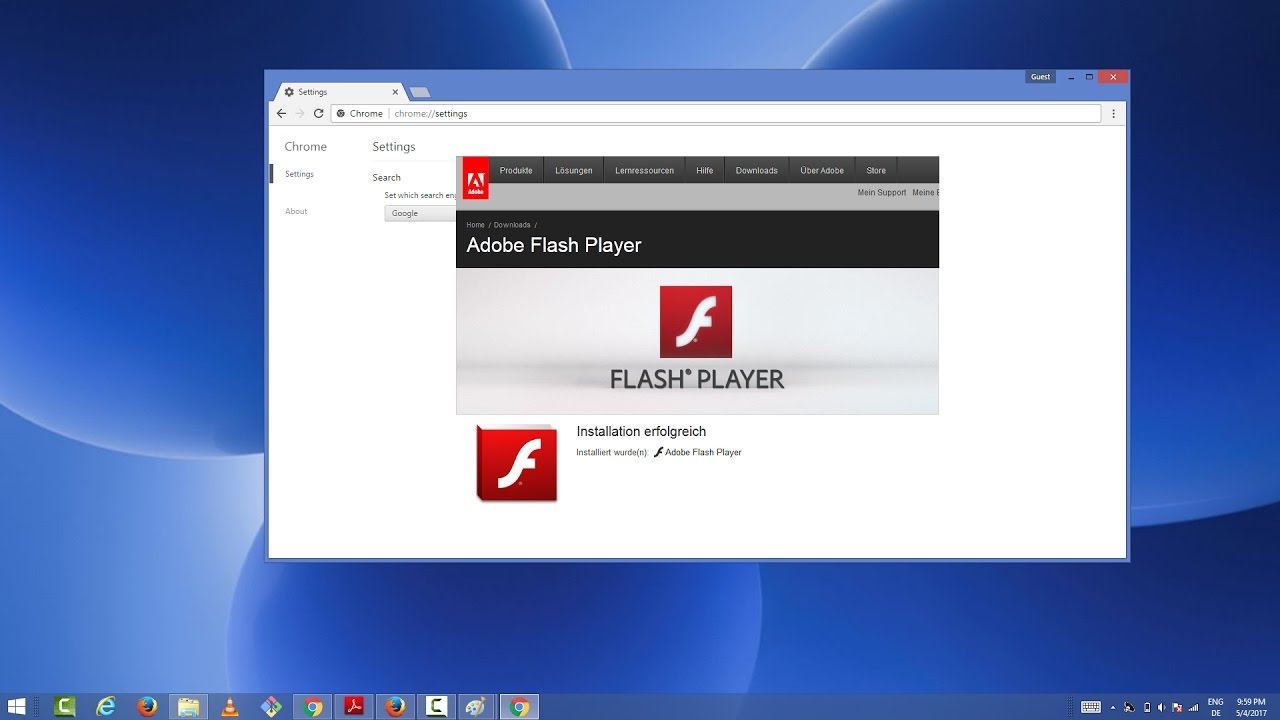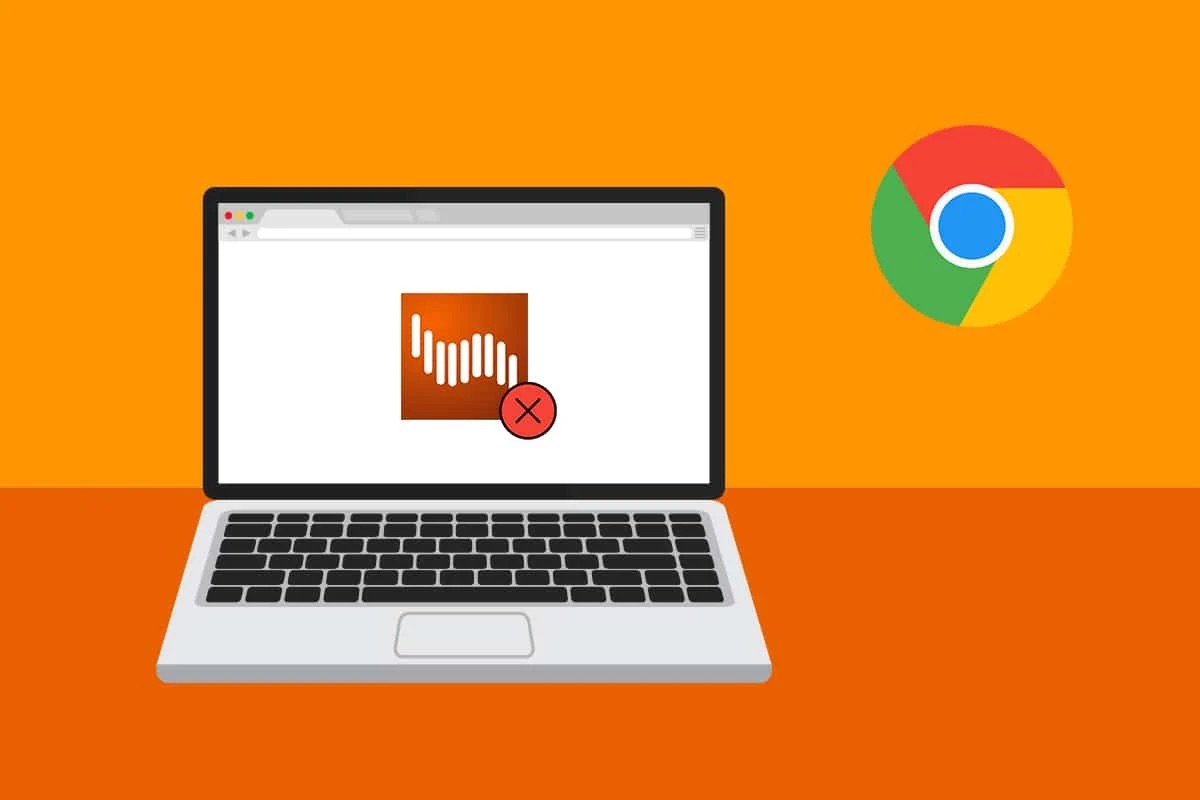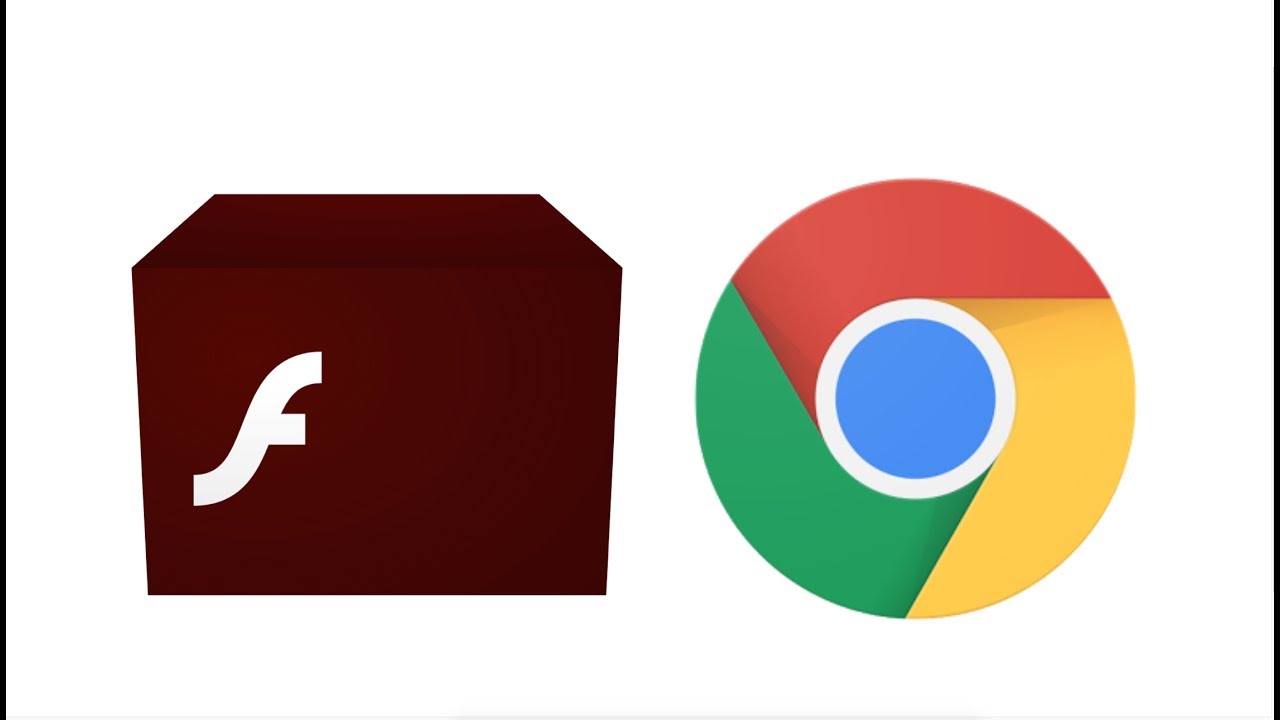Introduction
In the ever-evolving landscape of web browsing, Google Chrome stands out as one of the most popular and feature-rich browsers available today. Its versatility and extensive range of extensions make it a go-to choice for users across the globe. However, as technology progresses, certain features that were once integral to the browsing experience have become obsolete or even pose security risks. One such feature is Adobe Flash.
Adobe Flash, once a cornerstone of multimedia content on the web, has now been largely replaced by more modern and secure technologies such as HTML5. As a result, many users opt to disable Flash in their browsers to enhance security, improve performance, and reduce the risk of encountering malicious content.
In this article, we will delve into the reasons why disabling Flash in Chrome is beneficial, and provide a comprehensive guide on how to accomplish this. By understanding the importance of this action and learning the steps to implement it, users can optimize their browsing experience and safeguard their online activities. Let's explore the rationale behind disabling Flash in Chrome and equip ourselves with the knowledge to do so effectively.
Why Disable Flash in Chrome
In the early days of the internet, Adobe Flash was instrumental in delivering interactive and multimedia content to users. However, as technology advanced, so did the vulnerabilities associated with Flash. Here are compelling reasons to disable Flash in Chrome:
-
Security Concerns: Adobe Flash has a long history of security vulnerabilities, making it a prime target for cyber attacks. Disabling Flash in Chrome can significantly reduce the risk of encountering malicious content and potential security breaches. By doing so, users can protect their personal information and mitigate the threat of malware and other online risks.
-
Performance Optimization: Flash content often consumes a substantial amount of system resources, leading to slower browsing speeds and decreased overall performance. Disabling Flash in Chrome can result in a smoother and more responsive browsing experience, especially on older or less powerful devices. This optimization allows users to navigate the web more efficiently and enjoy a seamless online experience.
-
Transition to Modern Technologies: With the widespread adoption of HTML5, many websites have migrated away from Flash-based content. By disabling Flash in Chrome, users can ensure compatibility with the latest web standards and technologies, thereby avoiding potential compatibility issues and benefiting from improved support for multimedia content.
-
Battery Life and Heat Reduction: Devices such as laptops and mobile devices often experience increased power consumption and heat generation when running Flash content. By disabling Flash in Chrome, users can extend battery life and reduce heat output, contributing to a more energy-efficient and comfortable browsing experience.
-
Enhanced Stability: Flash content has been known to cause browser crashes and instability. Disabling Flash in Chrome can help prevent these issues, leading to a more reliable and consistent browsing environment. This increased stability allows users to navigate the web with confidence, without the fear of encountering disruptive errors or crashes.
By understanding the compelling reasons to disable Flash in Chrome, users can make informed decisions to enhance their browsing security, performance, and overall experience. Now, let's explore the practical steps to disable Flash in Chrome and empower users to take control of their online safety and efficiency.
How to Disable Flash in Chrome
Disabling Adobe Flash in Google Chrome is a straightforward process that empowers users to enhance their browsing security and performance. By following these simple steps, users can effectively disable Flash and reap the benefits of a more secure and efficient browsing experience.
-
Access Chrome Settings: To begin, open Google Chrome and navigate to the three-dot menu icon located in the top-right corner of the browser window. Click on the icon to reveal a dropdown menu, and then select "Settings" from the list. This action will open the Chrome Settings interface, where users can access various browser configurations and options.
-
Navigate to Site Settings: Within the Chrome Settings interface, scroll down and click on the "Privacy and security" tab located in the left-hand sidebar. Under this section, select "Site Settings" to access a range of site-specific permissions and configurations.
-
Locate Flash Settings: Once in the Site Settings menu, scroll down to find the "Flash" option. Click on "Flash" to access the settings related to Adobe Flash Player.
-
Disable Flash: Upon accessing the Flash settings, users will find a toggle switch that controls the behavior of Flash content. To disable Flash in Chrome, simply toggle the switch to the off position. This action effectively disables the execution of Flash content within the browser.
-
Verify Flash Status: After disabling Flash, users can verify the status of Flash content by visiting a website known to utilize Flash-based elements. If Flash has been successfully disabled, the browser will no longer load or display Flash content, indicating that the disabling process was successful.
By following these steps, users can effectively disable Adobe Flash in Google Chrome, thereby bolstering their browsing security, optimizing performance, and aligning with modern web standards. It is important to note that as of December 2020, Adobe officially ended support for Flash Player, further emphasizing the importance of disabling this outdated technology in web browsers.
In addition to the aforementioned steps, users can also consider uninstalling Adobe Flash Player from their operating system to further mitigate potential security risks and streamline their digital environment. By taking these proactive measures, users can embrace a more secure and efficient browsing experience while aligning with the evolving landscape of web technologies.
With Adobe Flash disabled in Chrome, users can navigate the web with confidence, knowing that they have taken a crucial step towards safeguarding their online activities and optimizing their browsing environment.
Conclusion
In conclusion, the decision to disable Adobe Flash in Google Chrome holds significant implications for users seeking to fortify their browsing security, enhance performance, and align with modern web standards. By understanding the compelling reasons to disable Flash and following the practical steps to do so, users can effectively optimize their browsing experience and mitigate potential security risks associated with outdated technologies.
Disabling Flash in Chrome represents a proactive approach to addressing security concerns, as Adobe Flash has a well-documented history of vulnerabilities and exploitation by malicious entities. By taking this crucial step, users can significantly reduce the risk of encountering harmful content and potential security breaches, thereby safeguarding their personal information and digital well-being.
Furthermore, the decision to disable Flash in Chrome contributes to performance optimization, as it alleviates the resource-intensive nature of Flash content, leading to smoother browsing experiences and improved system responsiveness. This optimization is particularly beneficial for older or less powerful devices, allowing users to navigate the web more efficiently and enjoy a seamless online experience.
Moreover, by disabling Flash, users align themselves with the transition to modern web technologies, such as HTML5, which have largely supplanted Flash-based content. This alignment ensures compatibility with the latest web standards and technologies, reducing the likelihood of encountering compatibility issues and benefiting from improved support for multimedia content across various websites.
Additionally, the act of disabling Flash in Chrome can contribute to energy efficiency, as it helps extend battery life and reduce heat generation on devices, particularly laptops and mobile devices. This enhancement in energy efficiency not only benefits users by prolonging device usage between charges but also contributes to a more sustainable and comfortable browsing experience.
In essence, by disabling Adobe Flash in Google Chrome, users empower themselves to navigate the web with confidence, knowing that they have taken proactive measures to enhance their browsing security, optimize performance, and align with the evolving landscape of web technologies. This proactive approach reflects a commitment to embracing a secure and efficient browsing experience, ultimately contributing to a safer and more enjoyable online environment for users worldwide.