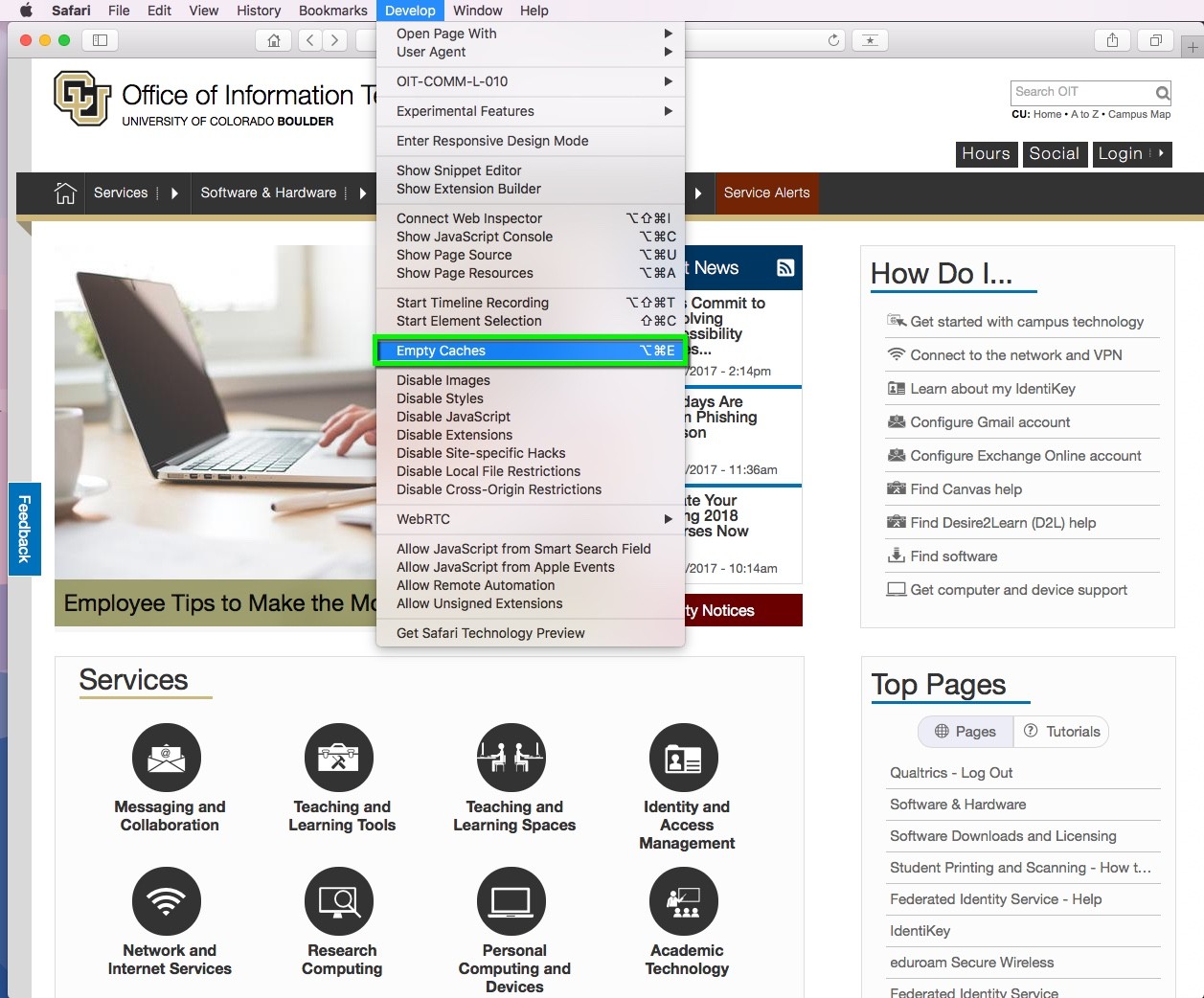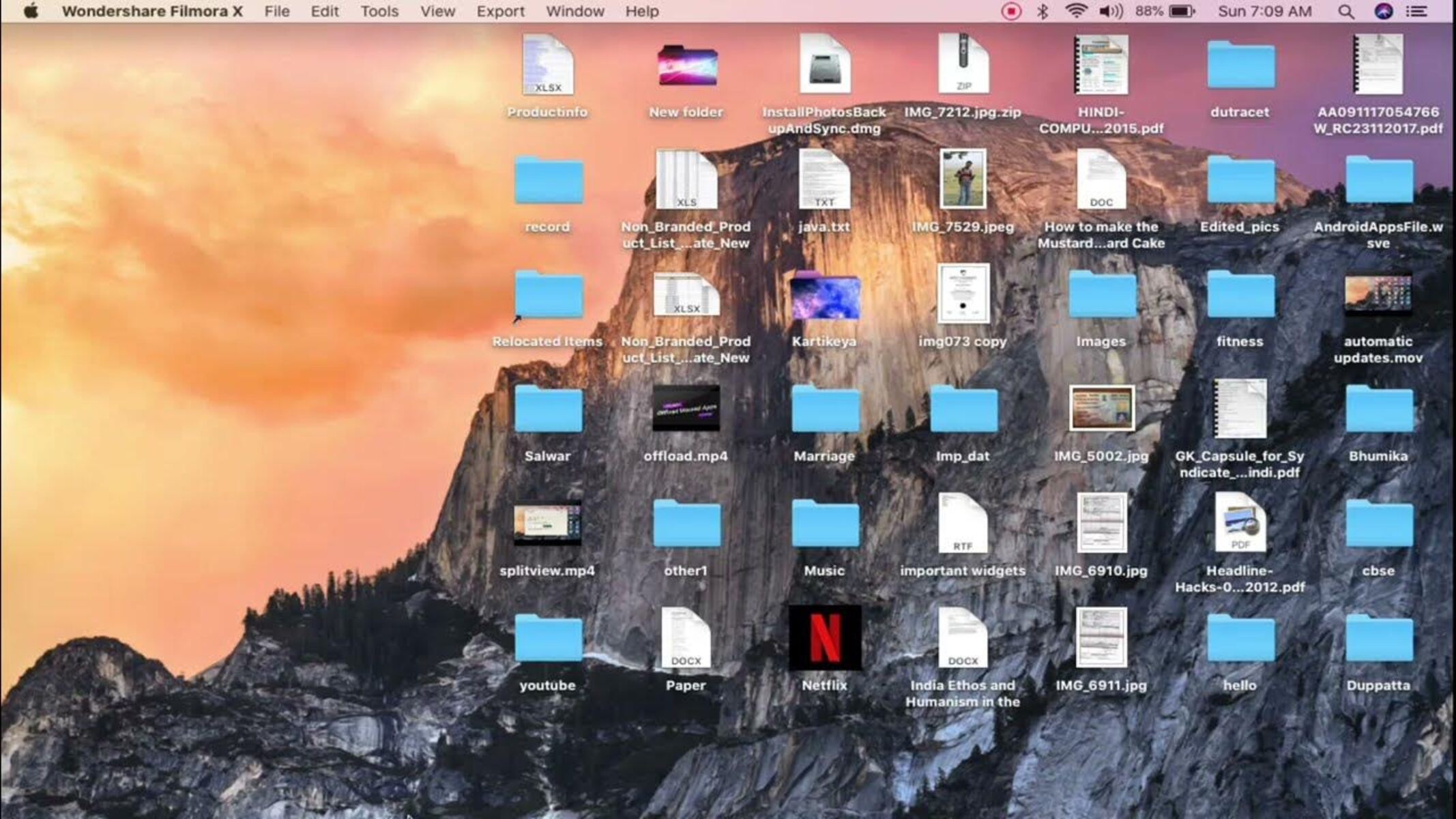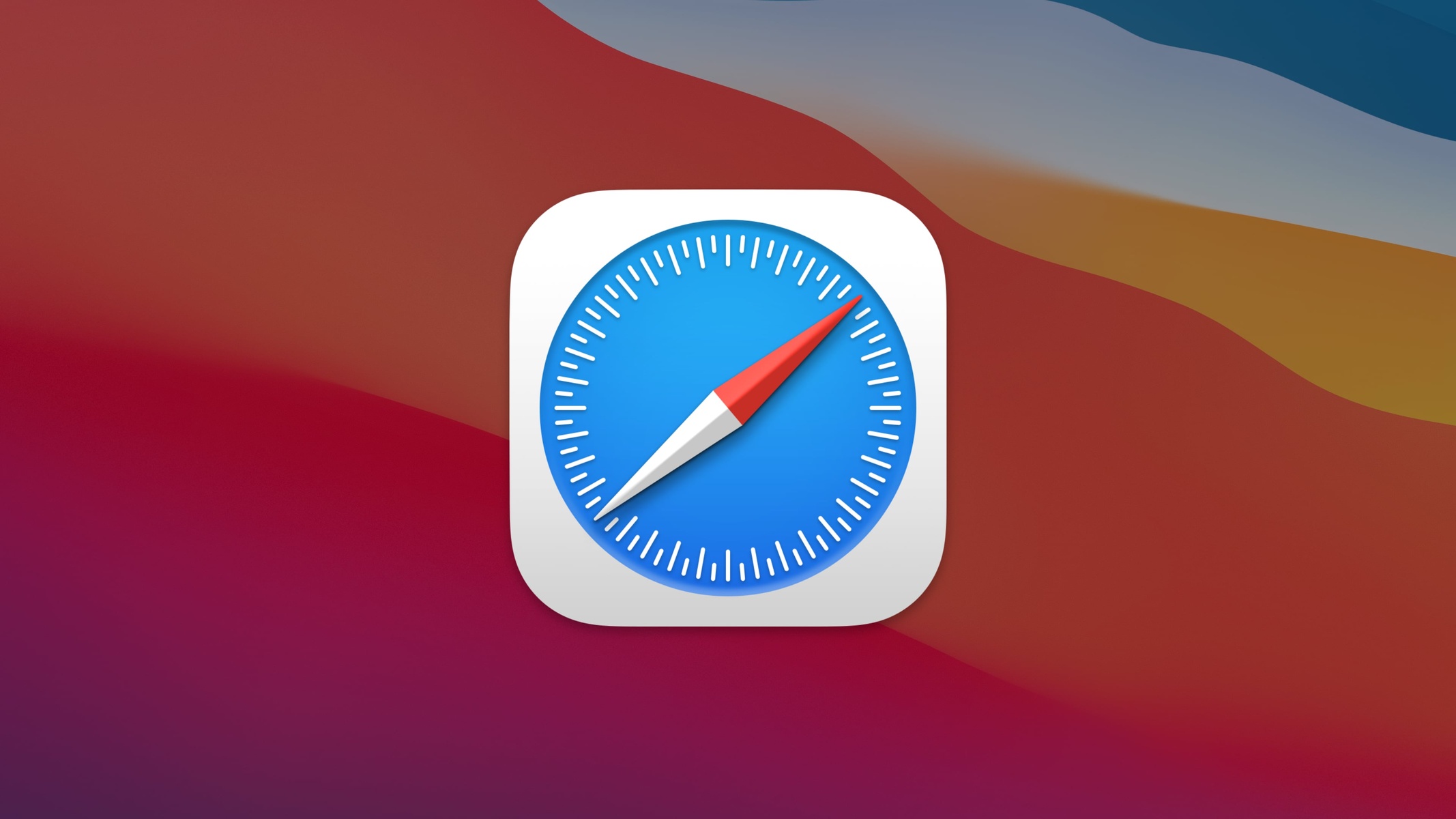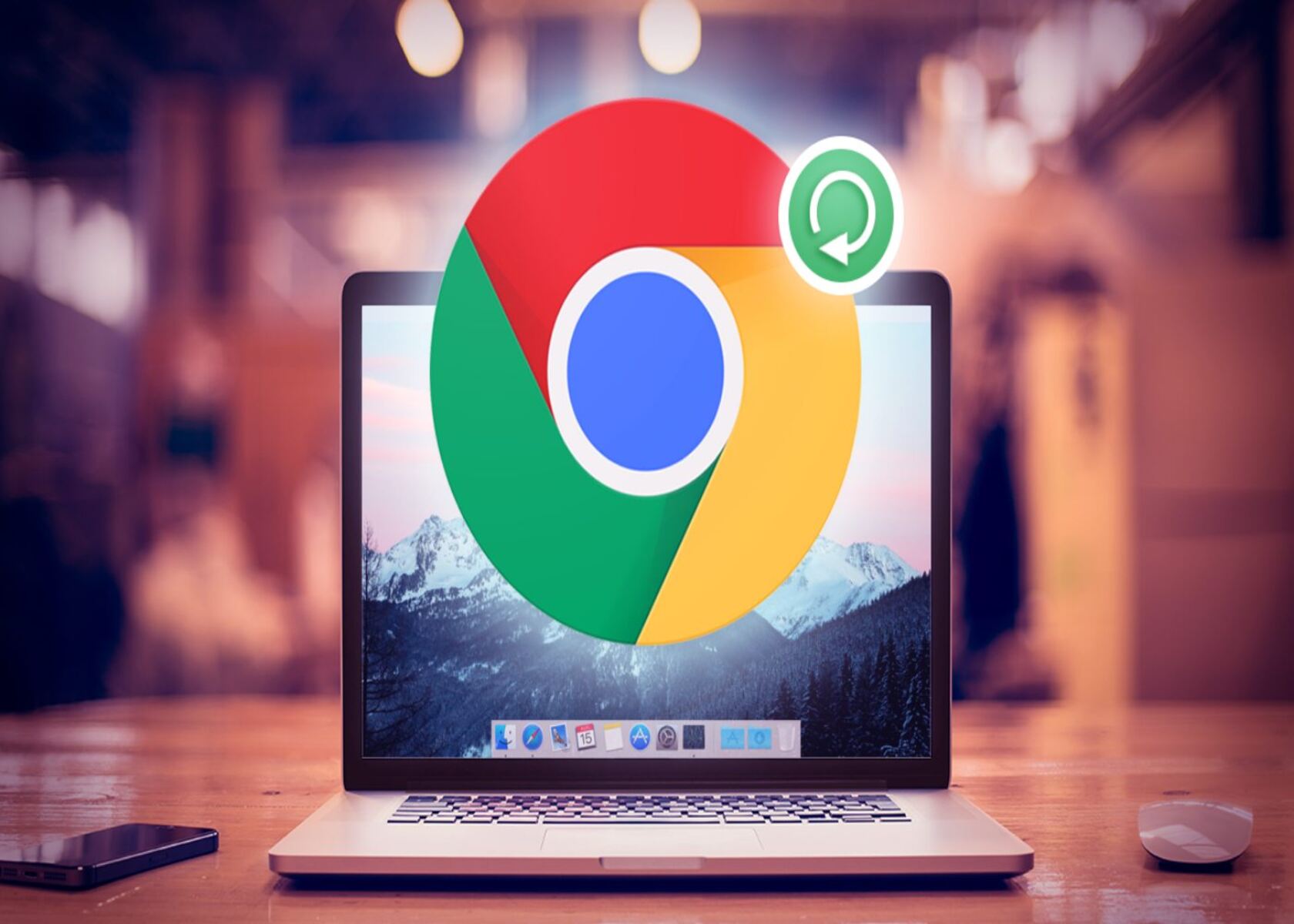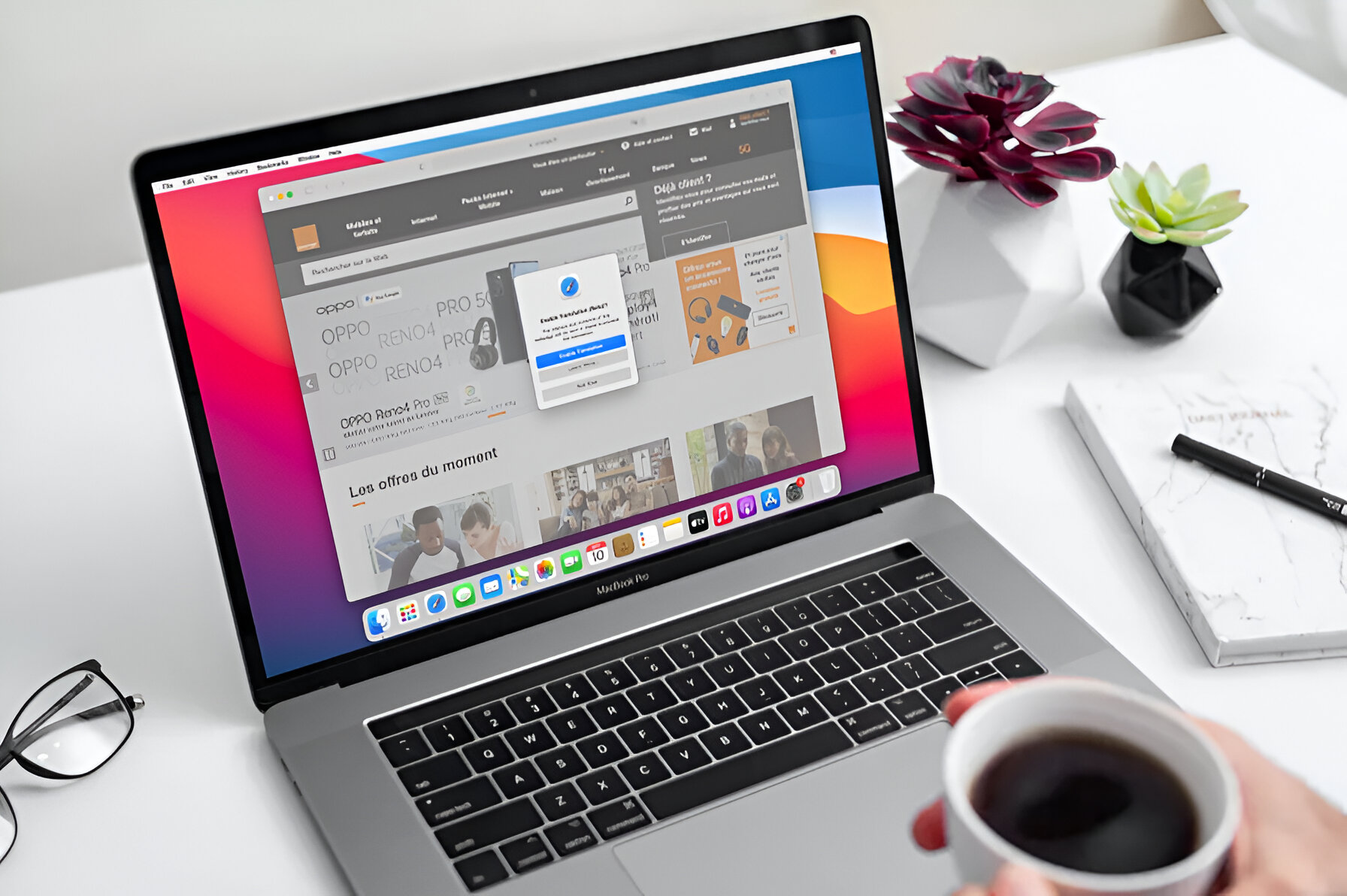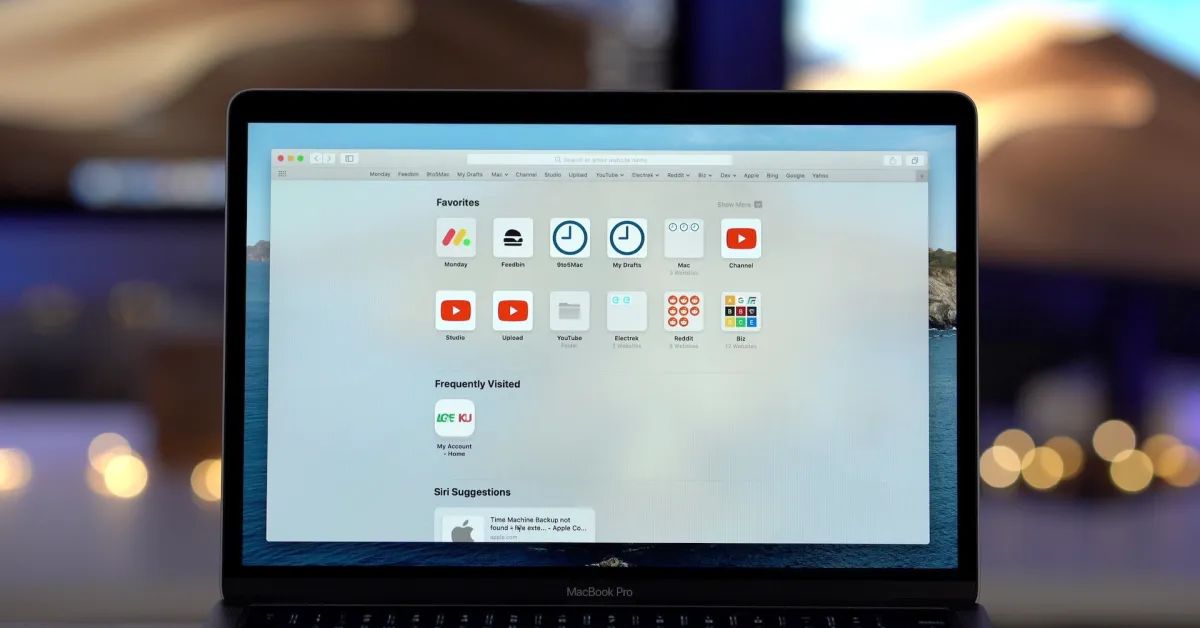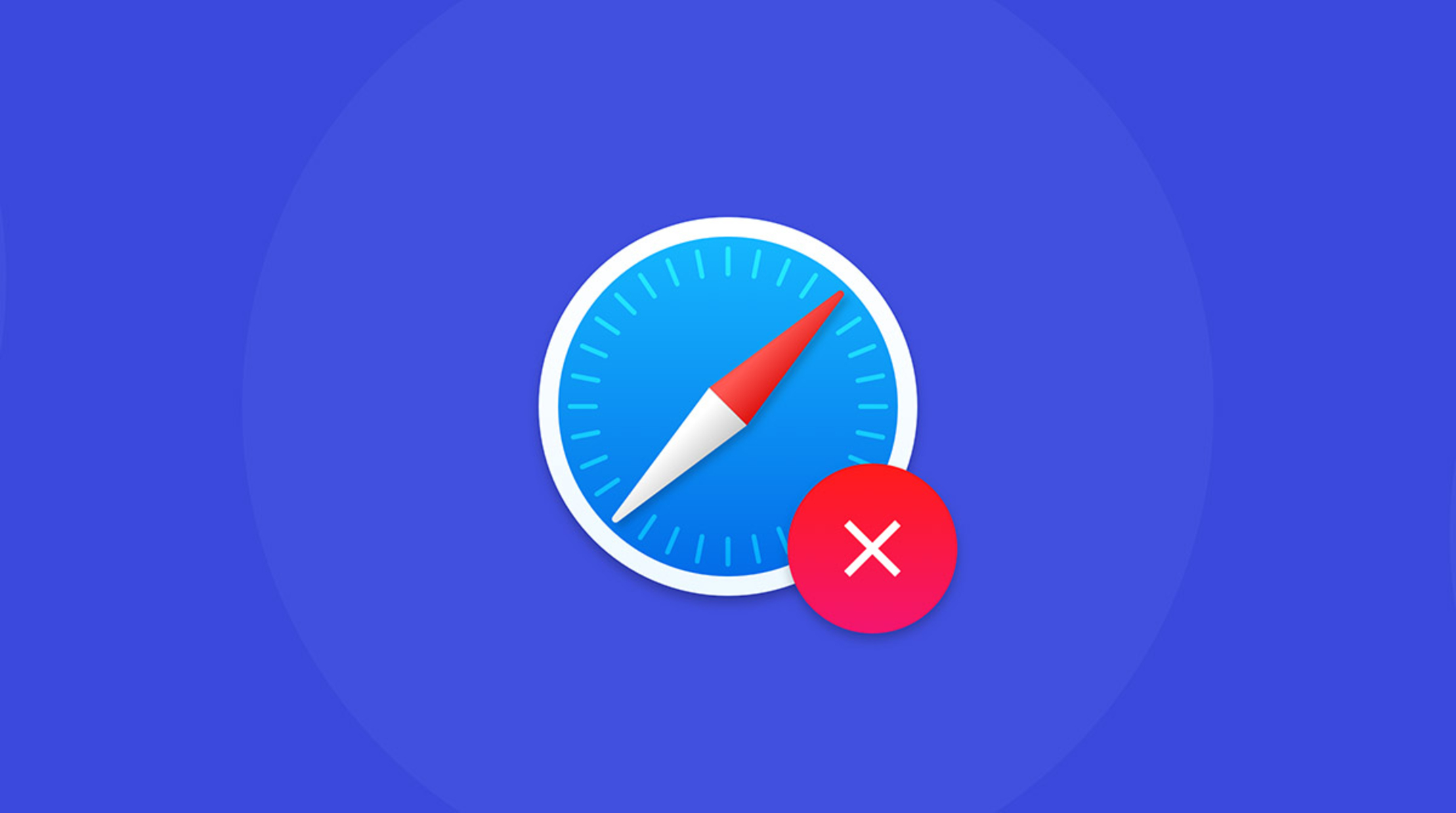Introduction
Safari, the default web browser for Mac, is known for its sleek interface, robust performance, and seamless integration with the Apple ecosystem. As users navigate the web, Safari accumulates temporary files, such as images, scripts, and other web content, in a storage area known as the cache. While this caching mechanism enhances browsing speed by storing frequently accessed data, it can also lead to issues such as slow performance, outdated content display, and website errors over time.
Clearing the cache for Safari on Mac is a crucial maintenance task that can help resolve these issues and optimize the browser's performance. By removing outdated and unnecessary files from the cache, users can ensure that Safari operates smoothly, loads web pages efficiently, and delivers an up-to-date browsing experience.
In this comprehensive guide, we will delve into the importance of clearing the cache for Safari on Mac and provide step-by-step instructions on how to accomplish this task. Additionally, we will explore alternative methods for clearing the cache, empowering users to choose the approach that best suits their preferences and technical proficiency. Whether you are a casual web surfer or a power user, understanding how to clear the cache for Safari on Mac is essential for maintaining a seamless and enjoyable browsing experience.
Why Clearing Cache for Safari on Mac is Important
Clearing the cache for Safari on Mac is a crucial maintenance task that can significantly impact the browsing experience. As users navigate the web, Safari accumulates temporary files, such as images, scripts, and other web content, in a storage area known as the cache. While this caching mechanism enhances browsing speed by storing frequently accessed data, it can also lead to issues such as slow performance, outdated content display, and website errors over time.
One of the primary reasons to clear the cache for Safari on Mac is to address performance issues. As the cache accumulates a large volume of temporary files over time, it can impact the browser's speed and responsiveness. Clearing the cache allows Safari to start fresh, ensuring that web pages load quickly and efficiently. This is particularly important for users who rely on Safari for various online activities, such as streaming media, accessing web applications, and conducting research.
Moreover, clearing the cache is essential for ensuring the display of up-to-date content. When the cache retains outdated files, users may encounter instances where websites fail to display the latest content or exhibit visual inconsistencies. By clearing the cache, users can ensure that Safari fetches the most recent versions of web content, thereby delivering an accurate and seamless browsing experience.
Another critical reason to clear the cache for Safari on Mac is to address website errors and inconsistencies. Over time, the accumulation of cached data can lead to conflicts with website elements, resulting in errors such as broken images, dysfunctional scripts, or misaligned layouts. Clearing the cache can resolve these issues by eliminating outdated files that may be causing conflicts with the rendering of web pages.
Furthermore, clearing the cache can enhance privacy and security. Temporary files stored in the cache may contain sensitive information, such as browsing history, cookies, and form data. By regularly clearing the cache, users can mitigate the risk of unauthorized access to personal data and minimize the storage of potentially sensitive information on their devices.
In essence, clearing the cache for Safari on Mac is important for optimizing browsing performance, ensuring the display of up-to-date content, resolving website errors, and enhancing privacy and security. By understanding the significance of this maintenance task, users can proactively maintain a smooth and secure browsing experience with Safari on their Mac devices.
How to Clear Cache for Safari on Mac
Clearing the cache for Safari on Mac is a straightforward process that can be accomplished using the browser's built-in functionality. By following the steps outlined below, users can effectively clear the cache and optimize the performance of Safari on their Mac devices.
-
Open Safari Preferences: Begin by launching the Safari browser on your Mac. In the top menu bar, click on "Safari" and select "Preferences" from the dropdown menu. Alternatively, you can use the keyboard shortcut "Command + ," to access the Preferences window.
-
Navigate to the Privacy Tab: Within the Preferences window, navigate to the "Privacy" tab, which is represented by a shield icon. Click on the "Manage Website Data" button to access the settings related to website data and cache management.
-
Remove Cached Data: In the "Manage Website Data" window, you will find a list of websites along with the corresponding stored data. To clear the cache for all websites, simply click on the "Remove All" button. Alternatively, you can selectively remove cached data for specific websites by selecting individual entries and clicking the "Remove" button.
-
Confirm the Action: Upon clicking "Remove All" or "Remove" for specific websites, a confirmation prompt will appear, asking if you want to delete the selected data. Confirm the action by clicking "Remove Now" to initiate the cache clearing process.
-
Restart Safari: Once the cache clearing process is complete, it is advisable to restart the Safari browser to ensure that the changes take effect. Close the Preferences window and quit Safari. Then, relaunch the browser to experience the optimized performance with a cleared cache.
By following these simple steps, users can effectively clear the cache for Safari on their Mac, thereby enhancing browsing speed, ensuring the display of up-to-date content, and resolving potential website errors. Regularly clearing the cache can contribute to a seamless and efficient browsing experience, making it an essential maintenance practice for Safari users on Mac devices.
Alternative Methods for Clearing Cache
In addition to the built-in method for clearing the cache in Safari on Mac, there are alternative approaches that users can explore to achieve the same objective. These methods provide flexibility and cater to diverse user preferences, allowing individuals to choose the most suitable option based on their technical proficiency and specific requirements.
Using Keyboard Shortcut
An efficient alternative method for clearing the cache in Safari on Mac involves utilizing a keyboard shortcut. By pressing "Command + Option + E," users can trigger the cache clearing process, bypassing the need to navigate through the browser's settings. This keyboard shortcut provides a quick and convenient way to clear the cache, making it ideal for users who prefer streamlined actions and keyboard-based navigation.
Utilizing Develop Menu
Safari's Develop menu offers advanced options for web development and browser customization, including the ability to clear the cache. To access the Develop menu, users can enable it in Safari's Preferences under the "Advanced" tab. Once the Develop menu is activated, users can navigate to "Develop" in the top menu bar and select "Empty Caches" to clear the cache for Safari on Mac. This method is particularly beneficial for users with web development experience and those who seek additional control over browser settings.
Leveraging Third-Party Cleaning Tools
For users who prefer a comprehensive approach to system maintenance, third-party cleaning tools designed for macOS can offer cache clearing functionality for Safari and other applications. These utilities often provide automated cache clearing, along with other optimization features, allowing users to streamline the maintenance of their Mac devices. While leveraging third-party cleaning tools, users should exercise caution and ensure that the selected software is reputable and trustworthy to avoid potential security risks.
Manual Cache Folder Cleanup
Advanced users may opt for a manual approach to clearing the cache by directly accessing the cache folder on their Mac. By navigating to the "~/Library/Caches/com.apple.Safari" directory, users can manually delete the contents of the Safari cache folder. While this method provides granular control over the cache clearing process, it requires technical knowledge and caution to avoid unintended deletion of critical files.
By exploring these alternative methods for clearing the cache in Safari on Mac, users can tailor their approach to match their preferences and technical proficiency. Whether opting for keyboard shortcuts, leveraging advanced browser menus, utilizing third-party tools, or engaging in manual cleanup, users have the flexibility to maintain a smooth and efficient browsing experience with Safari on their Mac devices.
Conclusion
In conclusion, the cache plays a pivotal role in enhancing browsing speed and efficiency, but its accumulation of temporary files over time can lead to performance issues, outdated content display, and website errors. Clearing the cache for Safari on Mac is a fundamental maintenance task that addresses these concerns and ensures a seamless browsing experience.
By understanding the importance of clearing the cache, users can proactively optimize the performance of Safari on their Mac devices. The process of clearing the cache is straightforward, whether utilizing the built-in functionality, keyboard shortcuts, the Develop menu, third-party cleaning tools, or manual cleanup. Each method offers flexibility and caters to diverse user preferences, empowering individuals to choose the most suitable approach based on their technical proficiency and specific requirements.
Regularly clearing the cache for Safari on Mac not only contributes to improved browsing speed and the display of up-to-date content but also enhances privacy and security by mitigating the storage of sensitive information. It is an essential practice for maintaining a smooth and secure browsing experience, making it imperative for users to incorporate cache clearing into their routine browser maintenance.
As technology continues to evolve, the significance of cache management remains paramount, especially in the context of optimizing the browsing experience on Mac devices. By staying informed about the benefits of clearing the cache and the available methods for accomplishing this task, users can navigate the web with confidence, knowing that they are proactively maintaining the performance and integrity of Safari, the default browser for Mac.
In essence, clearing the cache for Safari on Mac is not merely a technical procedure but a proactive step toward ensuring a seamless and efficient browsing experience. By embracing this maintenance practice, users can harness the full potential of Safari on their Mac devices, enjoying swift page loads, accurate content display, and enhanced privacy and security.