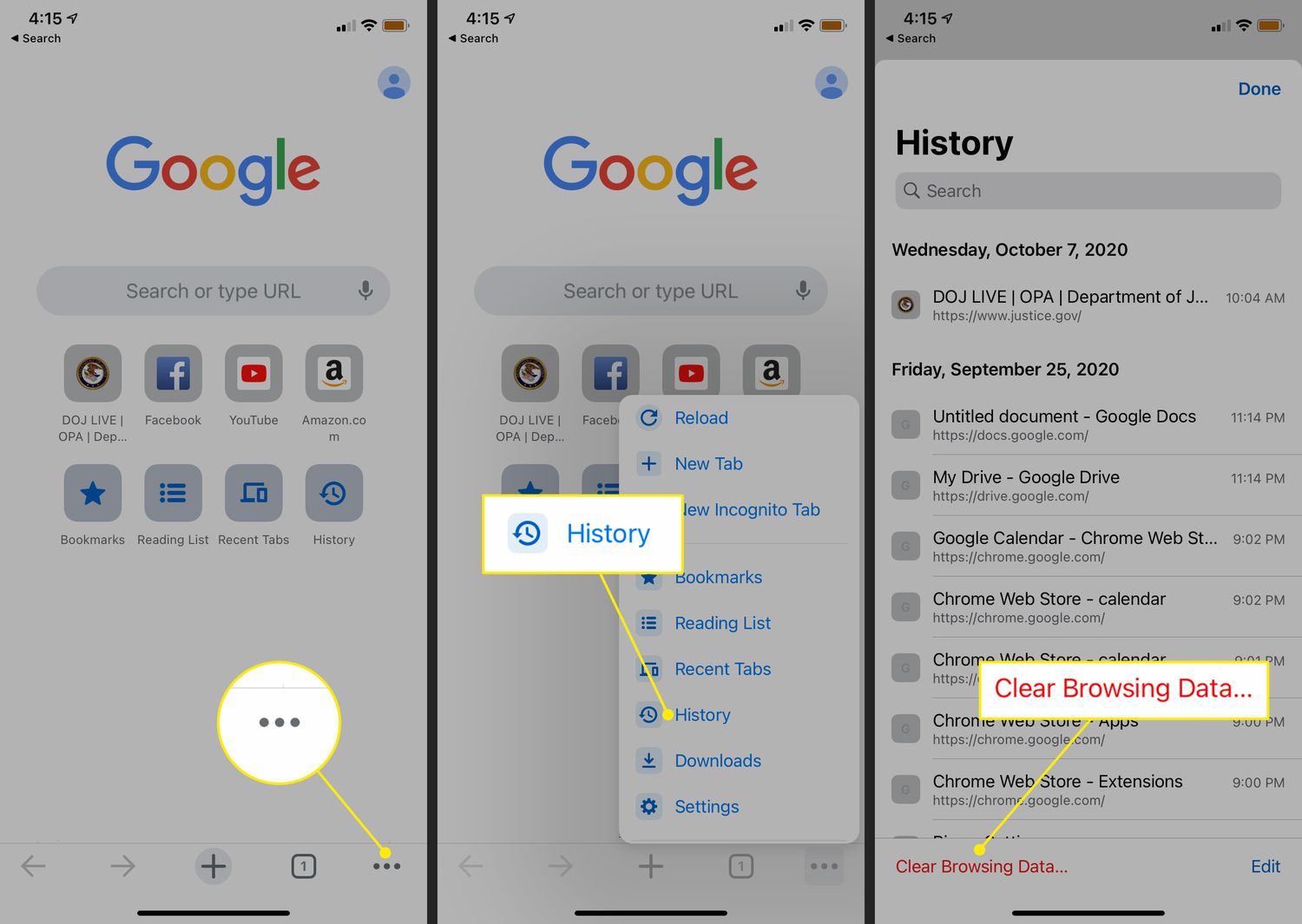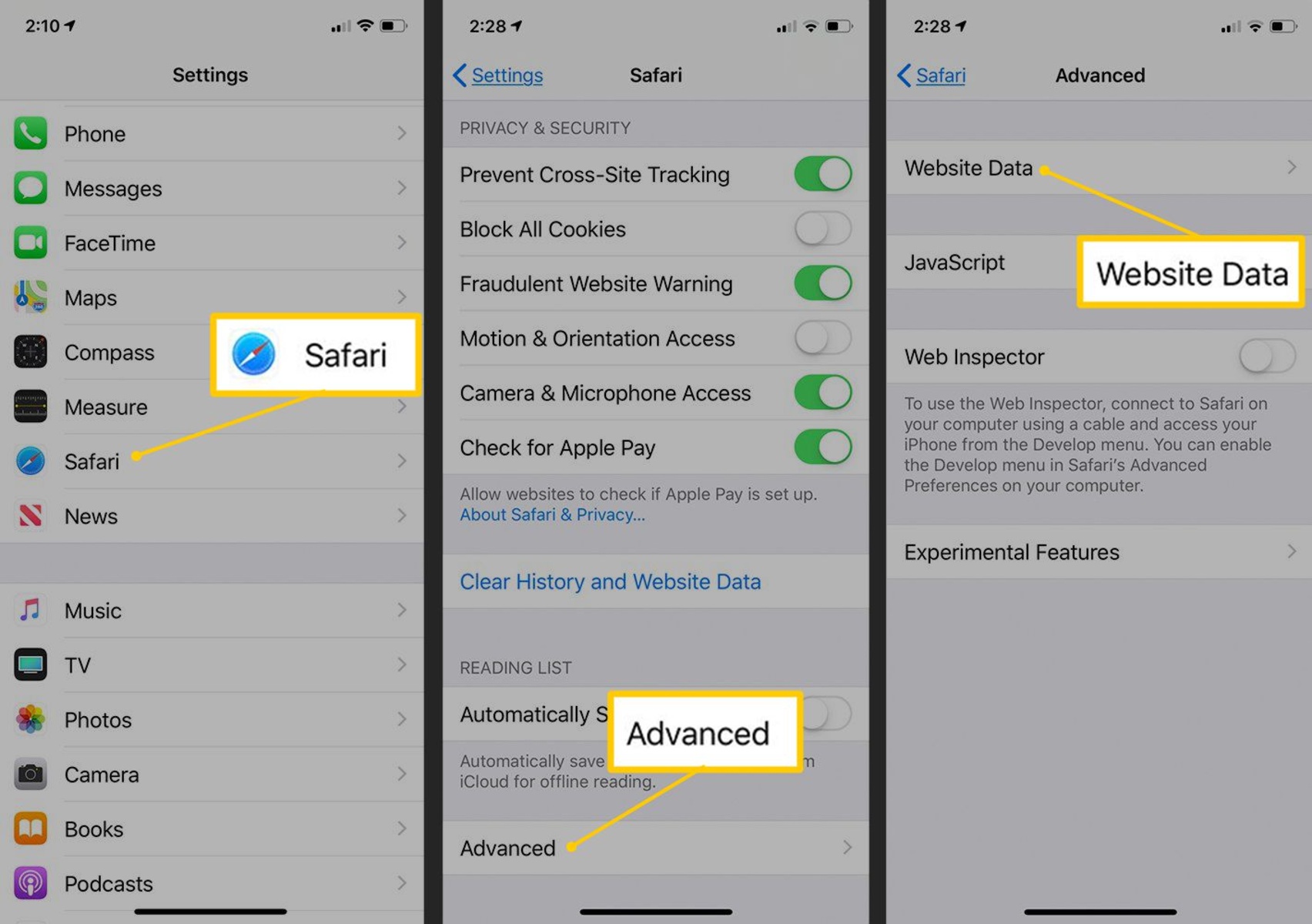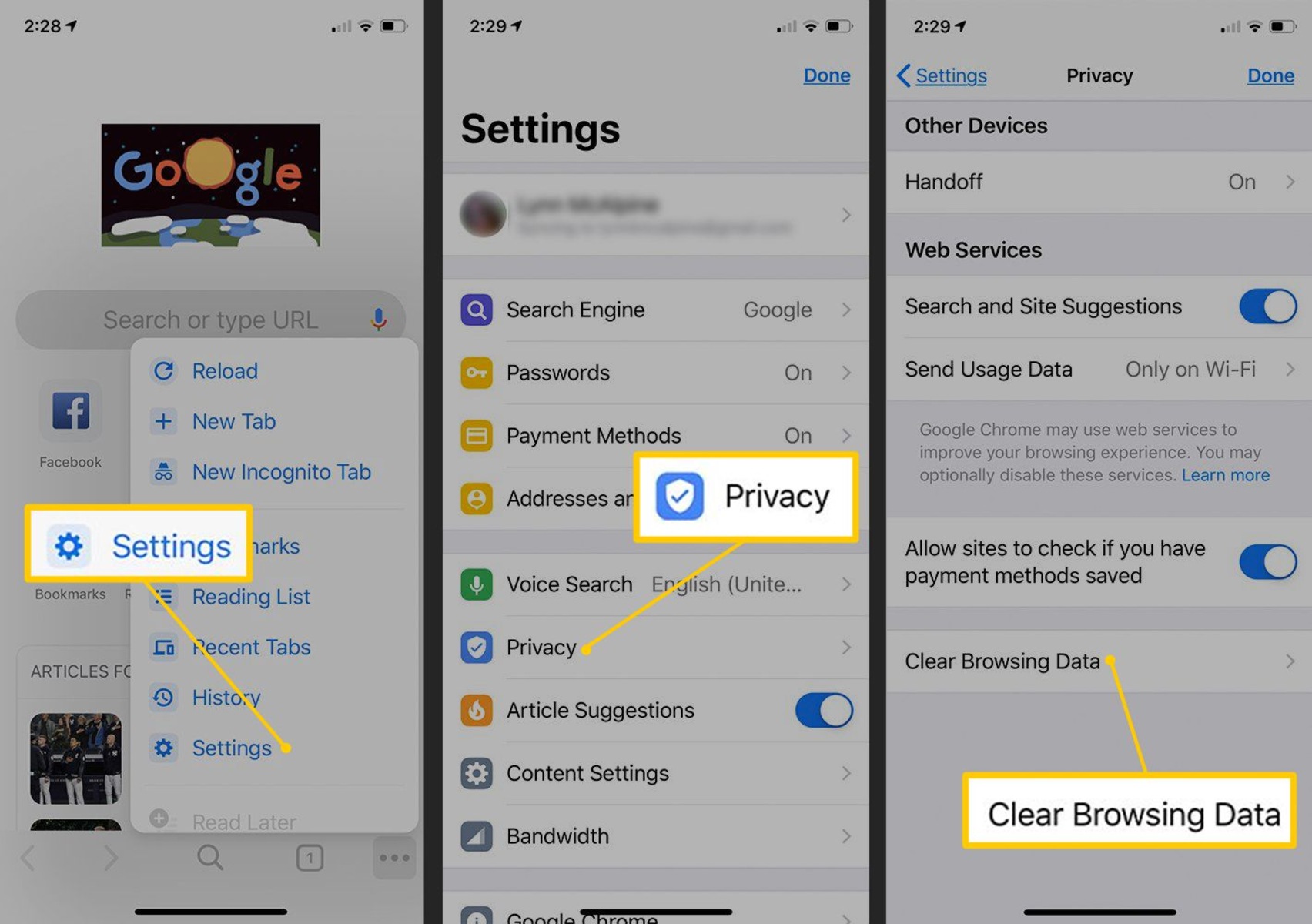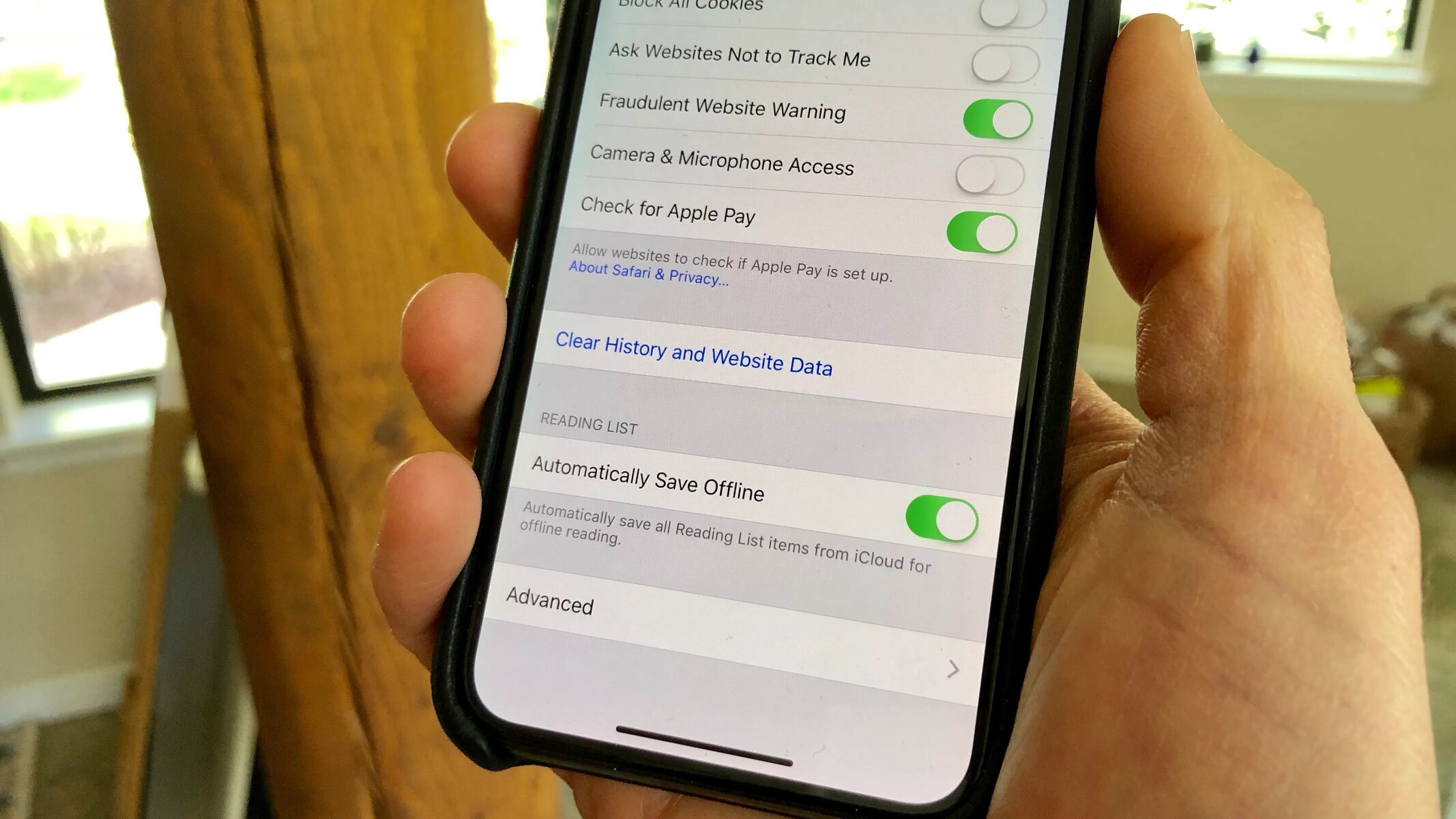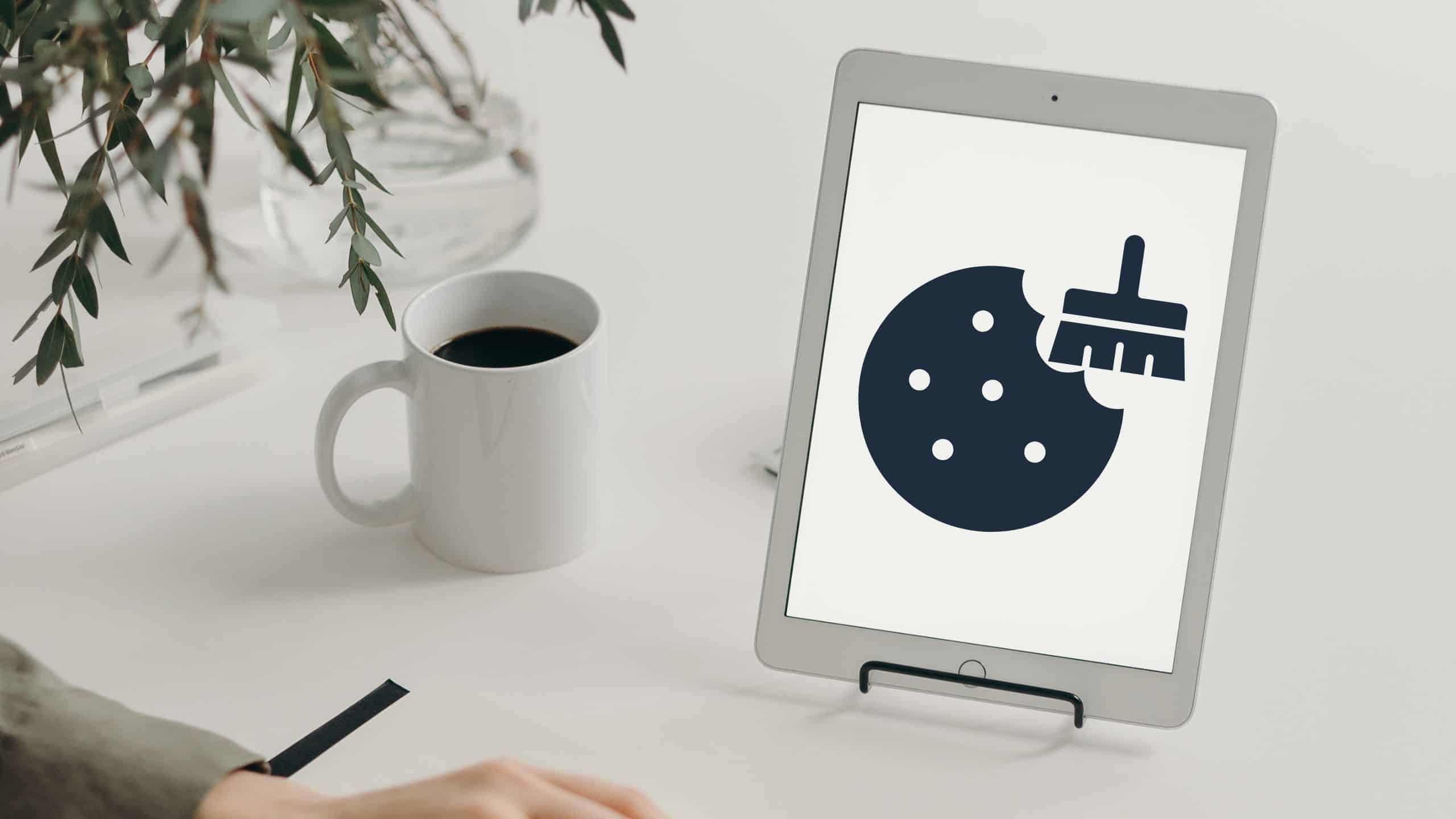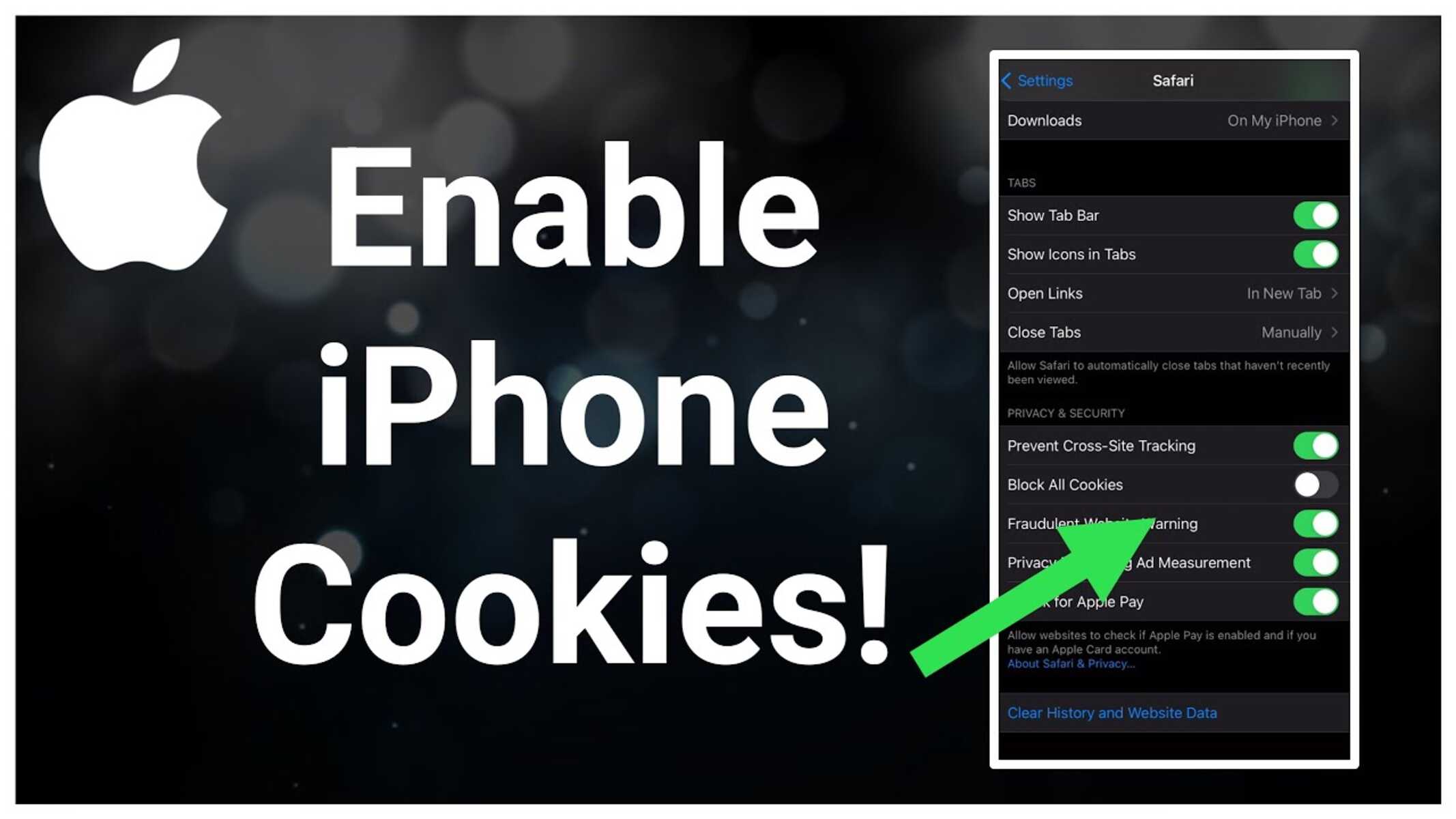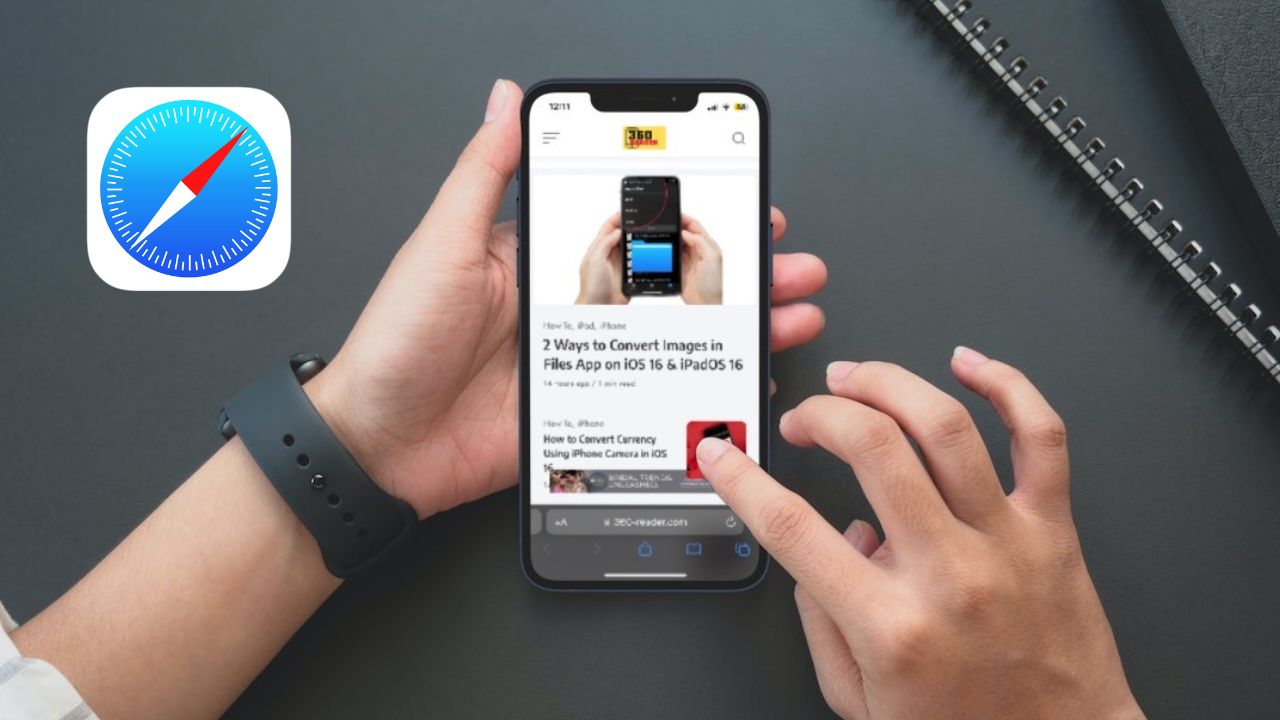Introduction
In today's digital age, our smartphones have become indispensable tools for accessing the internet, connecting with others, and managing our daily tasks. With the widespread use of mobile browsers, it's essential to understand how to maintain privacy and optimize performance. One crucial aspect of this is managing browser cookies, which are small pieces of data stored by websites on your device. While cookies serve various purposes, such as remembering login credentials and personalizing user experiences, they can also accumulate over time, potentially compromising privacy and slowing down browsing speed.
As an iPhone user, knowing how to clear browser cookies is a valuable skill that can help protect your privacy and ensure a smooth browsing experience. Whether you use Safari, Chrome, or Firefox as your preferred browser, the process of clearing cookies is relatively straightforward, and understanding the steps for each browser can empower you to take control of your online privacy and optimize your device's performance.
In this article, we'll explore the importance of clearing browser cookies on your iPhone and provide detailed instructions for clearing cookies on Safari, Chrome, and Firefox. By following these steps, you can effectively manage your online privacy and enhance the efficiency of your browsing experience. Let's delve into the world of browser cookies and discover how to maintain a secure and seamless online environment on your iPhone.
Why Clearing Browser Cookies on iPhone is Important
Clearing browser cookies on your iPhone is crucial for several reasons, all of which contribute to maintaining your privacy, security, and the overall performance of your device. Here's why it's important:
Protecting Your Privacy
Browser cookies are designed to track your online activity, including the websites you visit and the actions you perform. While this data can be used to enhance your browsing experience by personalizing content and remembering preferences, it also raises privacy concerns. Over time, a large accumulation of cookies can create a detailed profile of your online behavior, potentially compromising your privacy. By regularly clearing browser cookies, you can prevent this buildup and minimize the amount of data that websites can collect about your browsing habits.
Enhancing Security
In addition to privacy concerns, accumulated cookies can pose security risks. Some cookies may contain sensitive information, such as login credentials or session tokens, which could be exploited by malicious entities if accessed without your consent. By clearing cookies, you reduce the likelihood of unauthorized access to such data, thereby bolstering the security of your online accounts and protecting sensitive information from potential threats.
Improving Browsing Performance
As cookies accumulate, they can contribute to the gradual slowing down of your browser's performance. This is because the browser has to process a larger volume of stored data, which can impact loading times and responsiveness. By regularly clearing cookies, you can help optimize your browsing speed and ensure a smoother, more efficient online experience on your iPhone.
Managing Storage Space
Cookies, along with other website data, occupy storage space on your device. Over time, this can contribute to the consumption of valuable storage capacity, potentially impacting the overall performance of your iPhone. By clearing cookies and website data, you can free up storage space, allowing your device to operate more efficiently and accommodating new content and applications without unnecessary storage constraints.
In summary, clearing browser cookies on your iPhone is important for protecting your privacy, enhancing security, improving browsing performance, and managing storage space. By understanding the significance of this practice, you can take proactive steps to maintain a secure and efficient browsing environment on your device.
How to Clear Browser Cookies on Safari
Clearing browser cookies on Safari is a straightforward process that can be easily accomplished on your iPhone. Follow these simple steps to clear cookies and website data from Safari:
-
Open Settings: Begin by unlocking your iPhone and navigating to the "Settings" app, which is represented by a gear icon.
-
Scroll Down and Select Safari: Within the Settings menu, scroll down until you find the "Safari" option. Tap on it to access Safari's settings.
-
Tap on "Clear History and Website Data": Under the Safari settings, locate the "Clear History and Website Data" option. Tap on it to proceed.
-
Confirm Clearing Data: A confirmation prompt will appear, asking if you want to clear your browsing history, cookies, and other browsing data. Select "Clear History and Data" to confirm.
-
Cookies Cleared: Once confirmed, Safari will proceed to clear your browsing history, cookies, and website data. This process may take a few moments, depending on the amount of data being cleared.
By following these steps, you can effectively clear browser cookies and website data from Safari on your iPhone, helping to protect your privacy and optimize your browsing experience.
It's important to note that clearing cookies and website data will log you out of websites and may remove saved preferences, so you may need to re-enter login credentials and reconfigure certain settings on websites you frequently visit.
Regularly clearing browser cookies on Safari is a proactive measure to safeguard your privacy, enhance security, and ensure a smoother browsing experience on your iPhone. By incorporating this practice into your routine, you can take control of your online privacy and maintain a secure and efficient browsing environment on your device.
How to Clear Browser Cookies on Chrome
Clearing browser cookies on Chrome is a simple yet essential task for maintaining privacy and optimizing your browsing experience on your iPhone. Follow these steps to clear cookies and website data from Chrome:
-
Open Chrome: Unlock your iPhone and locate the Chrome app icon on your home screen. Tap on the icon to launch the Chrome browser.
-
Access Settings: Once Chrome is open, tap on the three-dot menu icon located at the bottom of the screen. This will open a menu with various options.
-
Navigate to Settings: From the menu, select the "Settings" option. This will take you to the Chrome settings menu, where you can manage various aspects of the browser.
-
Select Privacy: Within the Chrome settings, scroll down and tap on the "Privacy" option. This is where you can manage privacy-related settings, including clearing browsing data.
-
Choose Clear Browsing Data: Under the Privacy settings, select "Clear Browsing Data." This will allow you to specify the types of data you want to clear, including cookies.
-
Customize Data Clearing: You will be presented with options to customize the data clearing process. Ensure that the "Cookies, Site Data" option is selected. You can also choose to clear other types of data, such as browsing history and cached images and files.
-
Confirm Clearing Data: After customizing the data clearing options, tap on the "Clear Browsing Data" button to confirm. A prompt may appear, asking you to confirm the action.
-
Cookies Cleared: Once confirmed, Chrome will proceed to clear the selected data, including cookies and website data. The time taken for this process may vary based on the amount of data being cleared.
By following these steps, you can effectively clear browser cookies and website data from Chrome on your iPhone. This proactive measure helps protect your privacy, enhance security, and ensure a smoother browsing experience.
It's important to note that clearing cookies and website data will log you out of websites and may remove saved preferences. Therefore, you may need to re-enter login credentials and reconfigure certain settings on websites you frequently visit.
Regularly clearing browser cookies on Chrome empowers you to take control of your online privacy and maintain a secure and efficient browsing environment on your iPhone. Incorporating this practice into your routine contributes to a safer and more enjoyable browsing experience.
How to Clear Browser Cookies on Firefox
Clearing browser cookies on Firefox is a fundamental aspect of managing your online privacy and optimizing your browsing experience on your iPhone. Follow these steps to effectively clear cookies and website data from Firefox:
-
Open Firefox: Unlock your iPhone and locate the Firefox app icon on your home screen. Tap on the icon to launch the Firefox browser.
-
Access Settings: Once Firefox is open, tap on the menu icon (three horizontal lines) located at the bottom of the screen. This will open a menu with various options.
-
Navigate to Settings: From the menu, select the "Settings" option. This will take you to the Firefox settings menu, where you can manage different aspects of the browser.
-
Select Clear Private Data: Within the Firefox settings, scroll down and tap on the "Clear Private Data" option. This is where you can manage privacy-related settings, including clearing browsing data.
-
Choose Data to Clear: Under the Clear Private Data settings, you will be presented with options to customize the data clearing process. Ensure that the "Cookies" option is selected. You can also choose to clear other types of data, such as browsing history and cache.
-
Confirm Clearing Data: After customizing the data clearing options, tap on the "Clear Private Data" button to confirm. A prompt may appear, asking you to confirm the action.
-
Cookies Cleared: Once confirmed, Firefox will proceed to clear the selected data, including cookies and website data. The time taken for this process may vary based on the amount of data being cleared.
By following these steps, you can effectively clear browser cookies and website data from Firefox on your iPhone. This proactive measure helps protect your privacy, enhance security, and ensure a smoother browsing experience.
It's important to note that clearing cookies and website data will log you out of websites and may remove saved preferences. Therefore, you may need to re-enter login credentials and reconfigure certain settings on websites you frequently visit.
Regularly clearing browser cookies on Firefox empowers you to take control of your online privacy and maintain a secure and efficient browsing environment on your iPhone. Incorporating this practice into your routine contributes to a safer and more enjoyable browsing experience.
Conclusion
In conclusion, the process of clearing browser cookies on your iPhone, whether on Safari, Chrome, or Firefox, plays a pivotal role in safeguarding your privacy, enhancing security, optimizing browsing performance, and managing storage space. By understanding the importance of this practice and familiarizing yourself with the specific steps for each browser, you can take proactive measures to maintain a secure and efficient browsing environment on your device.
Regularly clearing browser cookies is a proactive approach to protecting your privacy from the accumulation of tracking data that can be utilized by websites to monitor your online activities. This practice mitigates the risk of unauthorized access to sensitive information and helps prevent the creation of detailed profiles based on your browsing behavior.
Furthermore, clearing browser cookies contributes to enhancing the security of your online accounts and personal information. By minimizing the storage of potentially sensitive data within cookies, you reduce the likelihood of unauthorized access and mitigate the risk of exploitation by malicious entities.
In addition to privacy and security benefits, clearing browser cookies also contributes to improving browsing performance. By reducing the volume of stored data, including cookies and website data, you can optimize your browser's speed and responsiveness, ensuring a smoother and more efficient browsing experience on your iPhone.
Moreover, managing storage space is a practical outcome of regularly clearing browser cookies. By freeing up storage capacity that would otherwise be occupied by accumulated cookies and website data, you can ensure that your device operates at its optimal capacity, accommodating new content and applications without unnecessary storage constraints.
By following the detailed instructions provided for clearing browser cookies on Safari, Chrome, and Firefox, you can seamlessly incorporate this practice into your routine, empowering you to take control of your online privacy and security. While clearing cookies may log you out of websites and remove saved preferences, the overall benefits in terms of privacy, security, and browsing performance far outweigh the inconvenience of re-entering login credentials and reconfiguring settings on frequently visited websites.
In essence, the proactive management of browser cookies on your iPhone is a fundamental aspect of maintaining a secure and efficient browsing environment. By embracing this practice, you can navigate the digital landscape with confidence, knowing that you are actively safeguarding your privacy and optimizing your online experience.