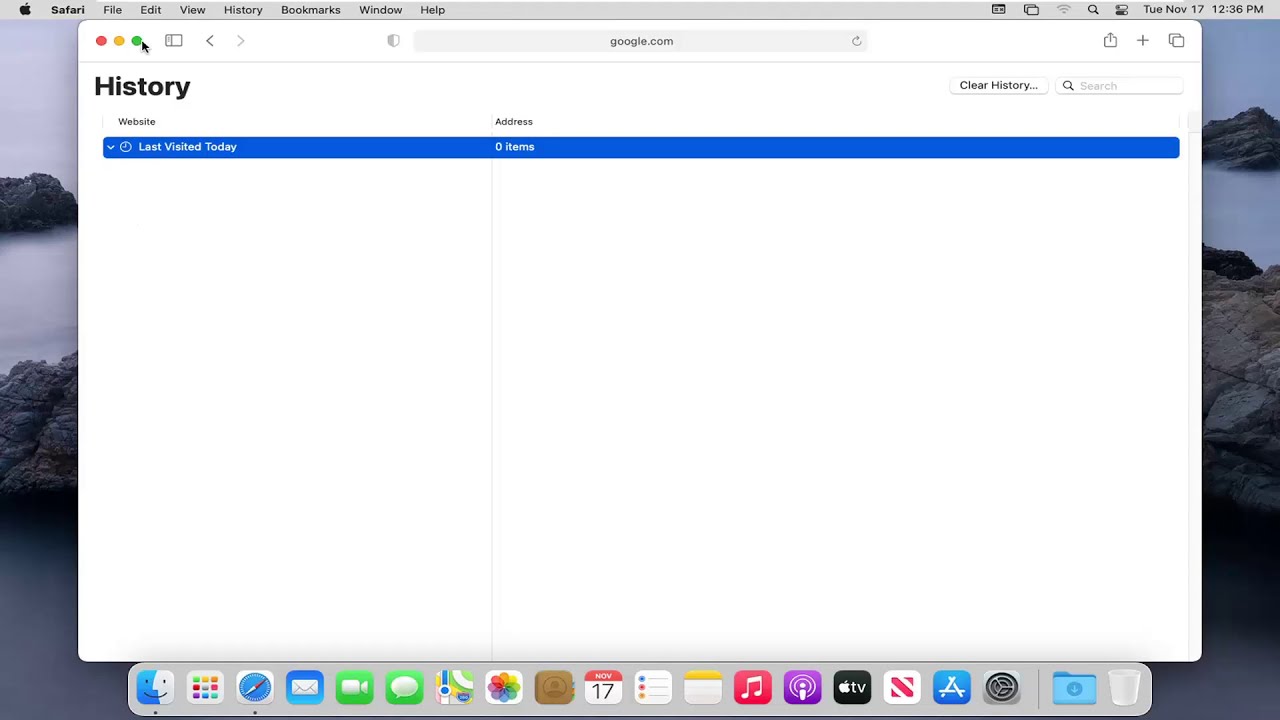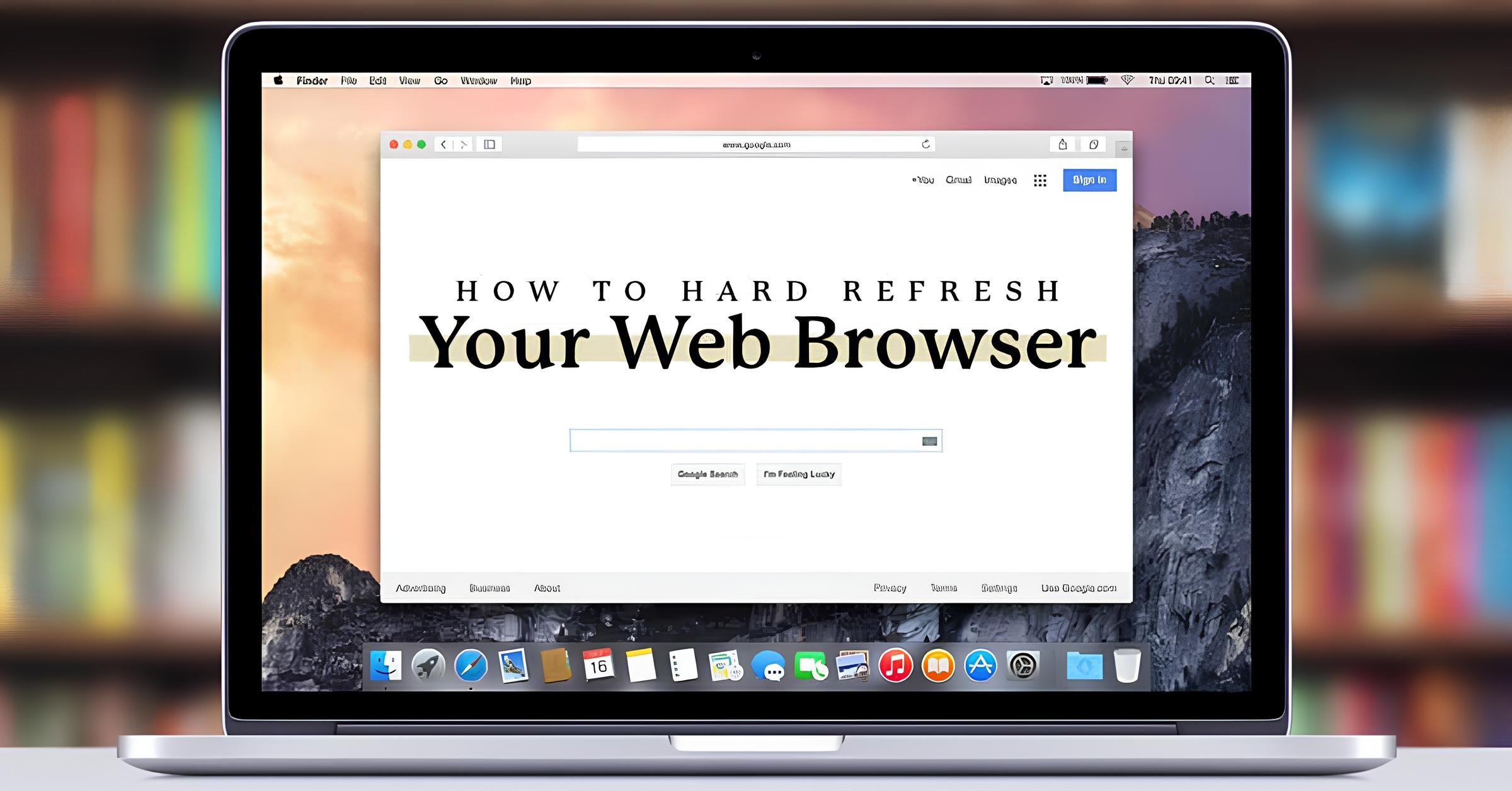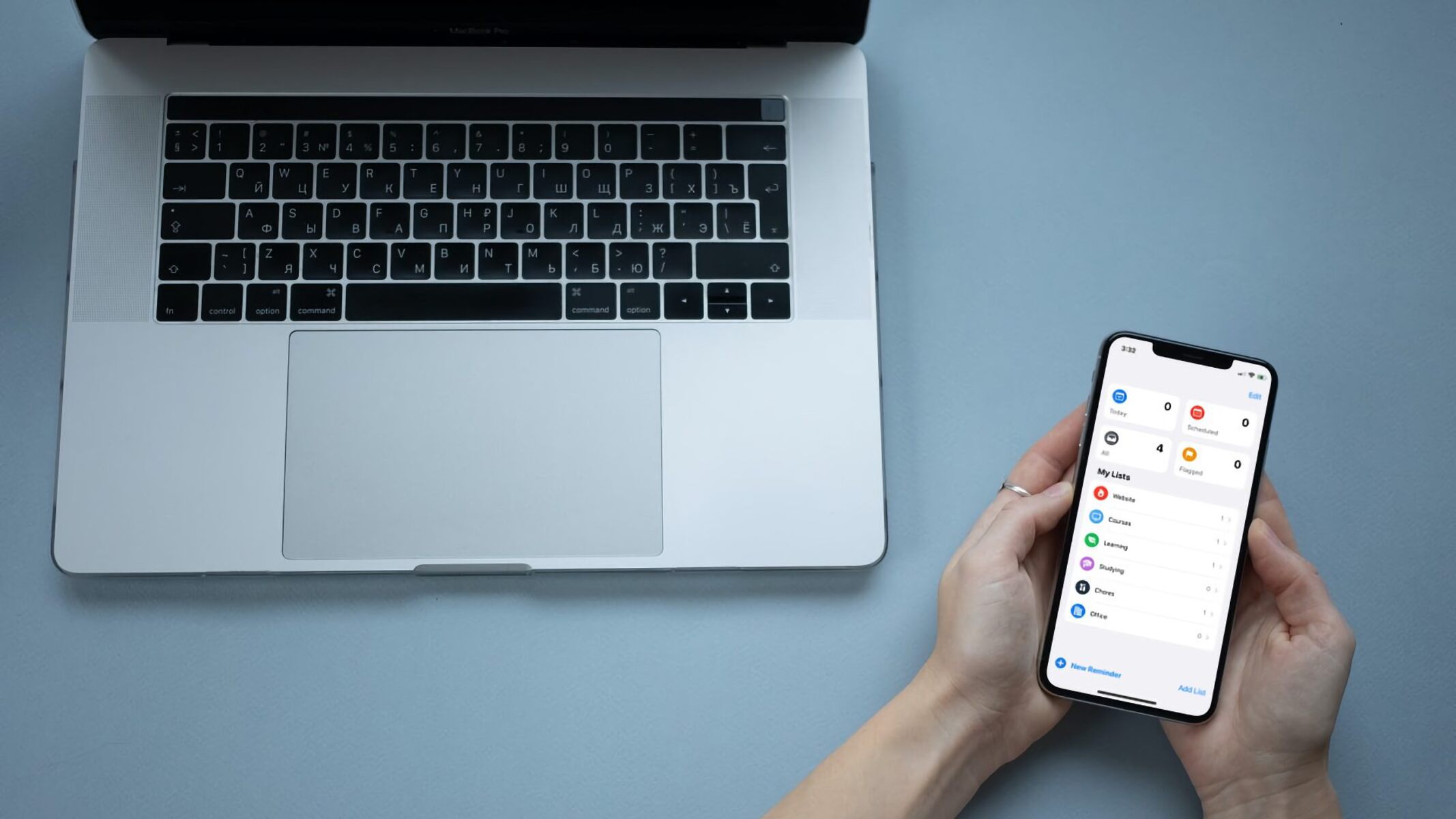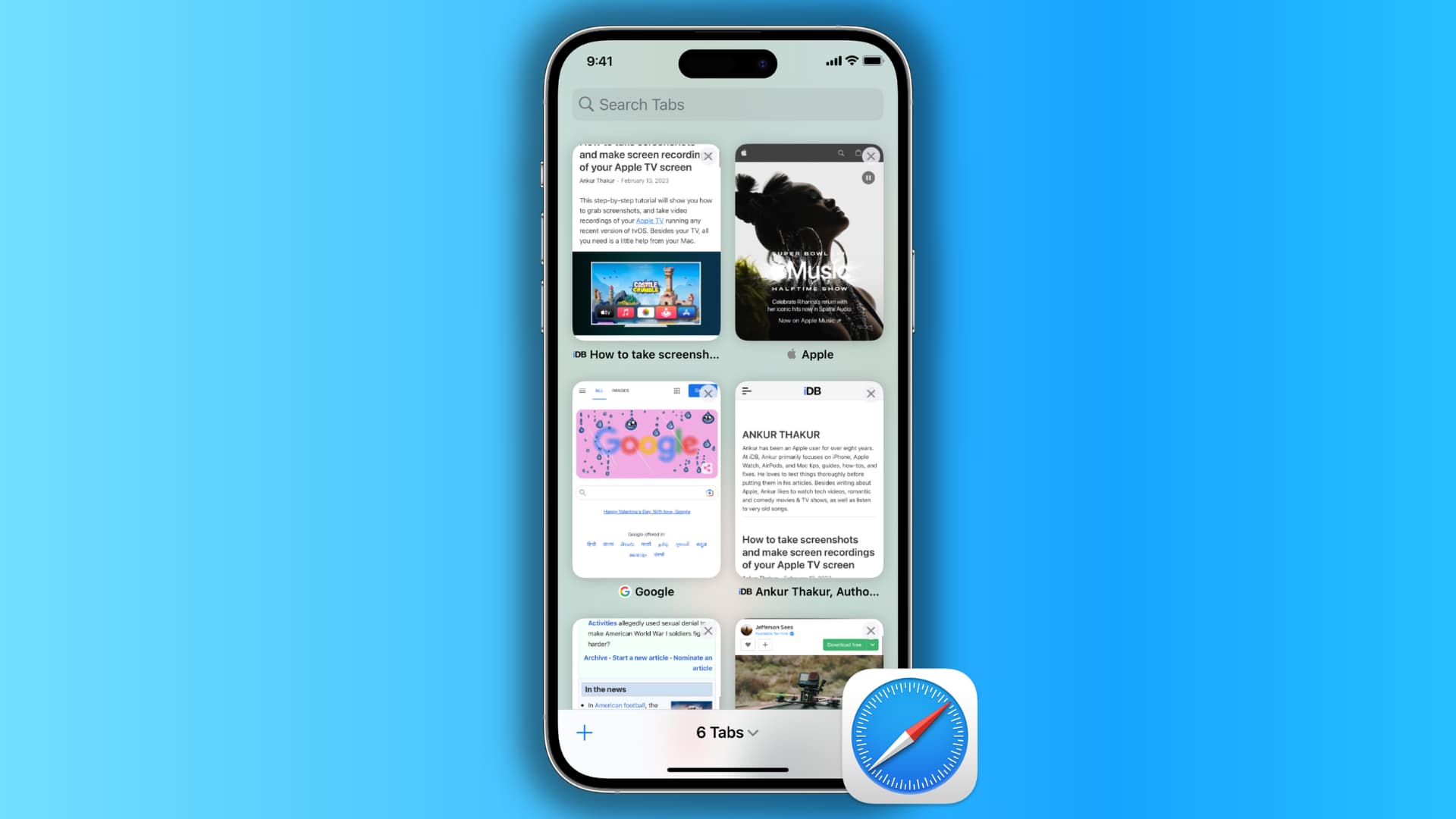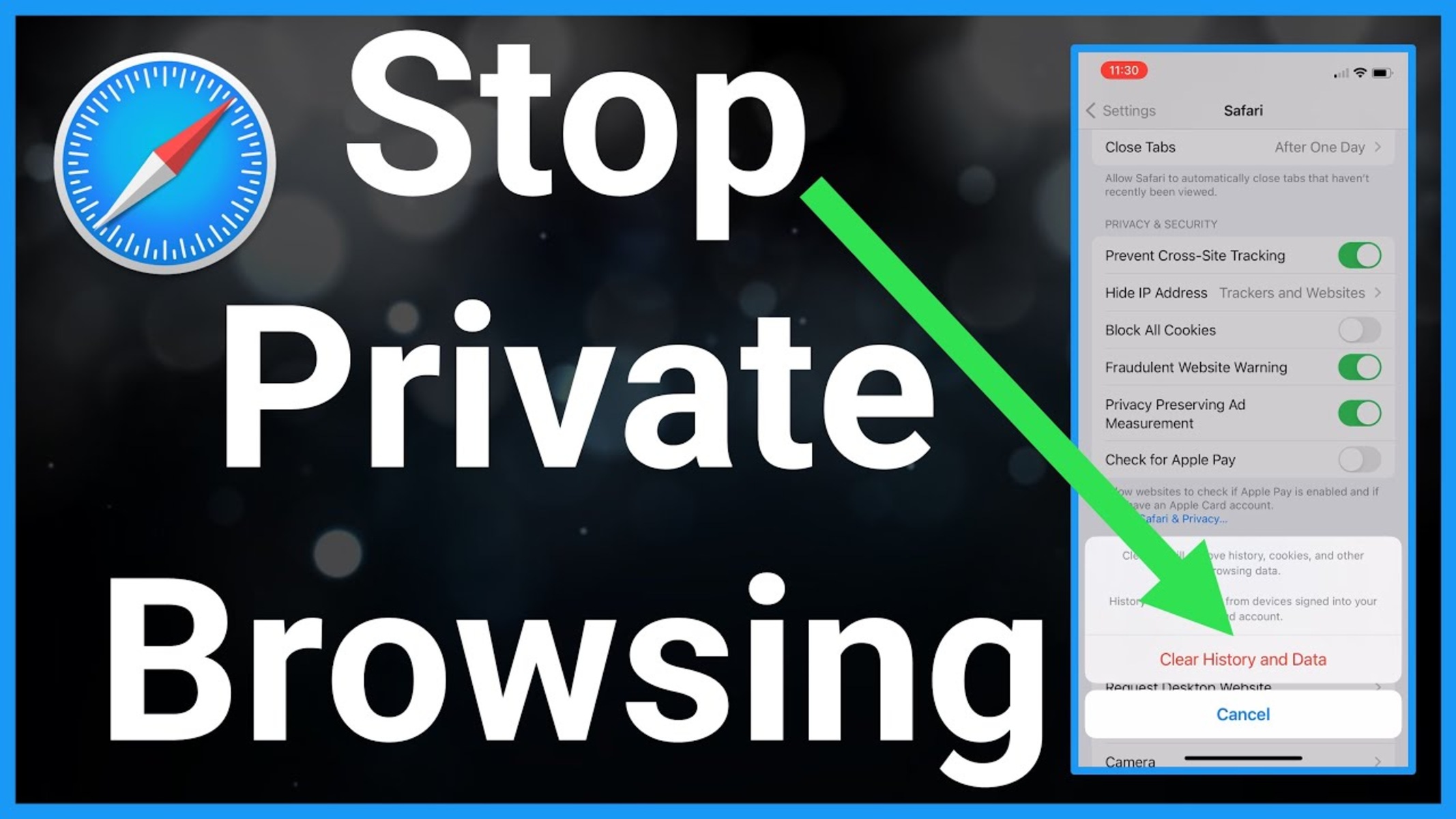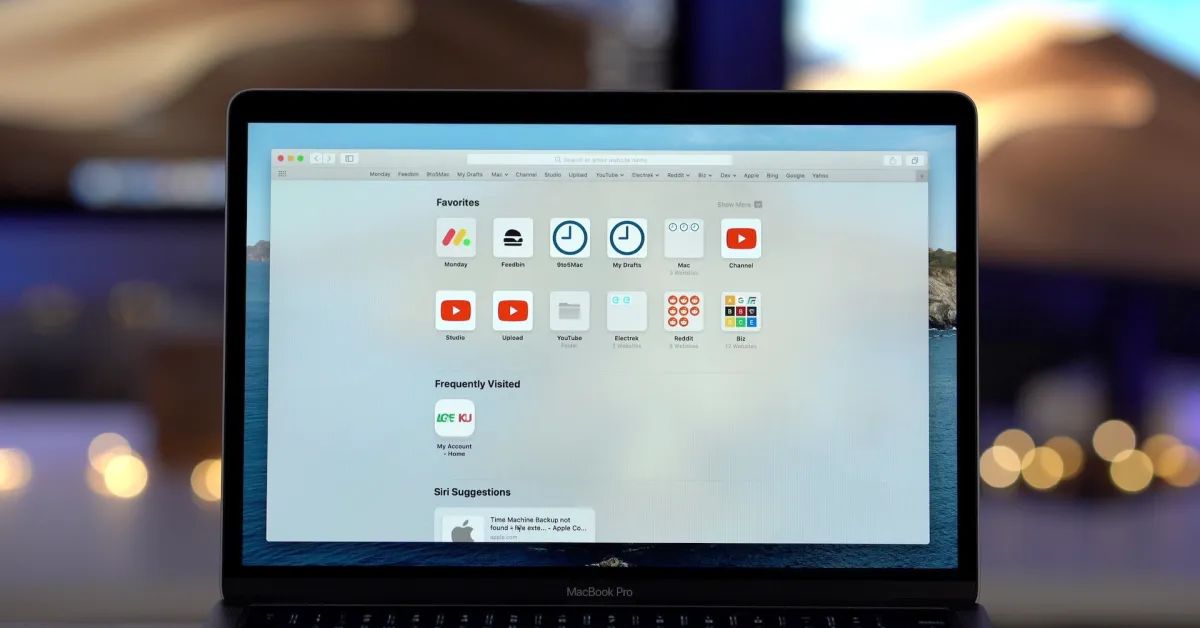Introduction
Safari, the default web browser for Mac, is a powerful tool for navigating the vast expanse of the internet. Whether you're conducting research, shopping online, or simply browsing for leisure, Safari keeps track of the websites you visit by maintaining a history of your online activities. This feature allows you to revisit previously viewed sites with ease, making it convenient to retrace your digital footsteps.
Understanding how to access, view, and manage your browsing history on Safari is essential for optimizing your web browsing experience. By familiarizing yourself with these functionalities, you can streamline your online activities, maintain privacy, and ensure a clutter-free browsing environment.
In this comprehensive guide, we will delve into the intricacies of checking your browsing history on Safari for Mac. From accessing your browsing history to managing and clearing it, we will walk you through the essential steps to leverage the full potential of Safari's history feature. Whether you're a seasoned Mac user or a newcomer to the platform, this guide will equip you with the knowledge and skills to navigate Safari's history feature with confidence.
Let's embark on this journey to uncover the tools and techniques that will empower you to harness the full capabilities of Safari's browsing history on your Mac.
Accessing Safari History on Mac
Accessing your browsing history on Safari for Mac is a straightforward process that allows you to revisit previously viewed websites and track your online activities. Whether you need to reference a previously visited site or simply want to gain insights into your browsing patterns, accessing Safari's history feature is a valuable capability. Here's how you can effortlessly access your browsing history on Safari for Mac:
-
Using the Menu Bar:
- Launch Safari on your Mac.
- Navigate to the menu bar at the top of the screen.
- Click on the "History" option in the menu bar. This will reveal a dropdown menu containing various options related to your browsing history.
-
Keyboard Shortcut:
- Alternatively, you can use a keyboard shortcut to access your browsing history. Simply press "Command" + "Y" on your keyboard while Safari is open. This will instantly display your browsing history in a new window.
-
Using the Sidebar:
- Another convenient method to access your browsing history is by utilizing the sidebar within Safari. To do this, click on the sidebar icon located in the top-left corner of the Safari window. Then, select the "Show History" option to reveal your browsing history within the sidebar.
Once you have accessed your browsing history using any of these methods, you will be presented with a chronological list of websites you have visited, organized by date and time. This allows you to efficiently navigate through your browsing history and locate specific websites based on your browsing timeline.
By mastering the art of accessing your browsing history on Safari for Mac, you can harness the power of this feature to enhance your browsing experience, streamline your online activities, and gain valuable insights into your digital footprint. Now that you have unlocked the key to accessing your browsing history, let's delve into the next steps of viewing and managing your Safari history on your Mac.
Viewing and Managing Safari History
Once you have accessed your browsing history on Safari for Mac, the next step is to explore the various options for viewing and managing this valuable repository of your online activities. Safari provides intuitive tools and functionalities that enable you to efficiently navigate through your browsing history, revisit specific websites, and manage your historical data. Let's delve into the essential aspects of viewing and managing your Safari history on your Mac.
Viewing Browsing History
Upon accessing your browsing history, Safari presents you with a chronological list of websites you have visited, organized by date and time. This user-friendly interface allows you to seamlessly scroll through your browsing history and locate specific websites based on your browsing timeline. Each entry in the history list typically includes the website's title and URL, providing you with clear identifiers to recognize and revisit previously viewed sites.
Searching Browsing History
To expedite the process of locating specific websites within your browsing history, Safari offers a convenient search functionality. By utilizing the search bar located at the top right corner of the history window, you can enter keywords, website titles, or URLs to quickly filter and pinpoint relevant entries in your browsing history. This search feature is invaluable for efficiently retrieving specific websites from your extensive browsing history, saving you time and effort in the process.
Managing Browsing History
In addition to viewing your browsing history, Safari empowers you to manage this historical data according to your preferences. You have the option to selectively delete individual entries from your browsing history, allowing you to maintain privacy and declutter your history list. By right-clicking on a specific entry or hovering over it and clicking the "Remove" button, you can discreetly remove individual websites from your history, ensuring that your browsing activities remain private and organized.
Furthermore, Safari provides the capability to clear your entire browsing history in one fell swoop. By accessing the "Clear History" option within the History menu, you can choose to remove your browsing history from a specific time range, such as the past hour, today, today and yesterday, or all time. This comprehensive clearing feature enables you to reset your browsing history according to your desired timeframe, offering a fresh start for your browsing activities.
By mastering the art of viewing and managing your Safari history on your Mac, you can leverage these capabilities to streamline your online activities, maintain privacy, and gain valuable insights into your browsing patterns. Now that you are equipped with the knowledge to navigate and manage your browsing history, let's proceed to explore the final step of clearing your Safari history on your Mac.
Clearing Safari History on Mac
Clearing your browsing history on Safari for Mac is a pivotal aspect of maintaining privacy, decluttering your browsing environment, and ensuring a fresh start for your online activities. Safari offers a seamless and comprehensive method to clear your browsing history, allowing you to reset your historical data according to your preferences. Let's explore the essential steps to effectively clear your Safari history on your Mac.
Clearing Specific Time Ranges
Safari provides the flexibility to clear your browsing history from specific time ranges, catering to your individual needs. To initiate this process, navigate to the "History" menu in Safari's menu bar and select the "Clear History" option. Upon doing so, a dropdown menu will appear, presenting you with various time range options for clearing your browsing history. You can choose to clear your history from the past hour, today, today and yesterday, or all time, depending on your desired level of clearance.
Confirming the Clearing Action
Once you have selected your preferred time range for clearing your browsing history, Safari will prompt you to confirm the action. This serves as a safeguard against accidental history clearance, ensuring that you have the opportunity to review and validate your decision before proceeding. By confirming the clearing action, you initiate the process of resetting your browsing history according to the specified time range, effectively decluttering and refreshing your historical data.
Impact of Clearing History
Clearing your browsing history on Safari for Mac has immediate implications on your browsing environment. By removing the historical data within the selected time range, you effectively erase the record of websites visited during that period, enhancing privacy and minimizing clutter within your browsing history. This action also serves to reset your browsing history, providing a clean slate for your future online activities and enabling you to start anew with a refreshed browsing environment.
Streamlining Your Browsing Experience
By mastering the art of clearing your Safari history on your Mac, you can streamline your browsing experience, maintain privacy, and ensure a clutter-free history repository. Whether you seek to declutter your browsing history, reset your historical data, or enhance privacy, the clearing functionality in Safari empowers you to exert control over your browsing environment, aligning it with your preferences and requirements.
By understanding the nuances of clearing your Safari history on your Mac, you can harness the full potential of this feature to optimize your browsing experience and maintain a tidy digital footprint. Now that you have gained insights into the process of clearing your Safari history, you are well-equipped to navigate and manage your browsing history with confidence and efficiency.
Conclusion
In conclusion, mastering the art of managing your browsing history on Safari for Mac empowers you to optimize your web browsing experience, maintain privacy, and gain valuable insights into your digital footprint. By accessing, viewing, and managing your browsing history, you can effortlessly revisit previously viewed websites, streamline your online activities, and declutter your history repository. The seamless process of clearing your browsing history offers a fresh start for your online activities, ensuring a tidy and privacy-conscious browsing environment.
Understanding the various methods to access your browsing history, including utilizing the menu bar, keyboard shortcuts, and the sidebar, provides you with the flexibility to seamlessly navigate through your historical data. The ability to search your browsing history enables you to efficiently retrieve specific websites, saving time and effort in the process. Moreover, the capability to manage your browsing history by selectively deleting individual entries or clearing the entire history empowers you to maintain privacy and declutter your history repository according to your preferences.
By leveraging these functionalities, you can gain valuable insights into your browsing patterns, enhance privacy, and ensure a streamlined browsing experience. Whether you are conducting research, revisiting favorite websites, or maintaining a tidy browsing environment, Safari's browsing history feature equips you with the tools to navigate the digital landscape with confidence and efficiency.
As you embark on your journey through the vast expanse of the internet, remember that your browsing history is a reflection of your digital footprint. By harnessing the capabilities of Safari's browsing history feature, you can navigate this digital landscape with ease, maintain privacy, and gain valuable insights into your online activities. Whether you are a seasoned Mac user or a newcomer to the platform, the knowledge and skills acquired from this guide will serve as valuable assets in optimizing your web browsing experience on Safari for Mac.