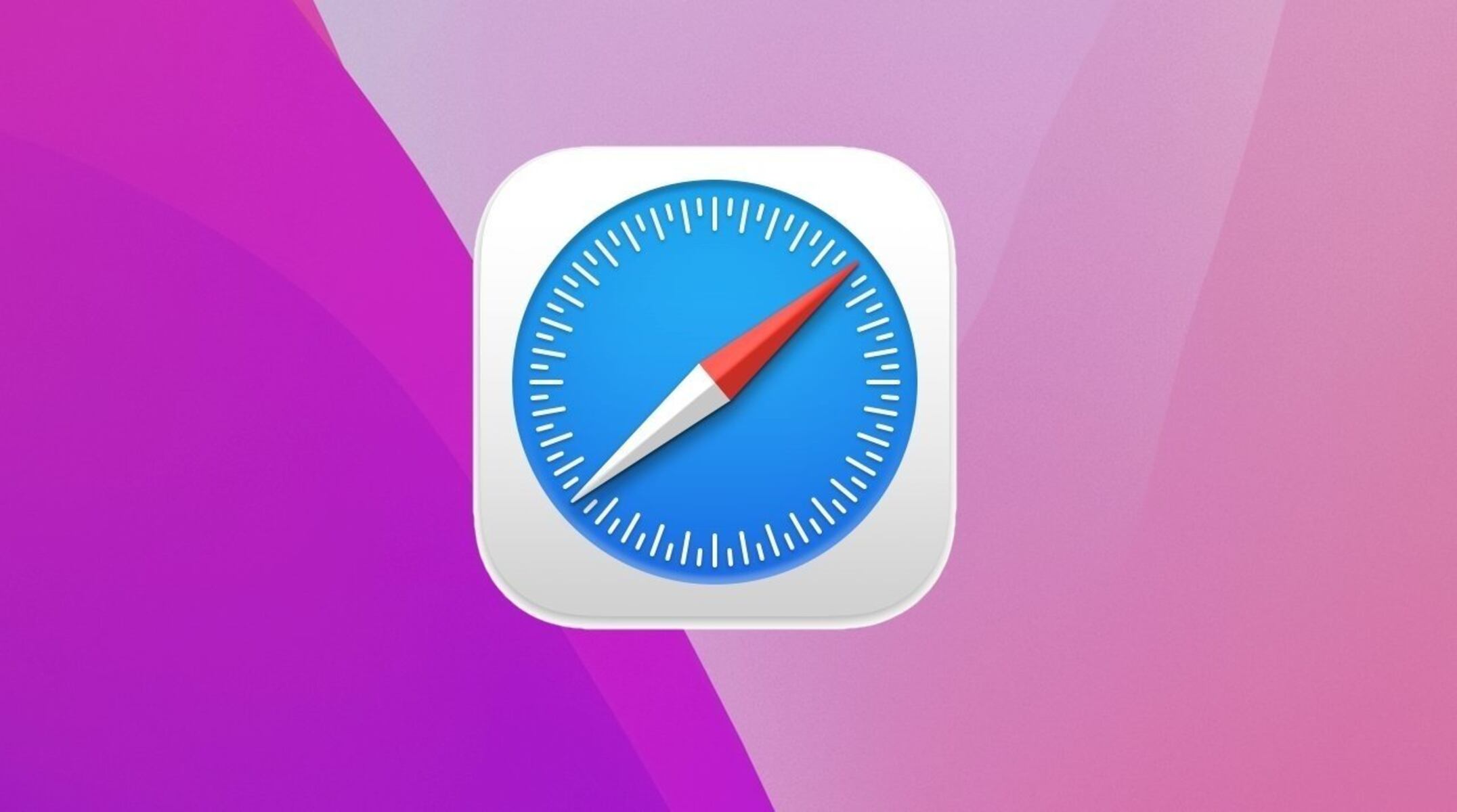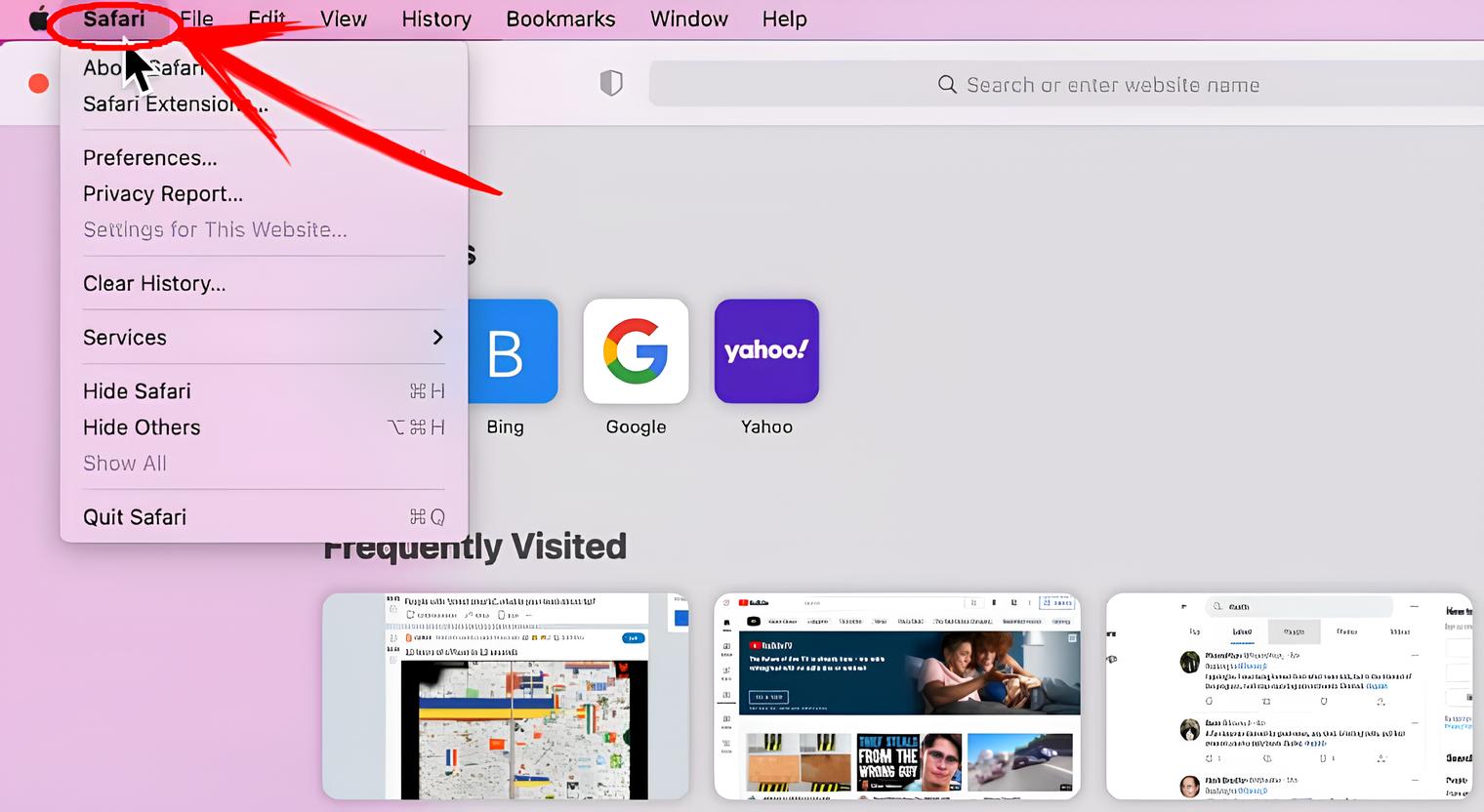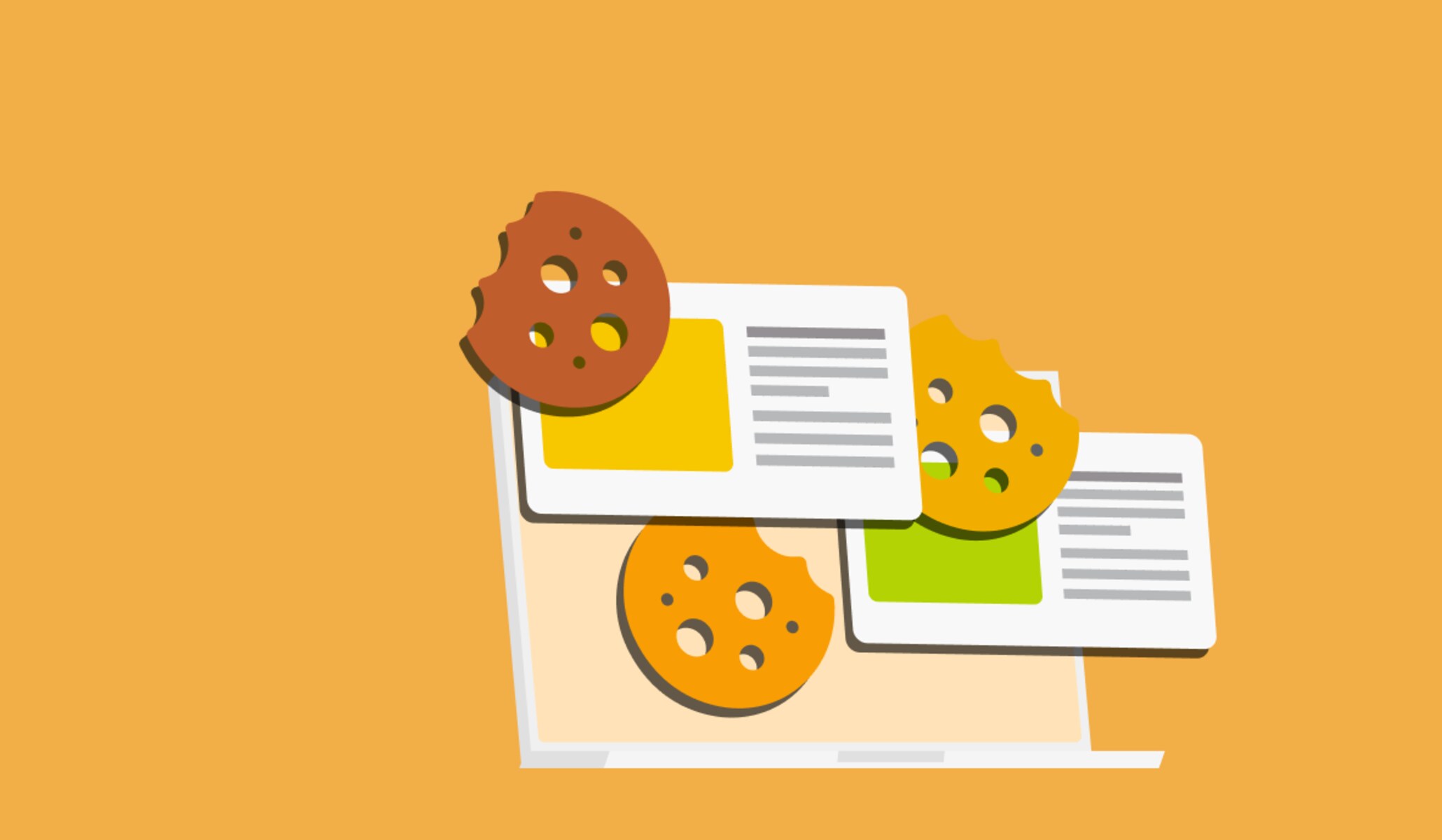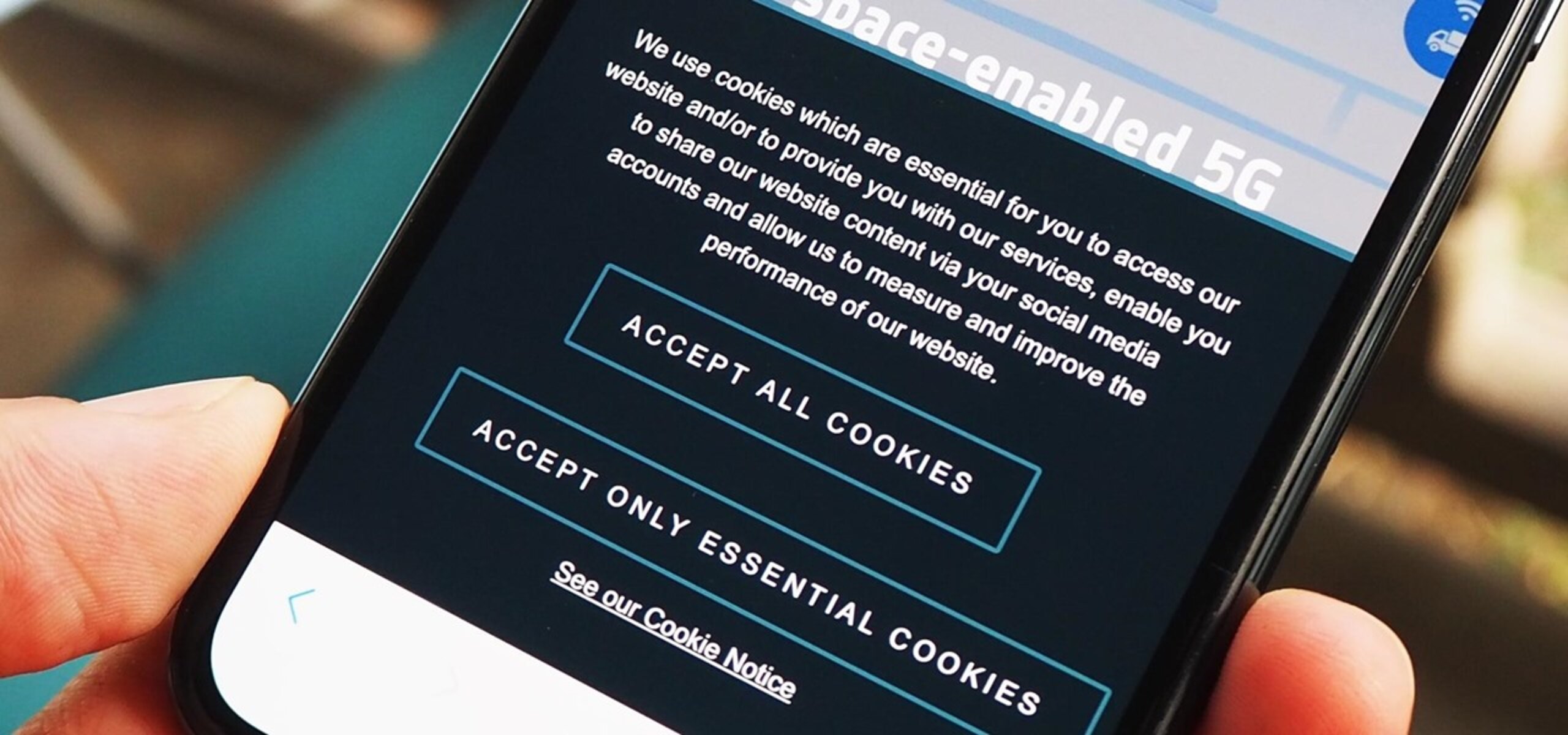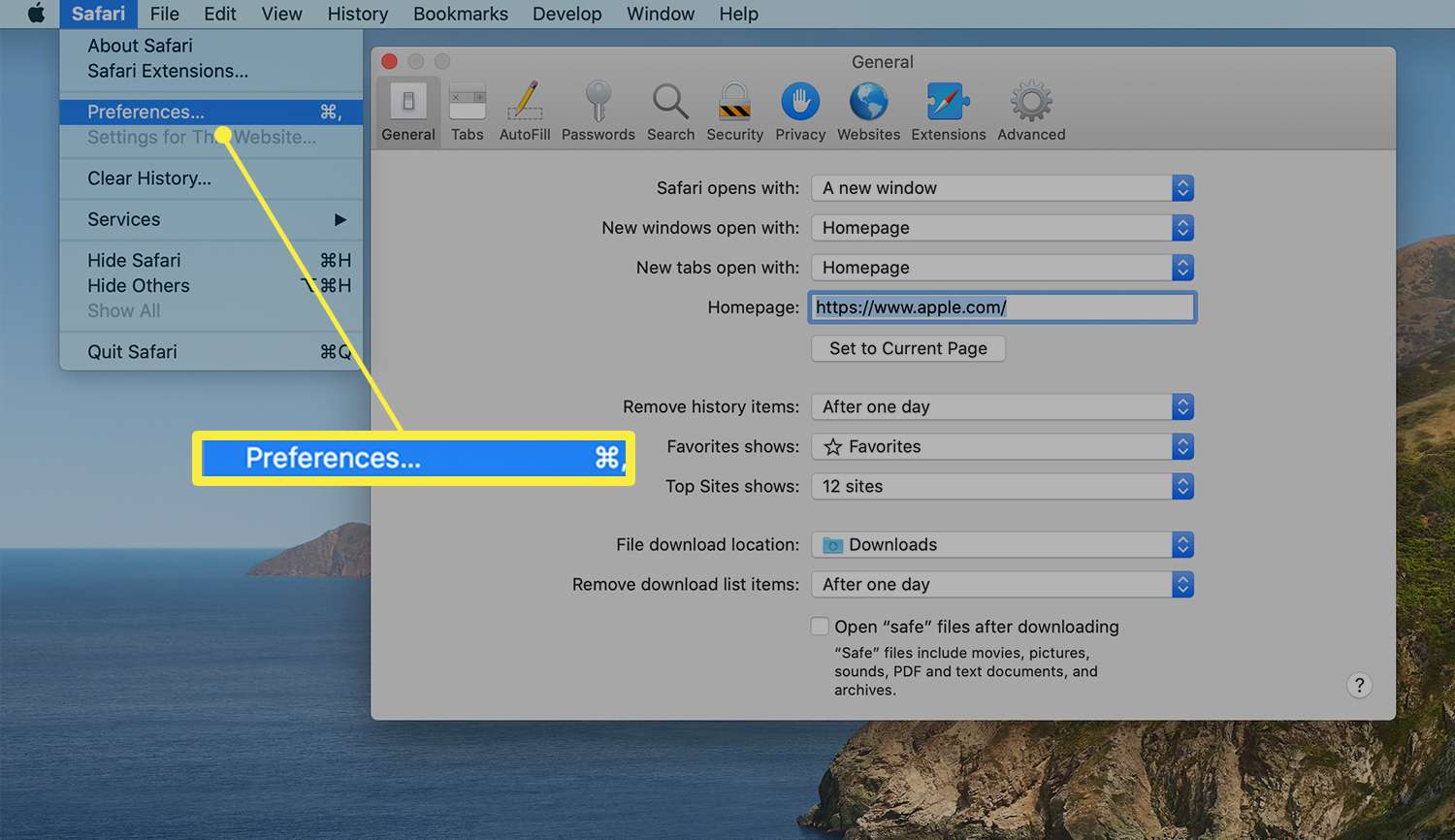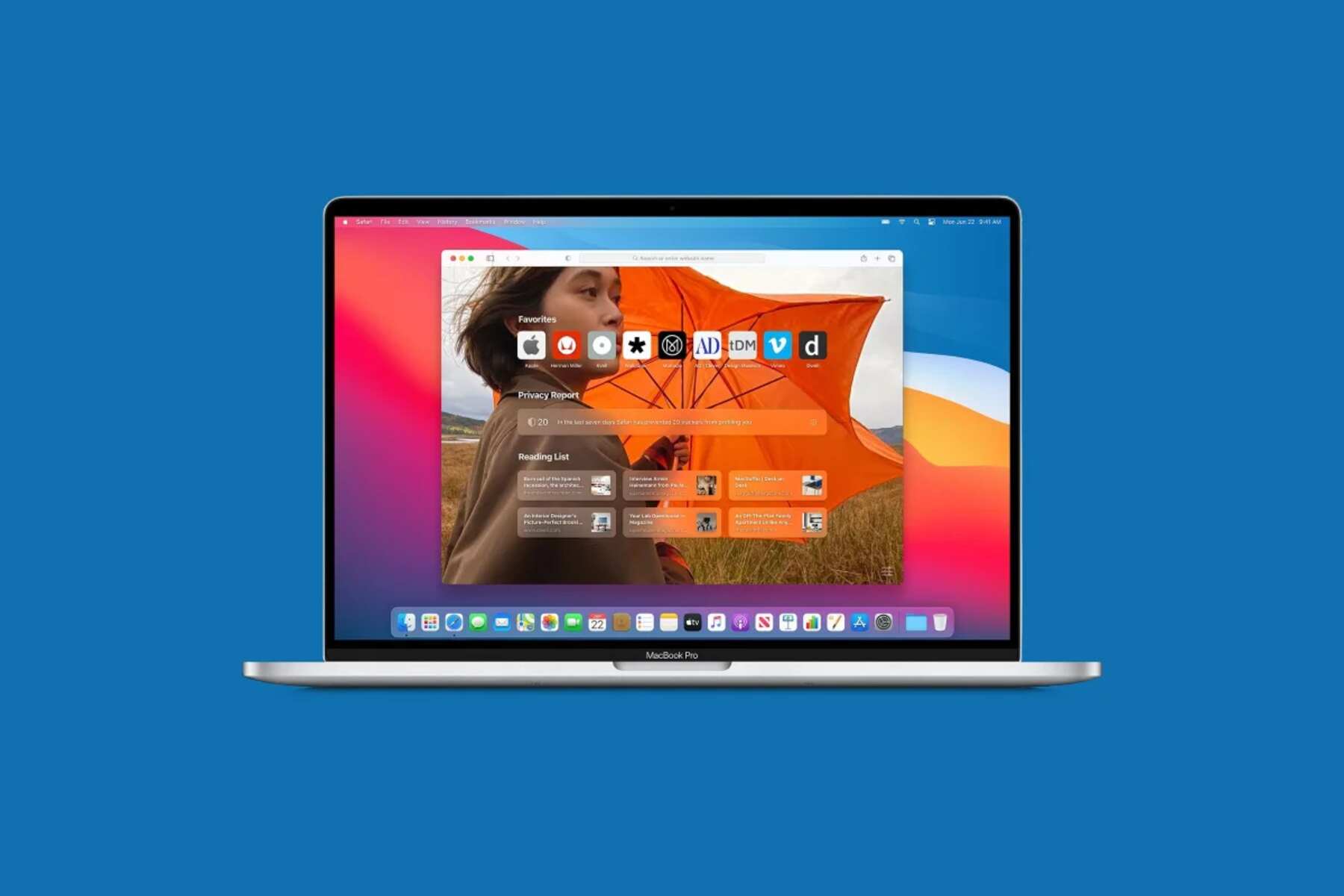Introduction
Blocking specific websites in Safari can be a valuable tool for managing screen time, enhancing productivity, and ensuring a safer browsing experience. Whether you want to limit access to distracting sites, safeguard children from inappropriate content, or prevent certain websites from tracking your online activities, Safari offers several methods to achieve these goals. In this article, we will explore three effective ways to block sites in Safari, catering to different needs and preferences.
By implementing these methods, you can take control of your browsing environment and tailor it to align with your priorities. Whether you're a parent seeking to create a safer online space for your children, an individual striving to minimize distractions, or a user concerned about privacy and security, the ability to block specific websites in Safari empowers you to curate a browsing experience that reflects your values and objectives.
Now, let's delve into the step-by-step instructions for each method, enabling you to make informed decisions about which approach best suits your needs. Whether you opt for utilizing Screen Time, leveraging Parental Controls, or employing a Content Blocker Extension, you'll gain valuable insights into how to effectively block sites in Safari, ultimately enhancing your browsing experience.
Method 1: Using Screen Time
Utilizing Screen Time to block specific websites in Safari provides a seamless and integrated approach for managing online activities. This method is particularly beneficial for individuals seeking to exercise self-discipline, parents aiming to regulate their children's browsing habits, or anyone looking to establish a healthier balance between screen time and other activities.
Step 1: Accessing Screen Time Settings
To initiate the process, navigate to the "Settings" app on your iOS device and tap on "Screen Time." Within the Screen Time settings, select "Content & Privacy Restrictions" to proceed to the next step.
Step 2: Enabling Content & Privacy Restrictions
Upon entering the Content & Privacy Restrictions section, tap on "Content Restrictions" and then select "Web Content." Here, you can choose to "Limit Adult Websites" or "Allowed Websites Only." Opting for the latter enables you to specify which websites are accessible, effectively blocking all other sites.
Step 3: Adding Websites to the Allowed List
To add specific websites to the allowed list, tap on "Add Website" under the "Never Allow" section. Enter the URL of the website you wish to block and repeat this process for any additional sites you want to restrict access to.
Step 4: Verifying the Restrictions
After adding the desired websites to the restricted list, exit the settings and open Safari to ensure that the specified sites are now inaccessible. By leveraging Screen Time's capabilities, you can effectively enforce these restrictions and promote a more focused and controlled browsing experience.
By following these straightforward steps, you can harness the power of Screen Time to block specific websites in Safari, aligning your digital habits with your personal or parental preferences. This method empowers users to proactively manage their online environment, fostering a healthier relationship with technology and promoting a more intentional and mindful approach to browsing.
Method 2: Using Parental Controls
Utilizing parental controls in Safari offers a robust solution for managing and regulating the online activities of children and young users. This method empowers parents and guardians to create a safe and secure browsing environment, ensuring that children are shielded from potentially harmful or inappropriate content while navigating the digital landscape.
Step 1: Accessing Parental Controls
To initiate the process, navigate to the "Settings" app on your iOS device and tap on "Screen Time." Within the Screen Time settings, select "Content & Privacy Restrictions" to proceed to the next step.
Step 2: Enabling Parental Controls
Under the Content & Privacy Restrictions section, tap on "Content Restrictions" and then select "Web Content." Here, you can choose to "Limit Adult Websites" or "Allowed Websites Only." Opting for the latter enables you to specify which websites are accessible, effectively blocking all other sites.
Step 3: Adding Websites to the Allowed List
To add specific websites to the allowed list, tap on "Add Website" under the "Never Allow" section. Enter the URL of the website you wish to block and repeat this process for any additional sites you want to restrict access to.
Step 4: Verifying the Restrictions
After adding the desired websites to the restricted list, exit the settings and open Safari to ensure that the specified sites are now inaccessible. By leveraging parental controls, you can effectively enforce these restrictions and promote a safer and more controlled browsing experience for children.
By following these straightforward steps, parents and guardians can leverage parental controls to block specific websites in Safari, providing a secure online environment for children and young users. This method empowers adults to proactively manage and monitor their children's digital interactions, fostering a safer and more nurturing online experience.
Method 3: Using a Content Blocker Extension
Harnessing a content blocker extension in Safari presents a versatile and customizable approach to blocking specific websites and enhancing the overall browsing experience. Content blocker extensions empower users to exert fine-grained control over the content they encounter online, ranging from ad-blocking to restricting access to particular websites. By integrating these extensions into Safari, individuals can tailor their browsing environment to align with their preferences, whether it involves minimizing distractions, bolstering privacy, or fortifying security measures.
Step 1: Identifying a Suitable Content Blocker Extension
The initial step in utilizing a content blocker extension involves identifying a suitable extension that aligns with your specific needs and browsing objectives. Safari offers a diverse array of content blocker extensions, each designed to address distinct aspects of online content regulation. Whether you prioritize ad-blocking, site-specific restrictions, or comprehensive content filtering, conducting thorough research to pinpoint an extension that resonates with your requirements is crucial.
Step 2: Installing and Configuring the Content Blocker Extension
Once you have selected a content blocker extension that aligns with your preferences, proceed to install it via the App Store or Safari Extensions Gallery. After installation, navigate to Safari's preferences and access the "Extensions" tab to configure the newly installed content blocker. Here, you can customize the extension's settings, including specifying the websites you intend to block or tailoring the extension's filtering parameters to suit your browsing habits.
Step 3: Implementing Website Restrictions
With the content blocker extension configured to your specifications, you can proceed to implement website restrictions by adding the URLs of the sites you wish to block. By inputting the relevant website addresses into the extension's settings, you can effectively prevent access to these sites when browsing with Safari. This granular control over website access empowers users to curate a personalized browsing experience that reflects their values and priorities.
Step 4: Verifying the Extension's Effectiveness
After configuring the content blocker extension and implementing website restrictions, it is essential to verify its effectiveness by navigating to the specified websites using Safari. By confirming that the designated sites are inaccessible, users can ensure that the content blocker extension is functioning as intended, thereby fortifying their browsing environment in alignment with their preferences.
By following these steps, users can leverage a content blocker extension to block specific websites in Safari, customizing their browsing experience to align with their individual preferences and priorities. This method empowers users to exercise precise control over their online interactions, fostering a tailored and refined browsing environment that reflects their values and objectives.
Conclusion
In conclusion, the ability to block specific websites in Safari empowers users to curate a browsing experience that aligns with their values, priorities, and objectives. Whether it involves fostering a safer online environment for children, minimizing distractions to enhance productivity, or fortifying privacy and security measures, Safari offers versatile methods to achieve these goals.
By leveraging Screen Time, individuals can seamlessly manage their online activities, promoting a more focused and controlled browsing experience. This method is particularly beneficial for parents seeking to regulate their children's digital habits and for individuals striving to establish a healthier balance between screen time and other activities.
Furthermore, utilizing parental controls in Safari provides a robust solution for creating a safe and secure browsing environment, ensuring that children are shielded from potentially harmful or inappropriate content. This approach empowers parents and guardians to proactively manage and monitor their children's digital interactions, fostering a safer and more nurturing online experience.
Additionally, harnessing a content blocker extension in Safari offers a versatile and customizable approach to blocking specific websites and enhancing the overall browsing experience. By integrating these extensions into Safari, individuals can tailor their browsing environment to align with their preferences, whether it involves minimizing distractions, bolstering privacy, or fortifying security measures.
In essence, the methods outlined in this article cater to a diverse range of needs and preferences, enabling users to exercise precise control over their online interactions. By following the step-by-step instructions for each method, individuals can effectively block specific websites in Safari, ultimately fostering a tailored and refined browsing environment that reflects their values and objectives.
Ultimately, the ability to block specific websites in Safari empowers users to take control of their digital habits, promoting a more intentional and mindful approach to browsing. Whether it's for personal use or to create a safer online space for children, the methods presented in this article equip users with the knowledge and tools to curate a browsing experience that resonates with their individual needs and aspirations.