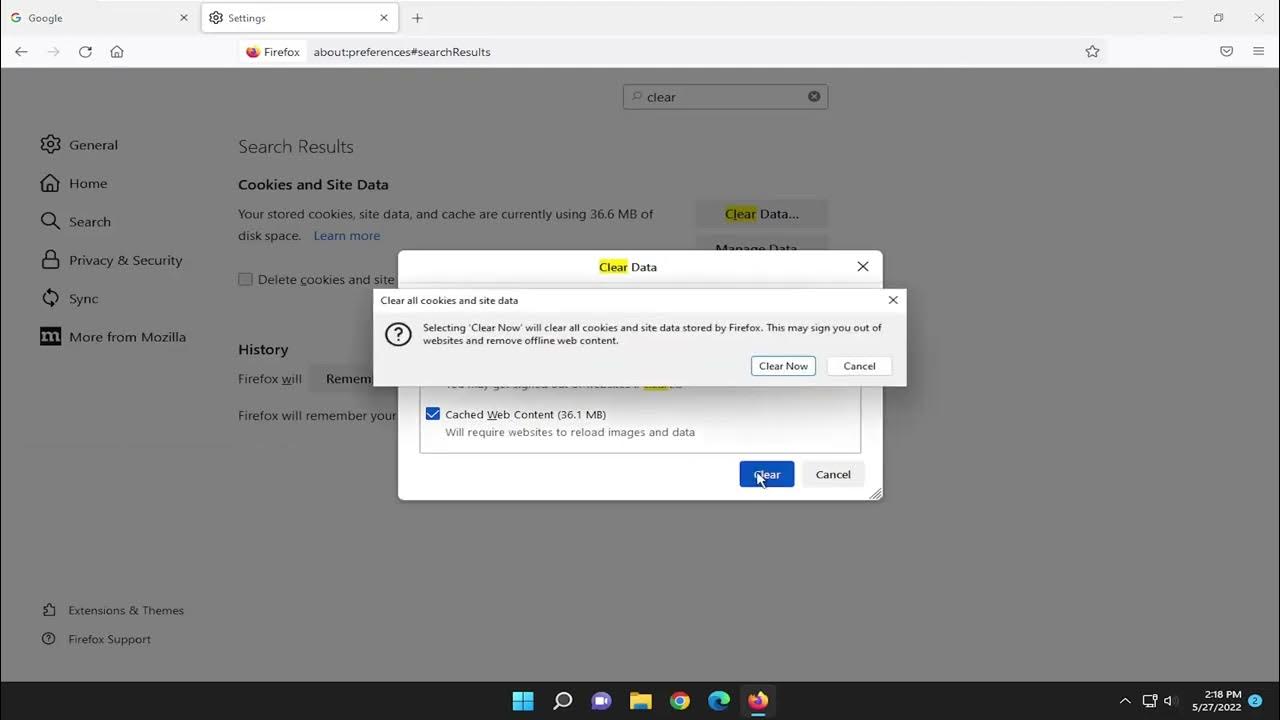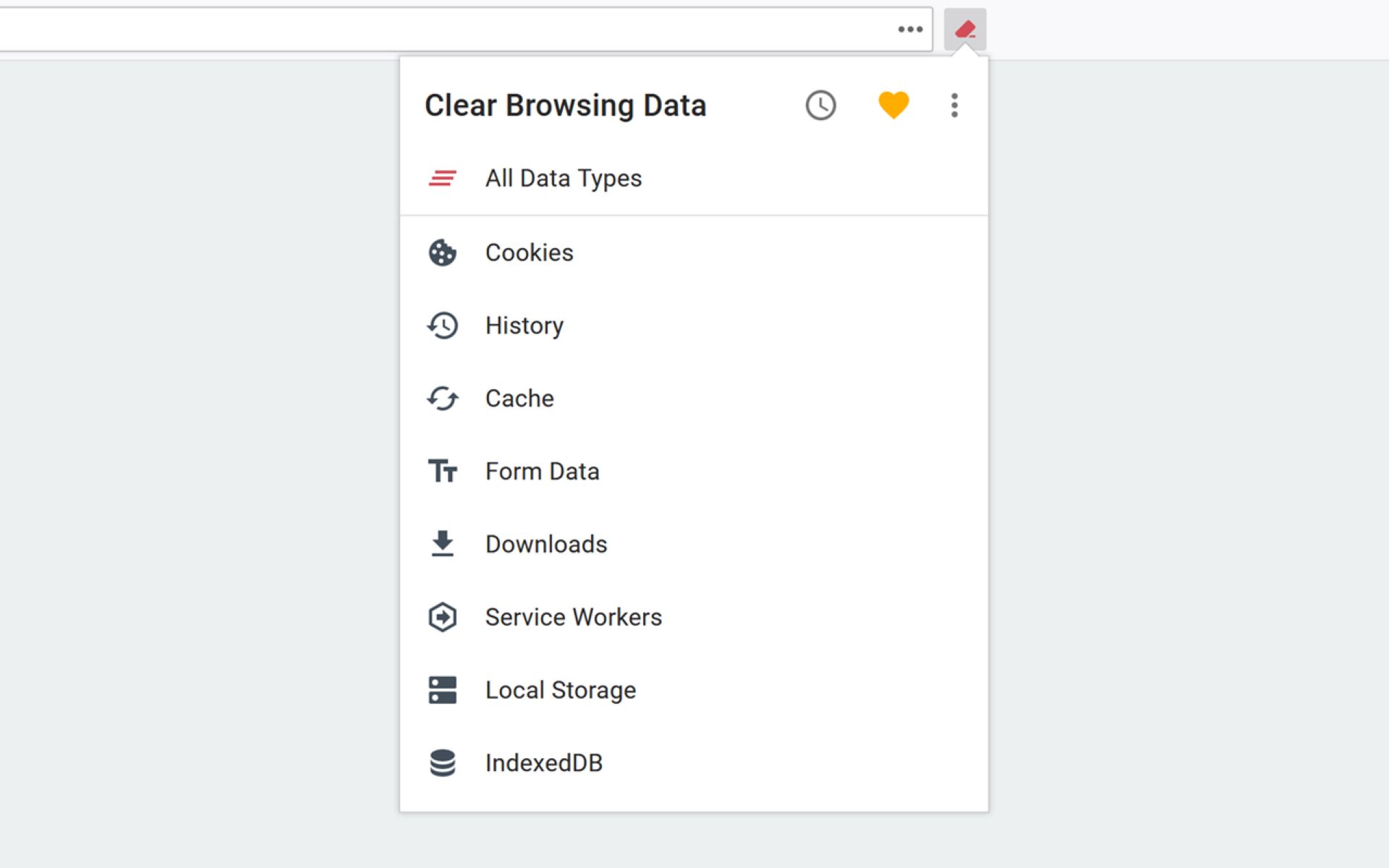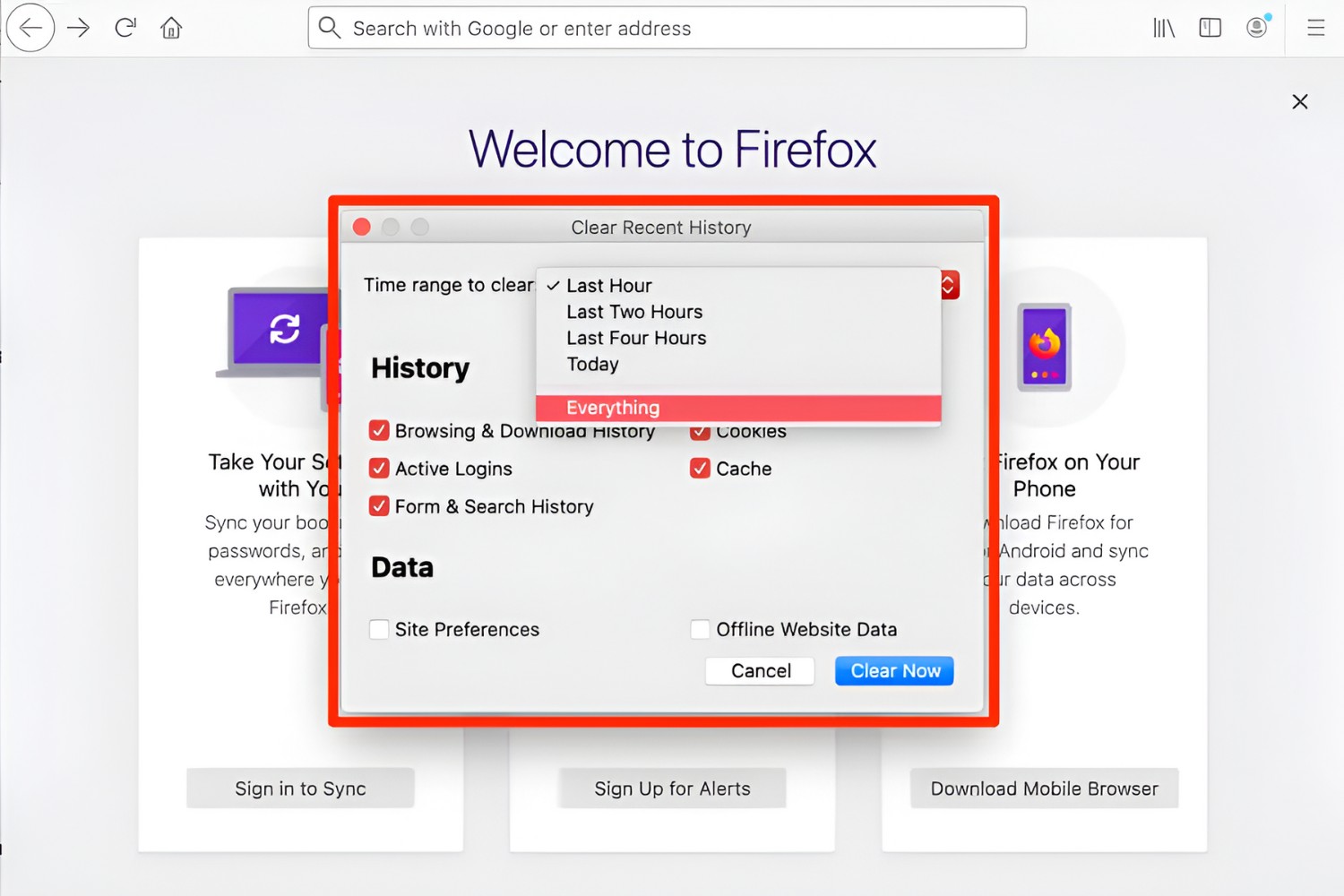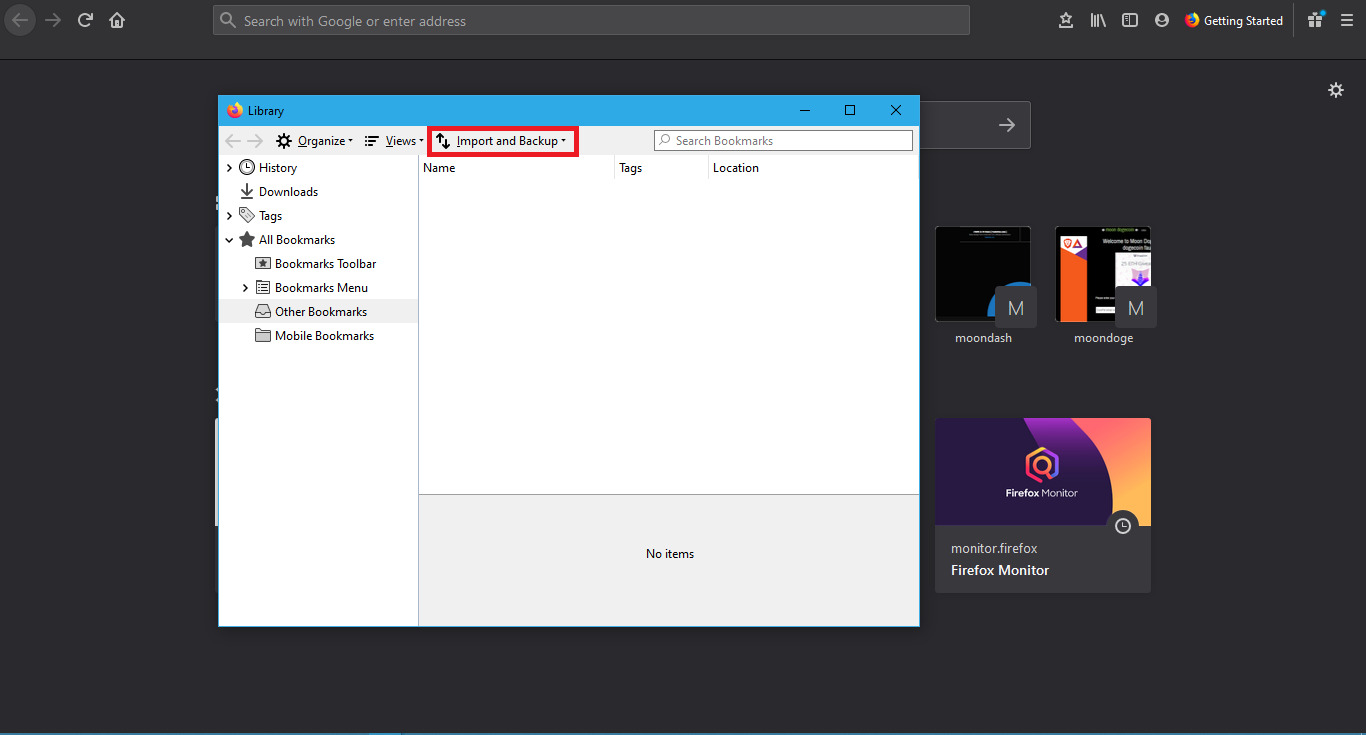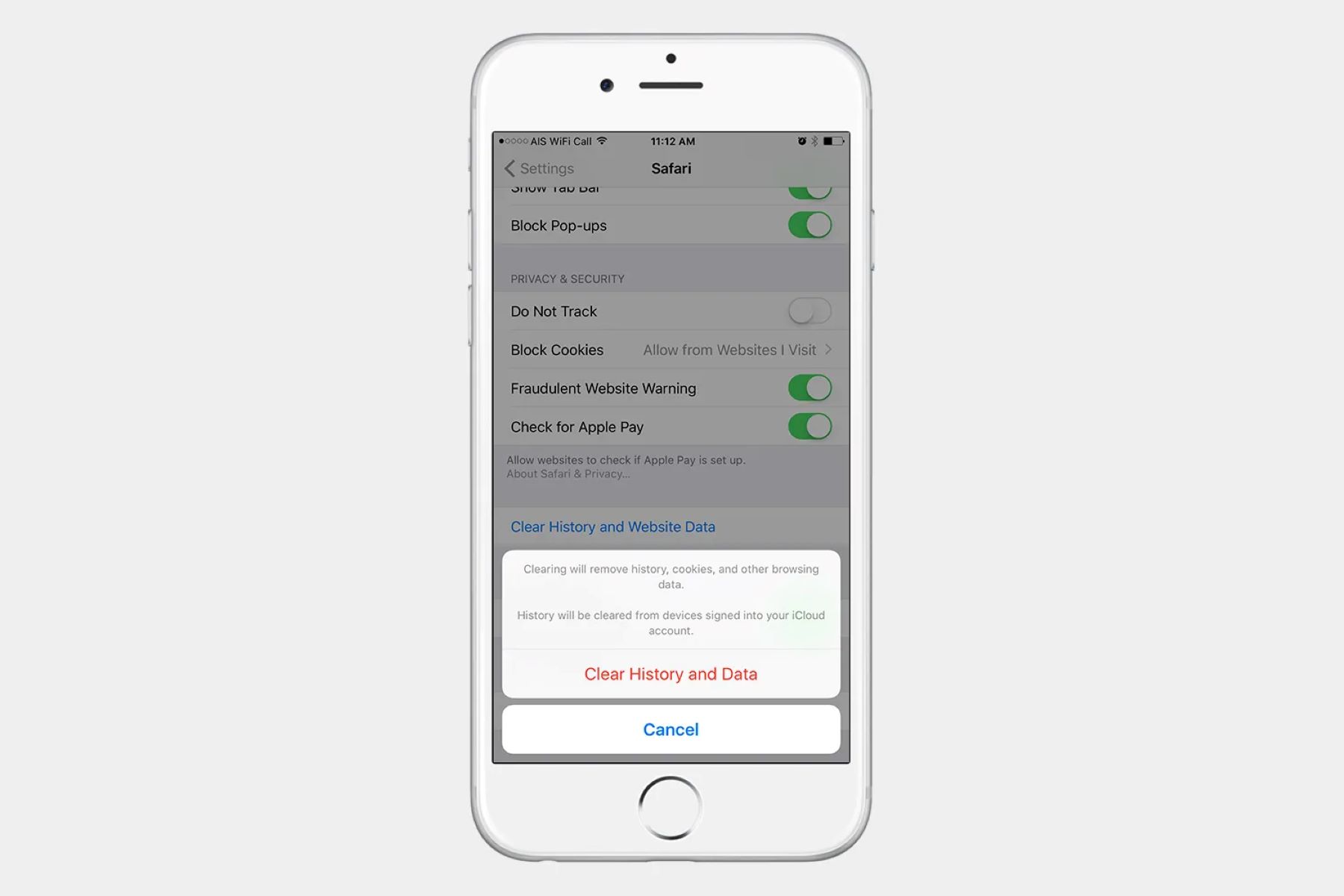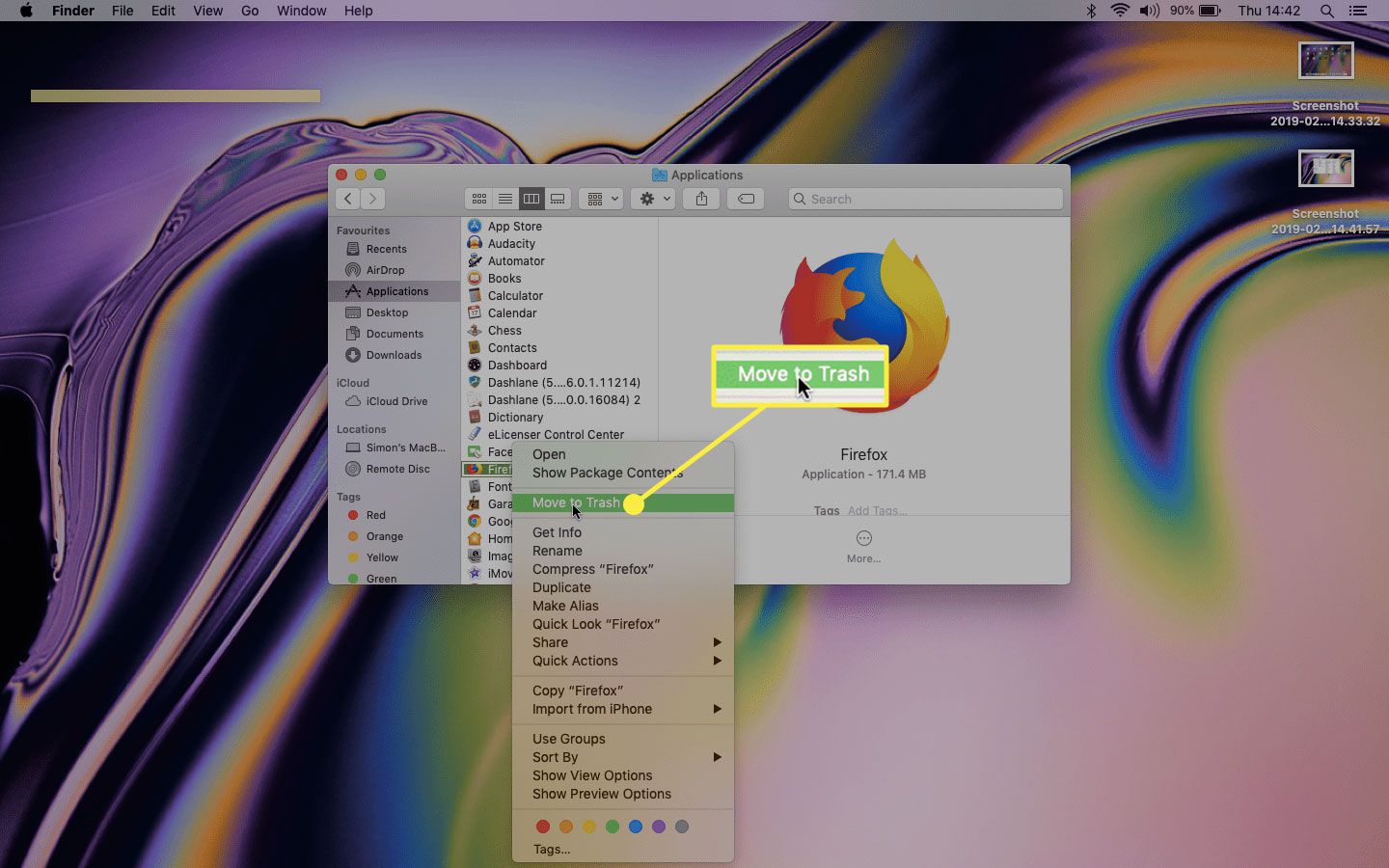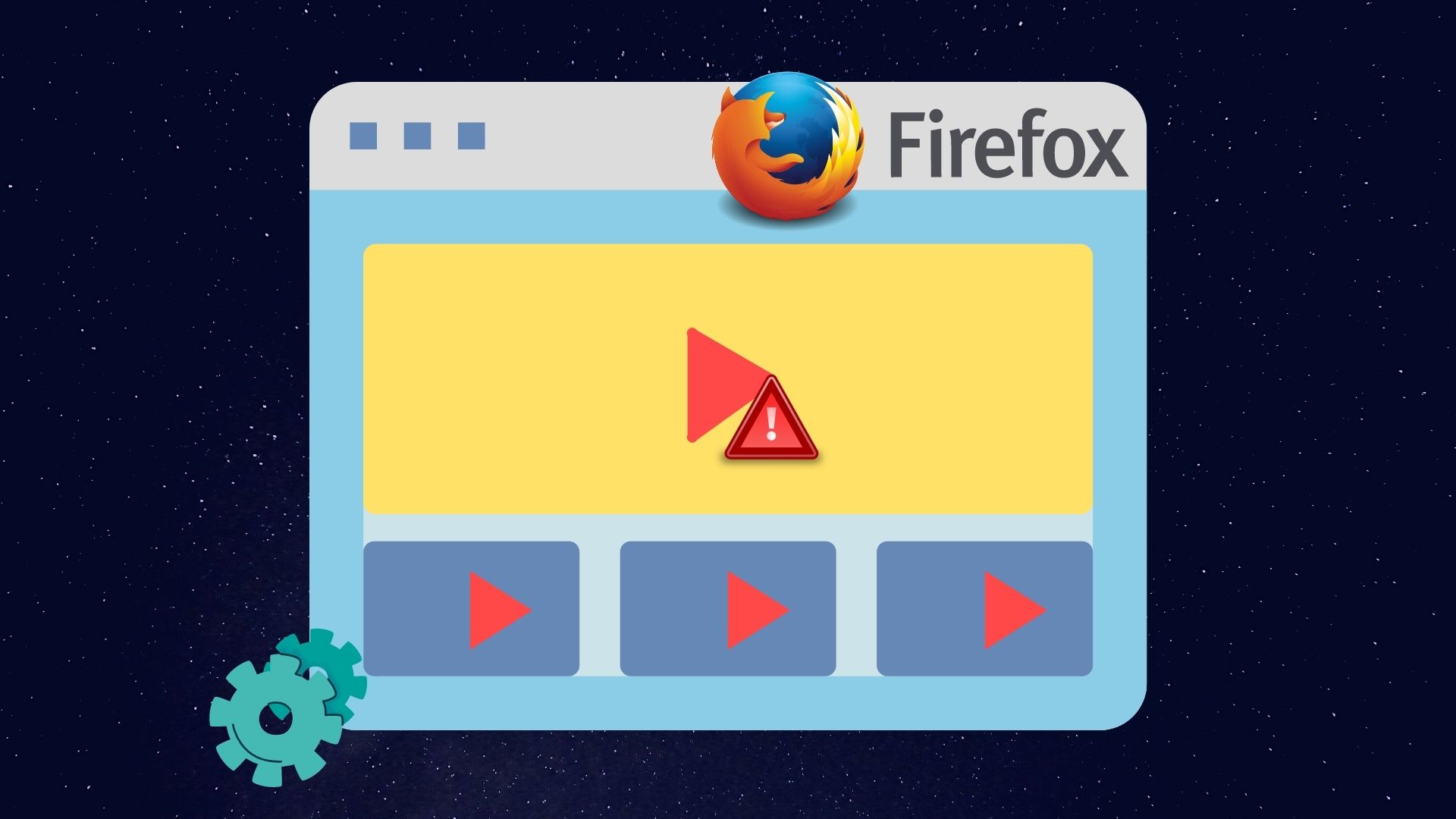Introduction
When it comes to browsing the web, privacy and security are paramount. Whether you're concerned about protecting your personal information or simply want to clear the clutter from your browsing history, knowing how to delete your history in Firefox is essential. This popular web browser offers a straightforward process for clearing your browsing history, allowing you to maintain a clean and secure digital footprint.
In this article, we'll guide you through the steps to delete all history on Firefox, ensuring that your browsing activities remain private and secure. By following these simple instructions, you can take control of your online privacy and remove any traces of your browsing history from your Firefox browser. Whether you're using Firefox on your computer or mobile device, the process for clearing your history remains consistent, providing a seamless experience across different platforms.
So, if you're ready to take the first step towards a cleaner browsing experience and enhanced privacy, let's dive into the process of deleting all history on Firefox. Whether you're looking to clear your entire browsing history or remove specific items, Firefox offers the tools you need to maintain your privacy and security while browsing the web. Let's get started!
Step 1: Open Firefox and go to the History menu
To begin the process of deleting your browsing history in Firefox, the first step is to open the Firefox web browser on your computer or mobile device. Once you have launched Firefox, you will need to access the History menu, which contains the options for managing your browsing history.
On the desktop version of Firefox, you can find the History menu located in the top menu bar. Simply click on the "History" option in the menu bar, and a drop-down menu will appear, presenting various options for managing your browsing history. This menu provides quick access to your browsing history, allowing you to view recently visited sites, access specific dates, and manage your browsing history settings.
If you are using the mobile version of Firefox, the process is slightly different. After opening the Firefox app on your mobile device, you can access the History menu by tapping the menu icon (usually represented by three horizontal lines) in the top-right corner of the browser window. This will reveal a menu with various options, including "History." Tapping on the "History" option will take you to a screen where you can view and manage your browsing history.
Once you have successfully accessed the History menu in Firefox, you are ready to proceed to the next step in the process of deleting your browsing history. By navigating to the History menu, you have taken the crucial first step towards managing your browsing history and maintaining your privacy while using the Firefox web browser.
With the History menu now accessible, you are well on your way to clearing your browsing history in Firefox. The next steps will guide you through the process of selecting the specific history items you wish to delete and executing the deletion process, ensuring that your browsing history remains private and secure. Let's move on to the next step and continue the process of managing your browsing history in Firefox.
Step 2: Select "Clear Recent History"
After accessing the History menu in Firefox, the next crucial step in the process of deleting your browsing history is to select the "Clear Recent History" option. This feature allows you to specify the time range and the specific browsing history items you want to delete, giving you precise control over the data you remove from your browser.
When you click on the "Clear Recent History" option, a dialog box will appear, presenting a range of options for customizing the deletion process. This dialog box provides you with the flexibility to choose the time range for which you want to clear your browsing history. You can select from predefined time ranges such as the last hour, last two hours, last four hours, today, or everything. This level of granularity enables you to tailor the deletion process to your specific privacy needs, ensuring that you retain full control over your browsing history.
In addition to selecting the time range, the "Clear Recent History" dialog box also allows you to choose the specific types of browsing history items you want to delete. You can opt to remove browsing history, download history, form and search history, cookies, cache, active logins, and site preferences. This comprehensive selection empowers you to manage various aspects of your browsing data, allowing you to maintain a clean and secure browsing environment.
Furthermore, the "Clear Recent History" dialog box in Firefox offers advanced options for managing your browsing history. By clicking on the "Details" button within the dialog box, you can access additional settings to refine the deletion process. This includes the ability to select specific websites and data types for deletion, providing an even higher level of customization and control over your browsing history.
By leveraging the "Clear Recent History" feature in Firefox, you can confidently manage your browsing history with precision and efficiency. This intuitive tool equips you with the means to delete specific browsing data based on your preferences, ensuring that your privacy and security remain uncompromised.
With the "Clear Recent History" dialog box at your disposal, you are well-equipped to proceed to the next step in the process of deleting your browsing history in Firefox. The following step will guide you through the selection of the time range and history items you wish to delete, allowing you to tailor the deletion process to your specific privacy requirements. Let's move forward and continue the journey towards a cleaner and more secure browsing experience in Firefox.
Step 3: Choose the time range and history items to delete
Once you have accessed the "Clear Recent History" dialog box in Firefox, you are presented with the crucial task of choosing the time range and specific history items to delete. This step empowers you to customize the deletion process according to your browsing habits and privacy preferences, ensuring that you retain full control over your browsing history.
The first aspect to consider when clearing your browsing history is the time range. Firefox offers predefined time ranges, including the last hour, last two hours, last four hours, today, and everything. This flexibility allows you to tailor the deletion process to your specific needs. For instance, if you only want to remove the browsing history from the past hour, you can select the corresponding time range, leaving the rest of your history untouched. On the other hand, if you prefer to clear your entire browsing history, you can choose the "everything" option to remove all traces of your past browsing activities.
In addition to selecting the time range, you have the option to choose the specific types of history items you want to delete. Firefox provides a comprehensive selection of data types, including browsing history, download history, form and search history, cookies, cache, active logins, and site preferences. This granular control enables you to manage various aspects of your browsing data, allowing you to maintain a clean and secure browsing environment based on your preferences.
Moreover, the "Clear Recent History" dialog box in Firefox offers advanced options for managing your browsing history. By clicking on the "Details" button within the dialog box, you can access additional settings to refine the deletion process. This includes the ability to select specific websites and data types for deletion, providing an even higher level of customization and control over your browsing history.
By carefully choosing the time range and history items to delete, you can ensure that your browsing history reflects your privacy preferences and browsing habits. Whether you opt for a targeted removal of specific data or a comprehensive deletion of all history items, Firefox equips you with the tools to manage your browsing history with precision and efficiency.
With the ability to customize the time range and history items for deletion, you are well-equipped to proceed to the final step in the process of deleting your browsing history in Firefox. The following step will guide you through the execution of the deletion process, allowing you to confidently clear your browsing history according to your specific privacy requirements. Let's move forward and continue the journey towards a cleaner and more secure browsing experience in Firefox.
Step 4: Click "Clear Now" to delete all history
After customizing the time range and history items to be deleted in the "Clear Recent History" dialog box, the final step in the process of deleting your browsing history in Firefox is to click the "Clear Now" button. This action initiates the deletion process, removing the selected history items based on your specified preferences.
By clicking "Clear Now," you confirm your decision to delete the chosen browsing history, signaling to Firefox that you are ready to remove the selected data from your browser. This straightforward and decisive action ensures that your privacy and security preferences are upheld, allowing you to maintain a clean and secure browsing environment.
Upon clicking "Clear Now," Firefox promptly executes the deletion process, removing the specified browsing history items according to the parameters you have set. Whether you have chosen to clear the history from the last hour, the entire day, or all history items, Firefox diligently carries out your instructions, ensuring that your browsing history reflects your privacy preferences.
As the deletion process takes place, Firefox provides real-time feedback on the progress, keeping you informed about the status of the deletion operation. This transparency allows you to stay updated on the removal of your browsing history, providing reassurance that your privacy and security measures are being effectively implemented.
Once the deletion process is complete, Firefox confirms the successful removal of the selected browsing history items, providing you with the assurance that your privacy preferences have been upheld. With the browsing history now cleared according to your specifications, you can proceed with confidence, knowing that your digital footprint remains private and secure.
By clicking "Clear Now" to delete all history in Firefox, you assert control over your browsing history, ensuring that your privacy and security preferences are upheld. This decisive action empowers you to maintain a clean and secure browsing environment, free from unnecessary clutter and traces of your online activities.
With the browsing history successfully cleared, you can continue to browse the web with confidence, knowing that your privacy and security remain uncompromised. By following the simple yet effective process of deleting your browsing history in Firefox, you have taken a proactive step towards maintaining a private and secure digital presence.
Now that you have successfully cleared your browsing history in Firefox, you can enjoy a cleaner and more secure browsing experience, free from the remnants of past online activities. Whether you are focused on privacy, security, or simply decluttering your browsing history, Firefox provides the tools you need to manage your digital footprint with ease and precision.
Conclusion
In conclusion, the ability to delete all history in Firefox empowers users to take control of their online privacy and security. By following the simple yet effective process outlined in this guide, individuals can confidently manage their browsing history, ensuring that their digital footprint remains private and secure.
The step-by-step approach to deleting browsing history in Firefox provides users with the tools they need to customize the deletion process according to their specific privacy preferences. From selecting the time range for deletion to choosing the specific history items to be cleared, Firefox offers a comprehensive set of options for managing browsing history with precision and efficiency.
By leveraging the "Clear Recent History" feature, users can tailor the deletion process to their browsing habits and privacy requirements. Whether they opt for a targeted removal of specific data or a comprehensive deletion of all history items, Firefox equips users with the means to maintain a clean and secure browsing environment based on their preferences.
The final step of clicking "Clear Now" signifies a decisive action to uphold privacy and security preferences, initiating the deletion process with confidence. As Firefox diligently executes the deletion based on the specified parameters, users receive real-time feedback on the progress, ensuring transparency and reassurance throughout the operation.
With the browsing history successfully cleared, users can continue to browse the web with confidence, knowing that their privacy and security remain uncompromised. Whether the focus is on privacy, security, or simply decluttering browsing history, Firefox provides the necessary tools to manage the digital footprint with ease and precision.
In essence, the process of deleting all history in Firefox empowers users to maintain a private and secure digital presence, free from unnecessary clutter and traces of past online activities. By taking advantage of the intuitive features offered by Firefox, individuals can enjoy a cleaner and more secure browsing experience, ensuring that their online activities remain private and their digital footprint remains under their control.