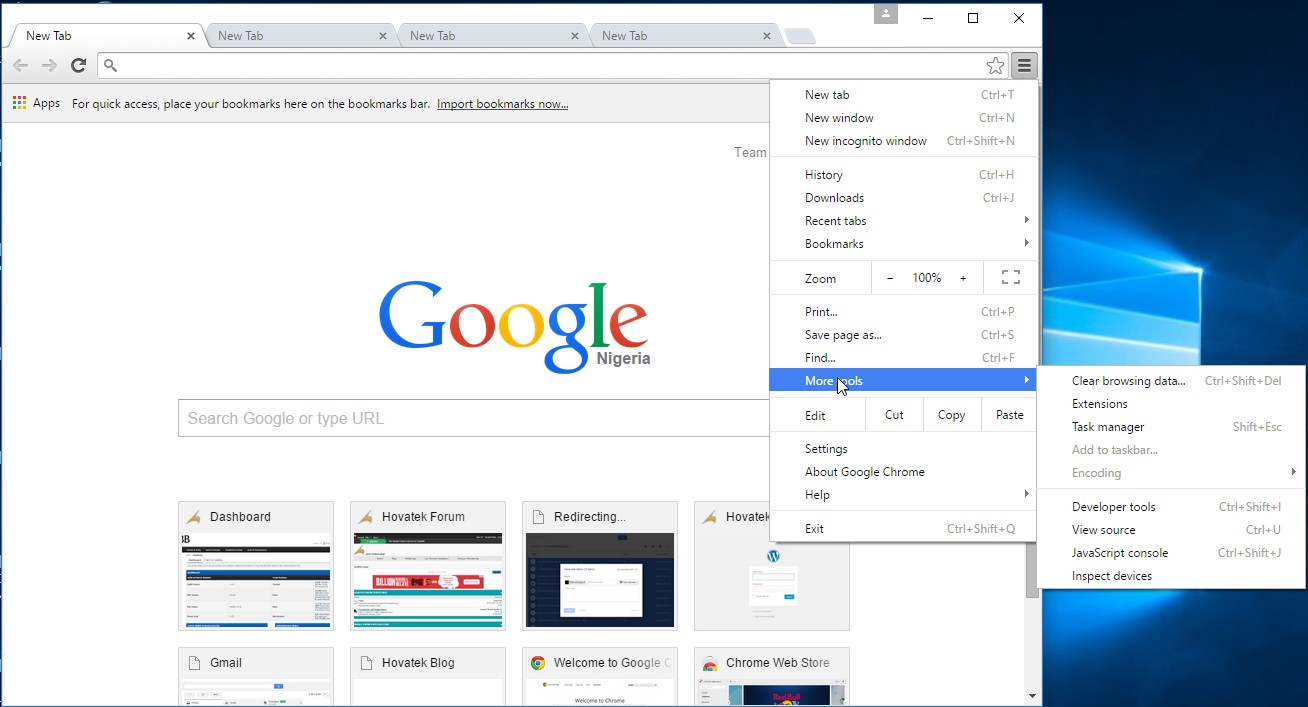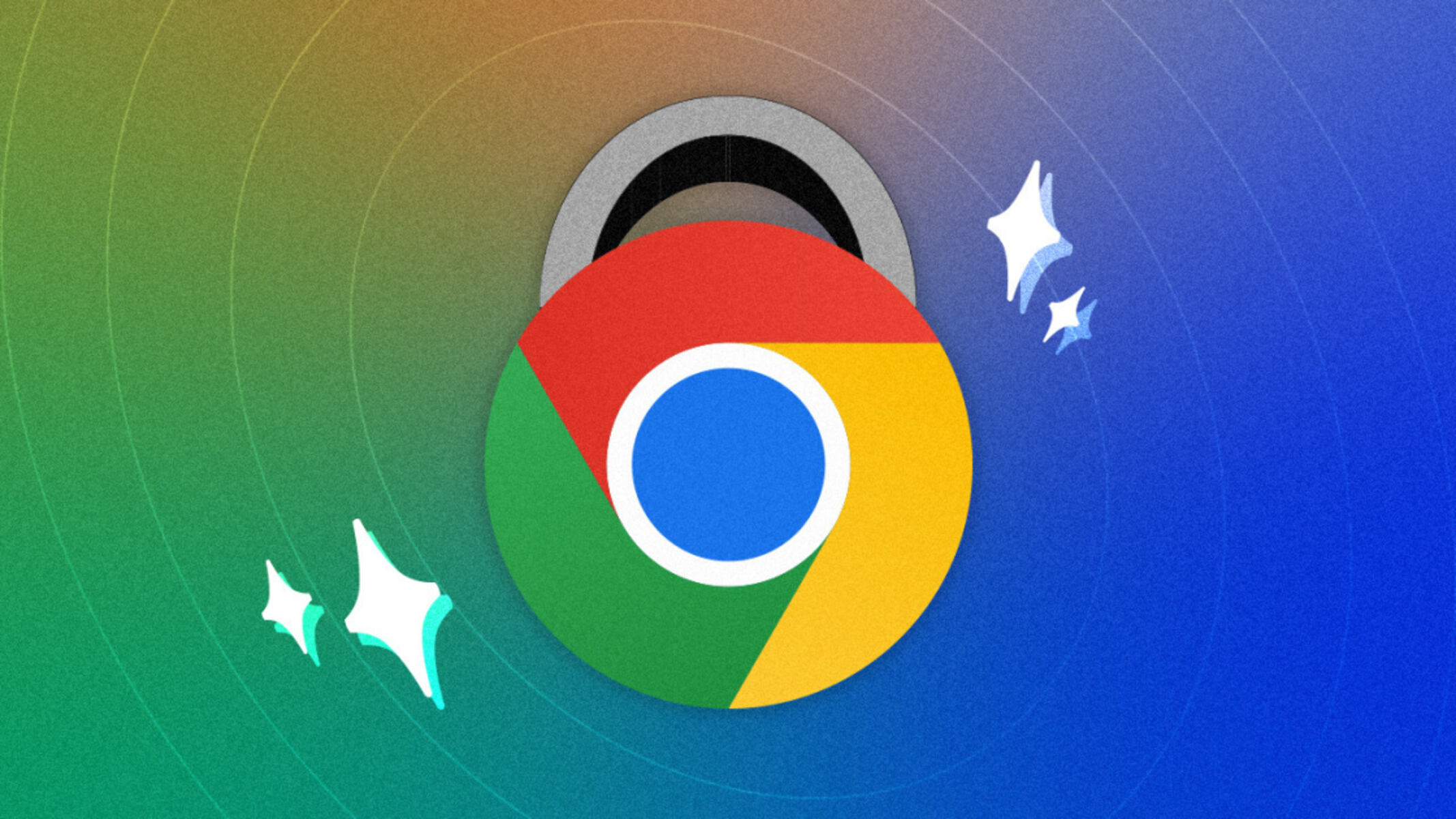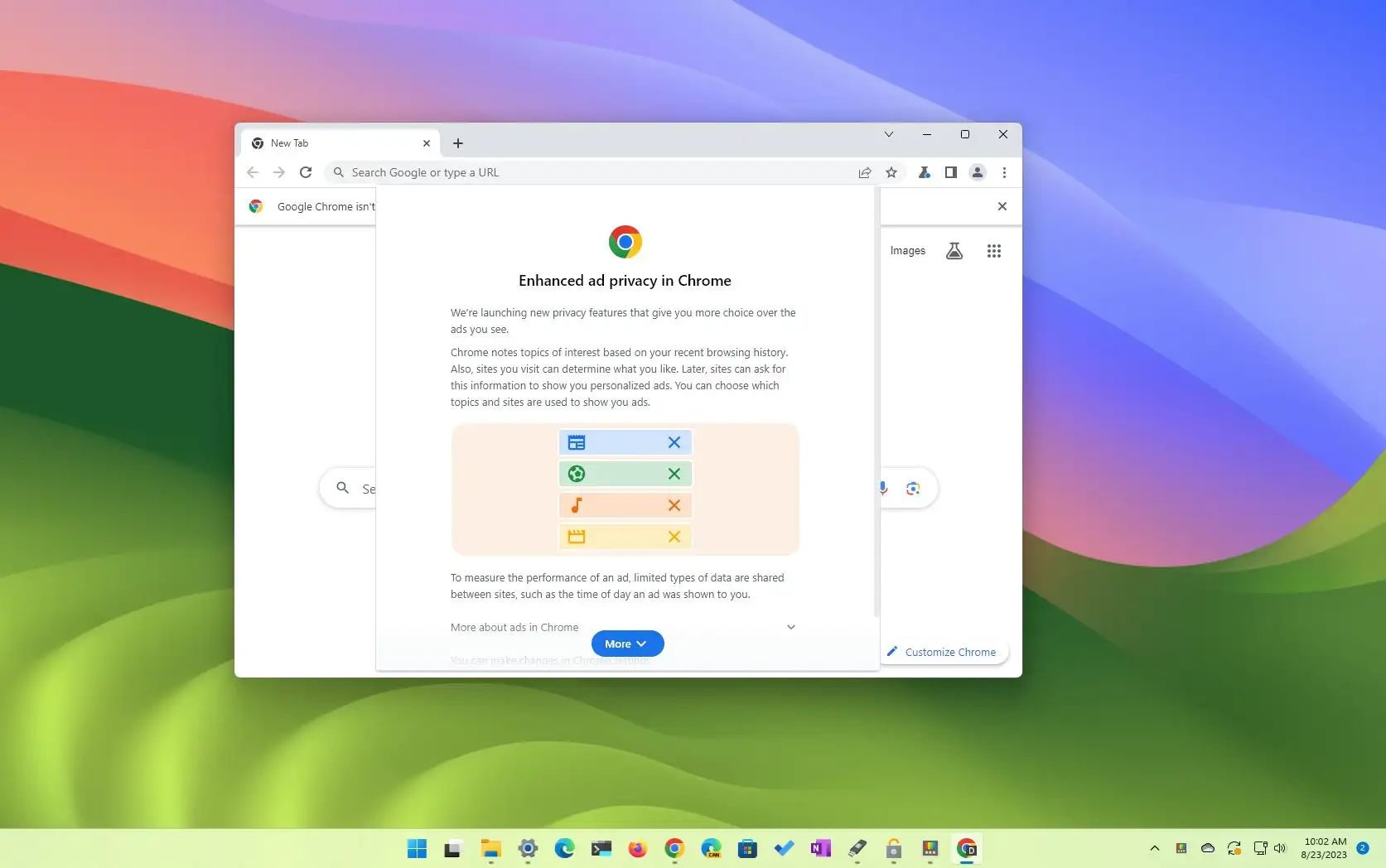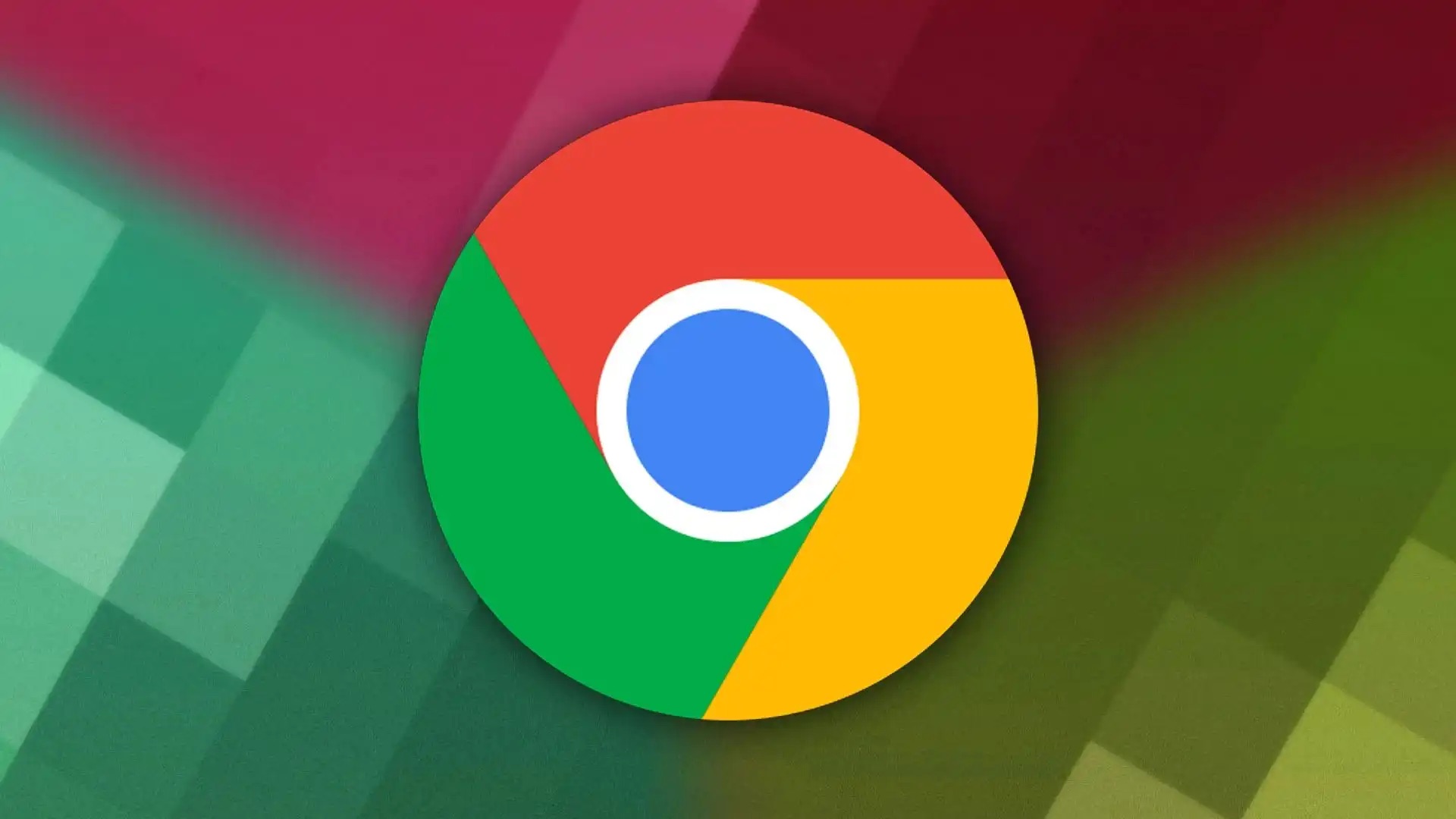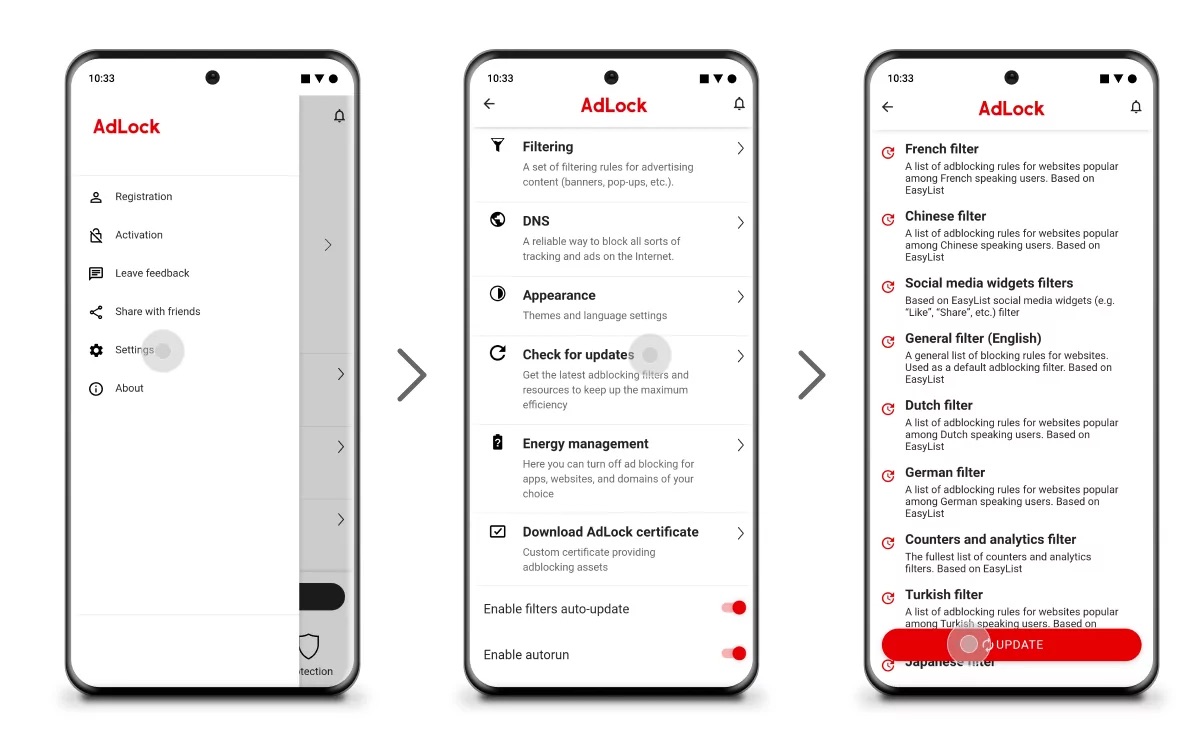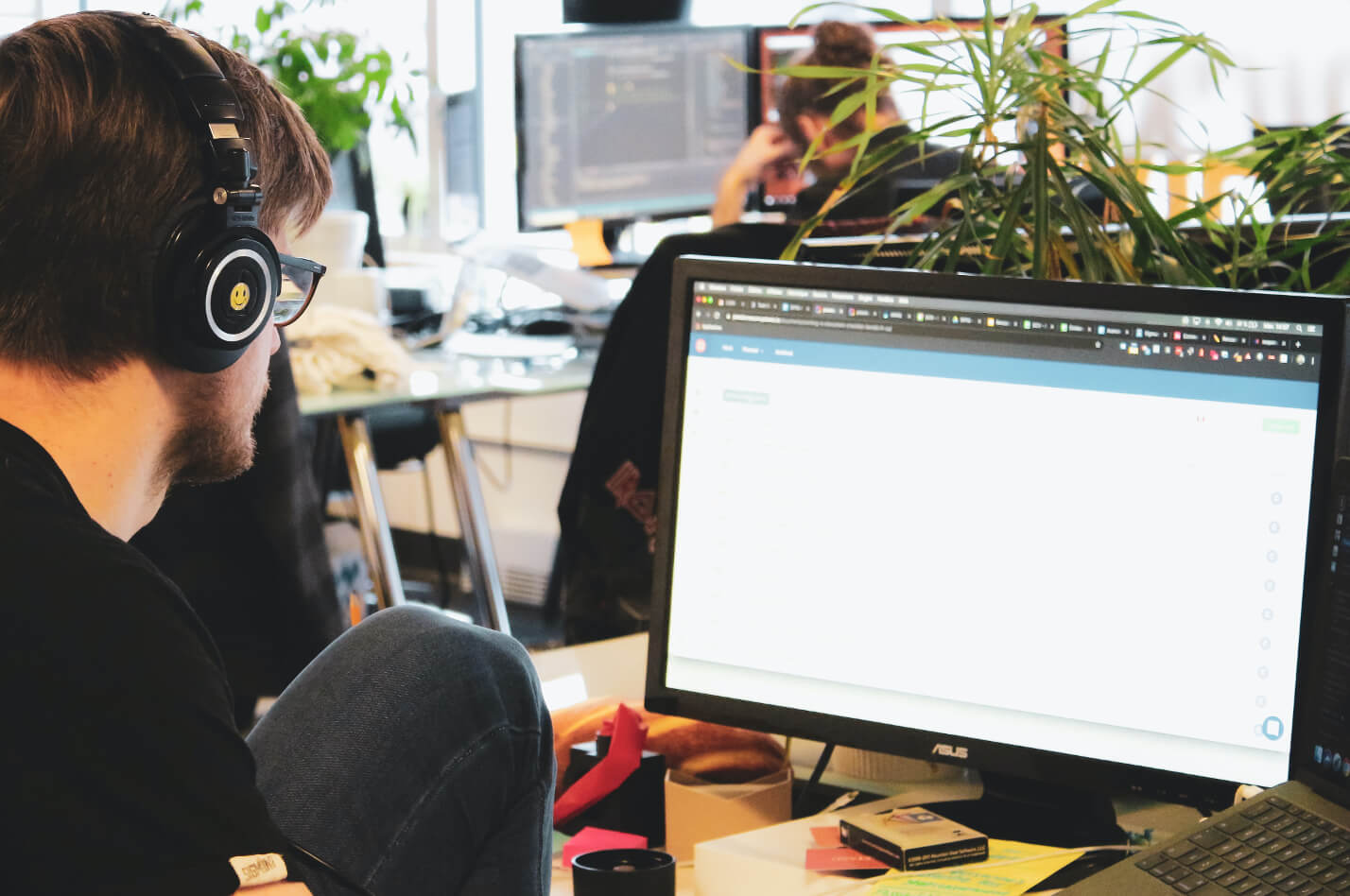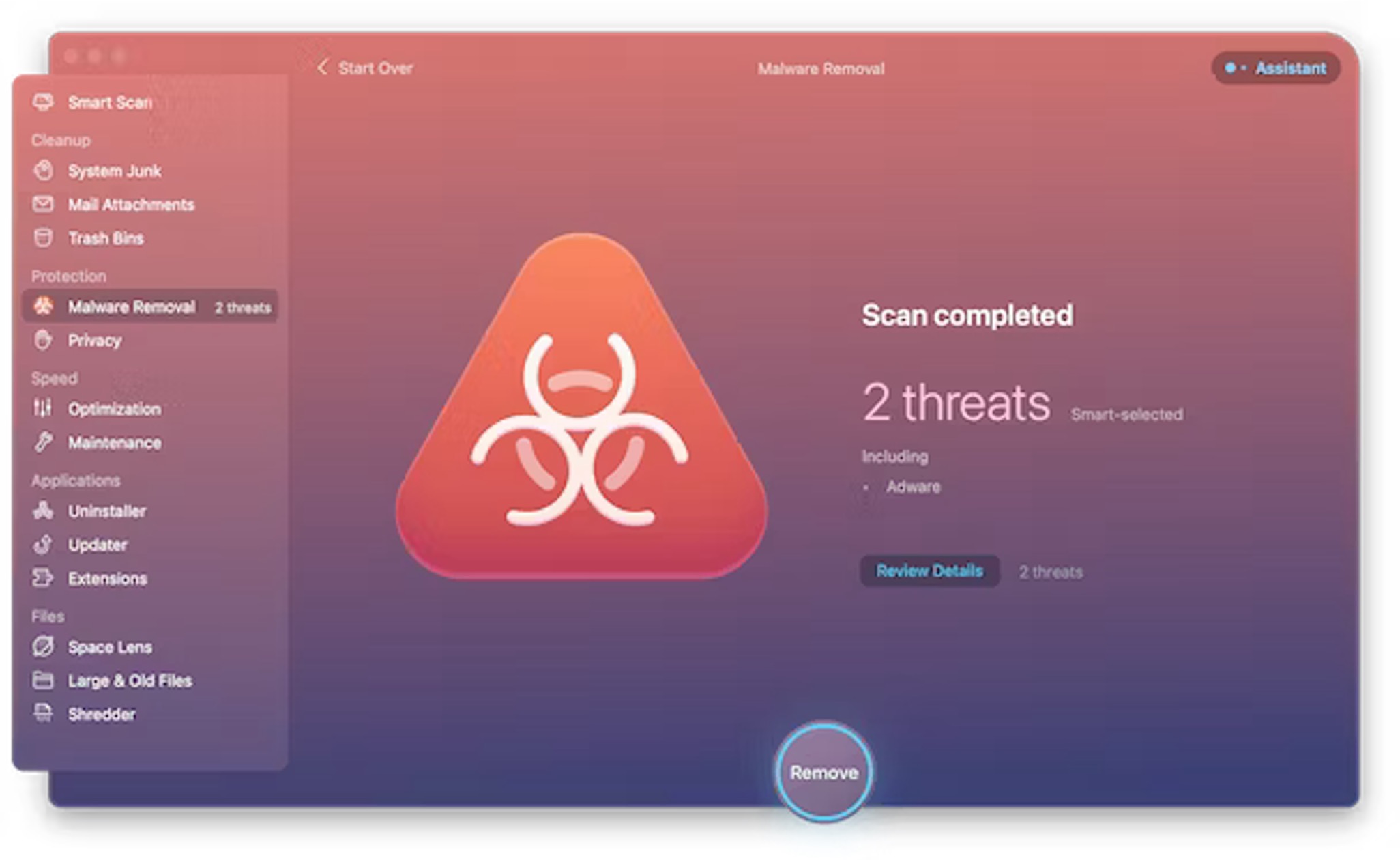Introduction
Google Chrome is one of the most popular web browsers, known for its speed, simplicity, and user-friendly interface. However, like any other software, it is not immune to adware, which can infiltrate the browser and disrupt the user experience with intrusive ads, pop-ups, and unwanted redirects. Adware can not only be annoying but also pose security risks by exposing users to potentially harmful websites.
In this guide, we will explore the steps to remove adware from Google Chrome and restore a clean and seamless browsing experience. Whether you've noticed an unusual increase in ads or suspect that adware has taken residence in your browser, following these steps can help you eliminate the unwanted software and safeguard your online activities.
By taking proactive measures to address adware, you can protect your privacy, enhance your browsing speed, and regain control over your online experience. Let's dive into the methods for identifying and removing adware from Google Chrome, ensuring that you can enjoy a secure and uninterrupted browsing environment.
Step 1: Check for Suspicious Extensions
When dealing with adware on Google Chrome, the first step is to inspect the browser's extensions for any suspicious or unwanted additions. Extensions are small software programs that can modify and enhance the functionality of the browser. However, some extensions may be designed to display intrusive ads, track user behavior, or redirect web traffic without the user's consent, indicating the presence of adware.
To check for suspicious extensions, follow these steps:
-
Accessing the Extensions Menu: Open Google Chrome and click on the three-dot menu icon located in the top-right corner of the browser window. From the dropdown menu, select "More tools" and then click on "Extensions." This will open the Extensions page, where you can view all installed extensions.
-
Reviewing Installed Extensions: Take a close look at the list of installed extensions. Pay attention to any unfamiliar or suspicious entries, especially those that claim to offer ad-blocking or coupon services, as these are common disguises for adware. Look for extensions that you did not intentionally install or those with vague or misleading descriptions.
-
Disabling or Removing Suspicious Extensions: If you identify any extensions that raise suspicion, consider disabling or removing them. To disable an extension, simply toggle off the switch next to it. If you wish to remove an extension entirely, click on the "Remove" button associated with the respective extension.
-
Resetting Chrome: After removing the suspicious extensions, it is advisable to reset Google Chrome to ensure that any lingering effects of the adware are eliminated. To do this, go to the Chrome settings, scroll down to the bottom, and click on "Advanced." Then, navigate to the "Reset and clean up" section and select "Restore settings to their original defaults." Follow the prompts to reset the browser.
By checking for and addressing suspicious extensions, you can significantly reduce the impact of adware on your browsing experience. However, if the issue persists, further steps may be necessary to thoroughly eliminate adware from Google Chrome.
Step 2: Reset Google Chrome Settings
Resetting Google Chrome settings can serve as a powerful tool in combating adware and restoring the browser to its default state. When adware infiltrates the browser, it can modify various settings, such as the default search engine, homepage, and startup pages, to promote unwanted content and disrupt the user experience. By resetting the browser settings, you can effectively undo these alterations and eliminate the lingering effects of adware.
To reset Google Chrome settings, follow these steps:
-
Accessing Chrome Settings: Open Google Chrome and click on the three-dot menu icon in the top-right corner of the browser window. From the dropdown menu, select "Settings" to access the browser's settings page.
-
Navigating to Advanced Settings: Within the Settings page, scroll down to the bottom and click on "Advanced" to reveal additional options.
-
Resetting Browser Settings: Under the "Reset and clean up" section, select "Restore settings to their original defaults." This action will prompt a confirmation dialog outlining the changes that will occur upon resetting the browser settings.
-
Confirming the Reset: Review the information presented in the confirmation dialog, which typically includes a list of settings that will be restored to their original defaults. If you are ready to proceed, click on the "Reset settings" button to initiate the process.
-
Completing the Reset: Google Chrome will proceed to reset the browser settings, reverting them to their original state. This includes the restoration of the default search engine, homepage, startup pages, new tab page, pinned tabs, content settings, cookies, and site data.
By resetting Google Chrome settings, you effectively eliminate the alterations introduced by adware, restoring the browser to its original configuration. This process can help eradicate the persistent effects of adware, such as unwanted redirects and modified browsing behavior, thereby contributing to a cleaner and more secure browsing experience.
In cases where adware has deeply entrenched itself within the browser, resetting the settings can serve as a crucial step in regaining control and mitigating the impact of unwanted software. However, if the presence of adware persists, additional measures, such as utilizing adware removal tools and scanning for malware, may be necessary to thoroughly cleanse the browser environment.
Step 3: Use Adware Removal Tools
When dealing with persistent adware that has proven resistant to manual removal methods, leveraging specialized adware removal tools can provide an effective solution. These tools are designed to detect and eliminate adware, potentially unwanted programs (PUPs), and other forms of intrusive software that may have infiltrated the browser environment. By utilizing adware removal tools, users can benefit from comprehensive scanning, targeted removal of adware components, and ongoing protection against potential threats.
Choosing Reliable Adware Removal Tools
Selecting reputable adware removal tools is crucial to ensuring the effectiveness and safety of the removal process. There are several well-established adware removal tools available, each offering unique features and capabilities. When choosing an adware removal tool, consider factors such as user reviews, independent testing results, and the tool's ability to detect and remove a wide range of adware variants.
Running a Full System Scan
Upon installing the chosen adware removal tool, initiate a full system scan to comprehensively identify and isolate any adware present on the system. The tool will systematically examine files, directories, browser settings, and system components to detect adware-related elements. During the scanning process, the tool will flag and categorize potential adware instances, allowing users to review the findings before proceeding with the removal phase.
Removing Detected Adware
Following the completion of the system scan, the adware removal tool will present a detailed report outlining the identified adware and associated components. Users can then proceed to review the findings and authorize the removal of the detected adware. The removal process is typically straightforward, with the tool automatically quarantining or deleting the identified adware elements, including files, registry entries, and browser extensions.
Ongoing Protection and Prevention
In addition to removing existing adware, many adware removal tools offer real-time protection features to safeguard against future adware infiltrations. These features include active monitoring of browser activity, automatic blocking of suspicious websites, and regular updates to the adware definition database. By enabling these protective measures, users can fortify their browsers against potential adware threats, enhancing overall security and peace of mind.
By utilizing adware removal tools, users can effectively combat persistent adware and restore the integrity of their browsing environment. These tools offer a proactive and comprehensive approach to adware removal, empowering users to safeguard their online experiences and maintain a clean, adware-free browsing environment.
Step 4: Scan for Malware
In addition to addressing adware specifically targeting the browser, it is essential to conduct a thorough scan for malware across the entire system. Malware, a broad category encompassing various forms of malicious software, can pose significant threats to both the browser and the overall security of the user's device. By performing a comprehensive malware scan, users can identify and eliminate potential threats that may have evaded detection, ensuring a more secure and resilient computing environment.
Utilizing Antimalware Software
To initiate the malware scanning process, users can leverage reputable antimalware software designed to detect and remove a wide range of malicious software, including viruses, Trojans, worms, spyware, and ransomware. Antimalware tools offer advanced scanning capabilities, heuristic analysis, and real-time protection features, making them indispensable in safeguarding against evolving malware threats.
Initiating a Full System Scan
Upon installing the chosen antimalware software, users can initiate a full system scan to comprehensively examine all files, programs, and system components for signs of malware. The scanning process involves meticulously analyzing the contents of the hard drive, memory, and system registry to identify and isolate any malicious software that may be lurking within the system.
Reviewing Scan Results and Taking Action
Following the completion of the system scan, the antimalware software will present a detailed report outlining the identified malware instances and associated risks. Users can review the scan results to gain insights into the nature and severity of the detected threats. Depending on the findings, users can then proceed to take appropriate action, such as quarantining, deleting, or repairing the identified malware.
Implementing Preventive Measures
In addition to removing existing malware, antimalware software often provides proactive features to prevent future infections. These features may include real-time monitoring of system activity, automatic quarantine of suspicious files, and regular updates to the malware definition database. By enabling these preventive measures, users can fortify their devices against potential malware threats, reducing the risk of future infections and maintaining a secure computing environment.
By conducting a comprehensive scan for malware, users can bolster the security of their devices and mitigate the risks associated with malicious software. This proactive approach to malware detection and removal contributes to a more resilient and protected computing environment, ensuring a safer and more reliable user experience.
Conclusion
In conclusion, addressing adware on Google Chrome requires a proactive and multifaceted approach to ensure the complete eradication of unwanted software and the restoration of a secure browsing environment. By following the steps outlined in this guide, users can effectively combat adware and its disruptive effects, reclaiming control over their online experiences.
The initial step of checking for suspicious extensions empowers users to identify and eliminate potential sources of adware within the browser. By reviewing installed extensions and removing any that raise suspicion, users can significantly reduce the impact of adware on their browsing activities. Additionally, resetting Google Chrome settings serves as a powerful tool to undo the alterations introduced by adware, restoring the browser to its default state and mitigating the lingering effects of unwanted software.
For persistent adware that proves resistant to manual removal methods, leveraging specialized adware removal tools offers a comprehensive solution. These tools provide advanced scanning capabilities, targeted removal of adware components, and ongoing protection against potential threats, empowering users to safeguard their browsing experiences and maintain adware-free environments.
Furthermore, conducting a thorough scan for malware across the entire system is essential to fortify the overall security of the user's device. By utilizing reputable antimalware software and initiating a full system scan, users can identify and eliminate potential threats, reducing the risk of malware-related disruptions and enhancing the resilience of their computing environment.
By implementing these measures, users can not only remove existing adware and malware but also fortify their devices and browsers against potential future infiltrations. This proactive approach contributes to a more secure and reliable online experience, allowing users to browse with confidence and peace of mind.
In essence, the steps outlined in this guide empower users to take control of their browsing environments, mitigate the impact of adware and malware, and maintain a secure and uninterrupted online experience. By staying vigilant and proactive in addressing potential threats, users can enjoy the full benefits of Google Chrome while minimizing the disruptions caused by unwanted software.