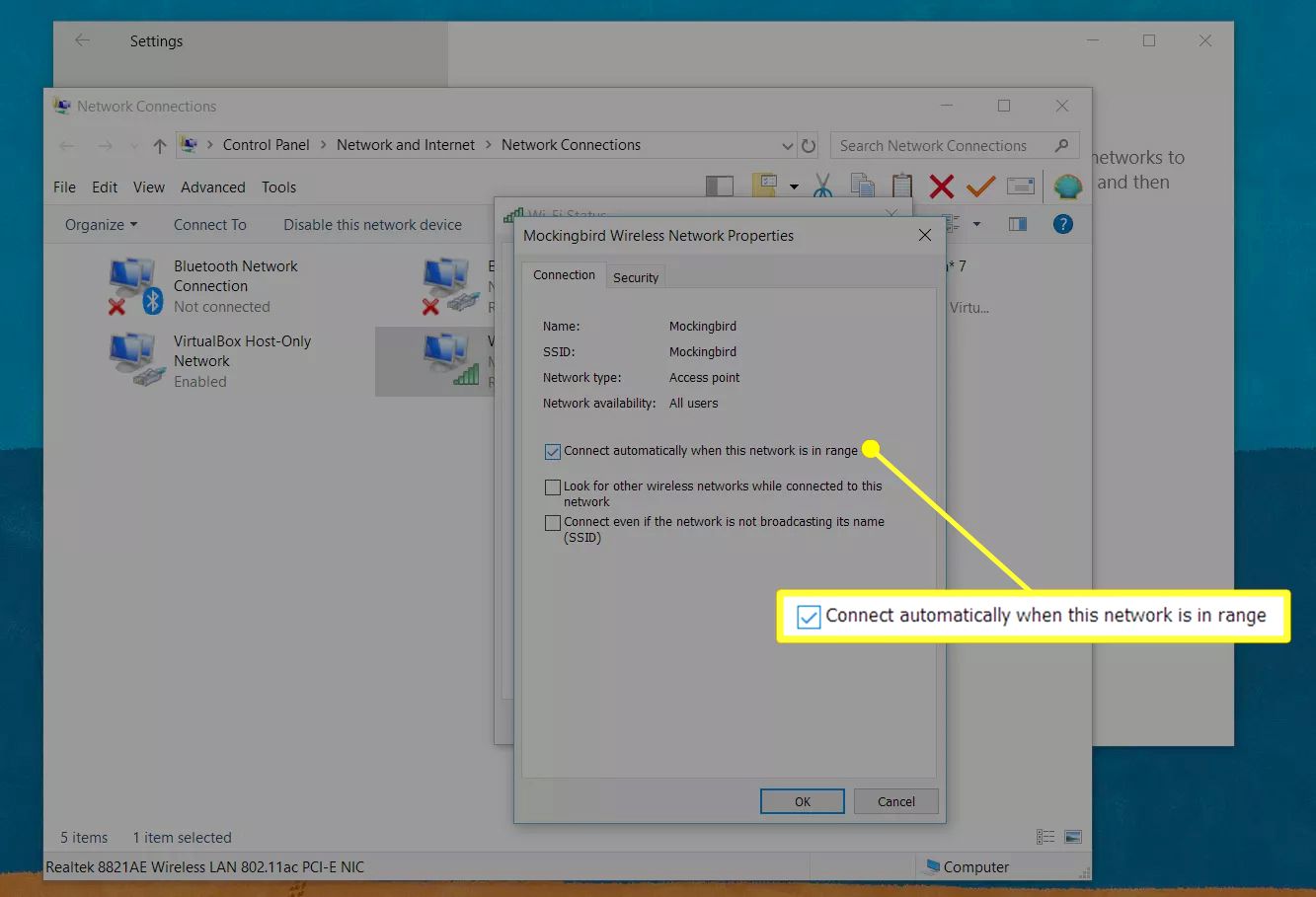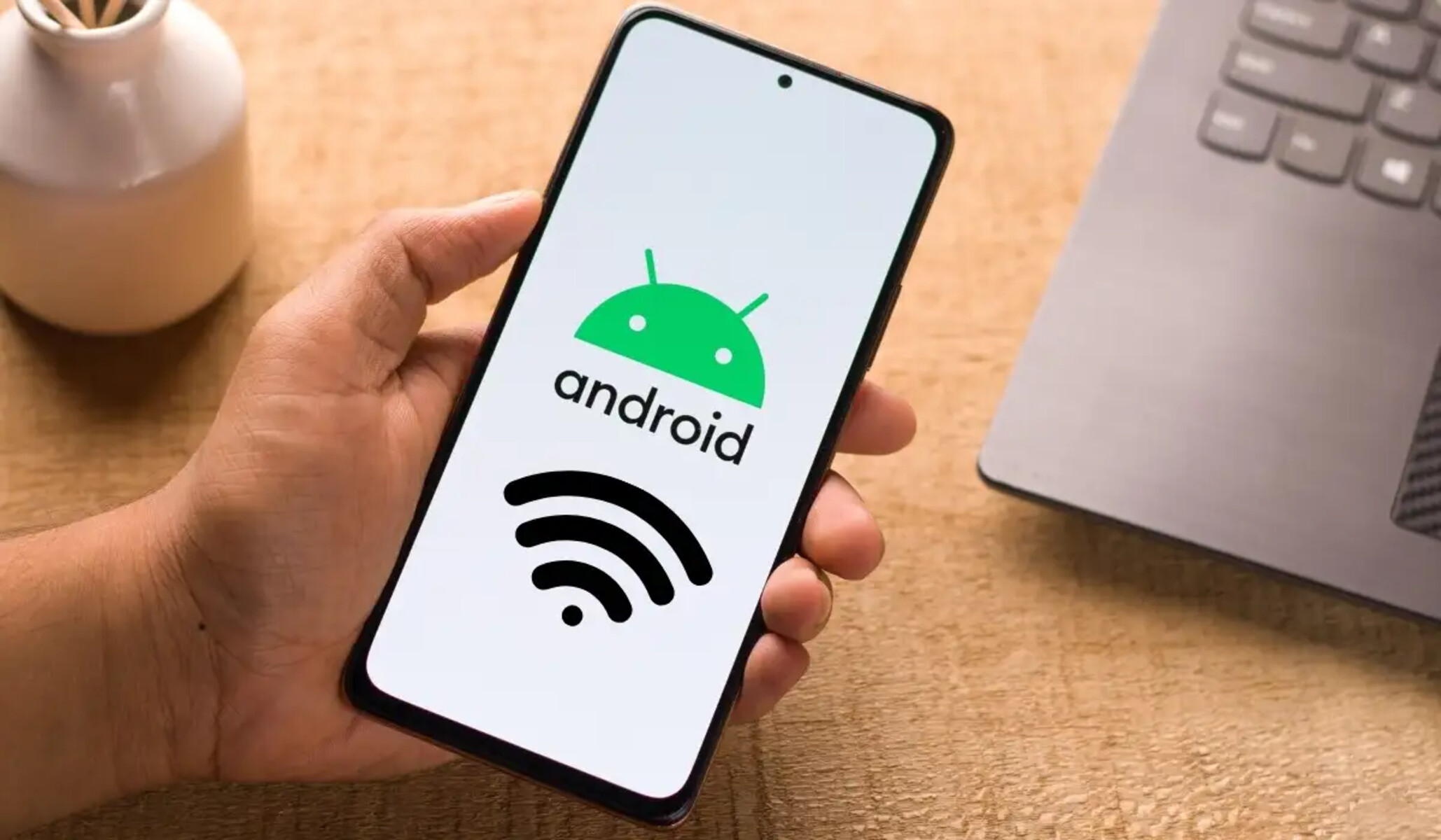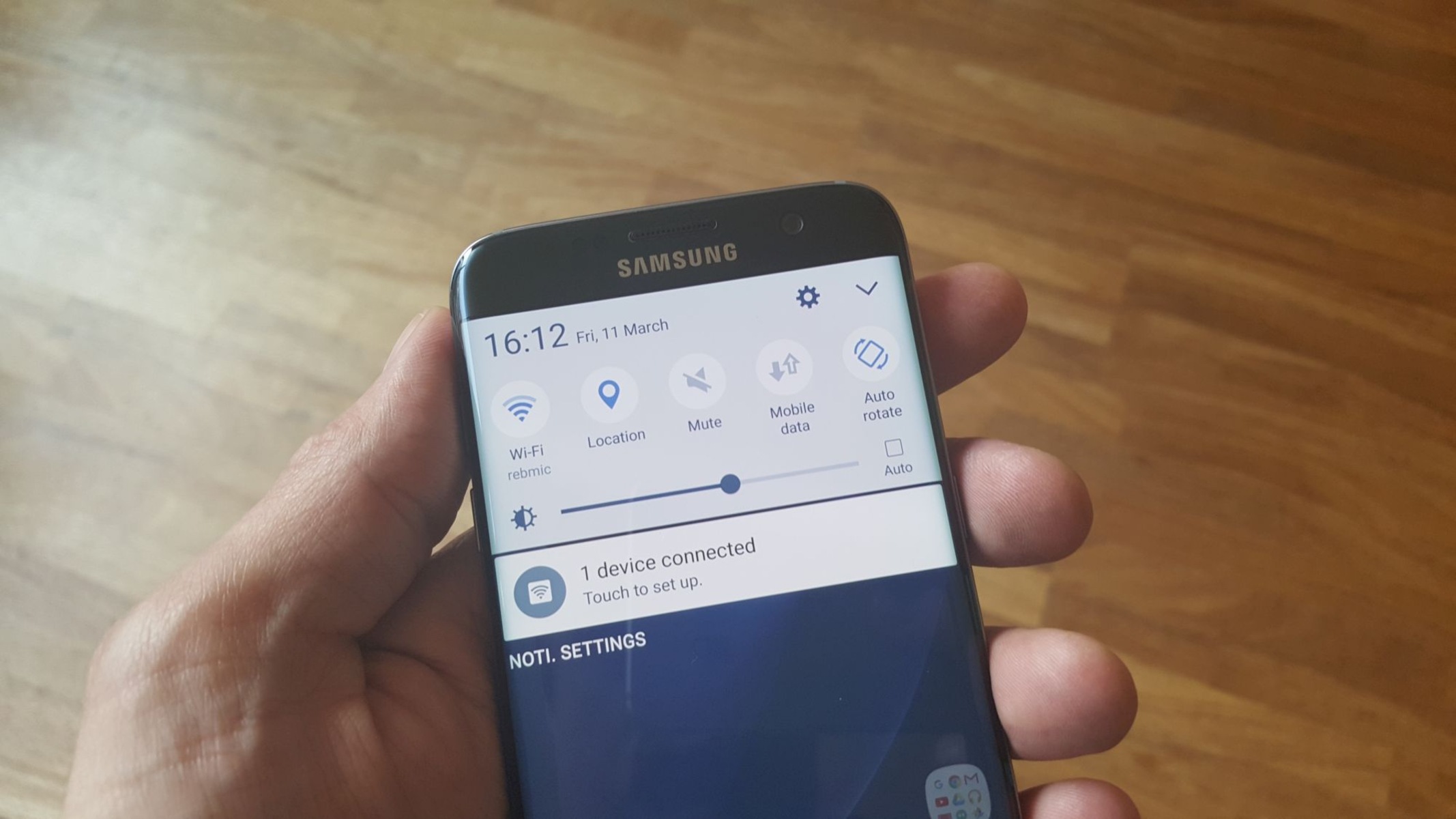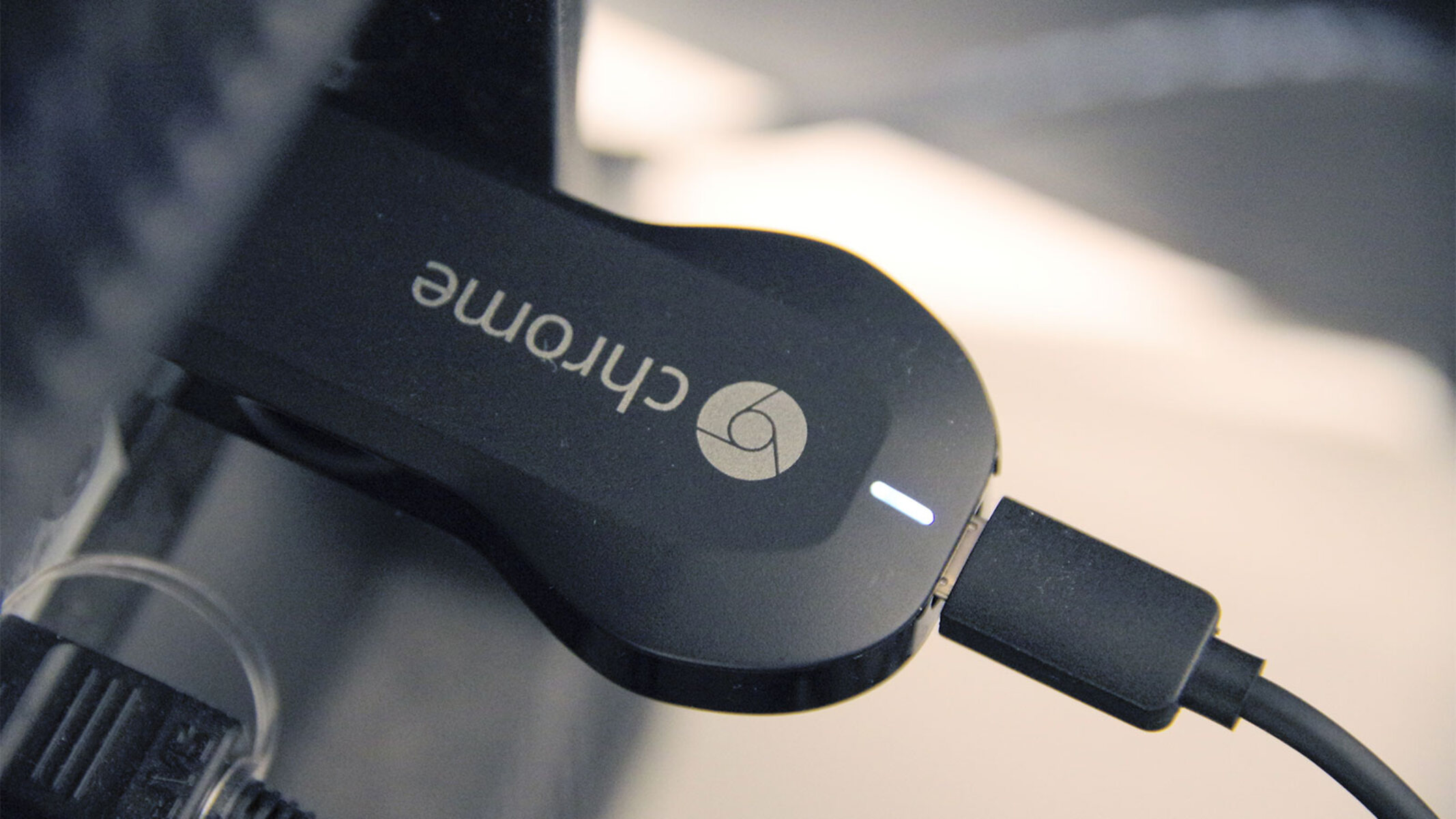**
Introduction
**
Are you tired of your smartphone constantly switching between Wi-Fi networks and mobile data? This common occurrence, known as "Auto Network Switch," can be quite frustrating for many users. In this article, we will explore the concept of Auto Network Switch, its implications, and most importantly, how to disable it on both Android and iPhone devices. By understanding and disabling Auto Network Switch, you can take control of your device's network connections and enjoy a more seamless and stable online experience.
The constant switching between Wi-Fi and mobile data can lead to interruptions in your online activities, such as video streaming, online gaming, or even simple web browsing. This issue can not only disrupt your user experience but also consume unnecessary mobile data, potentially leading to increased data charges. Therefore, it's essential to comprehend the functionality of Auto Network Switch and learn how to disable it to maintain a consistent and reliable network connection.
Stay tuned as we delve into the details of Auto Network Switch and provide step-by-step instructions for disabling this feature on your Android and iPhone devices. Whether you're an Android enthusiast or an avid iPhone user, you'll find valuable insights and practical guidance to help you regain control over your device's network preferences. Let's embark on this journey to optimize your network settings and enhance your digital experience.
What is Auto Network Switch?
Auto Network Switch, also known as Smart Network Switch or Auto Network Selection, is a feature found on many smartphones, including Android and iPhone devices. This functionality enables your device to automatically switch between Wi-Fi and mobile data networks based on signal strength and stability. When your Wi-Fi signal weakens or becomes unstable, the device seamlessly transitions to mobile data to ensure uninterrupted connectivity. Similarly, when a strong Wi-Fi signal is detected, the device switches back to Wi-Fi for faster and more reliable data transmission.
This automated network switching is designed to provide users with a seamless online experience, ensuring that they remain connected without manual intervention. However, while this feature aims to enhance user convenience, it can sometimes lead to undesirable outcomes. For instance, frequent and unnecessary network switching may disrupt ongoing activities, such as video streaming or online gaming, causing interruptions and buffering. Additionally, the automatic transition to mobile data can result in increased data usage, potentially leading to higher data charges for users.
Auto Network Switch is particularly prevalent in areas with multiple Wi-Fi networks, such as homes, offices, and public spaces. In these environments, the device may continuously evaluate network signals and switch back and forth between Wi-Fi and mobile data, affecting the user experience and data consumption.
It is important to note that while Auto Network Switch can be beneficial in certain scenarios, such as transitioning from a weak Wi-Fi signal to a stronger mobile data connection, it is not always conducive to a smooth and uninterrupted online experience. Therefore, understanding the implications of this feature and knowing how to manage it effectively is crucial for optimizing your device’s network behavior and ensuring a consistent and reliable connection.
Why Disable Auto Network Switch?
While Auto Network Switch is designed to streamline network connectivity and provide users with a seamless online experience, there are compelling reasons to consider disabling this feature. Understanding the potential drawbacks of Auto Network Switch can help users make informed decisions about managing their device’s network preferences.
-
Network Interruptions:
The automatic switching between Wi-Fi and mobile data networks can lead to interruptions in online activities, such as video streaming, online gaming, or video calls. These interruptions may occur when the device transitions between networks, causing buffering, delays, or even disconnections.
-
Increased Data Usage:
Auto Network Switch may result in higher mobile data usage, especially if the device frequently switches to mobile data even when a Wi-Fi network is available. This increased data consumption can lead to additional charges for users with limited data plans or incur unnecessary costs for those on unlimited plans.
-
Unpredictable Behavior:
The automatic nature of Auto Network Switch can lead to unpredictable network behavior, making it challenging for users to maintain a consistent connection. This unpredictability may impact tasks that require a stable and uninterrupted network, such as downloading large files or streaming high-definition content.
-
Battery Drain:
The frequent switching between Wi-Fi and mobile data networks can contribute to increased battery consumption, as the device continuously evaluates and switches between different network connections. This can affect the overall battery life of the device, particularly in situations where network switching occurs frequently.
By understanding these implications, users can assess whether disabling Auto Network Switch aligns with their preferences and usage patterns. While the feature aims to optimize network connectivity, its automatic nature may not always align with the user’s desired network behavior and may lead to unintended consequences. Therefore, having the option to disable Auto Network Switch provides users with greater control over their device’s network preferences and can contribute to a more predictable and efficient online experience.
How to Disable Auto Network Switch on Android
Disabling Auto Network Switch on an Android device involves navigating through the settings to modify the network preferences. By following these step-by-step instructions, Android users can effectively disable Auto Network Switch and take control of their device’s network behavior.
-
Accessing Wi-Fi Settings:
Begin by opening the "Settings" app on your Android device. Scroll down and select "Wi-Fi" to access the Wi-Fi settings menu.
-
Advanced Wi-Fi Settings:
Within the Wi-Fi settings, look for the "Advanced" or "Additional settings" option. This may vary depending on the device manufacturer and the version of the Android operating system.
-
Disabling Auto Network Switch:
Once in the advanced Wi-Fi settings, locate the option related to Auto Network Switch or Smart Network Switch. This feature may be labeled differently based on the device and software version. Toggle the switch or checkbox to disable Auto Network Switch.
-
Confirmation:
After disabling Auto Network Switch, it is advisable to verify the changes by connecting to a Wi-Fi network and ensuring that the device no longer automatically switches to mobile data when the Wi-Fi signal weakens.
It is important to note that the precise steps for disabling Auto Network Switch may vary slightly depending on the device model, manufacturer, and the version of the Android operating system. Therefore, users are encouraged to refer to the specific instructions provided by their device’s manufacturer or consult the user manual for detailed guidance.
By following these instructions, Android users can effectively disable Auto Network Switch and tailor their device’s network settings to align with their preferences and usage patterns. Taking control of network behavior can contribute to a more consistent and predictable online experience, allowing users to make the most of their Wi-Fi and mobile data connections without unnecessary interruptions or data consumption.
How to Disable Auto Network Switch on iPhone
Disabling Auto Network Switch on an iPhone involves navigating through the device’s settings to customize the network preferences. By following these step-by-step instructions, iPhone users can effectively disable Auto Network Switch and manage their device’s network behavior.
-
Accessing Wi-Fi Settings:
Start by opening the "Settings" app on your iPhone. Tap on "Wi-Fi" to access the Wi-Fi settings menu.
-
Wi-Fi Network Selection:
Within the Wi-Fi settings, locate the connected Wi-Fi network to which your iPhone is currently linked. Tap the "i" icon next to the network name to view additional details and settings.
-
Disabling Auto-Join:
In the Wi-Fi network details, you will find the "Auto-Join" option. Toggle the switch to disable Auto-Join for that specific Wi-Fi network. This prevents the iPhone from automatically connecting to this network in the future.
-
Forgetting the Network:
To further ensure that Auto Network Switch is disabled, you can choose to "Forget This Network" from the Wi-Fi network details. This action removes the network from the iPhone’s saved networks, preventing automatic connections and network switching.
It is important to note that the steps for disabling Auto Network Switch on an iPhone may vary slightly based on the iOS version and device model. Users are encouraged to refer to the specific instructions provided by Apple or consult the user manual for detailed guidance.
By following these instructions, iPhone users can effectively disable Auto Network Switch for specific Wi-Fi networks, providing greater control over their device’s network preferences. This customization allows users to maintain a consistent connection to their preferred Wi-Fi networks without the device automatically switching to mobile data, contributing to a more predictable and efficient online experience.
Conclusion
As we conclude our exploration of Auto Network Switch and its implications, it becomes evident that understanding and managing this feature is crucial for optimizing network connectivity on both Android and iPhone devices. While Auto Network Switch aims to provide a seamless online experience by automatically transitioning between Wi-Fi and mobile data networks, its automatic nature can lead to interruptions, increased data usage, and unpredictable network behavior.
By acknowledging the reasons to disable Auto Network Switch and learning how to do so effectively, users can take control of their device’s network preferences and tailor their online experience to align with their specific needs and usage patterns. Whether it’s preventing network interruptions during video streaming, managing data usage, or maintaining a consistent connection for essential tasks, the ability to disable Auto Network Switch empowers users to optimize their network behavior.
By following the step-by-step instructions provided for both Android and iPhone devices, users can navigate their device’s settings and modify the Wi-Fi and network preferences to ensure that Auto Network Switch is disabled. This proactive approach allows users to enjoy a more predictable and efficient online experience, free from unnecessary interruptions and unexpected network transitions.
As technology continues to evolve, the ability to customize and manage network settings becomes increasingly valuable. By empowering users to disable Auto Network Switch and take control of their device’s network behavior, smartphone manufacturers and operating system developers contribute to a more user-centric and personalized digital experience.
In conclusion, understanding the implications of Auto Network Switch and knowing how to disable this feature provides users with the autonomy to tailor their network preferences, contributing to a more seamless, efficient, and user-friendly online experience on their Android and iPhone devices.