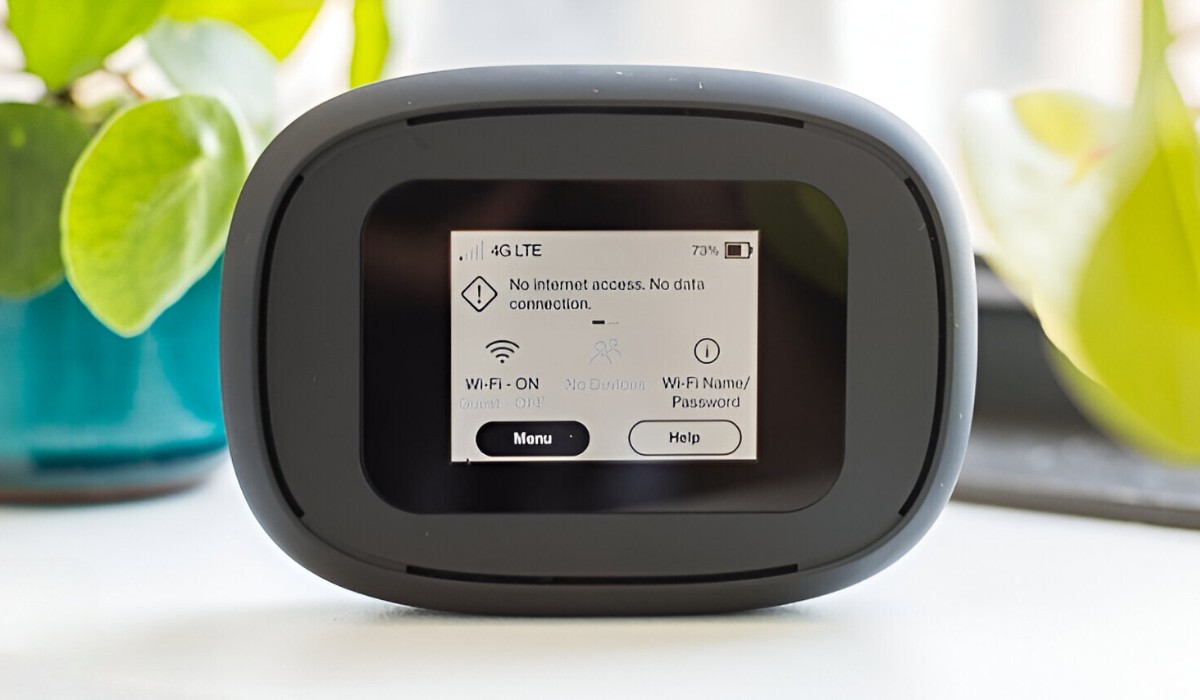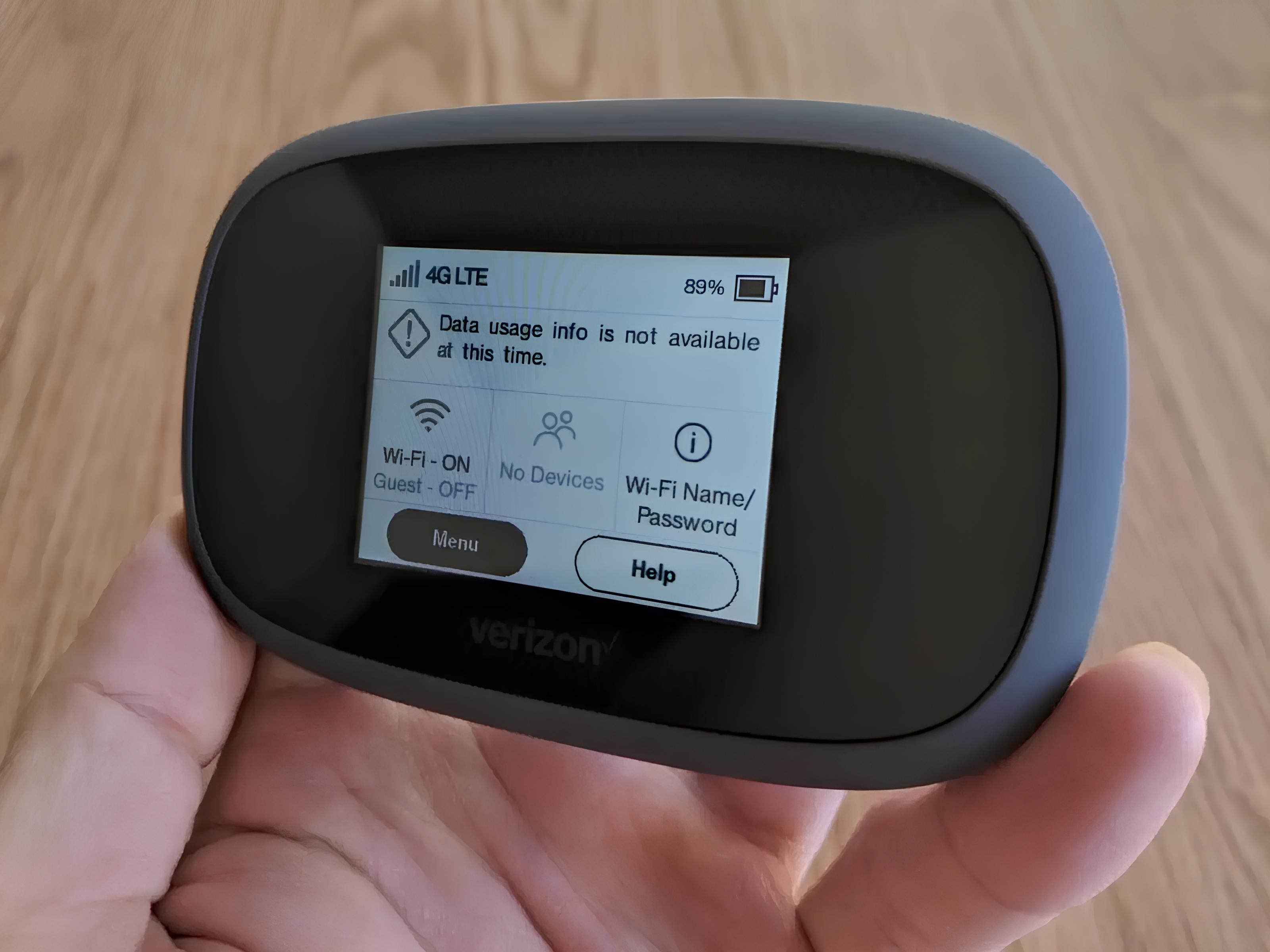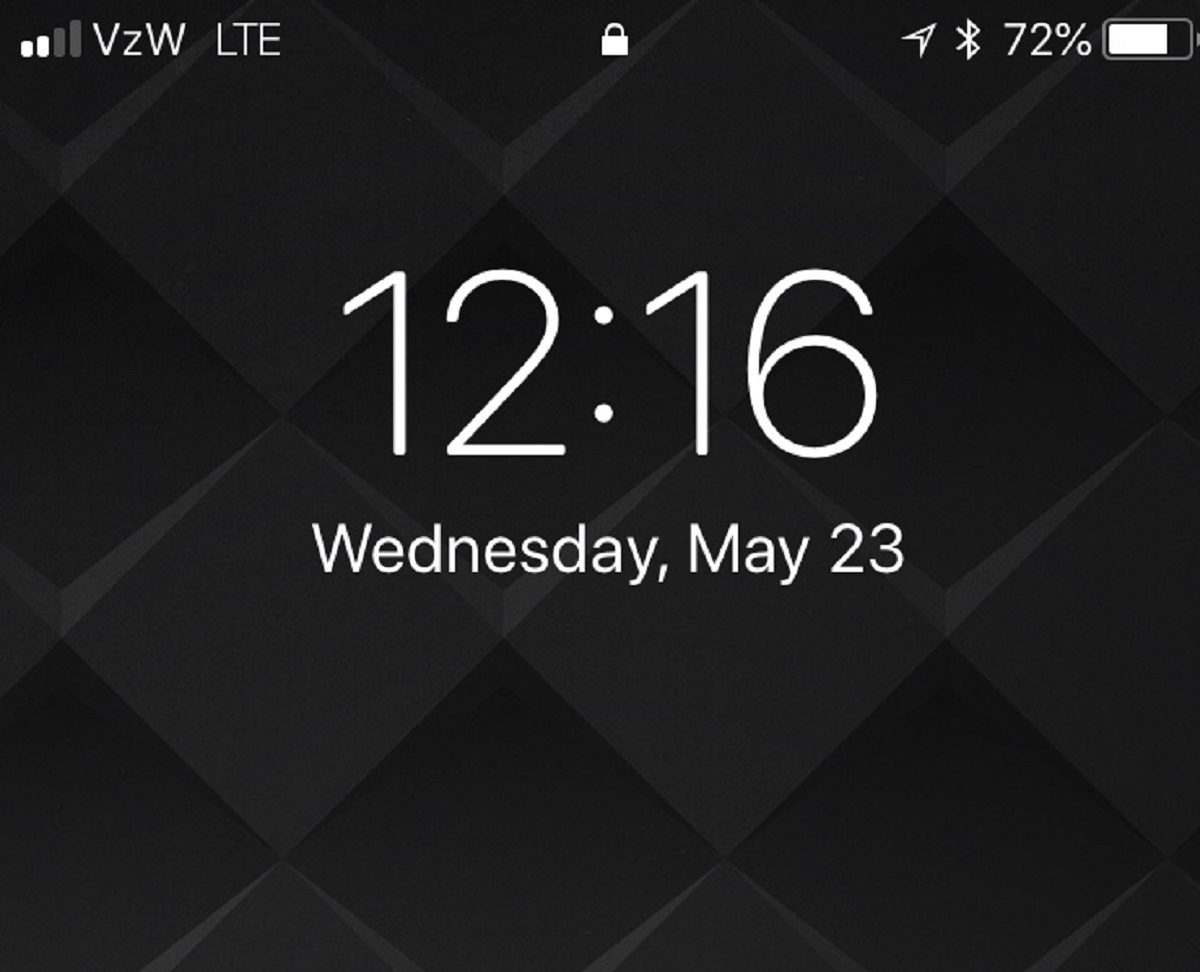Introduction
Welcome to the world of seamless connectivity and on-the-go internet access with Verizon Wireless Hotspot. In today's fast-paced digital age, staying connected is not just a convenience but a necessity. Whether you're a remote worker, a student, a frequent traveler, or simply someone who values staying connected, a Verizon Wireless Hotspot can be a game-changer.
With a Verizon Wireless Hotspot, you can transform your smartphone or dedicated hotspot device into a portable Wi-Fi connection, allowing you to access the internet from virtually anywhere within Verizon's expansive coverage area. This means you can stay connected while commuting, working from a coffee shop, or even while on a family road trip.
The versatility and reliability of a Verizon Wireless Hotspot make it a valuable tool for individuals and businesses alike. It offers the flexibility to connect multiple devices, such as laptops, tablets, and smart home gadgets, without being tied down by traditional wired connections. Whether you need internet access for work, entertainment, or staying in touch with loved ones, a Verizon Wireless Hotspot empowers you to do so with ease.
Throughout this article, we will delve into the intricacies of Verizon Wireless Hotspot operation, understanding how it works, setting it up, maximizing its performance, and making the most of its features. By the end of this journey, you will have a comprehensive understanding of how to harness the power of a Verizon Wireless Hotspot to stay connected wherever life takes you. So, let's embark on this exploration of seamless connectivity and unlock the potential of Verizon Wireless Hotspot technology.
What is a Verizon Wireless Hotspot?
A Verizon Wireless Hotspot, also known as a mobile hotspot, is a portable device or feature available on certain smartphones that enables users to create a secure Wi-Fi network, allowing multiple devices to connect to the internet through Verizon's cellular network. This innovative technology essentially turns your smartphone or dedicated hotspot device into a wireless access point, providing internet connectivity to devices such as laptops, tablets, and other Wi-Fi-enabled gadgets.
The primary function of a Verizon Wireless Hotspot is to extend Verizon's cellular data connection to multiple devices, offering a convenient solution for individuals and businesses seeking reliable internet access while on the move. This means that even in areas without traditional Wi-Fi access, users can stay connected by leveraging Verizon's robust network coverage.
By activating the hotspot feature on a compatible smartphone or utilizing a dedicated hotspot device from Verizon, users can create a secure Wi-Fi network with a unique network name (SSID) and password. This network can then be accessed by nearby devices, allowing them to browse the internet, stream media, send emails, and utilize various online services using the cellular data connection provided by Verizon.
The versatility of a Verizon Wireless Hotspot makes it a valuable tool for a wide range of scenarios. Whether you're working remotely, attending outdoor events, traveling, or simply in a location where traditional Wi-Fi is unavailable or unreliable, a Verizon Wireless Hotspot provides a reliable and secure internet connection.
In essence, a Verizon Wireless Hotspot serves as a bridge between Verizon's cellular network and Wi-Fi-enabled devices, empowering users to stay connected and productive wherever they go. This innovative technology not only enhances convenience and flexibility but also ensures that users can access the internet seamlessly, regardless of their location.
Overall, a Verizon Wireless Hotspot represents a powerful solution for those seeking on-the-go connectivity, offering a reliable and secure means of accessing the internet from virtually anywhere within Verizon's extensive coverage area.
How does a Verizon Wireless Hotspot work?
A Verizon Wireless Hotspot operates by leveraging the cellular network infrastructure to create a secure and portable Wi-Fi hotspot. This process involves several key components and functionalities that work together seamlessly to provide internet connectivity to multiple devices.
When a user activates the hotspot feature on their compatible smartphone or dedicated hotspot device, it initiates a process wherein the device establishes a connection to Verizon's cellular network. This connection serves as the foundation for extending internet access to nearby devices through a Wi-Fi signal.
Once the hotspot is activated, it generates a unique Wi-Fi network name, also known as the Service Set Identifier (SSID), and a password to secure the network. These credentials are essential for ensuring that only authorized users can connect to the hotspot, safeguarding the privacy and security of the internet connection.
When other devices, such as laptops, tablets, or smart home gadgets, are within range of the Verizon Wireless Hotspot, they can detect the Wi-Fi network and connect to it using the provided credentials. Upon successful connection, these devices can then access the internet and utilize online services through the cellular data connection provided by Verizon.
The Verizon Wireless Hotspot essentially acts as a bridge between the cellular network and Wi-Fi-enabled devices, seamlessly extending the internet connectivity to a broader range of devices. This means that users can browse the web, stream media, send emails, and engage in online activities using their smartphones or dedicated hotspot devices as the gateway to Verizon's reliable network.
Furthermore, the hotspot feature allows for the simultaneous connection of multiple devices, enabling individuals and groups to share the internet connection without the constraints of traditional wired connections. This flexibility is particularly valuable in scenarios where access to traditional Wi-Fi is limited or unavailable, such as outdoor events, remote work locations, or travel situations.
In essence, a Verizon Wireless Hotspot works by harnessing the power of Verizon's cellular network to create a secure and portable Wi-Fi hotspot, empowering users to stay connected and productive wherever they go. This innovative technology seamlessly integrates cellular and Wi-Fi connectivity, offering a convenient and reliable solution for accessing the internet on the move.
Setting up a Verizon Wireless Hotspot
Setting up a Verizon Wireless Hotspot is a straightforward process that involves activating the hotspot feature on a compatible smartphone or utilizing a dedicated hotspot device. Whether you're using a smartphone or a standalone hotspot device, the setup typically follows similar steps to ensure seamless connectivity. Here's a detailed guide to setting up a Verizon Wireless Hotspot:
Smartphone Hotspot Setup:
-
Access Settings: Navigate to the settings menu on your smartphone and locate the "Personal Hotspot" or "Mobile Hotspot" option. This feature may be found within the "Network & Internet" or "Connections" section, depending on the device's operating system.
-
Activation: Enable the hotspot feature by toggling the switch or button associated with the "Personal Hotspot" or "Mobile Hotspot" option. Upon activation, your smartphone will begin broadcasting a Wi-Fi signal that can be utilized as a hotspot.
-
Customize Settings: Customize the hotspot settings by configuring the network name (SSID) and password. This step allows you to personalize the Wi-Fi network and enhance its security by setting a strong and memorable password.
-
Connectivity: Once the hotspot is activated and customized, nearby devices can connect to it by locating the Wi-Fi network name (SSID) and entering the provided password. This enables seamless internet access through your smartphone's cellular data connection.
Dedicated Hotspot Device Setup:
-
Power On: If you're using a dedicated hotspot device, power it on by pressing the designated power button. The device will initiate its startup sequence and establish a connection to Verizon's cellular network.
-
Access Settings: Depending on the specific model of the hotspot device, access the settings menu through its interface. Look for the option to enable the hotspot feature or create a Wi-Fi network.
-
Customization: Similar to smartphone hotspot setup, customize the network name (SSID) and password to personalize the Wi-Fi network and ensure its security. This step may involve navigating through the device's menu or using a companion app for configuration.
-
Connectivity: Once the hotspot device is powered on and the settings are customized, nearby devices can connect to the Wi-Fi network using the provided credentials. This grants them access to the internet through Verizon's cellular network, facilitated by the dedicated hotspot device.
By following these steps, you can easily set up a Verizon Wireless Hotspot, whether using a compatible smartphone or a dedicated hotspot device. This process empowers you to create a portable Wi-Fi network, extend internet connectivity to multiple devices, and stay connected on the go with the reliability of Verizon's network coverage.
Using a Verizon Wireless Hotspot
Once your Verizon Wireless Hotspot is set up and ready to go, using it is a seamless experience that offers on-the-go internet access for a wide range of activities. Whether you're working remotely, attending outdoor events, or simply need reliable internet connectivity while traveling, leveraging your Verizon Wireless Hotspot is incredibly convenient. Here's a detailed look at how to make the most of your hotspot:
Seamless Connectivity:
Upon activating your Verizon Wireless Hotspot, nearby devices can connect to it just like they would with any other Wi-Fi network. This means that your laptop, tablet, or any other Wi-Fi-enabled device can seamlessly access the internet using the cellular data connection provided by Verizon. This level of connectivity ensures that you can stay productive, entertained, and connected while on the move.
Work and Productivity:
For remote workers, freelancers, and professionals on the go, a Verizon Wireless Hotspot offers the flexibility to access work-related resources and collaborate with colleagues from virtually anywhere. Whether you need to join video conferences, access cloud-based applications, or respond to emails, your hotspot ensures that work-related tasks can be accomplished without being tethered to a traditional wired internet connection.
Entertainment and Streaming:
When it comes to entertainment, your Verizon Wireless Hotspot opens up a world of possibilities. You can stream your favorite music, movies, and TV shows on your tablet or laptop, providing entertainment during long commutes, layovers at airports, or leisurely outdoor activities. This level of entertainment flexibility is invaluable for staying entertained and relaxed, even in environments where traditional Wi-Fi may be unavailable.
Travel and Exploration:
For travelers, a Verizon Wireless Hotspot serves as a reliable companion, offering internet access for researching destinations, navigating unfamiliar areas, and staying in touch with loved ones. Whether you're on a road trip, exploring new cities, or embarking on outdoor adventures, the hotspot ensures that you can access maps, travel resources, and communication apps to enhance your overall travel experience.
Flexibility for Multiple Devices:
One of the key advantages of a Verizon Wireless Hotspot is its ability to accommodate multiple devices simultaneously. This means that you and your companions can all connect your devices to the hotspot, enabling everyone to stay connected and enjoy internet access without the limitations of traditional wired connections.
On-Demand Connectivity:
The on-demand nature of a Verizon Wireless Hotspot means that you're not restricted by the availability of traditional Wi-Fi networks. Whether you're at a park, a cafe, or a remote work location, your hotspot ensures that you can access the internet whenever the need arises, providing a sense of freedom and flexibility in your connectivity options.
In essence, using a Verizon Wireless Hotspot empowers you to stay connected, productive, and entertained in various scenarios, offering a reliable and secure means of accessing the internet from virtually anywhere within Verizon's extensive coverage area.
Tips for optimizing Verizon Wireless Hotspot performance
Optimizing the performance of your Verizon Wireless Hotspot is crucial for ensuring a seamless and efficient internet connectivity experience. By implementing the following tips, you can maximize the functionality and reliability of your hotspot, allowing for enhanced connectivity and productivity.
1. Positioning and Signal Strength
Ensure that your Verizon Wireless Hotspot device or smartphone is positioned in an area with strong cellular signal reception. This can significantly impact the speed and stability of your internet connection. Avoid areas with potential signal interference or obstructions, such as thick walls or electronic devices that may disrupt the signal.
2. Device Limitations
Be mindful of the limitations of your hotspot device in terms of the number of connected devices and data usage. While Verizon Wireless Hotspots typically support multiple connections, excessive simultaneous usage from numerous devices may impact overall performance. Additionally, keep an eye on your data usage to avoid exceeding your plan's limits, which could result in reduced speeds or additional charges.
3. Software Updates
Regularly check for and install software updates for your hotspot device or smartphone. These updates often include performance enhancements, bug fixes, and security improvements that can optimize the functionality of your device and ensure a reliable internet connection.
4. Battery Life
If using a smartphone as a hotspot, monitor its battery life to ensure uninterrupted connectivity. Consider using an external power source, such as a portable charger or power bank, to keep your smartphone powered during extended hotspot usage. For dedicated hotspot devices, ensure that the device is adequately charged or connected to a power source for continuous operation.
5. Security Measures
Implement robust security measures for your Verizon Wireless Hotspot, such as using a strong password and enabling WPA2 encryption. This helps protect your hotspot from unauthorized access and potential security threats, ensuring a secure and private internet connection for your devices.
6. Network Congestion
Be mindful of network congestion, especially in densely populated or high-traffic areas. During peak usage times, such as in crowded public spaces or events, the cellular network may experience congestion, potentially impacting the speed of your hotspot connection. Consider adjusting your location or usage times to mitigate the effects of network congestion.
7. Network Coverage
Before using your Verizon Wireless Hotspot in a new location, verify the network coverage and signal strength to ensure optimal performance. Utilize Verizon's coverage maps or network coverage tools to identify areas with strong signal reception, allowing you to make informed decisions regarding your hotspot usage.
By implementing these tips, you can optimize the performance of your Verizon Wireless Hotspot, ensuring reliable, high-speed internet connectivity for your on-the-go lifestyle. These measures not only enhance the functionality of your hotspot but also contribute to a seamless and productive connectivity experience across your devices.
Conclusion
In conclusion, the Verizon Wireless Hotspot represents a powerful and versatile solution for individuals and businesses seeking on-the-go internet connectivity. By understanding the intricacies of how a Verizon Wireless Hotspot operates, setting it up effectively, and leveraging its capabilities for seamless connectivity, users can unlock its full potential in various scenarios.
The ability to create a secure and portable Wi-Fi network using a smartphone or dedicated hotspot device empowers users to stay connected and productive wherever they go. Whether it's for remote work, entertainment, travel, or exploration, the Verizon Wireless Hotspot offers a reliable bridge between Verizon's robust cellular network and a wide range of Wi-Fi-enabled devices.
From optimizing the performance of the hotspot to ensuring security measures are in place, users can enhance their connectivity experience and make the most of the technology. By following best practices and being mindful of factors such as signal strength, device limitations, and network coverage, users can ensure a seamless and efficient internet connectivity experience.
The flexibility of a Verizon Wireless Hotspot extends beyond traditional wired connections, offering a sense of freedom and on-demand connectivity in diverse environments. Whether it's staying productive during remote work, enjoying entertainment while traveling, or simply ensuring reliable internet access in various scenarios, the hotspot serves as a valuable companion for modern connectivity needs.
Overall, the Verizon Wireless Hotspot embodies the convergence of cellular and Wi-Fi connectivity, providing a reliable, secure, and portable solution for accessing the internet within Verizon's extensive coverage area. By harnessing the power of this innovative technology, users can embrace a lifestyle of seamless connectivity, productivity, and entertainment, regardless of their location or circumstances.
In essence, the Verizon Wireless Hotspot represents more than just a technological tool—it symbolizes the freedom to stay connected, the flexibility to work and play on the go, and the assurance of reliable internet access wherever life takes you. With its capabilities and potential, the Verizon Wireless Hotspot stands as a testament to the evolution of connectivity, empowering individuals and businesses to thrive in today's dynamic and interconnected world.