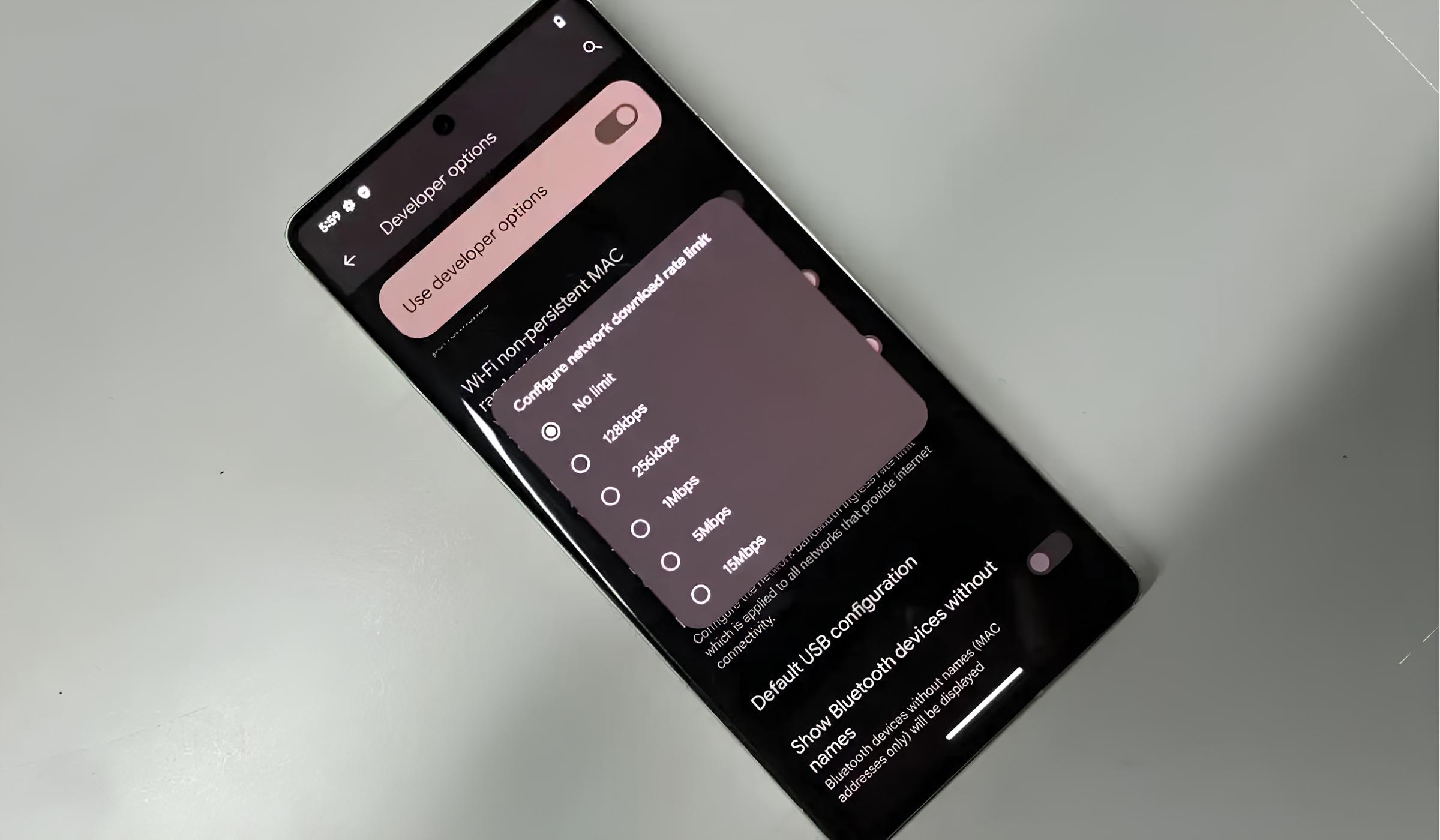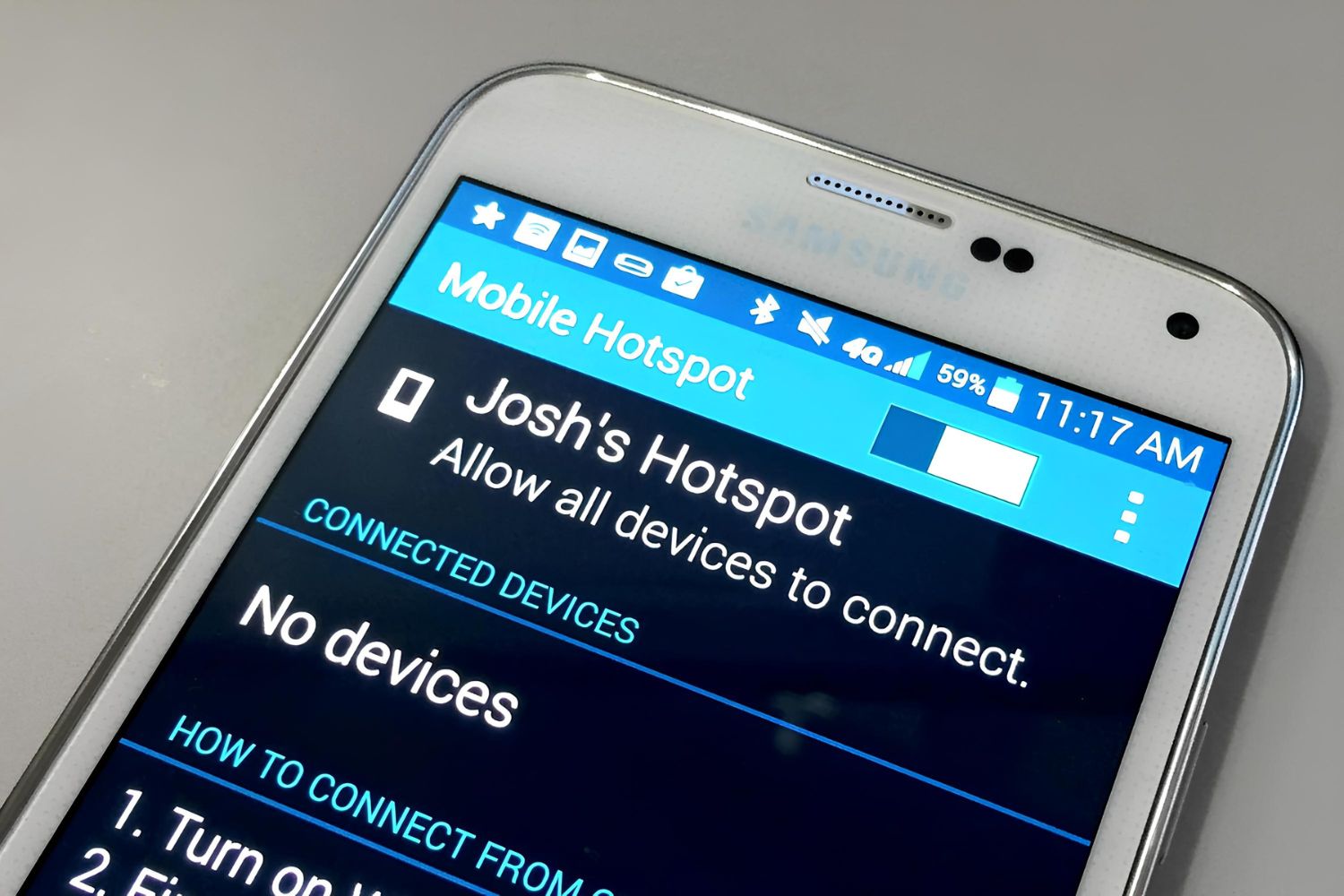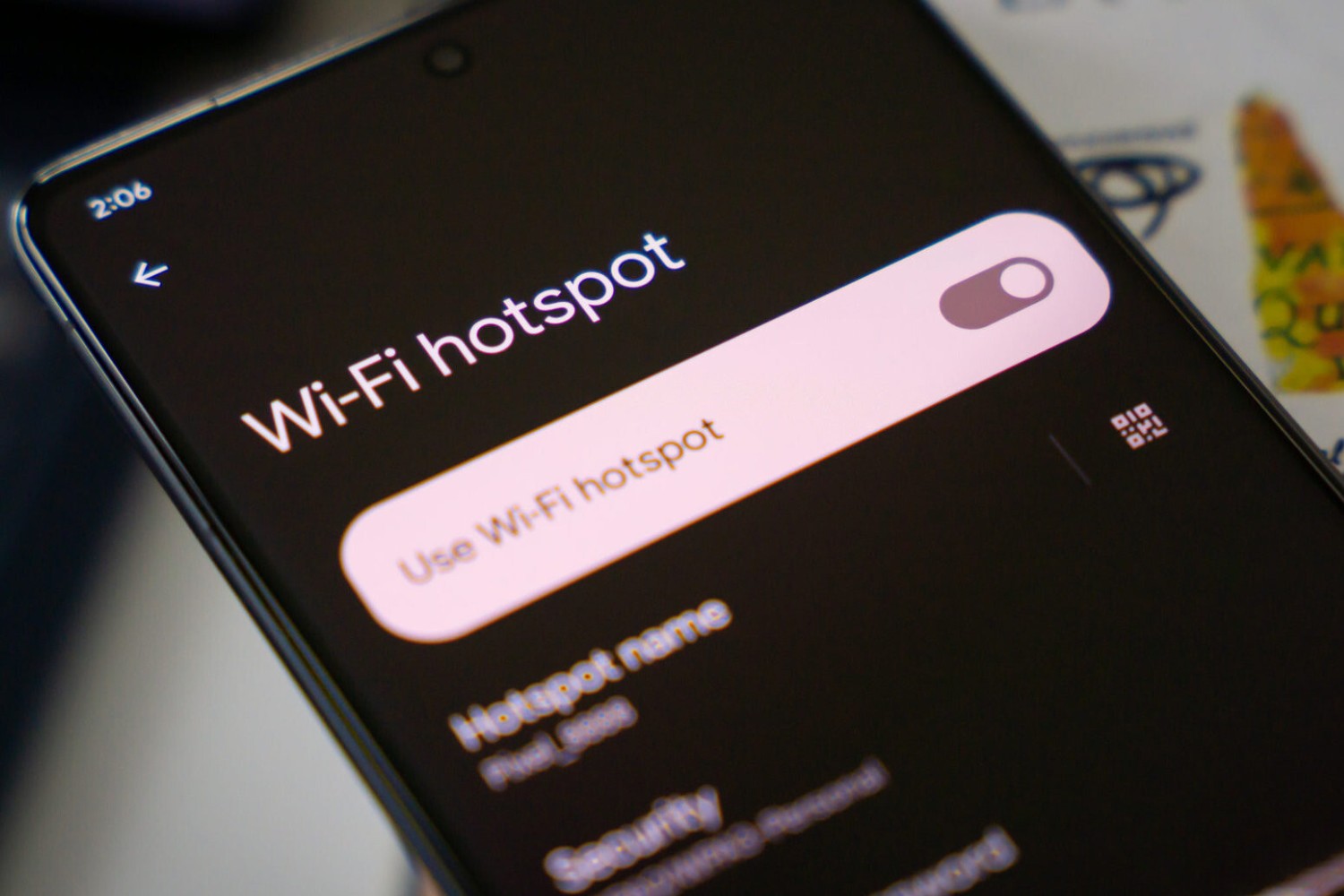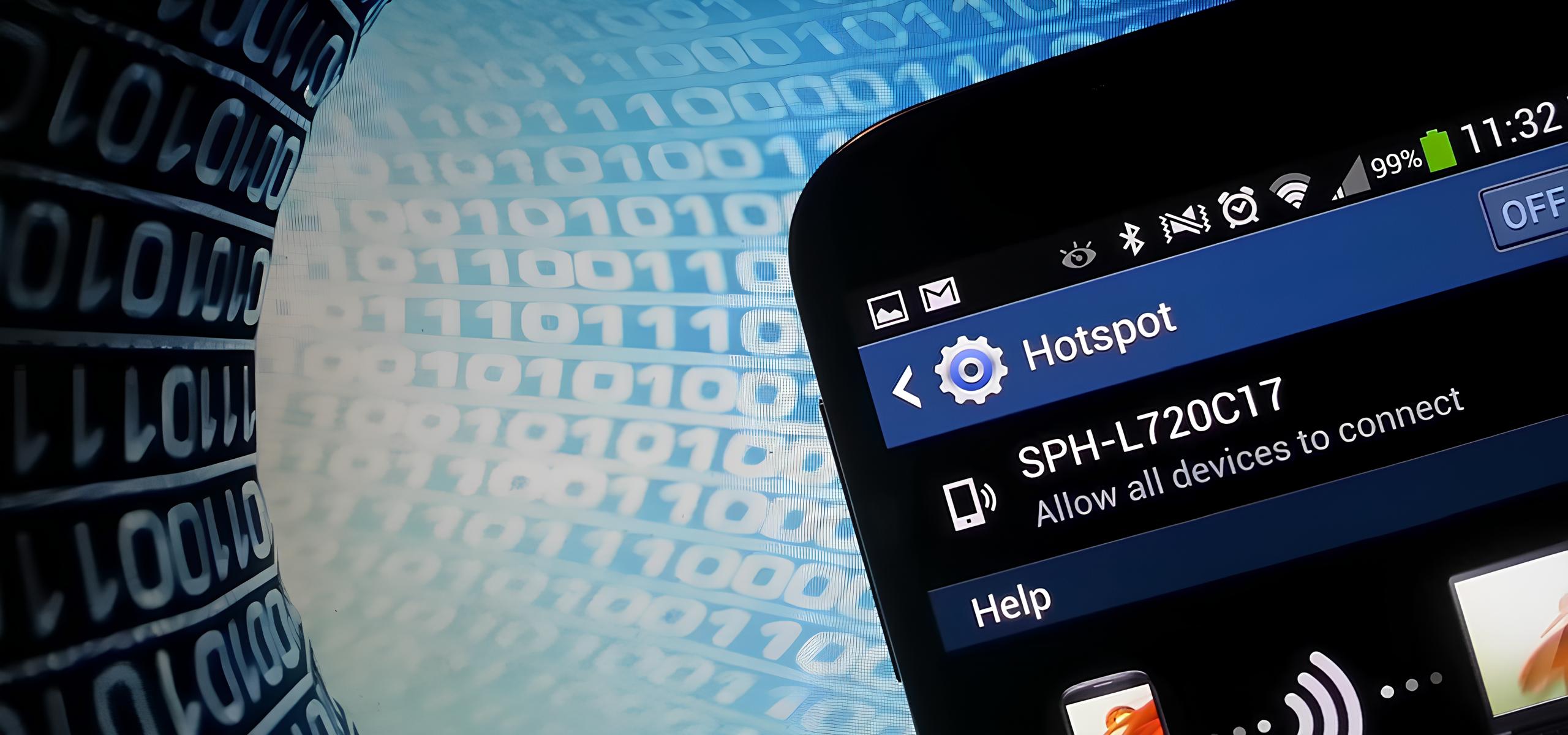What is a Samsung Hotspot?
A Samsung hotspot is a feature that allows Samsung smartphones to function as a portable Wi-Fi hotspot, providing internet connectivity to other devices such as laptops, tablets, and other smartphones. This feature utilizes the cellular data connection of the Samsung device to create a local Wi-Fi network, enabling other devices to access the internet through it. Essentially, the Samsung hotspot transforms the smartphone into a wireless router, offering a convenient way to stay connected while on the go.
By activating the hotspot feature on a Samsung device, users can share their cellular data connection with other devices, allowing them to browse the internet, stream media, and access online services. This can be particularly useful in situations where traditional Wi-Fi networks are unavailable, such as when traveling or in areas with limited connectivity options.
Samsung hotspots are designed to be easy to use, typically accessible through the device's settings menu. Once enabled, the Samsung device broadcasts a Wi-Fi signal that other devices can connect to, providing them with internet access through the smartphone's data connection. This functionality empowers users to create their own personal Wi-Fi network, offering flexibility and convenience in accessing the internet from multiple devices.
Overall, the Samsung hotspot feature serves as a valuable tool for staying connected in various scenarios, whether it's for work, leisure, or simply to ensure uninterrupted internet access while away from traditional Wi-Fi networks. With the ability to share a cellular data connection with other devices, the Samsung hotspot enhances connectivity and enables users to make the most of their smartphone's capabilities.
Setting up a Samsung Hotspot
Setting up a Samsung hotspot is a straightforward process that allows users to share their smartphone's internet connection with other devices. Here's a step-by-step guide to activating and configuring the hotspot feature on a Samsung device:
-
Accessing Settings: To begin, unlock the Samsung smartphone and navigate to the device's settings menu. This can typically be done by tapping the "Settings" icon on the home screen or in the app drawer.
-
Locating Mobile Hotspot and Tethering: Within the settings menu, locate the "Connections" or "Network & internet" section, depending on the device model and software version. Look for the "Mobile hotspot and tethering" option, which is where the hotspot feature can be found.
-
Enabling the Hotspot: Tap on "Mobile hotspot and tethering" to access the hotspot settings. Then, toggle the switch to enable the mobile hotspot feature. Upon activation, the smartphone will begin broadcasting a Wi-Fi signal that other devices can connect to.
-
Configuring Hotspot Settings: After enabling the hotspot, it's important to customize the settings according to preferences. This may include setting a network name (SSID) for the hotspot and creating a secure password to control access. These settings can usually be adjusted by tapping on the "Mobile hotspot" or "Configure mobile hotspot" option.
-
Connecting Devices: Once the hotspot is active and configured, other devices can connect to it by searching for available Wi-Fi networks and selecting the Samsung hotspot from the list. Users will need to enter the password set during the configuration process to establish the connection.
-
Monitoring Hotspot Usage: While the hotspot is in use, the Samsung device provides information about connected devices and data usage. Users can monitor the number of connected devices and track data consumption to manage the hotspot effectively.
By following these steps, users can easily set up a Samsung hotspot and share their smartphone's internet connection with other devices. This capability offers flexibility and convenience, allowing for seamless connectivity in various situations, whether it's for work, leisure, or staying connected while on the move.
Managing Data Usage on a Samsung Hotspot
Effectively managing data usage on a Samsung hotspot is essential for optimizing connectivity and ensuring that the available data allocation is utilized efficiently. By implementing strategic practices, users can monitor and control data consumption, ultimately maximizing the benefits of the hotspot feature. Here are key strategies for managing data usage on a Samsung hotspot:
1. Data Monitoring Tools
Samsung smartphones provide built-in tools for monitoring data usage, enabling users to track the amount of data consumed by the hotspot. By accessing the device's settings and navigating to the data usage section, users can view detailed insights into data usage patterns, including a breakdown of usage by apps and services. This information empowers users to identify data-intensive activities and take proactive measures to manage their usage effectively.
2. Set Data Limits
To prevent excessive data consumption, Samsung devices offer the option to set data limits for the hotspot. Users can define a specific data threshold, and once the set limit is reached, the hotspot will automatically disable to prevent additional data usage. This feature serves as a preventive measure, helping users avoid unexpected overages and maintain control over their data usage.
3. Utilize Data Saver Mode
Samsung smartphones include a data saver mode that optimizes data usage by restricting background data access for apps. When the hotspot is active, enabling data saver mode can help conserve data by minimizing background processes that consume data unnecessarily. This feature is particularly useful for users seeking to maximize their data allocation and prolong the availability of their cellular data connection.
4. Educate Connected Devices
When sharing a Samsung hotspot with multiple devices, it's beneficial to educate users about responsible data usage practices. Providing guidance on minimizing data-heavy activities, such as high-definition video streaming and large file downloads, can contribute to efficient data management. Encouraging connected device users to adhere to data-conscious behaviors can help mitigate excessive data consumption and prolong the availability of the hotspot.
5. Periodic Data Usage Reviews
Regularly reviewing data usage patterns and adjusting usage habits based on insights gained is crucial for effective data management. By periodically assessing data consumption trends, users can identify opportunities to optimize usage and make informed decisions about data allocation. This proactive approach empowers users to adapt their data usage strategies based on real-time consumption patterns, ultimately enhancing efficiency and control.
By implementing these strategies, users can effectively manage data usage on a Samsung hotspot, optimizing connectivity while maintaining control over data consumption. These proactive measures contribute to a seamless and efficient hotspot experience, ensuring that the available data allocation is utilized judiciously.
Troubleshooting Common Issues with Samsung Hotspot
Troubleshooting common issues with a Samsung hotspot is essential for ensuring uninterrupted connectivity and resolving potential challenges that may arise during usage. By addressing these issues proactively, users can optimize the performance of their hotspot and mitigate disruptions. Here are common issues and troubleshooting steps to resolve them:
1. Connectivity Problems
- Issue: Devices are unable to connect to the Samsung hotspot.
- Troubleshooting Steps: Verify that the hotspot is enabled and that the correct network name (SSID) and password are entered on the connecting devices. Restart the Samsung device and attempt to reconnect. If issues persist, consider resetting the hotspot settings and reconfiguring the network name and password.
2. Slow or Unstable Connection
- Issue: Connected devices experience slow or unstable internet connectivity through the Samsung hotspot.
- Troubleshooting Steps: Check the cellular signal strength on the Samsung device. Weak signal strength can impact hotspot performance. Consider repositioning the Samsung device to improve signal reception. Additionally, limit the number of connected devices to optimize bandwidth allocation and prioritize essential tasks to enhance overall connection stability.
3. Overheating and Battery Drain
- Issue: Extended usage of the Samsung hotspot leads to overheating and excessive battery drain.
- Troubleshooting Steps: Avoid using the hotspot in high-temperature environments or direct sunlight to prevent overheating. Additionally, consider reducing the number of connected devices and limiting intensive data activities to alleviate the strain on the device's battery and prevent overheating.
4. Intermittent Disconnections
- Issue: Devices intermittently disconnect from the Samsung hotspot.
- Troubleshooting Steps: Check for software updates on the Samsung device and ensure that the latest firmware is installed. Updates can address connectivity issues and improve the overall performance of the hotspot feature. If disconnections persist, consider resetting the network settings on the Samsung device to resolve potential configuration conflicts.
5. Limited Range
- Issue: The Wi-Fi signal from the Samsung hotspot has limited coverage range.
- Troubleshooting Steps: Position the Samsung device in a central location to maximize Wi-Fi coverage. Avoid obstructions and interference that may hinder signal propagation. If necessary, consider using Wi-Fi range extenders to amplify the coverage area of the hotspot.
By addressing these common issues with proactive troubleshooting steps, users can effectively resolve challenges related to Samsung hotspot usage, ensuring a reliable and seamless connectivity experience across connected devices. Implementing these troubleshooting measures empowers users to optimize the performance of their Samsung hotspot and maintain uninterrupted internet access.
Security Considerations for Samsung Hotspot Usage
When utilizing a Samsung hotspot, it's crucial to prioritize security measures to safeguard the integrity of the network and protect connected devices from potential threats. By acknowledging and addressing security considerations, users can mitigate risks and maintain a secure environment for data transmission. Here are key security considerations for Samsung hotspot usage:
1. Password Protection
Upon configuring the Samsung hotspot, it is imperative to establish a strong and unique password to prevent unauthorized access. Utilizing a combination of alphanumeric characters and special symbols enhances the strength of the password, reducing the likelihood of unauthorized intrusion. By implementing robust password protection, users can fortify the security of their hotspot and control access to the network effectively.
2. Encryption Protocols
Samsung smartphones offer encryption protocols for hotspot connections, such as WPA2 (Wi-Fi Protected Access 2), which enhances the security of data transmission. It is essential to enable WPA2 encryption to encrypt the data transmitted between the hotspot and connected devices, safeguarding sensitive information from interception and unauthorized access. By leveraging encryption protocols, users can bolster the confidentiality and integrity of data exchanged over the hotspot network.
3. Device Authentication
Implementing device authentication mechanisms adds an additional layer of security to the Samsung hotspot. By configuring the hotspot to authenticate connected devices based on their unique identifiers, such as MAC (Media Access Control) addresses, users can control which devices are permitted to access the network. This proactive approach mitigates the risk of unauthorized devices attempting to connect to the hotspot, reinforcing network security.
4. Firmware Updates
Regularly updating the firmware and software of the Samsung device is essential for addressing security vulnerabilities and enhancing the overall resilience of the hotspot feature. Firmware updates often include security patches and enhancements that fortify the device against potential exploits and vulnerabilities. By staying proactive in updating the device's software, users can bolster the security posture of the Samsung hotspot and minimize exposure to security risks.
5. Public Hotspot Awareness
When utilizing a Samsung hotspot in public settings, it is vital to exercise caution and awareness regarding the security implications of public Wi-Fi networks. Users should refrain from transmitting sensitive or confidential information over public hotspots to mitigate the risk of interception by malicious entities. Additionally, leveraging virtual private network (VPN) services when connecting to public hotspots can add an extra layer of encryption and privacy, enhancing security.
By acknowledging and adhering to these security considerations, users can fortify the integrity of their Samsung hotspot usage and mitigate potential security risks. Prioritizing security measures contributes to a secure and resilient hotspot environment, ensuring that data transmission remains protected and confidential across connected devices.