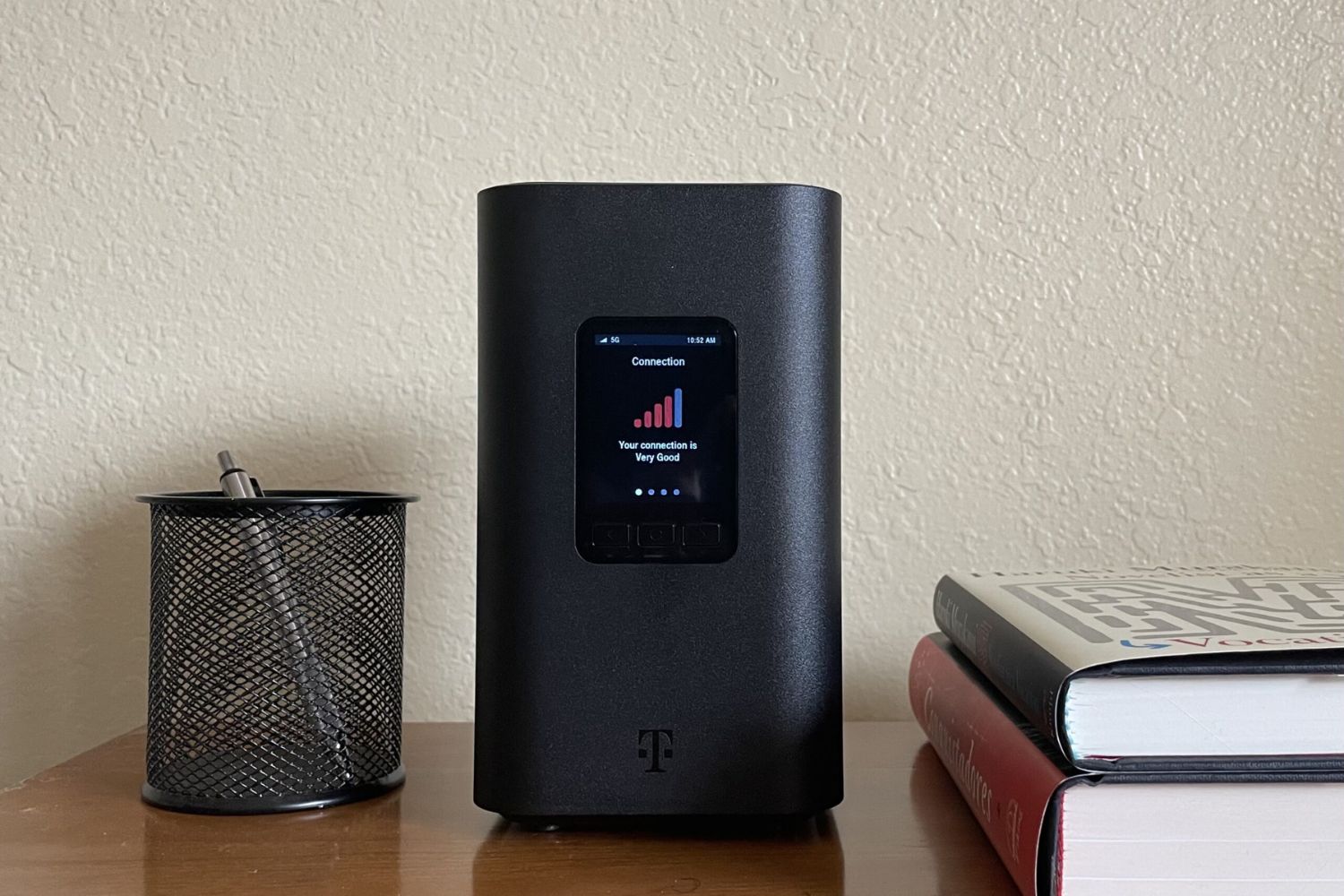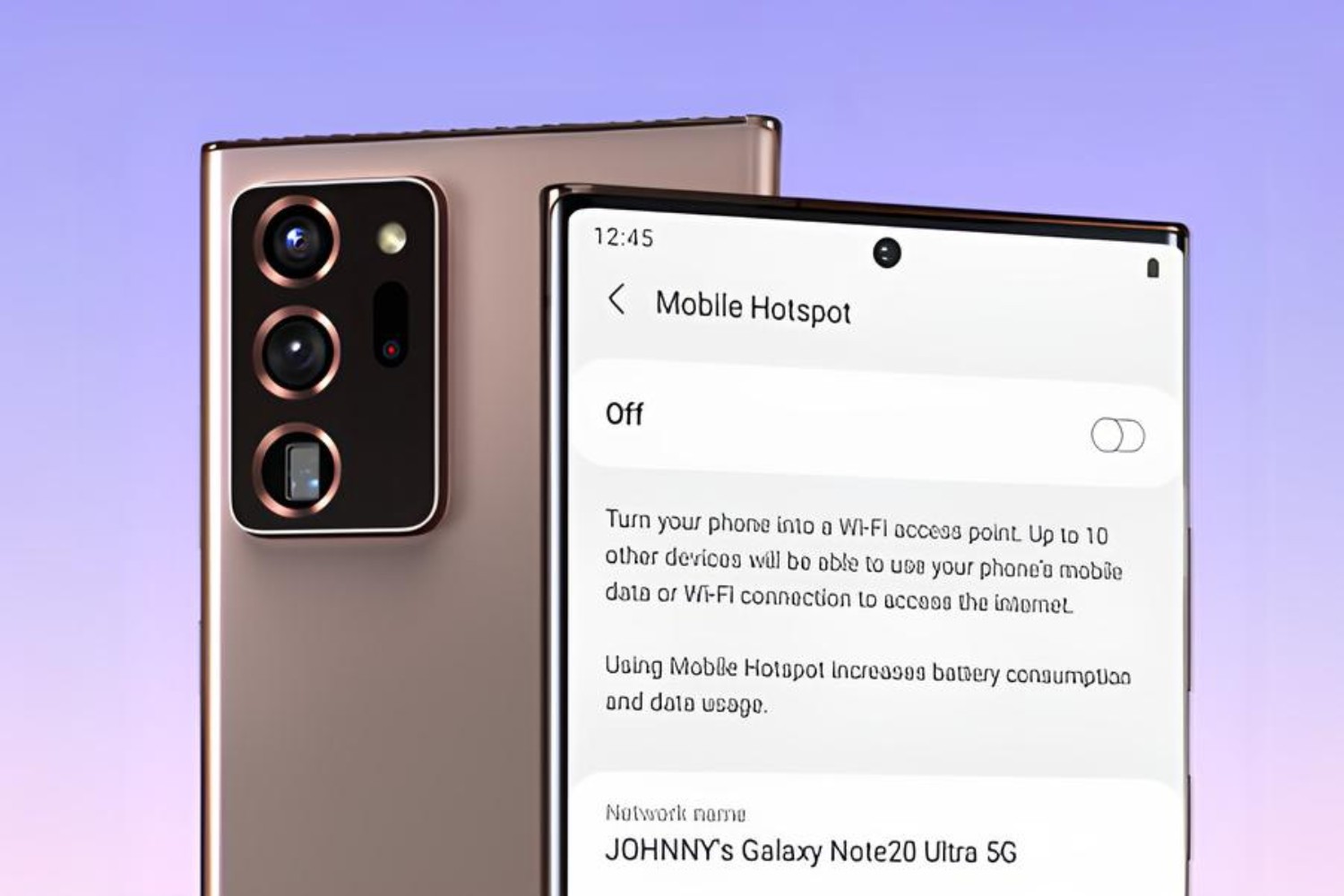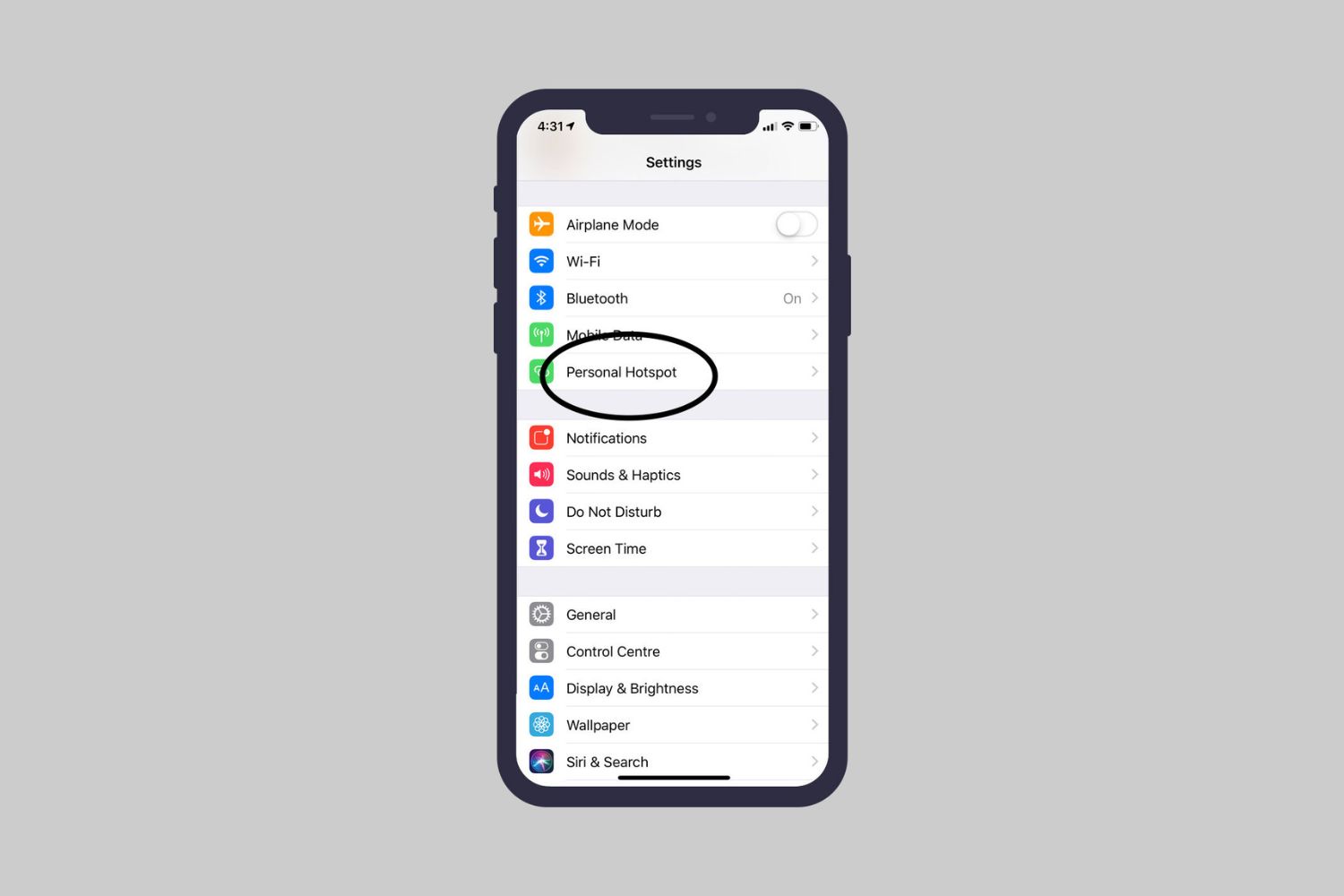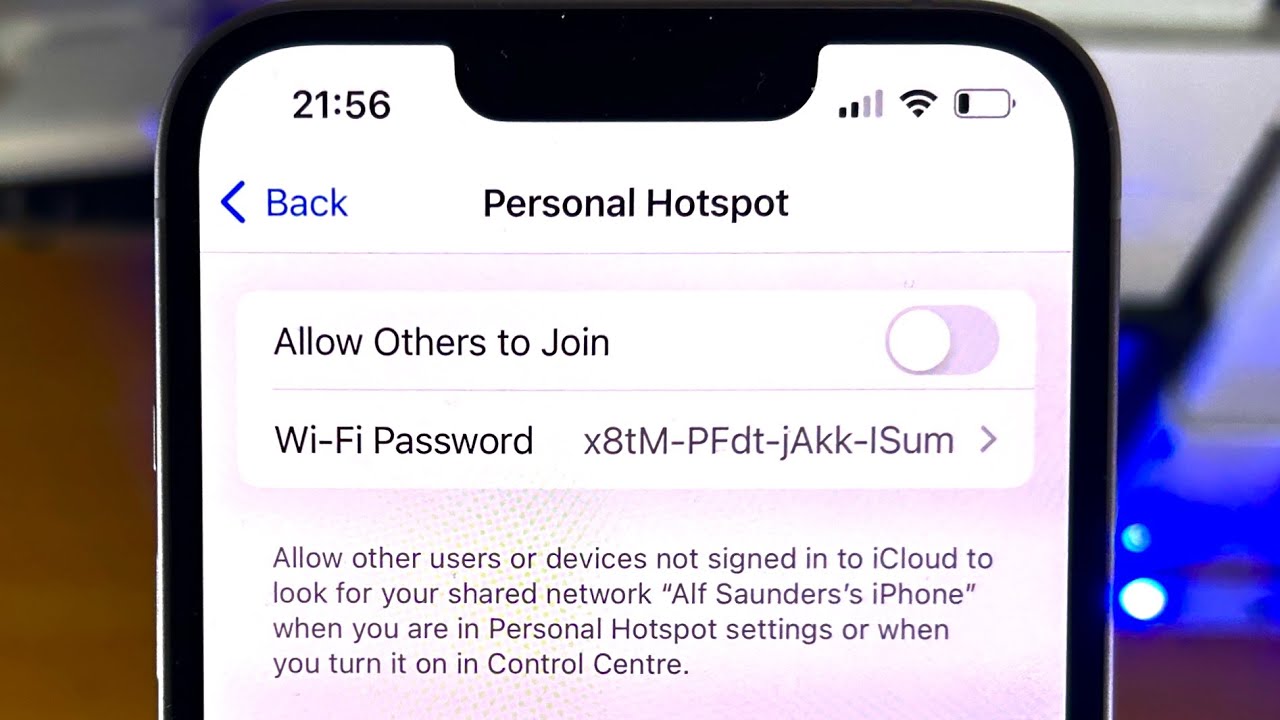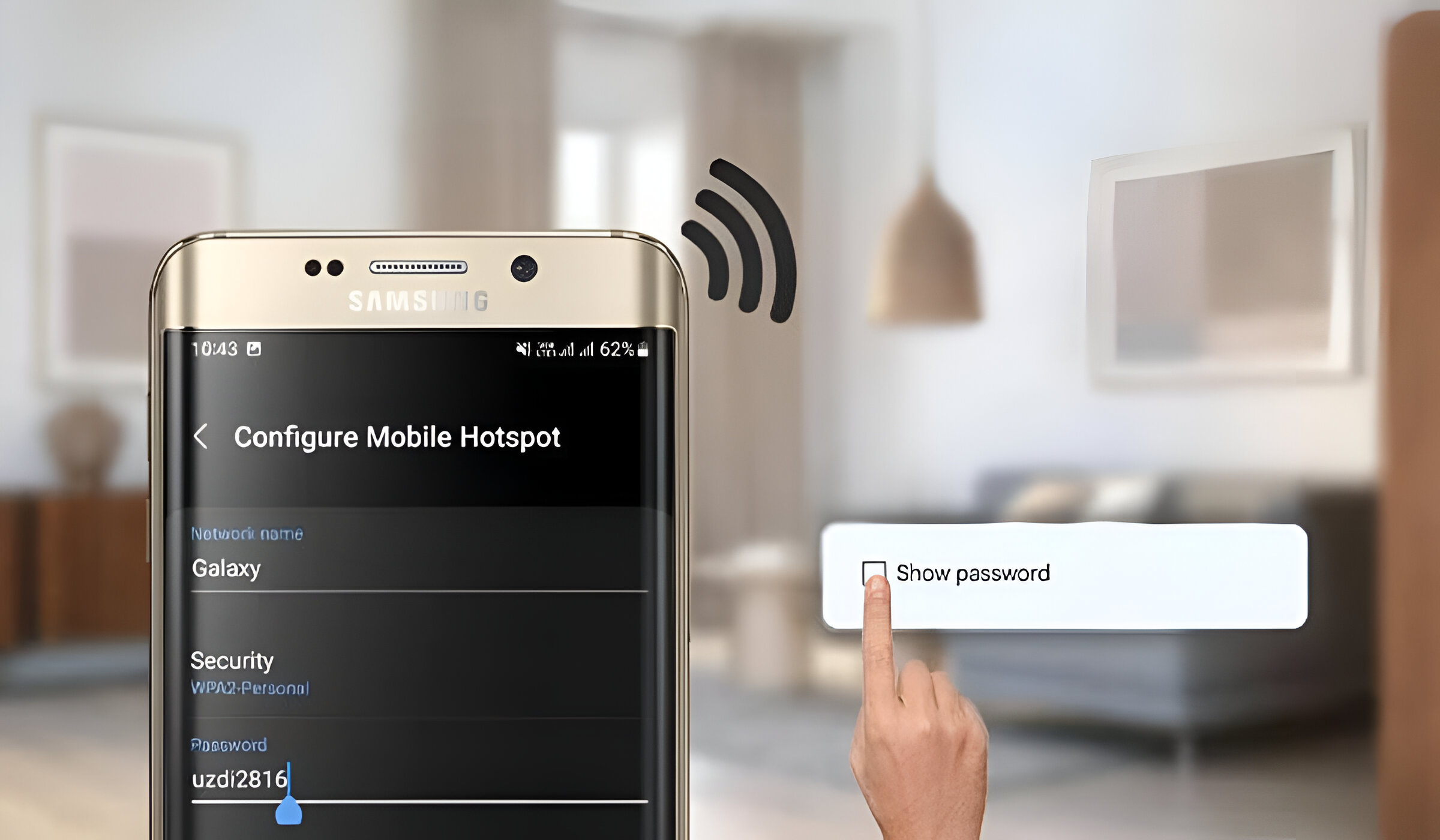Introduction
Resetting your T-Mobile hotspot device can be a simple yet effective solution to various connectivity issues. Whether you're experiencing slow speeds, intermittent connections, or other network-related issues, performing a reset can often resolve these issues and restore your device to optimal functionality.
In this comprehensive guide, we will walk you through the step-by-step process of resetting your T-Mobile hotspot device. By following these instructions, you can quickly troubleshoot common connectivity problems and get back to enjoying seamless internet access.
Whether you're a tech-savvy individual or someone who is new to troubleshooting network devices, this guide is designed to be easy to follow and understand. We'll provide clear instructions and helpful tips to ensure that you can perform the reset with confidence, regardless of your level of technical expertise.
By the end of this guide, you will have the knowledge and skills to reset your T-Mobile hotspot device efficiently and effectively. So, let's dive in and explore the simple yet powerful process of resetting your T-Mobile hotspot device to regain a reliable and stable internet connection.
Step 1: Gather Necessary Information
Before initiating the reset process for your T-Mobile hotspot device, it's essential to gather some key information. This step will help you ensure a smooth and successful reset, minimizing the potential for any unexpected issues.
-
Device Model: Identify the specific model of your T-Mobile hotspot device. This information is typically located on the device itself, often on the back or underside. Knowing the model is crucial as different models may have slightly varied reset procedures.
-
User Manual: Locate the user manual that came with your T-Mobile hotspot device. If you cannot find the physical copy, many manufacturers provide digital versions on their official websites. The user manual contains valuable information about the device, including specific reset instructions and troubleshooting tips.
-
Network Credentials: Ensure that you have the necessary network credentials, such as the Wi-Fi network name (SSID) and the password. You may need to re-enter this information after the reset process is complete, so having it readily available will expedite the reconnection.
-
Backup Battery: If your T-Mobile hotspot device has a removable battery, check if it's charged and properly inserted. In some cases, removing the battery may be part of the reset process, so having it accessible is important.
-
Power Source: Verify that the device is connected to a stable power source. It's crucial to ensure uninterrupted power during the reset process to prevent any potential issues or data loss.
By gathering this essential information and ensuring that you have everything readily available, you'll be well-prepared to proceed with confidence to the next step of resetting your T-Mobile hotspot device. This proactive approach will help streamline the entire reset process, allowing you to address connectivity issues efficiently and effectively.
Step 2: Locate the Reset Button
Locating the reset button on your T-Mobile hotspot device is a crucial step in the reset process. The reset button is typically a small, recessed button that may require a pointed object, such as a paperclip or pen tip, to press. Its precise location can vary depending on the model of your device, but it is commonly found on the back or bottom panel.
To identify the reset button on your T-Mobile hotspot device, refer to the user manual or carefully inspect the exterior of the device. Manufacturers often label the reset button with the word "Reset" or use a small, distinctive icon to indicate its location. Additionally, the button may be located within a pin-sized hole to prevent accidental resets.
Once you have located the reset button, take a moment to familiarize yourself with its exact position and how it differs from other buttons or ports on the device. This visual inspection will help you confidently proceed with the reset process and minimize the risk of pressing the wrong button.
If you are unable to find the reset button or encounter difficulties identifying it, consider reaching out to T-Mobile's customer support for specific guidance related to your device model. They can provide detailed instructions or visual references to assist you in locating the reset button, ensuring that you can proceed with the reset process accurately and without unnecessary delays.
By successfully locating the reset button on your T-Mobile hotspot device, you have achieved a critical milestone in preparing for the reset procedure. With this essential step completed, you are now ready to move on to the next phase of the reset process, where you will perform the actual reset to address any connectivity issues and restore your device to optimal functionality.
Step 3: Perform the Reset
Performing the reset on your T-Mobile hotspot device is a straightforward yet pivotal step in troubleshooting connectivity issues and restoring optimal functionality. The reset process varies slightly depending on the model of your device, but the general procedure remains consistent across most T-Mobile hotspot devices. Here's a comprehensive guide to help you perform the reset with confidence and precision:
-
Prepare a Pointed Object: Before initiating the reset, ensure that you have a suitable pointed object, such as a paperclip or pen tip, readily available. This tool will be used to press the reset button, which is typically recessed and may require a firm, precise touch to activate.
-
Power Off the Device: If your T-Mobile hotspot device is powered on, it's essential to turn it off before proceeding with the reset. This can be done by pressing the power button or removing the battery if it is removable. Ensuring that the device is completely powered off is crucial to initiate the reset process effectively.
-
Locate the Reset Button: Using the visual reference or instructions from the previous step, locate the reset button on your T-Mobile hotspot device. Take a moment to confirm its precise position and distinguish it from other buttons or ports to avoid accidental actions.
-
Press and Hold the Reset Button: With the pointed object in hand, carefully press and hold the reset button for approximately 10-15 seconds. It's important to maintain a steady pressure on the button to ensure that the reset process is initiated correctly.
-
Observe the Device Indicators: While holding the reset button, observe the device indicators, if any, to confirm that the reset process has been initiated. Some devices may display specific light patterns or indicators to signify that the reset is in progress.
-
Release the Reset Button: After holding the reset button for the specified duration, release it and wait for a few moments to allow the device to process the reset command. During this time, the device may remain inactive as it reboots and clears any existing configurations.
By following these step-by-step instructions, you have successfully performed the reset on your T-Mobile hotspot device. This proactive troubleshooting approach can effectively address various connectivity issues, including slow speeds, intermittent connections, or unresponsive behavior. With the reset completed, you are now ready to proceed to the next step, where you will patiently wait for the device to restart and initialize the reset changes.
Step 4: Wait for the Device to Restart
After performing the reset on your T-Mobile hotspot device, it's crucial to allow the device sufficient time to restart and initialize the reset changes. This waiting period is essential as the device undergoes a series of internal processes to clear existing configurations, reestablish network connections, and ensure a seamless transition to the reset state.
As you patiently wait for the device to restart, it's normal to observe temporary inactivity or a lack of visible indicators during this phase. The device may appear dormant as it processes the reset command and begins its reboot sequence. It's important to refrain from attempting to use the device or initiating additional actions during this time to avoid disrupting the restart process.
The duration of the restart period can vary depending on the specific model of your T-Mobile hotspot device. In most cases, the device will indicate its progress through visible indicators, such as LED lights or display notifications. These indicators may signal the completion of the restart process or prompt you to take further action, such as reconnecting to the network.
While the device restarts, it's an opportune time to mentally prepare for the reconnection process. Ensure that you have the necessary network credentials readily available, including the Wi-Fi network name (SSID) and password. Having this information at hand will streamline the reconnection process once the device has completed its restart and is ready to establish a new network connection.
During this brief interlude, you may take a moment to reflect on the proactive steps you've taken to troubleshoot connectivity issues with your T-Mobile hotspot device. By following the reset procedure diligently, you've demonstrated a proactive approach to addressing network-related challenges and ensuring the optimal performance of your device.
As the device progresses through the restart sequence, maintain a patient and attentive stance, ready to proceed to the next step once the restart is complete. Your willingness to allow the device the necessary time to reboot and initialize the reset changes reflects a proactive and methodical approach to troubleshooting connectivity issues, ultimately contributing to a smoother and more effective resolution.
By patiently waiting for the device to restart, you are demonstrating a proactive and informed approach to troubleshooting connectivity issues with your T-Mobile hotspot device. This deliberate and attentive stance positions you to seamlessly transition to the next phase of the reset process, where you will reconnect to the hotspot and verify the restoration of stable and reliable network connectivity.
Step 5: Reconnect to the Hotspot
Once the T-Mobile hotspot device has completed the restart process, it's time to reconnect to the hotspot and verify the restoration of stable and reliable network connectivity. This step involves re-establishing the network connection and ensuring that the device is fully operational after the reset. Here's a detailed guide to help you seamlessly reconnect to your T-Mobile hotspot:
-
Power On the Device: If the device did not power on automatically after the restart, press the power button to turn it on. It's essential to ensure that the device is fully powered on before proceeding with the reconnection process.
-
Network Selection: On your Wi-Fi-enabled device, such as a smartphone, tablet, or laptop, access the list of available Wi-Fi networks. Locate and select the network name (SSID) associated with your T-Mobile hotspot device. This network name is typically printed on the hotspot device or provided in the user manual.
-
Enter Network Password: If prompted, enter the network password associated with your T-Mobile hotspot device. This password is designed to secure the network and prevent unauthorized access. If you have the password readily available from the previous setup, enter it to establish the network connection.
-
Connection Confirmation: Once the network credentials have been entered, wait for the device to establish the connection to the T-Mobile hotspot. You may observe network indicators on your device, such as signal strength or Wi-Fi connectivity symbols, to confirm the successful connection.
-
Test Network Connectivity: After reconnecting to the T-Mobile hotspot, test the network connectivity by accessing websites, streaming content, or performing other online activities. Ensure that the network performance is stable and responsive, indicating that the reset has effectively addressed any previous connectivity issues.
-
Monitor Device Behavior: Observe the behavior of your T-Mobile hotspot device after the reconnection. Pay attention to indicators such as signal strength, network stability, and overall performance. This observation will help verify that the device is operating optimally following the reset.
By following these steps, you have successfully reconnected to your T-Mobile hotspot device after performing the reset. This proactive approach allows you to verify the restoration of stable and reliable network connectivity, ensuring that the device is fully operational and capable of providing seamless internet access. Reconnecting to the hotspot serves as the final validation of the reset process, affirming that the troubleshooting efforts have effectively resolved any previous connectivity issues.
As you navigate through the reconnection process, maintain an attentive stance, ready to address any unexpected challenges that may arise. Your proactive and methodical approach to troubleshooting and re-establishing the network connection reflects a commitment to ensuring the optimal performance of your T-Mobile hotspot device. With the successful reconnection, you can now enjoy a seamless and reliable internet experience, knowing that the reset has effectively resolved any previous connectivity issues.
Conclusion
In conclusion, the process of resetting your T-Mobile hotspot device serves as a powerful troubleshooting tool to address various connectivity issues and restore optimal functionality. By following the step-by-step guide outlined in this comprehensive article, you have gained valuable insights into the proactive and methodical approach required to perform a successful reset. The journey began with gathering essential information, including identifying the device model, locating the reset button, and ensuring access to network credentials and power sources.
Upon locating the reset button, you embarked on the pivotal step of performing the reset, carefully following each instruction to initiate the reset process effectively. This proactive troubleshooting approach demonstrates a commitment to addressing network-related challenges and ensuring the seamless operation of your T-Mobile hotspot device.
As the device underwent the restart process, your patient and attentive stance reflected a proactive and informed approach to troubleshooting connectivity issues. This deliberate waiting period allowed the device to complete its reboot sequence and initialize the reset changes, ensuring a smooth transition to the next phase.
Reconnecting to the hotspot marked the final validation of the reset process, affirming the successful restoration of stable and reliable network connectivity. By diligently following the reconnection steps and testing the network performance, you have verified the effectiveness of the reset in addressing any previous connectivity issues.
In embracing this proactive troubleshooting journey, you have demonstrated a commitment to maintaining the optimal performance of your T-Mobile hotspot device and ensuring a seamless internet experience. The knowledge and skills acquired through this guide empower you to address connectivity challenges with confidence, leveraging the reset process as a powerful tool for resolving network-related issues.
By incorporating these proactive troubleshooting practices into your routine, you are well-equipped to navigate and overcome potential connectivity hurdles, ultimately enhancing your overall experience with the T-Mobile hotspot device. Your proactive and informed approach sets the stage for a reliable and stable network connection, allowing you to enjoy uninterrupted internet access with confidence and peace of mind.
In essence, the reset process serves as a valuable resource in your arsenal of troubleshooting strategies, enabling you to address connectivity issues efficiently and effectively. As you continue to engage with your T-Mobile hotspot device, the proactive mindset and skills developed through this guide will empower you to maintain a seamless and reliable internet experience, ensuring that connectivity challenges are swiftly and decisively addressed.