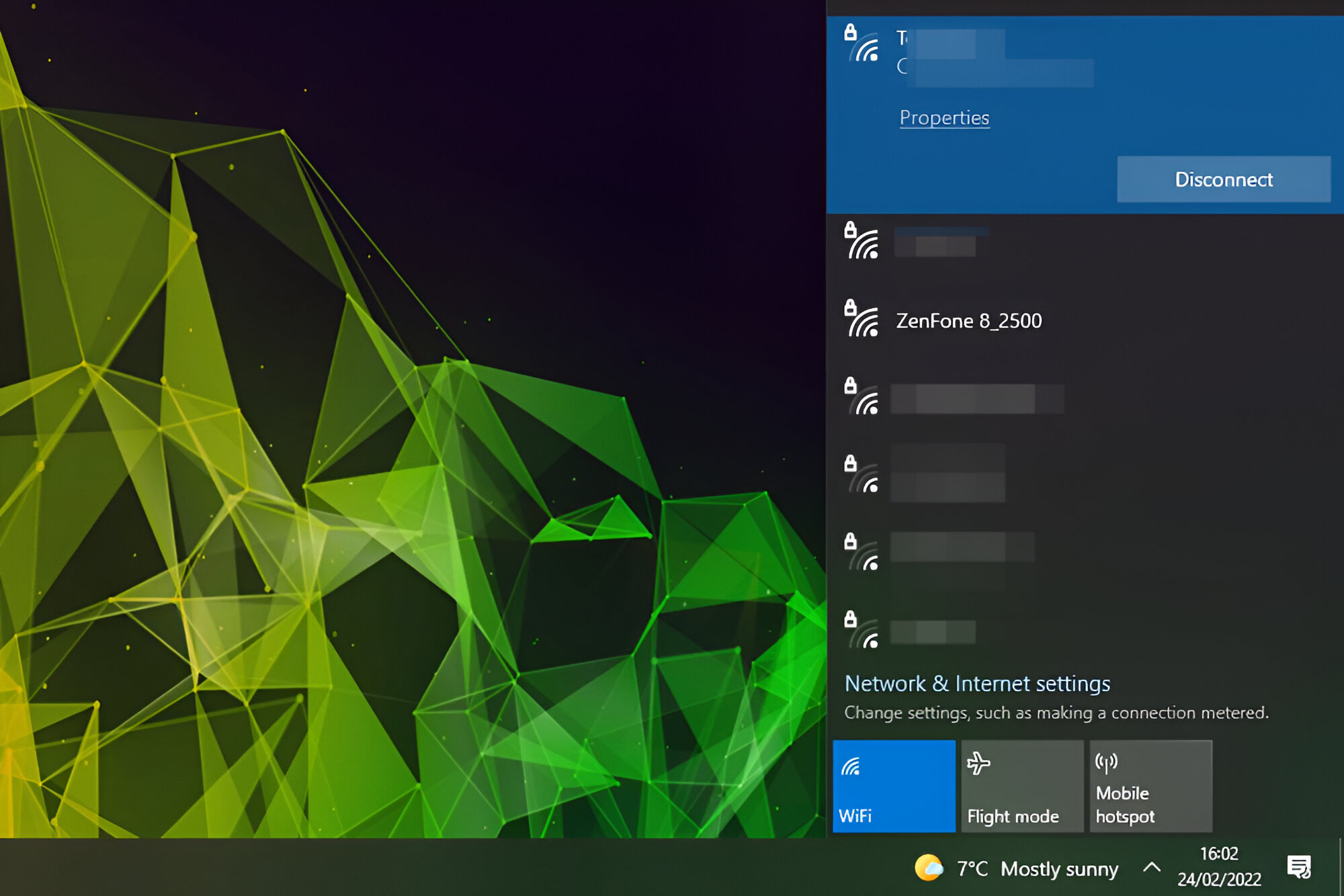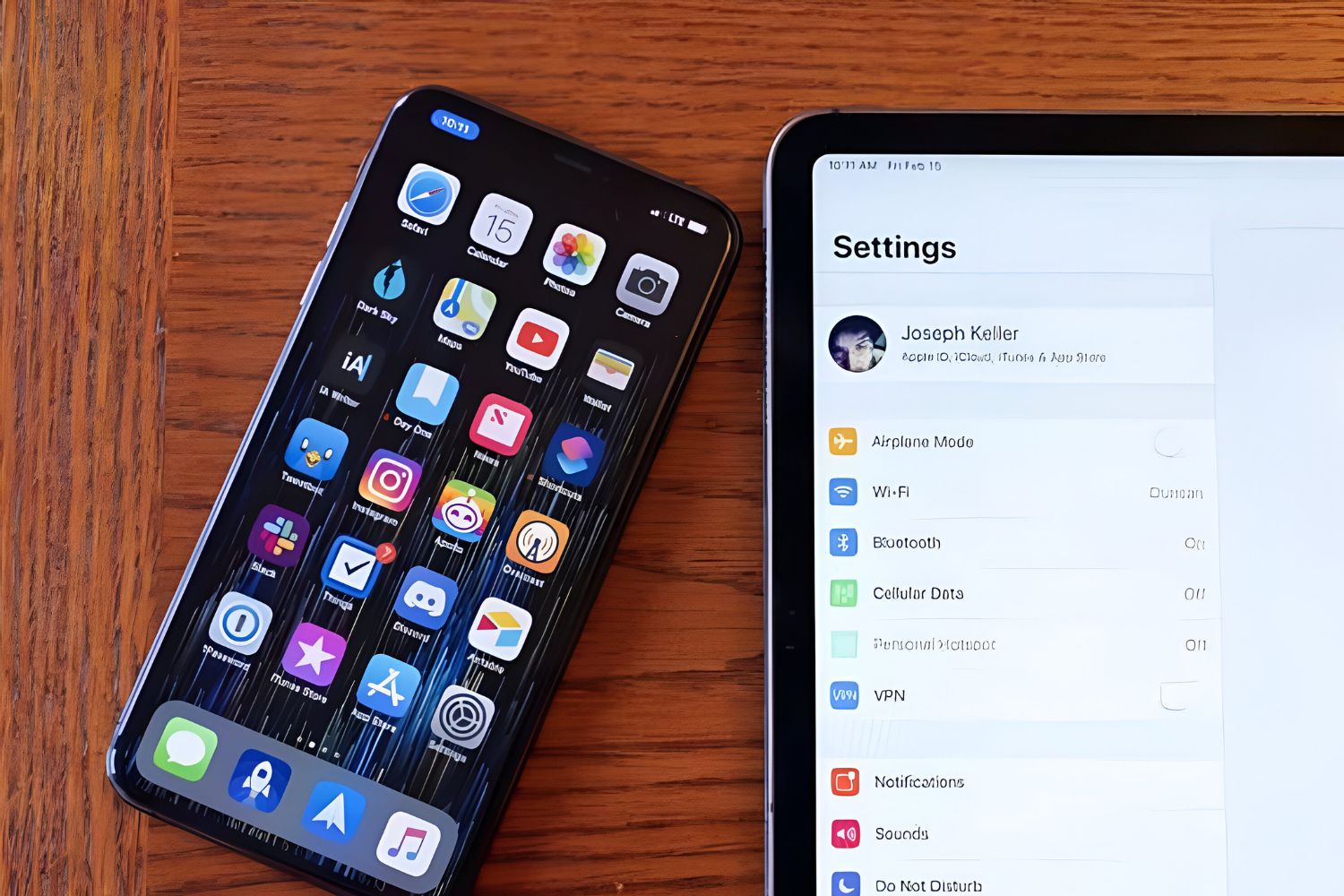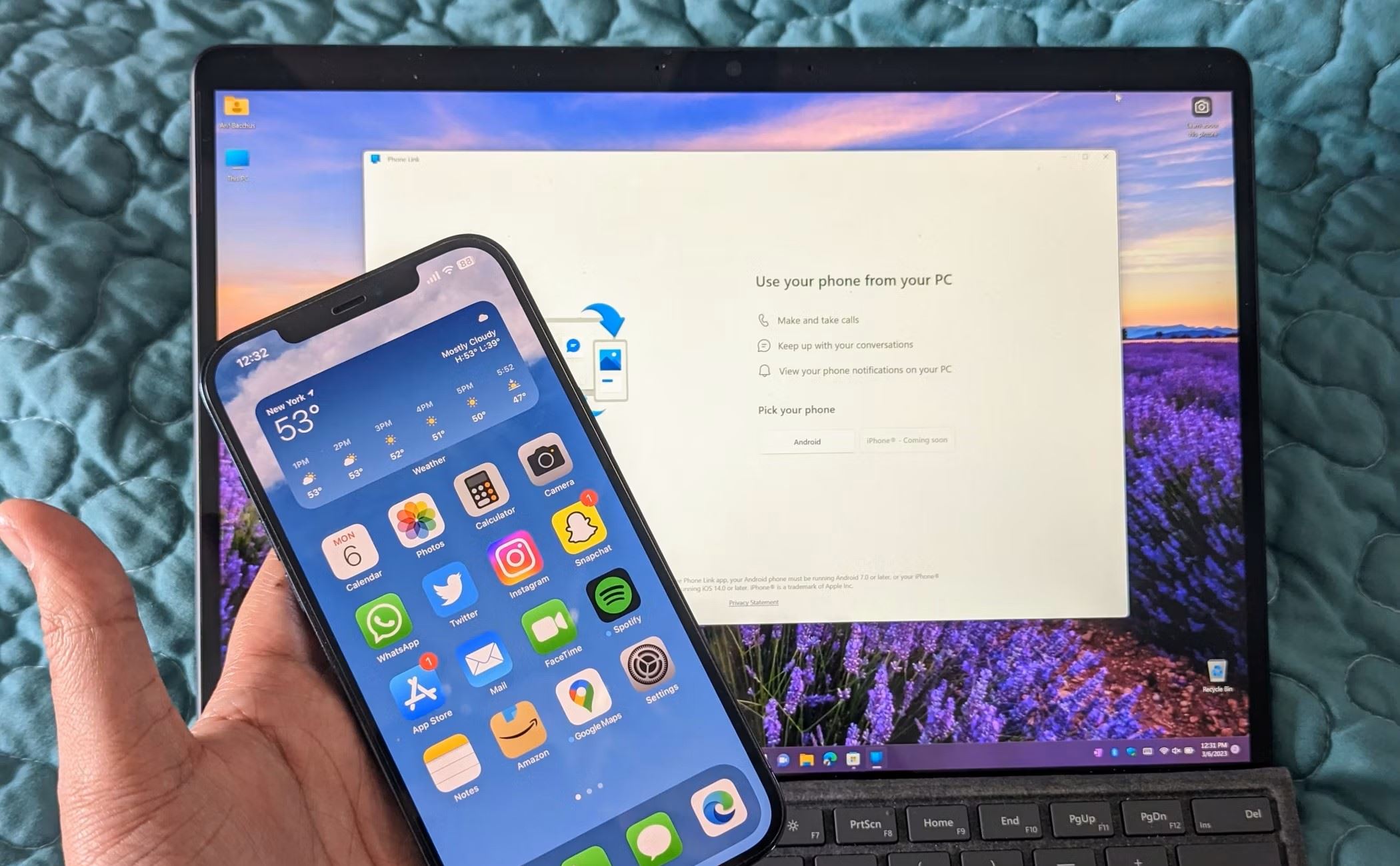Introduction
Linking your Alexa device to your iPhone's personal hotspot can be a convenient solution for accessing Alexa's smart features when you're away from traditional Wi-Fi networks. Whether you're on a road trip, camping, or simply in a location without Wi-Fi, connecting Alexa to your iPhone hotspot can keep you connected to the virtual assistant's capabilities.
In this guide, we'll walk you through the step-by-step process of setting up and connecting your Alexa device to your iPhone hotspot. By following these instructions, you'll be able to seamlessly integrate your Alexa device with your iPhone's hotspot, allowing you to enjoy Alexa's functionalities wherever you go.
With this convenient setup, you can ask Alexa to play your favorite music, check the weather, control smart home devices, and much more, all while utilizing your iPhone's hotspot for internet connectivity. This flexibility ensures that you can continue to benefit from Alexa's features even in environments where traditional Wi-Fi networks are unavailable.
Now, let's dive into the step-by-step process of enabling your iPhone's personal hotspot and connecting your Alexa device to it, so you can stay connected to Alexa's smart capabilities on the go.
Step 1: Enable Personal Hotspot on iPhone
Enabling the personal hotspot feature on your iPhone allows you to share its cellular data connection with other devices, including your Alexa device. This feature essentially turns your iPhone into a portable Wi-Fi hotspot, enabling other devices to connect to it and access the internet through your cellular data connection. Here's how to enable the personal hotspot on your iPhone:
-
Access the Settings: Open the "Settings" app on your iPhone. This can be found on your home screen and is represented by a gear icon.
-
Select "Personal Hotspot": Within the "Settings" app, tap on "Personal Hotspot." This option is typically located near the top of the list of settings.
-
Activate Personal Hotspot: Toggle the switch next to "Personal Hotspot" to enable the feature. Upon activation, your iPhone will prompt you to set up the personal hotspot. You can create a Wi-Fi password to secure the connection and customize the network name if desired.
-
Connectivity Options: You can connect your Alexa device to the iPhone hotspot using Wi-Fi. After enabling the personal hotspot, your iPhone will broadcast a Wi-Fi network that your Alexa device can detect and connect to.
-
Verify Connection: Once the personal hotspot is activated, your iPhone will display the name of the network and the password. Make a note of this information, as you will need it to connect your Alexa device to the hotspot.
Enabling the personal hotspot on your iPhone effectively transforms it into a portable Wi-Fi source, allowing your Alexa device to access the internet using your iPhone's cellular data connection. This setup provides you with the flexibility to utilize Alexa's features even when traditional Wi-Fi networks are unavailable, ensuring that you can stay connected to Alexa's smart capabilities on the go.
Step 2: Connect Alexa to iPhone Hotspot
Once the personal hotspot feature is activated on your iPhone, you can proceed to connect your Alexa device to the iPhone hotspot. This process involves locating the iPhone hotspot network on your Alexa device and entering the corresponding password to establish the connection. Here's a detailed guide on how to connect your Alexa device to your iPhone hotspot:
-
Access Alexa Settings: Begin by accessing the Alexa app on your smartphone or tablet. If you haven't installed the Alexa app yet, you can download it from the App Store or Google Play Store, depending on your device's operating system.
-
Navigate to Wi-Fi Settings: Within the Alexa app, locate the "Settings" option, typically represented by a gear or cog icon. Tap on "Settings" to access the device settings menu.
-
Select Your Alexa Device: In the device settings menu, select the specific Alexa device that you want to connect to the iPhone hotspot. This could be an Echo device, Echo Dot, or any other Alexa-enabled device within your Alexa ecosystem.
-
Choose Wi-Fi Network: Within the device settings, look for the option to change the Wi-Fi network that your Alexa device is connected to. This may be labeled as "Wi-Fi Network" or "Change Network."
-
Locate iPhone Hotspot: Your iPhone hotspot network should be listed among the available Wi-Fi networks. It will typically have the name you assigned to it during the personal hotspot setup on your iPhone.
-
Enter Hotspot Password: Select the iPhone hotspot network from the list, and you will be prompted to enter the password for the hotspot. This is the password you set up when enabling the personal hotspot on your iPhone.
-
Establish Connection: After entering the correct password, your Alexa device will attempt to connect to the iPhone hotspot. Once the connection is established, your Alexa device will be linked to the iPhone hotspot, enabling it to access the internet using your iPhone's cellular data connection.
By following these steps, you can seamlessly connect your Alexa device to your iPhone hotspot, allowing you to leverage Alexa's smart capabilities even in environments where traditional Wi-Fi networks are unavailable. This setup provides you with the flexibility to enjoy Alexa's features on the go, ensuring that you can stay connected to the virtual assistant's functionalities wherever you are.
Connecting your Alexa device to your iPhone hotspot opens up a world of possibilities, allowing you to interact with Alexa, control smart home devices, play music, and access a wide range of skills and features, all while utilizing your iPhone's hotspot for internet connectivity. This integration enhances the portability and accessibility of your Alexa device, enabling you to make the most of its capabilities in various settings and scenarios.
Step 3: Confirm Connection and Test Alexa's Functionality
Once you have successfully connected your Alexa device to your iPhone hotspot, it's essential to confirm the connection and test Alexa's functionality to ensure that everything is working as intended. This step allows you to verify that your Alexa device is seamlessly accessing the internet through your iPhone's cellular data connection, enabling you to enjoy Alexa's wide array of features and skills regardless of your location.
To confirm the connection and test Alexa's functionality, follow these steps:
-
Voice Command: Begin by issuing a simple voice command to Alexa, such as "Alexa, what's the weather today?" This will prompt Alexa to retrieve real-time weather information using the internet connection established through your iPhone hotspot. If Alexa responds with the current weather details, it indicates that the connection is active and functioning properly.
-
Smart Home Control: If you have smart home devices linked to your Alexa ecosystem, test the ability to control them remotely. For example, you can instruct Alexa to turn off the lights or adjust the thermostat. If Alexa successfully executes these commands, it confirms that the connection to your iPhone hotspot is facilitating seamless communication with your smart home devices.
-
Music Playback: Request Alexa to play music from a streaming service or your personal library. Whether it's your favorite playlist or the latest chart-topping hits, Alexa should be able to stream music without any interruptions, demonstrating that the connection to your iPhone hotspot is supporting audio playback effectively.
-
Skill Interactions: Explore various skills and functionalities offered by Alexa. You can ask for news updates, set reminders, create shopping lists, or engage in interactive games and quizzes. Testing different skills will validate that Alexa's internet-dependent features are fully accessible through the connected iPhone hotspot.
By confirming the connection and testing Alexa's functionality, you can ensure that your Alexa device is seamlessly leveraging the internet connectivity provided by your iPhone hotspot. This verification process validates that Alexa's capabilities remain fully operational, empowering you to stay connected to the virtual assistant's diverse range of features and services regardless of your physical location.
The successful confirmation of the connection and functionality testing underscores the convenience and flexibility of integrating your Alexa device with your iPhone hotspot. This setup enables you to harness Alexa's smart capabilities on the go, ensuring that you can rely on the virtual assistant's assistance and entertainment options in various settings and scenarios.
Conclusion
In conclusion, linking your Alexa device to your iPhone hotspot opens up a world of possibilities, offering unparalleled flexibility and convenience in accessing Alexa's smart features on the go. By following the step-by-step guide outlined in this article, you have successfully established a seamless connection between your Alexa device and your iPhone hotspot, enabling you to stay connected to Alexa's functionalities regardless of your physical location.
The ability to enable the personal hotspot feature on your iPhone and connect your Alexa device to it empowers you to access Alexa's diverse range of capabilities in environments where traditional Wi-Fi networks may be unavailable. Whether you're traveling, exploring the great outdoors, or simply in a location without Wi-Fi access, the integration of your Alexa device with your iPhone hotspot ensures that you can continue to benefit from Alexa's features and services.
By leveraging your iPhone's cellular data connection, you can confidently interact with Alexa, control smart home devices, enjoy music playback, and explore an extensive array of skills and functionalities, all while utilizing your iPhone hotspot for internet connectivity. This seamless integration enhances the portability and accessibility of your Alexa device, allowing you to make the most of its smart capabilities in various settings and scenarios.
The successful confirmation of the connection and functionality testing underscores the convenience and flexibility of integrating your Alexa device with your iPhone hotspot. This setup enables you to harness Alexa's smart capabilities on the go, ensuring that you can rely on the virtual assistant's assistance and entertainment options in various settings and scenarios.
Overall, the process of linking Alexa to your iPhone hotspot not only provides a practical solution for accessing Alexa's features in diverse environments but also exemplifies the adaptability and versatility of smart home technology. As technology continues to evolve, the seamless integration of devices such as Alexa and the iPhone hotspot underscores the potential for enhanced connectivity and convenience in our daily lives.
By seamlessly integrating your Alexa device with your iPhone hotspot, you have unlocked a new level of accessibility and convenience, ensuring that Alexa's smart capabilities are readily available wherever you go. This seamless connectivity exemplifies the potential for technology to adapt to our dynamic lifestyles, enhancing our ability to stay connected and informed in any situation.
In summary, the process of linking Alexa to your iPhone hotspot not only exemplifies the adaptability and versatility of smart home technology but also underscores the potential for enhanced connectivity and convenience in our daily lives. With this integration, you are well-equipped to enjoy the full spectrum of Alexa's features and services, ensuring that you can stay connected to the virtual assistant's capabilities wherever your adventures take you.