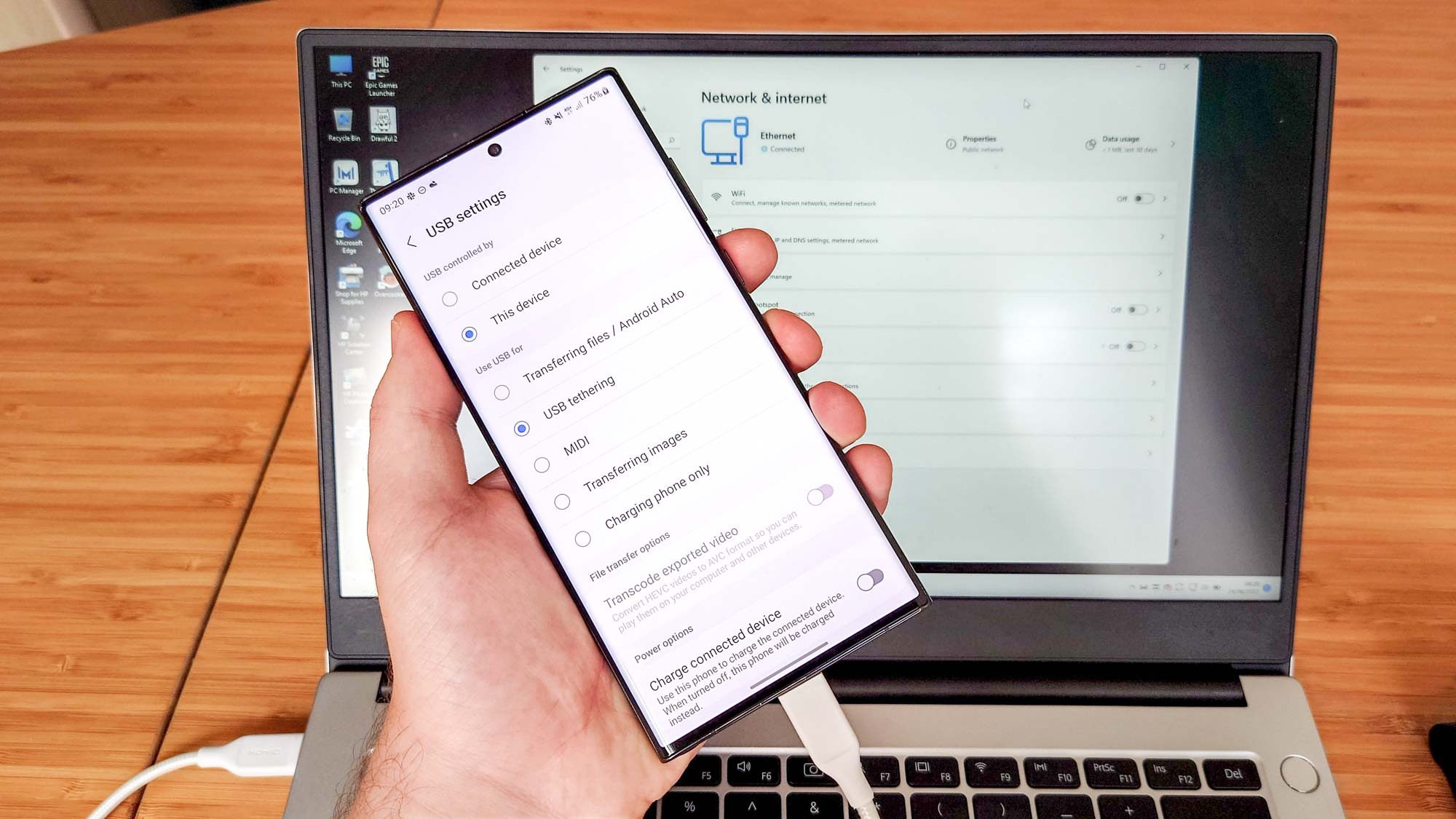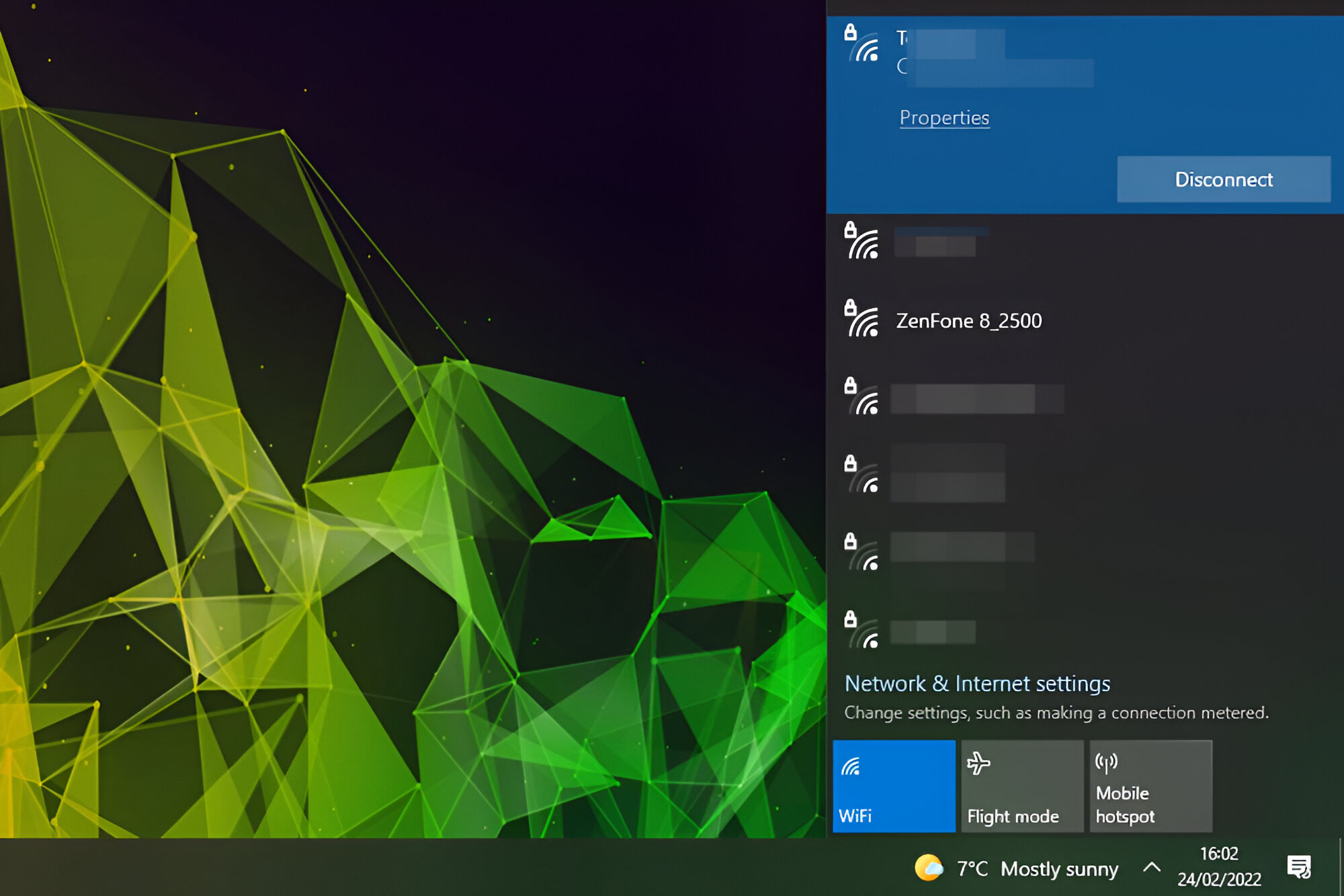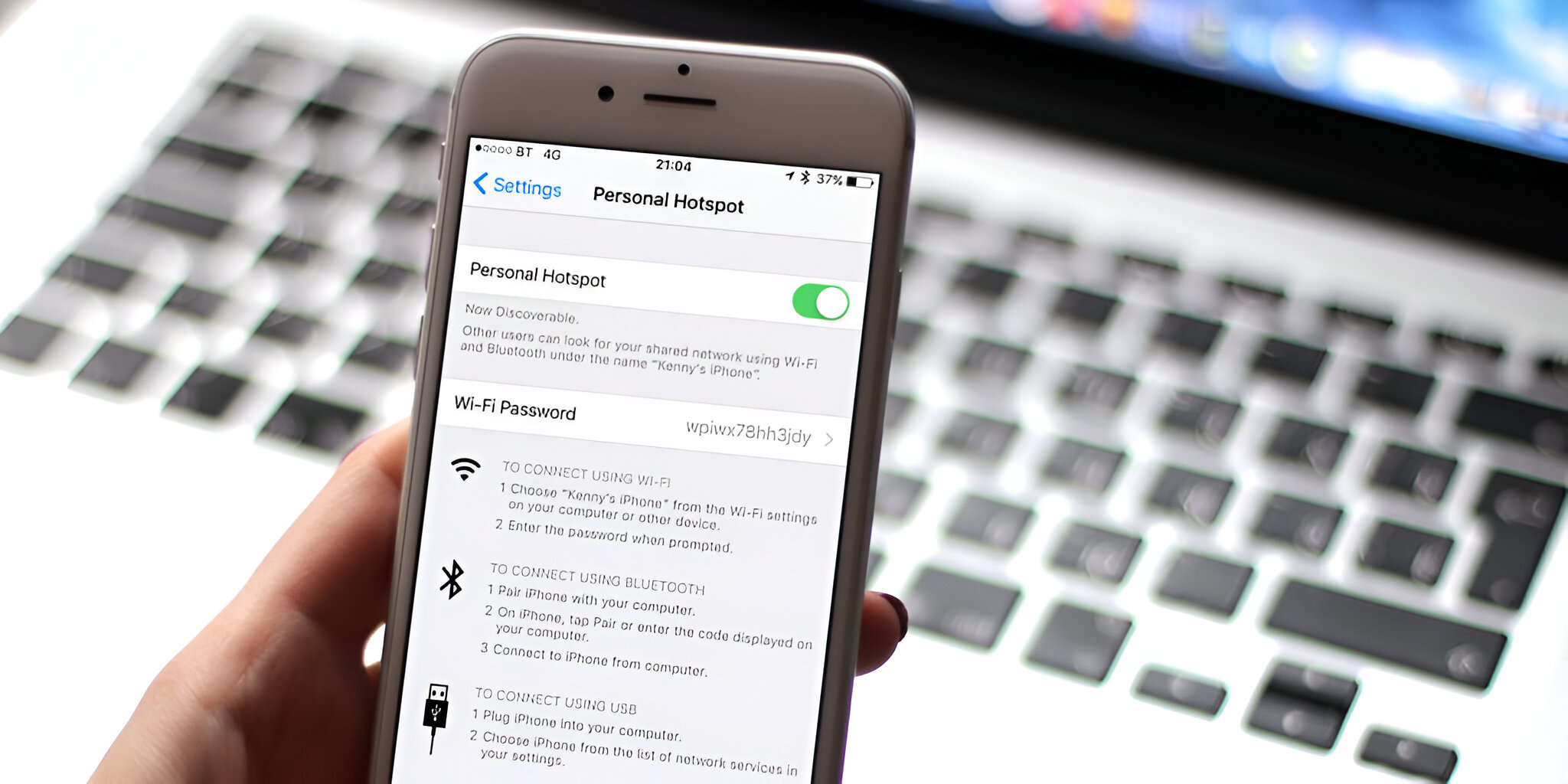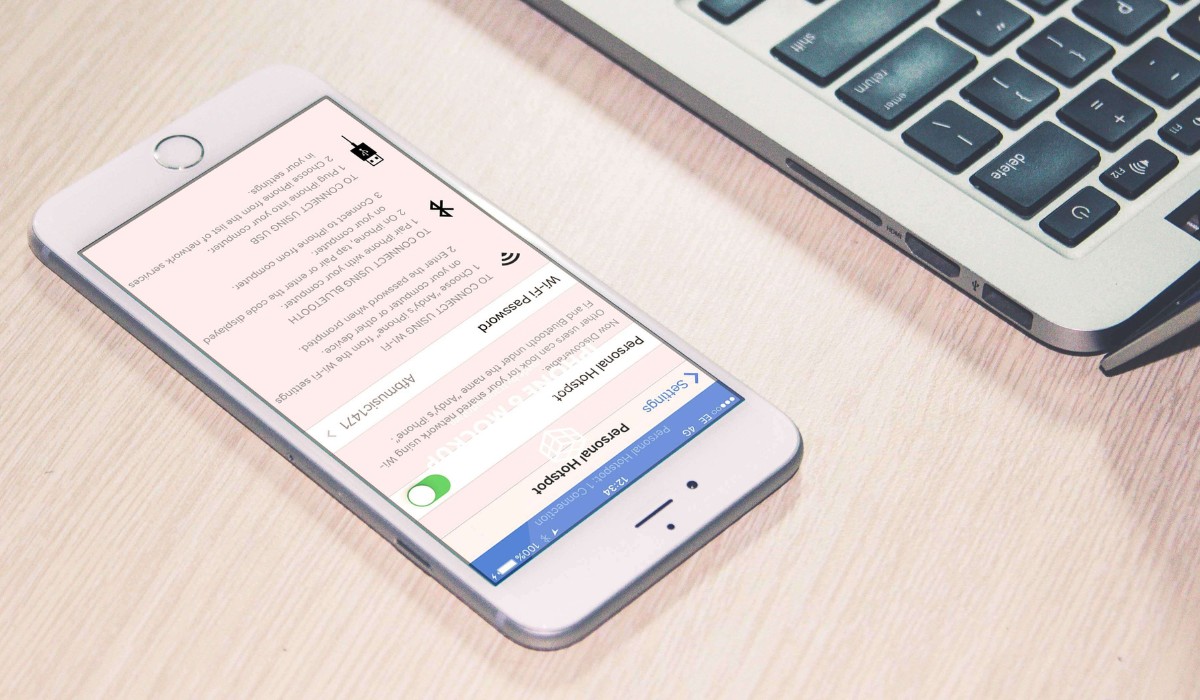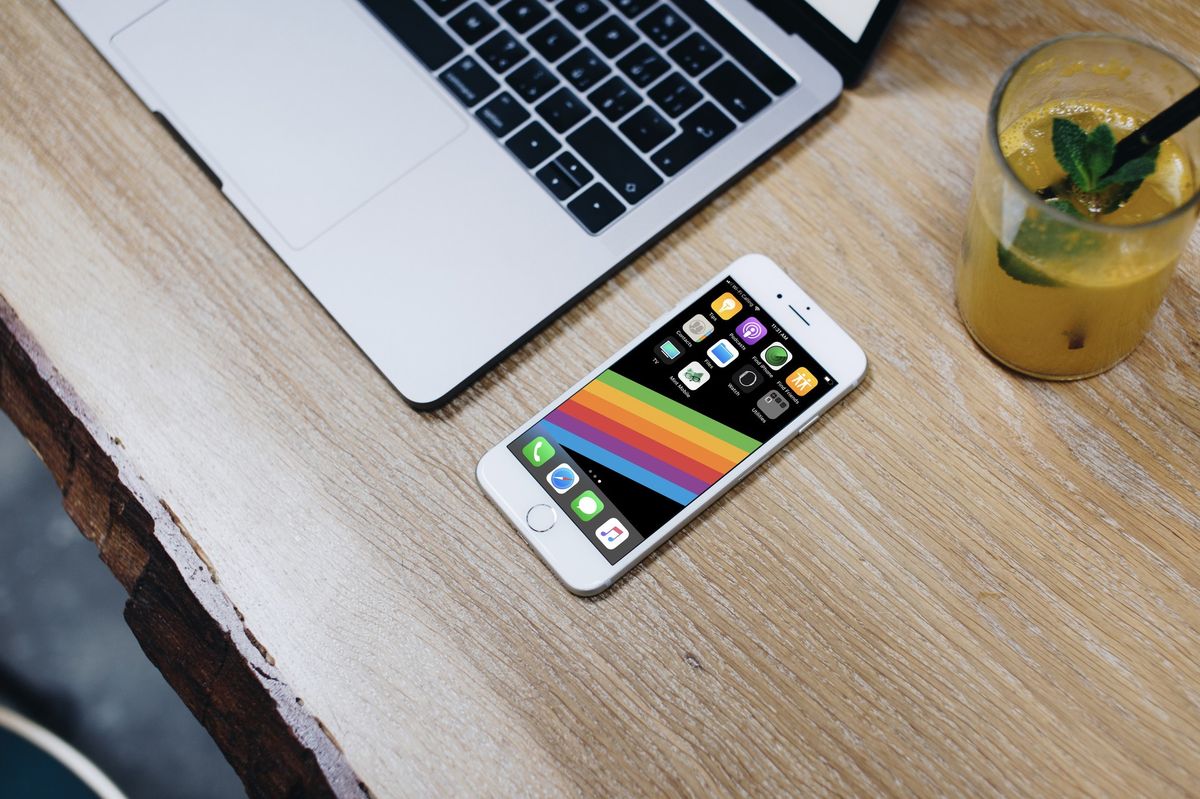Introduction
In today's fast-paced digital world, staying connected is essential, whether for work, education, or leisure. The reliance on laptops for various tasks has increased significantly, making a stable internet connection a necessity. However, there are instances when accessing a reliable Wi-Fi network may not be feasible. This is where the concept of utilizing a phone hotspot for laptop connection comes into play.
A phone hotspot, also known as tethering, enables users to share their mobile data connection with other devices such as laptops, tablets, or other smartphones. This feature essentially turns your phone into a portable Wi-Fi hotspot, allowing you to access the internet on your laptop by leveraging your phone's cellular data connection. It provides a convenient solution for staying connected while on the go, especially in situations where traditional Wi-Fi networks are unavailable or unreliable.
The process of setting up a phone hotspot for laptop connection is relatively straightforward and can be a game-changer in ensuring seamless internet access. By understanding the benefits of utilizing a phone hotspot and learning how to set it up effectively, individuals can optimize their laptop connectivity and overcome connectivity challenges with ease.
As we delve deeper into the intricacies of using a phone hotspot for laptop connection, it becomes evident that this method offers a versatile and efficient way to stay connected in various scenarios. Whether you're a remote worker, a student, or simply someone who values uninterrupted internet access, harnessing the power of a phone hotspot can elevate your connectivity experience to new heights.
What is a phone hotspot?
A phone hotspot, also referred to as tethering, serves as a valuable feature that allows users to share their mobile data connection with other devices, such as laptops, tablets, or other smartphones. Essentially, it transforms a smartphone into a portable Wi-Fi hotspot, enabling users to access the internet on their laptops by utilizing the phone's cellular data connection. This functionality is particularly beneficial in situations where traditional Wi-Fi networks are inaccessible or unreliable.
When a phone is used as a hotspot, it broadcasts a Wi-Fi signal that other devices can connect to, similar to how a standard Wi-Fi router operates. This enables laptops and other devices to access the internet through the phone's cellular data, providing a seamless and convenient connectivity solution. Additionally, some smartphones also offer the option to tether via USB or Bluetooth, providing alternative methods for establishing a connection between the phone and the laptop.
The concept of a phone hotspot empowers individuals to create their own personal Wi-Fi network on the go, independent of traditional Wi-Fi infrastructure. This is especially advantageous in scenarios such as traveling, outdoor work settings, or situations where accessing a reliable Wi-Fi network may be challenging. By leveraging the phone's data connection, users can ensure uninterrupted internet access for their laptops, enhancing productivity and enabling them to stay connected wherever they go.
Furthermore, phone hotspots are not limited to specific locations, making them a versatile solution for individuals who require constant internet access. Whether it's for work, study, or recreational purposes, the ability to establish a laptop connection through a phone hotspot offers flexibility and convenience, transcending the limitations of conventional Wi-Fi networks.
In essence, a phone hotspot serves as a bridge between a smartphone's cellular data connection and the internet needs of laptops and other devices. By understanding the functionality and benefits of this feature, individuals can harness the power of their smartphones to create a reliable and portable internet connection, ensuring seamless connectivity in diverse environments.
Benefits of using a phone hotspot for laptop connection
Utilizing a phone hotspot for laptop connection offers a myriad of benefits, making it a valuable tool for ensuring seamless internet access in various scenarios. Here are the key advantages of leveraging a phone hotspot for laptop connectivity:
-
Portability and Flexibility: A significant advantage of using a phone hotspot is the portability it provides. Whether you're traveling, working remotely, or simply on the move, a phone hotspot enables you to create a personal Wi-Fi network, granting you the flexibility to access the internet on your laptop from virtually anywhere. This portability is especially beneficial for individuals who require constant connectivity outside traditional office or home environments.
-
Uninterrupted Connectivity: In situations where traditional Wi-Fi networks are unreliable or unavailable, a phone hotspot serves as a reliable alternative, ensuring uninterrupted internet access for your laptop. This is particularly valuable for remote workers, students, and professionals who rely on consistent connectivity to carry out their tasks effectively. By harnessing the phone's cellular data connection, users can overcome connectivity challenges and maintain productivity without being tethered to a fixed location.
-
Cost-Effective Solution: For individuals who may not have access to fixed broadband or find themselves in locations where Wi-Fi subscriptions are impractical, a phone hotspot offers a cost-effective solution. By utilizing their existing mobile data plan, users can extend their internet access to their laptops without the need for additional subscriptions or infrastructure. This cost-effective approach makes a phone hotspot an attractive option for those seeking an efficient and affordable means of staying connected.
-
Security and Privacy: When connecting to a phone hotspot, users can benefit from the inherent security features of their mobile network provider. This can offer a layer of privacy and security, especially when accessing sensitive information or conducting work-related tasks on the laptop. Additionally, some smartphones allow users to set up secure, password-protected hotspots, adding an extra level of security to the connection.
-
Versatility and Convenience: The versatility of a phone hotspot extends to its compatibility with various devices, not limited to laptops. Tablets, gaming consoles, and other Wi-Fi-enabled devices can also benefit from the connectivity provided by a phone hotspot. This versatility enhances the convenience of using a phone hotspot, as it caters to a wide range of connectivity needs beyond just laptop usage.
In summary, the benefits of using a phone hotspot for laptop connection encompass portability, uninterrupted connectivity, cost-effectiveness, security, and versatility. By leveraging this feature, individuals can transcend the limitations of traditional Wi-Fi networks, ensuring reliable internet access for their laptops in diverse settings. Whether it's for work, study, or leisure, a phone hotspot serves as a valuable tool for staying connected and productive, regardless of location or connectivity challenges.
How to set up a phone hotspot for laptop connection
Setting up a phone hotspot for laptop connection is a straightforward process that empowers users to establish a reliable and portable internet connection. The following steps outline how to create and utilize a phone hotspot for seamless laptop connectivity:
-
Accessing the Hotspot Settings: Begin by accessing the hotspot settings on your smartphone. This can typically be found in the device's settings menu, under the "Network & Internet" or "Connections" section. Look for the "Hotspot & Tethering" or "Portable Hotspot" option, which allows you to configure and activate the hotspot feature.
-
Enabling the Hotspot: Once in the hotspot settings, enable the hotspot functionality by toggling the switch to activate it. You may also have the option to set a custom network name (SSID) and password for the hotspot, enhancing security and personalization.
-
Connecting the Laptop: On your laptop, navigate to the Wi-Fi settings and locate the available networks. Your smartphone's hotspot should appear in the list of available networks. Select the hotspot network and enter the password if prompted. Upon successful connection, your laptop will be able to access the internet through the phone hotspot.
-
Adjusting Hotspot Settings (Optional): Depending on your smartphone model and preferences, you may have the option to customize additional hotspot settings. This can include choosing the preferred frequency band (2.4GHz or 5GHz), managing connected devices, or adjusting data usage limits if supported by your device.
-
Monitoring Data Usage: It's important to be mindful of data usage when utilizing a phone hotspot for laptop connection, especially if you have limited data allowance from your mobile network provider. Keep track of your data consumption to avoid exceeding your plan's limits and incurring additional charges.
-
Disabling the Hotspot: When you no longer require the hotspot connection, remember to disable the hotspot feature on your smartphone to conserve battery life and prevent unauthorized access to your hotspot network.
By following these steps, users can effectively set up a phone hotspot for laptop connection, ensuring a reliable and personalized internet access solution. Whether it's for work, study, or leisure, the ability to create a portable Wi-Fi network using a phone hotspot offers unparalleled convenience and flexibility, empowering individuals to stay connected and productive in diverse environments.
Tips for optimizing laptop connection using a phone hotspot
-
Positioning and Signal Strength: When using a phone hotspot for laptop connection, consider the positioning of your smartphone to ensure optimal signal strength. Place the phone in an area where it can receive a strong cellular signal, as this directly impacts the performance of the hotspot connection. Additionally, avoiding physical obstructions and interference can further enhance signal stability, resulting in a smoother internet experience on your laptop.
-
Device Compatibility and Updates: Ensure that both your smartphone and laptop are running the latest software updates to optimize compatibility and performance. Compatibility issues or outdated software can lead to connectivity issues and reduced hotspot efficiency. Regularly updating the operating systems and network drivers of both devices can help maintain seamless connectivity and resolve potential compatibility issues.
-
Hotspot Security Measures: Implement security measures such as setting a strong password for your phone hotspot to prevent unauthorized access. This not only secures your hotspot network but also safeguards the data transmitted between your laptop and the phone. Additionally, consider enabling encryption protocols such as WPA2 for enhanced security, protecting your laptop connection from potential threats.
-
Data Management and Usage: Monitor your data usage to avoid exceeding your mobile data plan's limits. Utilize data management tools available on your smartphone to track data consumption and set usage alerts if available. Being mindful of data usage is crucial to prevent unexpected charges and ensure a sustainable hotspot experience for your laptop connectivity.
-
Battery Conservation: To optimize the laptop connection using a phone hotspot, consider the battery life of your smartphone. If possible, connect your phone to a power source or use a portable charger to maintain the hotspot connection without draining the phone's battery excessively. This ensures uninterrupted internet access for your laptop, especially during extended usage periods.
-
Network Congestion Awareness: Be mindful of network congestion, especially in densely populated areas or during peak usage times. High network congestion can impact the speed and stability of your hotspot connection. Consider adjusting your location or utilizing the hotspot during off-peak hours to mitigate the effects of network congestion and enhance your laptop's connectivity experience.
-
Utilize Data-Saving Features: Some smartphones offer built-in data-saving features that can optimize the hotspot connection for efficient data usage. Explore the settings on your phone to enable data-saving modes or restrict background data for specific apps, minimizing data consumption and maximizing the efficiency of your laptop connection through the hotspot.
By implementing these tips, users can optimize their laptop connection using a phone hotspot, ensuring a reliable, secure, and efficient internet experience. Whether it's for work, study, or leisure, leveraging these optimization strategies can elevate the functionality of a phone hotspot, providing users with a seamless and productive laptop connectivity solution.
Conclusion
In conclusion, the utilization of a phone hotspot for laptop connection presents a dynamic and versatile solution for ensuring seamless internet access in diverse settings. The ability to transform a smartphone into a portable Wi-Fi hotspot empowers individuals to overcome connectivity challenges, offering a host of benefits that cater to the needs of remote workers, students, and anyone seeking reliable internet access on the go.
By understanding the functionality and benefits of a phone hotspot, individuals can harness the power of their smartphones to create a reliable and portable internet connection. The portability and flexibility offered by a phone hotspot enable users to stay connected regardless of their location, whether they are traveling, working remotely, or simply seeking an alternative to traditional Wi-Fi networks.
Furthermore, the cost-effectiveness of utilizing a phone hotspot for laptop connection makes it an attractive option for individuals seeking an efficient and affordable means of staying connected. By leveraging their existing mobile data plan, users can extend their internet access to their laptops without the need for additional subscriptions or infrastructure.
The security and privacy features inherent in mobile network providers, coupled with the ability to set up secure, password-protected hotspots, add an extra layer of assurance for users accessing sensitive information or conducting work-related tasks on their laptops.
Moreover, the versatility and convenience of a phone hotspot extend beyond just laptop usage, catering to a wide range of connectivity needs, including tablets, gaming consoles, and other Wi-Fi-enabled devices. This adaptability enhances the overall user experience, offering an all-encompassing solution for staying connected and productive.
In essence, the integration of a phone hotspot for laptop connection serves as a testament to the evolving landscape of connectivity, providing individuals with a reliable, secure, and portable internet access solution. By following the outlined steps for setting up a phone hotspot and implementing the optimization tips, users can maximize the functionality of their laptop connection, ensuring a seamless and efficient internet experience.
Ultimately, the concept of utilizing a phone hotspot for laptop connection embodies the convergence of technology and practicality, enabling individuals to transcend the limitations of traditional Wi-Fi networks and embrace a new era of connectivity that is adaptable, reliable, and tailored to their unique needs.