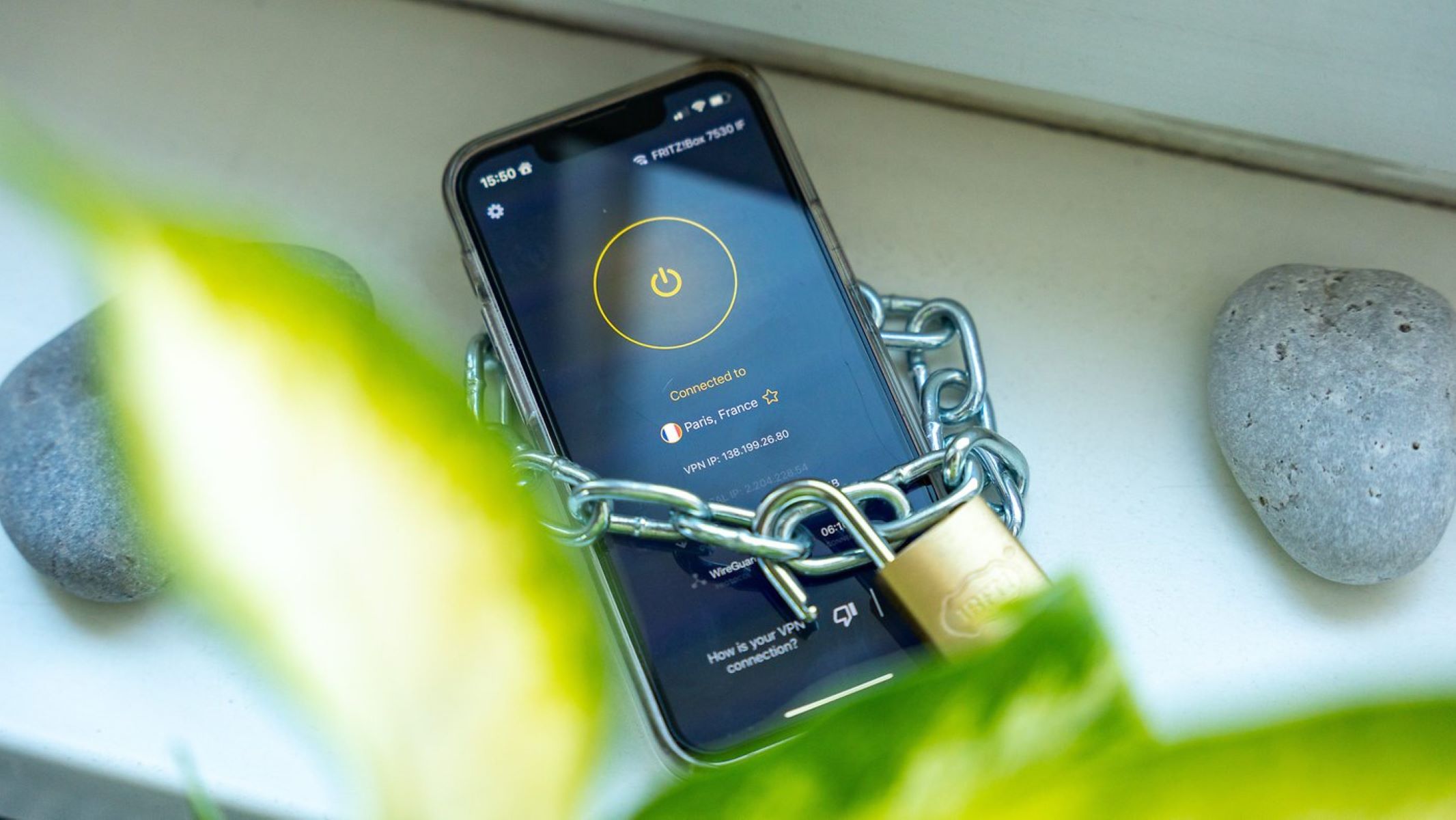Introduction
Connecting your Nintendo Switch to a phone hotspot can open up a world of gaming possibilities, allowing you to enjoy your favorite games even when traditional Wi-Fi isn't available. Whether you're on a road trip, camping in the great outdoors, or simply in a location without Wi-Fi access, using your phone's hotspot to connect your Nintendo Switch is a convenient solution that ensures uninterrupted gaming fun.
In this guide, we will walk you through the simple steps to set up and connect your Nintendo Switch to a phone hotspot. By following these instructions, you can quickly establish a stable connection and dive into your gaming adventures without missing a beat. So, grab your Nintendo Switch, ensure your phone's hotspot is ready, and let's get started on this seamless setup process.
With the increasing popularity of mobile gaming, the ability to connect your Nintendo Switch to a phone hotspot provides a flexible and convenient way to access online features, download updates, and engage in multiplayer gameplay. Whether you're playing Mario Kart 8 Deluxe with friends or exploring the vast landscapes of The Legend of Zelda: Breath of the Wild, a reliable internet connection is essential for an optimal gaming experience.
By leveraging your phone's hotspot, you can transform any location into a gaming hub, enabling you to immerse yourself in the captivating worlds of your favorite Nintendo Switch titles. This versatility grants you the freedom to enjoy your gaming pursuits wherever you go, ensuring that the excitement of Nintendo Switch gaming is always within reach.
Now, let's delve into the straightforward steps that will empower you to seamlessly connect your Nintendo Switch to your phone's hotspot, unlocking the full potential of your gaming experience. With these instructions at your fingertips, you'll be ready to embark on thrilling gaming adventures, regardless of your location's Wi-Fi availability.
Step 1: Turn on Hotspot on Your Phone
To initiate the process of connecting your Nintendo Switch to your phone's hotspot, the first step is to activate the hotspot feature on your mobile device. This feature essentially transforms your phone into a portable Wi-Fi router, allowing other devices, such as the Nintendo Switch, to connect to it and access the internet.
The method for enabling the hotspot feature may vary slightly depending on your phone's operating system. However, the general steps remain consistent across most devices. Here's a general overview of how to turn on the hotspot on popular mobile platforms:
For Android Devices:
- Access Hotspot Settings: Open the "Settings" app on your Android phone and navigate to the "Network & internet" or "Connections" section.
- Enable Hotspot: Look for the "Hotspot & tethering" or "Mobile hotspot and tethering" option and tap on it. Then, toggle the "Mobile hotspot" switch to turn it on.
For iOS Devices (iPhone):
- Access Personal Hotspot: Go to the "Settings" app on your iPhone and select "Personal Hotspot."
- Enable Personal Hotspot: Toggle the switch to activate the Personal Hotspot feature. You may also set a Wi-Fi password to secure the hotspot connection.
Once the hotspot feature is activated on your phone, it will begin broadcasting a Wi-Fi network that your Nintendo Switch can detect and connect to. It's important to ensure that your phone's data plan supports hotspot usage, as this feature utilizes your mobile data to provide internet access to connected devices.
After successfully enabling the hotspot on your phone, you have completed the initial step necessary to establish a connection between your Nintendo Switch and your phone's hotspot. With the hotspot now active, you're ready to proceed to the next step and configure the Nintendo Switch to connect to the newly created Wi-Fi network.
By seamlessly activating the hotspot feature on your phone, you've set the stage for a smooth and efficient setup process, bringing you one step closer to enjoying uninterrupted gaming experiences on your Nintendo Switch, regardless of your location's Wi-Fi availability.
Step 2: Access Nintendo Switch Settings
To proceed with connecting your Nintendo Switch to your phone's hotspot, the next critical step is to access the system settings on your gaming console. By navigating through the Nintendo Switch settings, you can initiate the process of identifying and connecting to the Wi-Fi network provided by your phone's hotspot.
Here's a detailed walkthrough of how to access the Nintendo Switch settings and prepare the console for connecting to the phone hotspot:
-
Navigate to the Home Screen: If your Nintendo Switch is powered on, press the "Home" button on the right Joy-Con controller to return to the home screen. This is the main interface where you can access various system settings and applications.
-
Select the System Settings Icon: On the home screen, locate and select the "System Settings" icon, which is represented by a gear-shaped symbol. This will open the system settings menu, allowing you to configure various aspects of your Nintendo Switch.
-
Access the Internet Settings: Within the system settings menu, scroll down and select the "Internet" option. This will direct you to the internet settings screen, where you can manage Wi-Fi connections and perform network-related configurations.
-
Choose Internet Settings: Next, select the "Internet Settings" option to initiate the process of identifying and connecting to available Wi-Fi networks. This will prompt the Nintendo Switch to scan for nearby Wi-Fi signals, including the one being broadcasted by your phone's hotspot.
-
Select your Phone's Hotspot Network: After the scan is complete, your phone's hotspot network should appear in the list of available Wi-Fi networks. Select your phone's hotspot from the list to proceed with the connection process.
-
Enter the Hotspot Password (if applicable): If you've set a password for your phone's hotspot, the Nintendo Switch will prompt you to enter the password to authenticate the connection. Use the on-screen keyboard to input the password accurately and proceed to establish the connection.
By following these steps, you'll successfully access the Nintendo Switch settings and navigate to the internet settings menu, where you can initiate the process of connecting to your phone's hotspot. This seamless transition to the system settings ensures that you're well-positioned to proceed with the subsequent steps of the setup process, bringing you closer to the exciting prospect of enjoying your favorite Nintendo Switch games with a stable internet connection provided by your phone's hotspot.
With the Nintendo Switch settings accessed and the groundwork laid for establishing the Wi-Fi connection, you're poised to seamlessly transition to the next step of connecting your console to the phone's hotspot, further enhancing your gaming experiences with uninterrupted online gameplay and access to a myriad of captivating gaming features.
Step 3: Connect to the Phone Hotspot
With the Nintendo Switch settings accessed and the groundwork laid for establishing the Wi-Fi connection, you're poised to seamlessly transition to the next step of connecting your console to the phone's hotspot, further enhancing your gaming experiences with uninterrupted online gameplay and access to a myriad of captivating gaming features.
After selecting your phone's hotspot network from the available Wi-Fi options, the Nintendo Switch will initiate the connection process. This involves the console sending a connection request to the hotspot, prompting the phone to authenticate the request and establish a secure link between the two devices. During this process, the Nintendo Switch will display a loading indicator as it communicates with the hotspot to finalize the connection.
Upon successful authentication, the Nintendo Switch will confirm the establishment of the connection to the phone's hotspot. This confirmation typically includes a notification or visual indicator on the console's screen, signifying that the connection has been established and that the Nintendo Switch is now linked to the phone's Wi-Fi network.
Once the connection to the phone's hotspot is confirmed, you're ready to leverage the internet connectivity provided by your mobile device to access online features, download game updates, engage in multiplayer gameplay, and explore a wealth of digital content available on the Nintendo Switch platform. This seamless connection to the phone's hotspot ensures that you can fully immerse yourself in the captivating worlds of your favorite games, regardless of your physical location's Wi-Fi availability.
By following this straightforward process, you've effectively connected your Nintendo Switch to your phone's hotspot, unlocking a world of gaming possibilities and ensuring that the excitement of Nintendo Switch gaming is always within reach. With a stable and reliable internet connection now established, you're poised to embark on thrilling gaming adventures, connect with friends in online multiplayer experiences, and access a diverse array of online features that enrich your overall gaming experience.
As you proceed to enjoy the seamless connectivity provided by your phone's hotspot, you'll find that the ability to connect your Nintendo Switch to a mobile hotspot significantly expands the flexibility and accessibility of your gaming pursuits, empowering you to enjoy your favorite games wherever your adventures take you. Whether you're engaging in intense battles, exploring vast virtual landscapes, or collaborating with fellow gamers, the connection to your phone's hotspot ensures that your Nintendo Switch gaming experiences remain uninterrupted and immersive, regardless of your location's Wi-Fi constraints.
With the connection to the phone's hotspot successfully established, you're now equipped to delve into the captivating realms of Nintendo Switch gaming, leveraging the power of mobile connectivity to fuel your gaming passions and unlock a wealth of online experiences that await your exploration.
Step 4: Confirm Connection and Enjoy!
After successfully connecting your Nintendo Switch to your phone's hotspot, it's time to confirm the established connection and immerse yourself in the world of uninterrupted gaming experiences. Confirming the connection ensures that your Nintendo Switch is seamlessly linked to the phone's Wi-Fi network, empowering you to access a myriad of online features and engage in captivating gameplay without any limitations.
Upon confirming the connection, you'll notice a visual indicator or notification on the Nintendo Switch's screen, signaling that the console is now actively connected to the phone's hotspot. This confirmation serves as a testament to the successful setup process, affirming that your Nintendo Switch is primed to harness the internet connectivity provided by your mobile device.
With the connection confirmed, you can now explore the diverse array of online features available on the Nintendo Switch platform. Whether you're delving into the expansive world of online multiplayer gaming, downloading the latest game updates, or accessing digital content from the Nintendo eShop, the stable connection to your phone's hotspot ensures that your gaming pursuits remain unhindered by traditional Wi-Fi constraints.
The ability to confirm the connection and seamlessly transition into enjoying your favorite games underscores the flexibility and convenience of leveraging your phone's hotspot for Nintendo Switch connectivity. This seamless integration of the console with your mobile hotspot empowers you to embrace the full spectrum of online gaming experiences, ensuring that you can fully immerse yourself in the captivating realms of your chosen games.
As you revel in the seamless connectivity provided by your phone's hotspot, you'll find that the Nintendo Switch's online capabilities are readily accessible, allowing you to engage in exhilarating multiplayer battles, connect with friends, and explore a wealth of digital content. This confirmation marks the culmination of the setup process, signaling the commencement of an immersive and uninterrupted gaming journey fueled by the reliable internet connection facilitated by your phone's hotspot.
In essence, the confirmation of the connection signifies the seamless integration of your Nintendo Switch with your phone's hotspot, paving the way for a rich and dynamic gaming experience that transcends the confines of traditional Wi-Fi availability. With the connection confirmed, you're now positioned to embark on a gaming adventure brimming with possibilities, where the captivating worlds of Nintendo Switch gaming await your exploration, all powered by the seamless connectivity of your phone's hotspot.