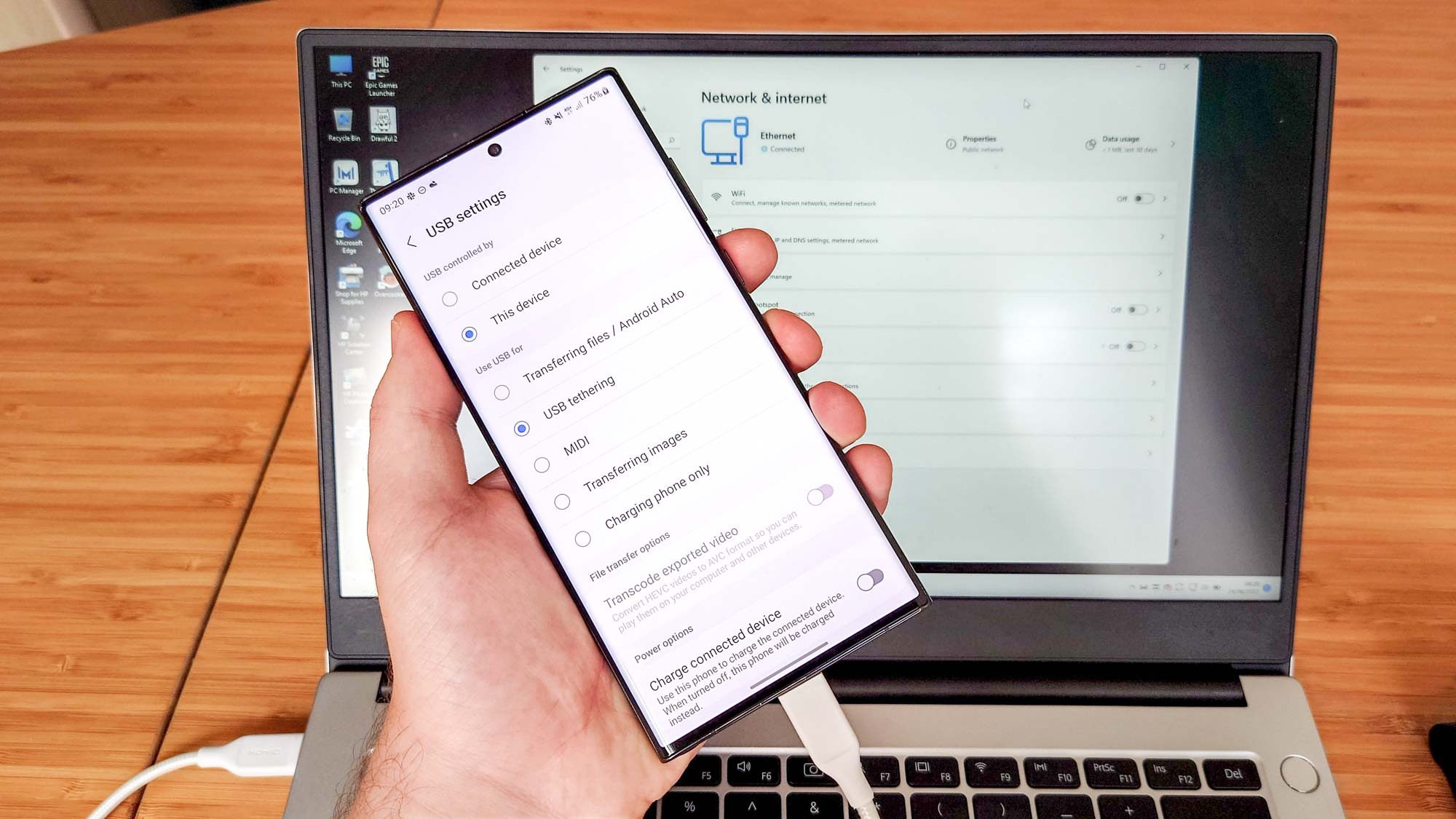Introduction
In today's fast-paced digital world, staying connected is crucial, whether for work, leisure, or staying in touch with loved ones. Hotspots have become a ubiquitous means of accessing the internet, offering convenience and flexibility. Understanding how to connect a hotspot to a laptop can greatly enhance productivity and connectivity, especially in situations where traditional Wi-Fi networks are unavailable or unreliable.
As the demand for remote work and flexible connectivity continues to rise, the ability to harness the power of a hotspot has become increasingly important. Whether you're a digital nomad, a remote worker, or simply someone who values staying connected on the go, knowing how to establish a reliable connection between your laptop and a hotspot is a valuable skill.
In this guide, we will delve into the intricacies of connecting a hotspot to a laptop, providing a comprehensive and practical approach to help you navigate this process with ease. From understanding the benefits of using a hotspot to troubleshooting common issues that may arise, this guide aims to equip you with the knowledge and confidence to seamlessly integrate hotspots into your digital lifestyle.
By following the steps outlined in this guide, you will gain the ability to leverage hotspots as a reliable source of internet connectivity, empowering you to work, communicate, and stay informed regardless of your location. Whether you're working from a bustling coffee shop, a serene park, or the comfort of your own home, the ability to connect your laptop to a hotspot opens up a world of possibilities, enabling you to stay connected wherever life takes you.
Understanding Hotspot and its Benefits
In today's interconnected world, hotspots have emerged as a versatile and convenient way to access the internet on the go. A hotspot essentially creates a localized wireless network, allowing devices such as laptops, smartphones, and tablets to connect to the internet via a cellular data network. This technology has revolutionized the way people stay connected, offering a myriad of benefits that cater to various lifestyles and needs.
Flexibility and Mobility
One of the primary advantages of using a hotspot is the unparalleled flexibility it provides. Unlike traditional Wi-Fi networks, which are often confined to specific locations, hotspots empower users to access the internet from virtually anywhere with cellular coverage. Whether you're traveling, working remotely, or simply seeking internet access outside of your home or office, hotspots offer unmatched mobility, ensuring that you can stay connected regardless of your location.
Remote Work and Productivity
The rise of remote work and digital nomadism has underscored the importance of reliable internet connectivity. Hotspots play a pivotal role in facilitating remote work by enabling professionals to access online resources, participate in virtual meetings, and collaborate with colleagues from diverse locations. This level of connectivity is invaluable for individuals who rely on seamless internet access to maintain productivity and effectively carry out their professional responsibilities.
Backup Internet Solution
In situations where traditional Wi-Fi networks are unavailable or unreliable, hotspots serve as a dependable backup internet solution. Whether you encounter network outages, travel to remote areas with limited connectivity, or experience disruptions in your primary internet service, hotspots can step in as a reliable alternative, ensuring that you remain connected and productive.
On-the-Go Entertainment and Communication
Beyond work-related benefits, hotspots also enhance leisure and entertainment experiences. Whether you're streaming music, watching videos, or engaging in online gaming while on the move, hotspots provide a seamless means of accessing entertainment content. Furthermore, hotspots enable individuals to stay in touch with friends and family through social media, messaging apps, and video calls, fostering connectivity and communication on the go.
Cost-Effective Connectivity
For individuals who require occasional or temporary internet access, hotspots offer a cost-effective solution. Instead of committing to long-term contracts or subscriptions, users can leverage hotspots on a pay-as-you-go basis, allowing for greater control over internet expenses and eliminating the need for fixed broadband connections in certain scenarios.
In essence, understanding the benefits of hotspots illuminates their pivotal role in fostering connectivity, productivity, and convenience in the modern digital landscape. By harnessing the power of hotspots, individuals can transcend geographical constraints, maintain seamless connectivity, and unlock a myriad of opportunities, both professionally and personally.
Steps to Connect Hotspot to Laptop
Connecting a hotspot to your laptop involves a straightforward process that enables you to harness the power of cellular data for seamless internet access. Whether you're working remotely, traveling, or simply seeking an alternative to traditional Wi-Fi networks, the following steps will guide you through the process of establishing a reliable connection between your laptop and a hotspot.
-
Activate Hotspot on Your Mobile Device: Begin by activating the hotspot feature on your mobile device. This can typically be found in the settings menu under "Personal Hotspot" or "Tethering." Activate the hotspot and configure the network settings as per your preferences.
-
Enable Wi-Fi on Your Laptop: On your laptop, ensure that the Wi-Fi functionality is enabled. This can usually be done by clicking on the Wi-Fi icon in the system tray or navigating to the network settings in the control panel.
-
Locate and Connect to the Hotspot: Once the hotspot is activated on your mobile device, your laptop should detect the network in the list of available Wi-Fi networks. Select the hotspot network and enter the password if prompted. Upon successful connection, your laptop will be linked to the hotspot, granting access to the internet via the cellular data network.
-
Verify the Connection: After connecting to the hotspot, verify the internet connection on your laptop by opening a web browser and navigating to a website. If the webpage loads successfully, it indicates that your laptop is effectively connected to the hotspot and is receiving internet access.
-
Adjust Settings and Usage: Depending on your specific requirements, you may need to adjust the settings of the hotspot on your mobile device. This can include modifying the network name (SSID), password, and security settings to align with your preferences and ensure a secure connection.
-
Manage Data Usage and Battery Life: It's important to be mindful of data usage and battery life when utilizing a hotspot. Monitor your data consumption to avoid exceeding your plan's limits, and consider connecting your mobile device to a power source to preserve battery life during extended usage periods.
By following these steps, you can seamlessly connect a hotspot to your laptop, unlocking the ability to stay connected, productive, and informed regardless of your location. Whether you're working on important tasks, engaging in virtual meetings, or simply browsing the web, the versatility of hotspots empowers you to maintain a reliable internet connection wherever your endeavors take you.
Troubleshooting Common Issues
When connecting a hotspot to a laptop, it's essential to be prepared for potential challenges that may arise. By understanding and addressing common issues, you can ensure a seamless and reliable connection between your laptop and the hotspot. Here are some troubleshooting steps to overcome common issues:
1. Signal Strength and Coverage
If you experience intermittent or weak connectivity, it's crucial to consider the signal strength and coverage of the hotspot. Try relocating to an area with better cellular reception, as this can significantly improve the stability of the connection. Additionally, ensuring that your mobile device is positioned in a location with optimal signal reception can enhance the overall performance of the hotspot.
2. Network Authentication Errors
In instances where you encounter authentication errors when attempting to connect to the hotspot, double-check the password entered on your laptop. Ensure that the password is accurate and correctly entered, taking into account any uppercase or lowercase characters. If the issue persists, consider resetting the hotspot's network settings and reconfiguring the password to resolve authentication discrepancies.
3. Software Updates and Compatibility
Incompatibility between the hotspot's network protocols and the laptop's Wi-Fi adapter can lead to connectivity issues. To address this, ensure that both your laptop's operating system and the hotspot's firmware are updated to the latest versions. Additionally, verify that your laptop's Wi-Fi adapter drivers are up to date, as outdated drivers can impede the establishment of a successful connection.
4. Data Limitations and Plan Restrictions
If you encounter connectivity disruptions or an inability to access the internet through the hotspot, it's essential to review your data plan and any associated limitations. Confirm that you have not exceeded your data allowance, as surpassing the allocated data limit can result in restricted connectivity or reduced speeds. Consider contacting your mobile service provider to verify the status of your data plan and address any potential restrictions.
5. Interference and Network Congestion
In densely populated areas or locations with numerous electronic devices, network interference and congestion can impact the performance of a hotspot connection. To mitigate this, consider adjusting the frequency band or channel settings on the hotspot to minimize interference. Additionally, scheduling usage during off-peak hours can reduce the impact of network congestion, ensuring a more stable and consistent connection.
By proactively addressing these common issues, you can optimize the performance and reliability of your hotspot connection, enabling seamless internet access on your laptop. Troubleshooting potential challenges empowers you to overcome connectivity hurdles and leverage the full potential of hotspots for enhanced productivity and connectivity.
Conclusion
In conclusion, the ability to connect a hotspot to a laptop is a valuable skill that empowers individuals to transcend the limitations of traditional Wi-Fi networks and stay connected in diverse environments. By understanding the benefits of hotspots, following a systematic approach to establish the connection, and proactively addressing common issues, users can harness the full potential of hotspots as a reliable source of internet connectivity.
The ubiquity of hotspots has redefined the concept of mobility and connectivity, offering unparalleled flexibility for remote work, leisure, and communication. Whether individuals are navigating the demands of remote work, seeking on-the-go entertainment, or staying connected with loved ones, hotspots serve as a versatile and cost-effective solution.
The step-by-step process of connecting a hotspot to a laptop provides a clear roadmap for users to seamlessly integrate this technology into their digital lifestyle. From activating the hotspot on a mobile device to verifying the connection on the laptop, each step contributes to a streamlined and efficient setup process. By adhering to these steps, individuals can confidently establish a reliable internet connection, regardless of their location.
Furthermore, the proactive approach to troubleshooting common issues underscores the importance of being prepared for potential challenges that may arise during the connection process. By addressing signal strength, network authentication errors, software compatibility, data limitations, and network congestion, users can overcome obstacles and ensure a stable and consistent hotspot connection.
Ultimately, the ability to connect a hotspot to a laptop opens up a world of possibilities, enabling individuals to work, communicate, and access online resources with unprecedented flexibility and convenience. Whether it's embracing the dynamics of remote work, staying connected during travel, or simply enjoying on-the-go entertainment, hotspots have become an indispensable tool for modern connectivity.
As the digital landscape continues to evolve, the knowledge and proficiency in connecting hotspots to laptops will remain a valuable asset, empowering individuals to navigate the demands of an interconnected world with confidence and efficiency. By embracing the opportunities presented by hotspots, individuals can transcend geographical constraints, maintain productivity, and stay connected wherever their endeavors take them.