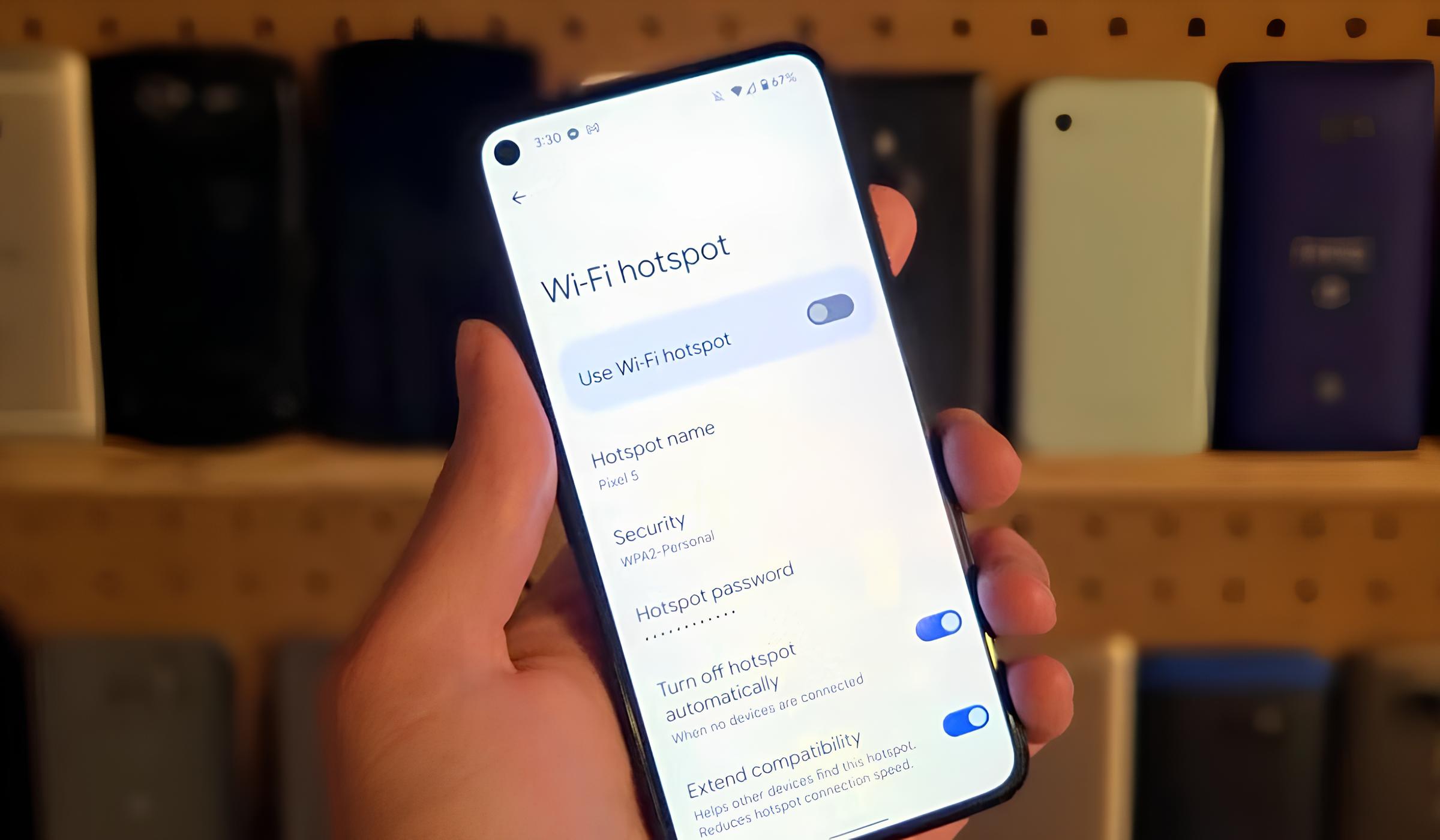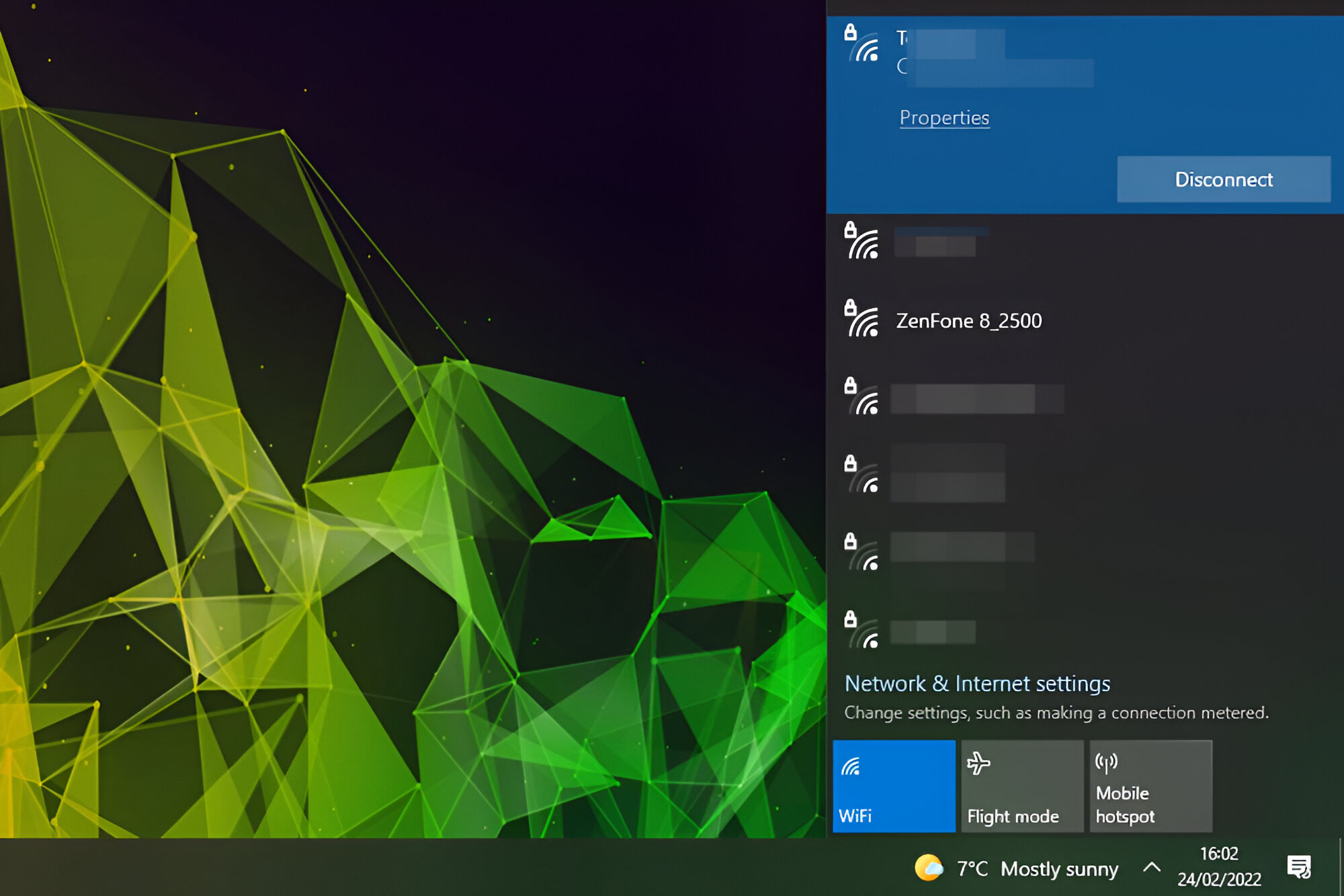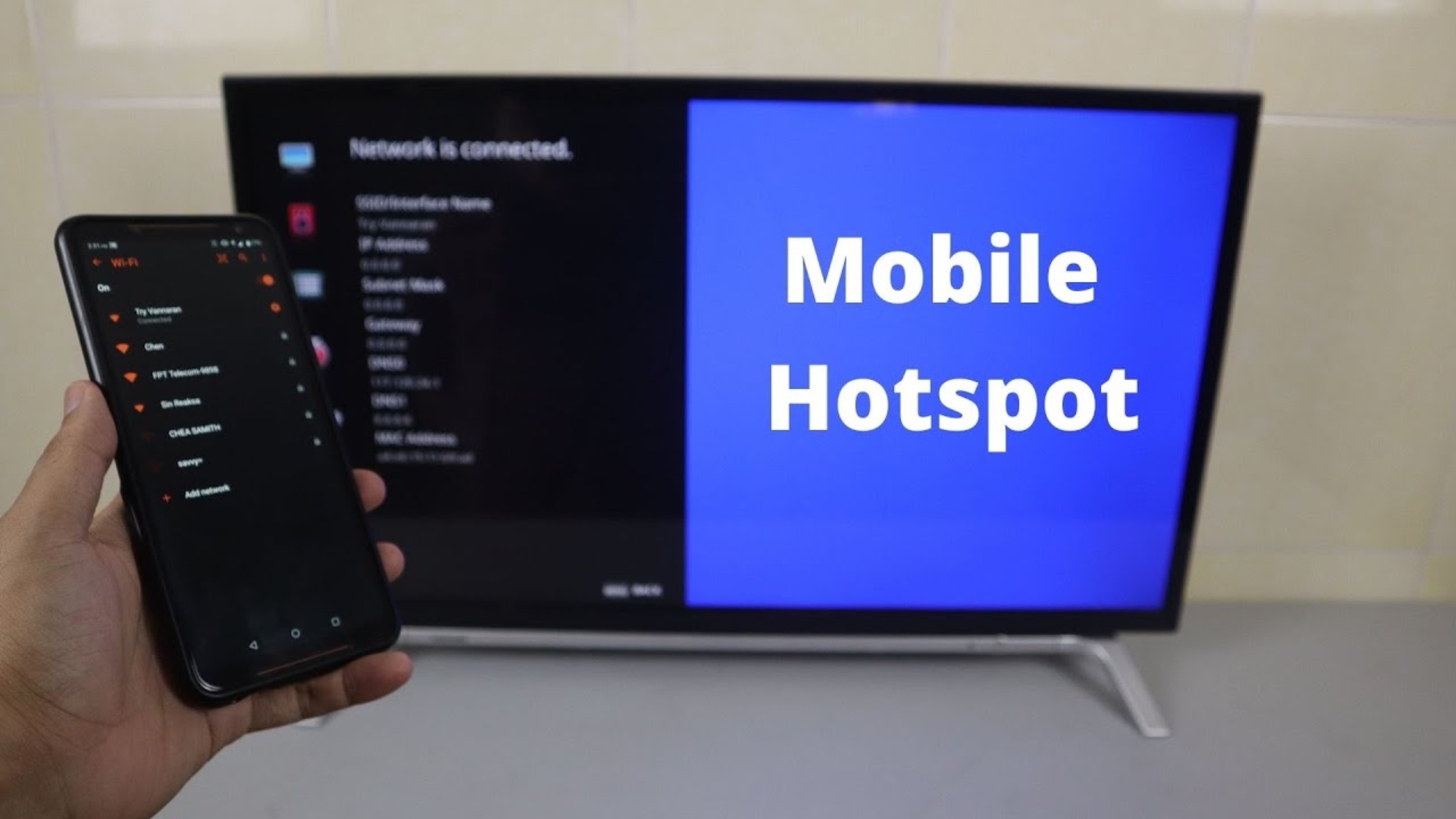Introduction
In today's fast-paced world, staying connected is more important than ever. Whether you're traveling, working remotely, or simply in an area with limited Wi-Fi access, having a reliable internet connection is crucial. This is where the concept of a Wi-Fi hotspot comes into play. A Wi-Fi hotspot allows you to share your smartphone's internet connection with other devices, such as laptops, tablets, or other smartphones, essentially turning your phone into a portable Wi-Fi router.
As technology continues to advance, more and more smartphones are equipped with the capability to create a Wi-Fi hotspot. This feature has become a standard offering on many devices, enabling users to stay connected on the go without relying solely on traditional Wi-Fi networks.
In this comprehensive guide, we will explore the world of Wi-Fi hotspots and delve into the compatible phones that support this feature. Additionally, we will provide step-by-step instructions on how to use the Wi-Fi hotspot functionality on both Android and iPhone devices, ensuring that you can harness the full potential of this convenient feature.
By the end of this guide, you will be equipped with the knowledge and confidence to seamlessly set up and utilize a Wi-Fi hotspot on your smartphone, empowering you to stay connected wherever you go. So, let's embark on this journey to discover the compatible phones for Wi-Fi hotspots and unlock the power of mobile connectivity.
What is a Wi-Fi Hotspot?
A Wi-Fi hotspot is a feature found on many smartphones that enables the device to function as a portable wireless access point. In essence, it allows you to share your phone's internet connection with other devices, creating a localized Wi-Fi network that other devices can connect to. This capability is especially valuable in situations where traditional Wi-Fi networks are unavailable or unreliable, providing a convenient and flexible solution for staying connected.
When a smartphone's Wi-Fi hotspot feature is activated, it essentially transforms the device into a miniature router, broadcasting a Wi-Fi signal that other devices can detect and connect to. This can be incredibly useful when traveling, working remotely, or simply needing to provide internet access to multiple devices in a location without a traditional Wi-Fi network.
The Wi-Fi hotspot feature leverages the smartphone's cellular data connection to provide internet access to connected devices. This means that as long as the smartphone has a stable cellular data connection, it can effectively serve as a gateway to the internet for other devices. This is particularly advantageous for individuals who need to maintain productivity while on the move or in areas where traditional Wi-Fi networks may be limited or unavailable.
Furthermore, the Wi-Fi hotspot functionality on smartphones typically allows for customization of network names (SSID) and passwords, giving users control over who can access the network and ensuring a level of security for their internet connection. This level of flexibility and security makes the Wi-Fi hotspot feature a valuable tool for individuals and businesses alike.
Overall, a Wi-Fi hotspot on a smartphone serves as a bridge between the cellular data network and other Wi-Fi-enabled devices, providing a convenient and portable means of accessing the internet. Its versatility and ease of use make it a valuable feature for anyone seeking reliable connectivity in diverse settings.
Compatible Phones for Wi-Fi Hotspot
The ability to create a Wi-Fi hotspot is now a standard feature on many smartphones, offering users the convenience of sharing their cellular data connection with other devices. When it comes to compatibility, a wide range of smartphones across various brands and models support the Wi-Fi hotspot functionality. This inclusivity ensures that users have the flexibility to leverage this feature regardless of their preferred smartphone brand or operating system.
Android smartphones, which encompass a diverse array of manufacturers such as Samsung, Google, LG, and Motorola, commonly support the Wi-Fi hotspot feature. Whether it's a flagship model or a mid-range device, the majority of Android smartphones come equipped with the capability to create a Wi-Fi hotspot. This widespread compatibility allows users of Android devices to easily share their internet connection with laptops, tablets, and other devices, enhancing their connectivity options.
Similarly, iPhones, including the latest models such as the iPhone 12 series and previous iterations, are designed to support the Wi-Fi hotspot feature. Apple's iOS provides a seamless and intuitive interface for enabling and managing a Wi-Fi hotspot, empowering iPhone users to share their cellular data connection with other devices effortlessly.
It's important to note that the availability of the Wi-Fi hotspot feature may vary based on the user's cellular carrier and service plan. While most modern smartphones support this functionality, users should check with their carrier to ensure that their specific service plan includes the ability to create a Wi-Fi hotspot. Additionally, some carrier-specific models or budget-friendly smartphones may have limitations on the use of the Wi-Fi hotspot feature, so it's advisable to verify compatibility based on the specific device and carrier.
In essence, the compatibility of smartphones for Wi-Fi hotspot functionality is widespread, encompassing a broad spectrum of devices across different brands and price points. Whether you're an Android enthusiast, an iPhone user, or a fan of other smartphone brands, the likelihood is high that your device supports the Wi-Fi hotspot feature, enabling you to stay connected and productive in various scenarios. With this broad compatibility, users can confidently harness the power of their smartphones to create portable Wi-Fi networks, enhancing their connectivity and enabling seamless access to the internet on the go.
How to Use Wi-Fi Hotspot on Android Phones
Enabling the Wi-Fi hotspot feature on an Android phone is a straightforward process that empowers users to share their cellular data connection with other devices. Whether you're looking to provide internet access to a laptop, tablet, or another smartphone, the Wi-Fi hotspot functionality on Android devices offers a convenient solution for staying connected on the go.
To activate the Wi-Fi hotspot on an Android phone, follow these simple steps:
-
Access the Settings Menu: Begin by accessing the Settings menu on your Android device. This can typically be done by tapping the gear icon in the app drawer or swiping down from the top of the screen and selecting the gear-shaped Settings icon.
-
Navigate to the Network & Internet Section: Within the Settings menu, locate and select the "Network & Internet" or "Connections" option, depending on your device's specific interface.
-
Select the Hotspot & Tethering Option: Once in the Network & Internet section, look for the "Hotspot & Tethering" or similar option, which is where you can manage your device's hotspot settings.
-
Enable the Wi-Fi Hotspot: Within the Hotspot & Tethering menu, you should see the "Wi-Fi hotspot" or "Mobile hotspot" option. Tap on this option to enable the Wi-Fi hotspot feature on your Android phone.
-
Customize Hotspot Settings: After enabling the Wi-Fi hotspot, you can customize the network name (SSID) and set a secure password for the hotspot. This allows you to control who can access the network and ensures the security of your shared internet connection.
-
Connect Devices to the Hotspot: Once the Wi-Fi hotspot is active, other devices can detect and connect to the network using the network name and password you configured.
By following these steps, you can effectively turn your Android phone into a portable Wi-Fi hotspot, enabling other devices to access the internet using your cellular data connection. This feature is particularly valuable when traditional Wi-Fi networks are unavailable or unreliable, providing a flexible and convenient means of staying connected in various settings.
It's important to note that the specific steps for enabling the Wi-Fi hotspot may vary slightly based on the Android device's manufacturer and the version of the operating system. However, the general process outlined above should apply to the majority of Android smartphones, allowing users to harness the power of their devices to create Wi-Fi hotspots effortlessly.
With the Wi-Fi hotspot feature at your fingertips, you can seamlessly share your internet connection with other devices, whether you're working remotely, traveling, or simply in a location with limited Wi-Fi access. This capability enhances your connectivity options and empowers you to stay productive and connected wherever you go.
How to Use Wi-Fi Hotspot on iPhone
Enabling the Wi-Fi hotspot feature on an iPhone allows users to share their cellular data connection with other devices, providing a convenient solution for staying connected on the go. Whether you need to provide internet access to a laptop, tablet, or another smartphone, the Wi-Fi hotspot functionality on iPhone devices offers a seamless and intuitive way to create a portable Wi-Fi network.
To activate the Wi-Fi hotspot on an iPhone, follow these simple steps:
-
Access the Settings Menu: Begin by accessing the "Settings" app on your iPhone. This can be done by tapping the gear-shaped icon on the home screen, providing access to a wide range of device settings.
-
Navigate to the Personal Hotspot Option: Within the Settings menu, locate and select the "Personal Hotspot" option. This is where you can manage your iPhone's hotspot settings and enable the feature to share your cellular data connection.
-
Enable the Personal Hotspot: Within the Personal Hotspot menu, you will find the option to enable the feature. Toggle the switch to turn on the Personal Hotspot, effectively activating the Wi-Fi hotspot functionality on your iPhone.
-
Customize Hotspot Settings: After enabling the Personal Hotspot, you can customize the Wi-Fi hotspot settings, including setting a secure Wi-Fi password. This password ensures that only authorized devices can connect to your iPhone's hotspot, enhancing the security of your shared internet connection.
-
Connect Devices to the Hotspot: Once the Wi-Fi hotspot is active, other devices can detect and connect to the network using the network name and password you configured. This allows them to access the internet using your iPhone's cellular data connection.
By following these steps, you can transform your iPhone into a portable Wi-Fi hotspot, providing a convenient means for other devices to access the internet using your cellular data connection. This capability is particularly valuable when traditional Wi-Fi networks are unavailable or unreliable, empowering you to stay connected and productive in diverse settings.
It's worth noting that the specific steps for enabling the Wi-Fi hotspot on an iPhone may vary slightly based on the device's model and the version of iOS. However, the general process outlined above should apply to most iPhone devices, allowing users to seamlessly harness the power of their smartphones to create Wi-Fi hotspots.
With the Wi-Fi hotspot feature readily accessible on your iPhone, you can effortlessly share your internet connection with other devices, enhancing your connectivity options and ensuring that you can stay connected wherever your journey takes you.
Tips for Using Wi-Fi Hotspot
When utilizing the Wi-Fi hotspot feature on your smartphone, several tips can enhance your experience and ensure optimal functionality. Whether you're sharing your cellular data connection with a laptop, tablet, or another smartphone, these tips can help you make the most of the Wi-Fi hotspot feature.
-
Monitor Data Usage: Keep an eye on your data consumption when using the Wi-Fi hotspot, especially if you have a limited data plan. Connected devices can consume data quickly, so it's essential to manage usage to avoid exceeding your data limits.
-
Set a Strong Password: When configuring your Wi-Fi hotspot, choose a strong and unique password to secure the network. This helps prevent unauthorized access and safeguards your cellular data connection from potential misuse.
-
Use in Secure Locations: Be mindful of where you activate the Wi-Fi hotspot. Avoid using it in public or unsecured environments where there is a risk of unauthorized access to your network. Opt for secure locations to minimize security concerns.
-
Battery Life Management: Using the Wi-Fi hotspot can drain your smartphone's battery. To conserve battery life, consider connecting your phone to a power source while the hotspot is active, especially during extended usage periods.
-
Optimize Network Name (SSID): Customize the network name (SSID) of your Wi-Fi hotspot to make it easily identifiable. This is particularly useful when multiple Wi-Fi networks are available, allowing connected devices to distinguish your hotspot.
-
Update Device Software: Ensure that your smartphone's operating system is up to date. Regular software updates can improve the stability and performance of the Wi-Fi hotspot feature, addressing any potential issues or vulnerabilities.
-
Understand Carrier Restrictions: Familiarize yourself with any limitations or restrictions imposed by your cellular carrier regarding the use of the Wi-Fi hotspot feature. Some carriers may have specific policies or data plan requirements for utilizing this functionality.
-
Disconnect When Not in Use: When you're not actively using the Wi-Fi hotspot, it's advisable to disable the feature to conserve battery and data. This practice helps optimize your smartphone's resources and prevents unnecessary data consumption.
By implementing these tips, you can effectively leverage the Wi-Fi hotspot feature on your smartphone while maintaining security, managing data usage, and optimizing the overall experience for both you and the devices connected to your hotspot. These best practices ensure that you can make the most of this valuable feature and stay connected with confidence, regardless of your location or connectivity needs.
Conclusion
In conclusion, the Wi-Fi hotspot feature has become an indispensable tool for modern smartphone users, offering a versatile and convenient means of sharing cellular data connections with other devices. With an array of compatible smartphones supporting this functionality, individuals can seamlessly transform their devices into portable Wi-Fi routers, enabling connectivity on the go.
The widespread availability of the Wi-Fi hotspot feature across various smartphone brands, including Android and iPhone devices, underscores its importance in today's interconnected world. Whether it's for remote work, travel, or simply bridging connectivity gaps, the ability to create a Wi-Fi hotspot empowers users to stay productive and connected in diverse settings.
By following the step-by-step instructions for enabling the Wi-Fi hotspot on Android and iPhone devices, users can unlock the full potential of this feature, sharing their internet connection with laptops, tablets, and other devices effortlessly. The intuitive nature of these processes ensures that users can harness the power of their smartphones to create Wi-Fi hotspots without unnecessary complexity.
Furthermore, the provided tips for using the Wi-Fi hotspot offer valuable insights into optimizing the experience, managing data usage, and enhancing security. These best practices enable users to make informed decisions when utilizing the Wi-Fi hotspot feature, ensuring efficient and secure sharing of their cellular data connections.
In essence, the Wi-Fi hotspot feature represents a convergence of convenience, connectivity, and flexibility, serving as a valuable asset for individuals and businesses alike. Its ability to bridge connectivity gaps, facilitate remote work, and provide internet access in diverse environments makes it a cornerstone of modern mobile connectivity.
As technology continues to evolve, the Wi-Fi hotspot feature remains a testament to the adaptability and innovation of smartphones, empowering users to create their own portable Wi-Fi networks with ease. Whether it's for staying connected during travel, enabling remote work scenarios, or simply enhancing connectivity options, the Wi-Fi hotspot feature stands as a testament to the ever-expanding capabilities of smartphones.
In summary, the compatible phones for Wi-Fi hotspot, along with the detailed instructions and tips provided, equip users with the knowledge and confidence to leverage this feature effectively. By embracing the potential of Wi-Fi hotspots, individuals can transcend traditional connectivity boundaries and stay connected wherever their journeys take them.