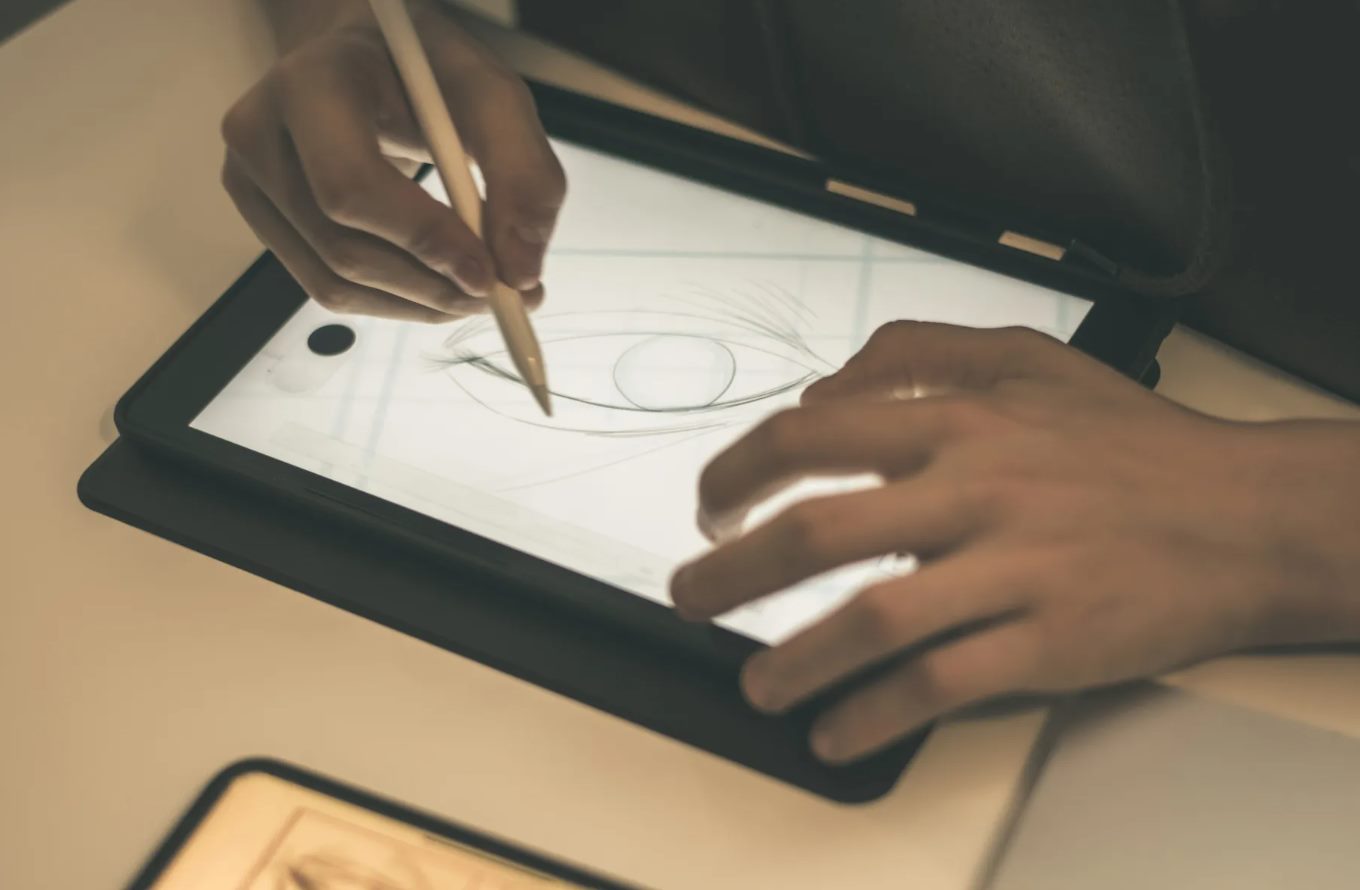Introduction
Welcome to the world of digital precision and creativity! As technology continues to advance, the integration of stylus pens with laptops has revolutionized the way we interact with our devices. Gone are the days of solely relying on keyboards and touchpads; the stylus pen offers a seamless and intuitive way to navigate, create, and express ideas with unparalleled accuracy.
In this guide, we will delve into the art of utilizing a stylus pen effectively with your laptop. Whether you are a digital artist, a note-taking enthusiast, or simply seeking a more precise input method, understanding the nuances of stylus pen usage can significantly enhance your overall computing experience. From selecting the right stylus pen for your specific needs to mastering the art of calibration and employing advanced shortcuts and gestures, this comprehensive guide will equip you with the knowledge and techniques to maximize the potential of your stylus pen.
Join us as we explore the intricacies of stylus pen functionality, uncover the key considerations when choosing the perfect stylus pen for your laptop, and discover the essential tips and tricks for maintaining and optimizing your stylus pen for long-term use. Whether you are a seasoned digital artist or a newcomer to the world of stylus pens, this guide is designed to cater to all skill levels and provide valuable insights into harnessing the full capabilities of this remarkable tool.
So, grab your stylus pen, unleash your creativity, and embark on a journey towards mastering the art of precision and efficiency in digital expression. Let's dive into the world of stylus pens and unlock the boundless potential they offer for elevating your laptop experience!
Understanding Stylus Pens
Stylus pens, also known as digital pens or digital styluses, have evolved into indispensable tools for laptop users, providing a seamless and intuitive method for interacting with digital interfaces. These pens are designed to mimic the precision and fluidity of traditional writing instruments, offering a natural and tactile experience when used on touch-enabled screens. Unlike conventional pens, stylus pens do not contain ink; instead, they utilize advanced technologies such as electromagnetic resonance or capacitive sensors to detect and transmit input to the laptop’s display.
One of the key features of stylus pens is their pressure sensitivity, enabling users to vary the thickness and opacity of their digital strokes by adjusting the pressure applied to the screen. This functionality is particularly beneficial for digital artists and designers, as it allows for nuanced and expressive brushwork, akin to traditional art mediums.
Moreover, stylus pens often incorporate additional buttons, or “barrels,” which can be programmed to perform specific functions, such as right-clicking or activating customizable shortcuts. This enhances the versatility of the stylus, empowering users to streamline their workflow and access essential tools with ease.
Understanding the compatibility of stylus pens with different laptop models is crucial. While some laptops come with built-in digitizers that are optimized for specific stylus pens, others may require the use of active stylus pens that utilize batteries or rechargeable mechanisms to power the advanced features, including pressure sensitivity and palm rejection.
As the demand for stylus pens continues to grow, manufacturers have introduced a wide array of options, ranging from entry-level styluses suitable for note-taking and basic sketching to high-end models tailored for professional artists and designers. Factors such as tip material, tilt support, and customizable pressure sensitivity settings further contribute to the diverse landscape of stylus pens, catering to the unique preferences and requirements of users across various creative disciplines.
By gaining a comprehensive understanding of the fundamental characteristics and capabilities of stylus pens, users can make informed decisions when selecting a stylus pen that aligns with their specific usage scenarios and creative pursuits. With this knowledge in hand, you are well-equipped to embark on a journey towards harnessing the full potential of stylus pens in conjunction with your laptop, unlocking a world of precision and creativity at your fingertips.
Choosing the Right Stylus Pen for Your Laptop
When it comes to selecting the ideal stylus pen for your laptop, several key considerations come into play, each influencing the overall user experience and compatibility with your specific device. The market offers a diverse range of stylus pens, each tailored to different usage scenarios and user preferences, making the selection process an essential step in maximizing the potential of your digital interactions.
Compatibility is paramount when choosing a stylus pen for your laptop. Some laptops are designed to work seamlessly with specific stylus models, offering enhanced features such as palm rejection and advanced pressure sensitivity. It is essential to verify the compatibility of the stylus pen with your laptop model, ensuring that the chosen stylus is optimized to deliver a fluid and responsive input experience.
Consider the intended usage of the stylus pen. If you primarily engage in note-taking, document annotation, or casual sketching, a basic stylus with reliable responsiveness and a comfortable grip may suffice. On the other hand, if you are an aspiring digital artist or a professional designer seeking precise control, tilt support, and customizable pressure sensitivity, investing in a high-end stylus with advanced features can significantly elevate your creative endeavors.
Tip material plays a crucial role in the tactile experience and durability of a stylus pen. Some stylus pens feature soft, rubberized tips that replicate the feel of traditional writing instruments, while others incorporate more durable materials such as precision-machined metal or polymer composites. Understanding the characteristics of different tip materials and their impact on screen friction and longevity can aid in selecting a stylus that aligns with your preferred writing or drawing style.
Battery life and power source are also vital factors to consider. Active stylus pens, which utilize batteries or rechargeable mechanisms to power advanced features like pressure sensitivity and button functionality, require periodic maintenance to ensure uninterrupted usage. Evaluating the battery life and convenience of recharging or replacing the power source can influence the overall convenience and reliability of the stylus pen in day-to-day use.
By carefully assessing these considerations and conducting thorough research on the available options, you can make an informed decision when choosing the right stylus pen for your laptop. Whether you prioritize seamless compatibility, advanced creative features, or ergonomic design, the perfect stylus pen awaits to enhance your digital interactions and unleash your creative potential on your laptop’s touchscreen.
Calibrating Your Stylus Pen
Calibrating your stylus pen is a crucial step in ensuring optimal accuracy and responsiveness when interacting with your laptop’s touchscreen. By fine-tuning the settings to align with your specific usage preferences and the characteristics of your stylus pen, you can enhance the precision and fluidity of your digital input, whether you are sketching intricate designs or annotating documents.
Most modern laptops equipped with touch-enabled screens offer built-in calibration tools that allow users to adjust the sensitivity and alignment of the stylus pen. Calibration involves mapping the coordinates of the stylus tip to the corresponding points on the screen, compensating for any discrepancies that may affect the accuracy of input recognition.
Begin by accessing the calibration settings within your laptop’s system preferences or control panel. The calibration process typically involves a series of prompts that guide you through the adjustment of key parameters, including pressure sensitivity, touch response, and screen alignment. Follow the on-screen instructions to perform the calibration, ensuring that you are in a comfortable and distraction-free environment to achieve precise adjustments.
During the calibration process, it is advisable to use the stylus pen in a manner that reflects your typical usage scenarios. If you primarily apply varying pressure levels when drawing or writing, be sure to calibrate the pressure sensitivity settings to accommodate your preferred input dynamics. Additionally, if you frequently utilize gestures or shortcuts with the stylus pen, ensure that the calibration accounts for the accuracy of these interactions across different areas of the screen.
After completing the initial calibration, it is beneficial to test the stylus pen’s responsiveness and accuracy across various applications and usage scenarios. Verify that the strokes, taps, and gestures register consistently and accurately, making adjustments as necessary to achieve a harmonious interaction between the stylus pen and the touchscreen.
Regularly revisiting the calibration settings and fine-tuning them based on your evolving usage patterns and stylus pen characteristics can further optimize the overall experience. As you become more familiar with the nuances of your stylus pen and the capabilities of your laptop’s touchscreen, refining the calibration settings ensures that your digital interactions remain precise, fluid, and tailored to your unique preferences.
By embracing the calibration process as a means of personalizing your digital workspace, you can unlock the full potential of your stylus pen and enjoy a seamless and intuitive creative journey on your laptop’s touchscreen. Calibration empowers you to fine-tune the interaction dynamics, ultimately enhancing the accuracy, responsiveness, and natural feel of your stylus pen usage.
Proper Grip and Pressure
Mastering the art of utilizing the stylus pen involves not only understanding its technical capabilities but also developing a nuanced approach to grip and pressure. The manner in which you hold the stylus and apply pressure to the screen significantly impacts the precision, comfort, and fluidity of your digital interactions. By adopting proper grip techniques and mastering pressure dynamics, you can elevate your creative and navigational experiences on your laptop’s touchscreen to new heights.
The grip style you employ when using a stylus pen can influence your control and comfort during extended usage sessions. Opt for a grip that feels natural and allows for a relaxed yet stable hold on the stylus. Avoid gripping the stylus too tightly, as this can lead to hand fatigue and restrict fluid movements. Instead, aim for a balanced grip that offers control without unnecessary strain, enabling you to maneuver the stylus with ease and precision.
Experiment with different grip styles to find the one that best suits your hand size and drawing or writing preferences. Whether you prefer a tripod grip, where the stylus rests between the thumb and index finger while being supported by the middle finger, or an overhand grip that provides a broader range of motion, selecting a grip style that aligns with your comfort and control needs is essential for prolonged and enjoyable stylus pen usage.
Understanding pressure dynamics is paramount for harnessing the full expressive potential of a stylus pen. Many stylus pens feature pressure sensitivity, allowing users to vary the thickness, opacity, and intensity of their digital strokes by adjusting the pressure exerted on the screen. By mastering the delicate balance between light, medium, and firm pressure, you can create dynamic and nuanced strokes that emulate traditional artistic techniques, adding depth and character to your digital creations.
When employing the stylus pen for tasks such as note-taking, precise navigation, or detailed sketching, it is beneficial to practice modulating pressure levels to achieve the desired results. Light, feather-like touches are ideal for subtle shading and delicate lines, while applying firmer pressure can yield bold, expressive strokes and distinct visual effects. By honing your sensitivity to pressure dynamics, you can infuse your digital artwork and annotations with a rich and authentic tactile quality.
By mastering proper grip techniques and pressure dynamics, you can transform your stylus pen into a natural extension of your creative and navigational instincts. Embrace the nuances of grip and pressure, allowing them to guide your movements and interactions with the laptop’s touchscreen, culminating in a seamless and intuitive digital experience that reflects your unique artistic and expressive vision.
Using Shortcuts and Gestures
Unlocking the full potential of a stylus pen goes beyond conventional interactions, as it often entails leveraging advanced shortcuts and intuitive gestures to streamline workflows and enhance productivity. By familiarizing yourself with the array of customizable shortcuts and gestures tailored for stylus pen usage, you can navigate your laptop’s interface with unparalleled efficiency and precision, empowering you to accomplish tasks and unleash creativity with seamless fluidity.
Many stylus pens feature programmable buttons, or “barrels,” that can be customized to execute specific commands or shortcuts, such as initiating eraser mode, activating brush tools, or toggling between different drawing modes. Familiarize yourself with the software or settings that govern these customizable options, allowing you to tailor the stylus pen’s buttons to align with your preferred workflows and frequently accessed tools. This personalized approach enhances your efficiency, enabling you to execute commands and access essential functions without interrupting your creative or navigational momentum.
In addition to customizable shortcuts, stylus pens often support a wide range of intuitive gestures that facilitate seamless interactions with the laptop’s touchscreen. These gestures may include pinch-to-zoom, swipe-to-scroll, and rotate-to-rotate, among others, offering a natural and tactile means of navigating and manipulating digital content. By mastering these gestures, you can effortlessly manipulate images, documents, and interfaces, amplifying your control and precision when utilizing the stylus pen for creative endeavors or everyday tasks.
Furthermore, some stylus pens are equipped with tilt support, allowing users to adjust the angle of the stylus to achieve varying line thickness and shading effects, akin to traditional art mediums. By leveraging tilt functionality, digital artists and designers can introduce subtlety and depth to their creations, harnessing the nuanced capabilities of the stylus pen to imbue their artwork with a rich and expressive quality.
It is essential to explore the full spectrum of shortcuts and gestures available for your specific stylus pen model, as well as the compatibility with your preferred software applications. Familiarize yourself with the intricacies of customizing shortcuts and mastering gestures, integrating them seamlessly into your creative and navigational workflows to unlock a new level of precision and efficiency when utilizing the stylus pen with your laptop.
By embracing the potential of shortcuts, gestures, and tilt support, you can transcend conventional input methods, transforming your stylus pen into a dynamic and versatile tool that empowers you to navigate, create, and express with unparalleled fluidity and control. Embrace the intuitive capabilities of your stylus pen, allowing them to elevate your digital interactions and unlock a world of efficiency and creativity at your fingertips.
Maintenance and Care for Your Stylus Pen
Ensuring the longevity and optimal performance of your stylus pen hinges upon adopting a proactive approach to maintenance and care. By implementing simple yet effective practices, you can safeguard the functionality and condition of your stylus pen, preserving its precision and responsiveness for seamless interactions with your laptop’s touchscreen.
Regular cleaning is paramount for maintaining the integrity of the stylus pen’s tip and ensuring consistent and accurate input. Over time, dust, oils, and debris can accumulate on the stylus tip, potentially compromising its tactile properties and responsiveness. To mitigate this, use a soft, lint-free cloth lightly dampened with water or a specialized electronics cleaning solution to gently wipe the stylus tip, removing any buildup and restoring its smooth and reliable performance.
Protecting the stylus pen from physical damage is essential for prolonging its lifespan. When not in use, store the stylus in a dedicated holder or case to shield it from impacts, scratches, and exposure to environmental elements. Avoid subjecting the stylus to extreme temperatures or moisture, as these conditions can adversely affect its internal components and external finish, compromising its functionality and aesthetics.
For stylus pens equipped with replaceable tips, periodically inspect the condition of the tip and replace it if signs of wear or deformation are evident. Utilizing a worn or damaged tip can result in erratic input and potential damage to the laptop’s touchscreen, underscoring the importance of timely maintenance and replacement to uphold the stylus pen’s performance and safeguard the integrity of the display.
If your stylus pen incorporates a battery or rechargeable mechanism to power advanced features such as pressure sensitivity and button functionality, adhere to the manufacturer’s guidelines for battery maintenance and replacement. Periodically check the battery status and recharge or replace it as needed to ensure uninterrupted usage and optimal performance of the stylus pen’s advanced capabilities.
Lastly, familiarize yourself with any specific care instructions provided by the stylus pen’s manufacturer, as certain models may necessitate specialized maintenance practices or precautions to uphold their functionality and longevity. By following the recommended care guidelines and integrating simple maintenance routines into your stylus pen usage habits, you can preserve its precision and reliability, ensuring that it remains a steadfast companion for your creative and navigational endeavors on your laptop’s touchscreen.
By embracing a proactive approach to maintenance and care, you can safeguard the longevity and performance of your stylus pen, preserving its precision and responsiveness for seamless interactions with your laptop’s touchscreen. Incorporate these simple yet impactful practices into your stylus pen care routine, nurturing a reliable and enduring tool that empowers you to navigate, create, and express with unwavering precision and control.