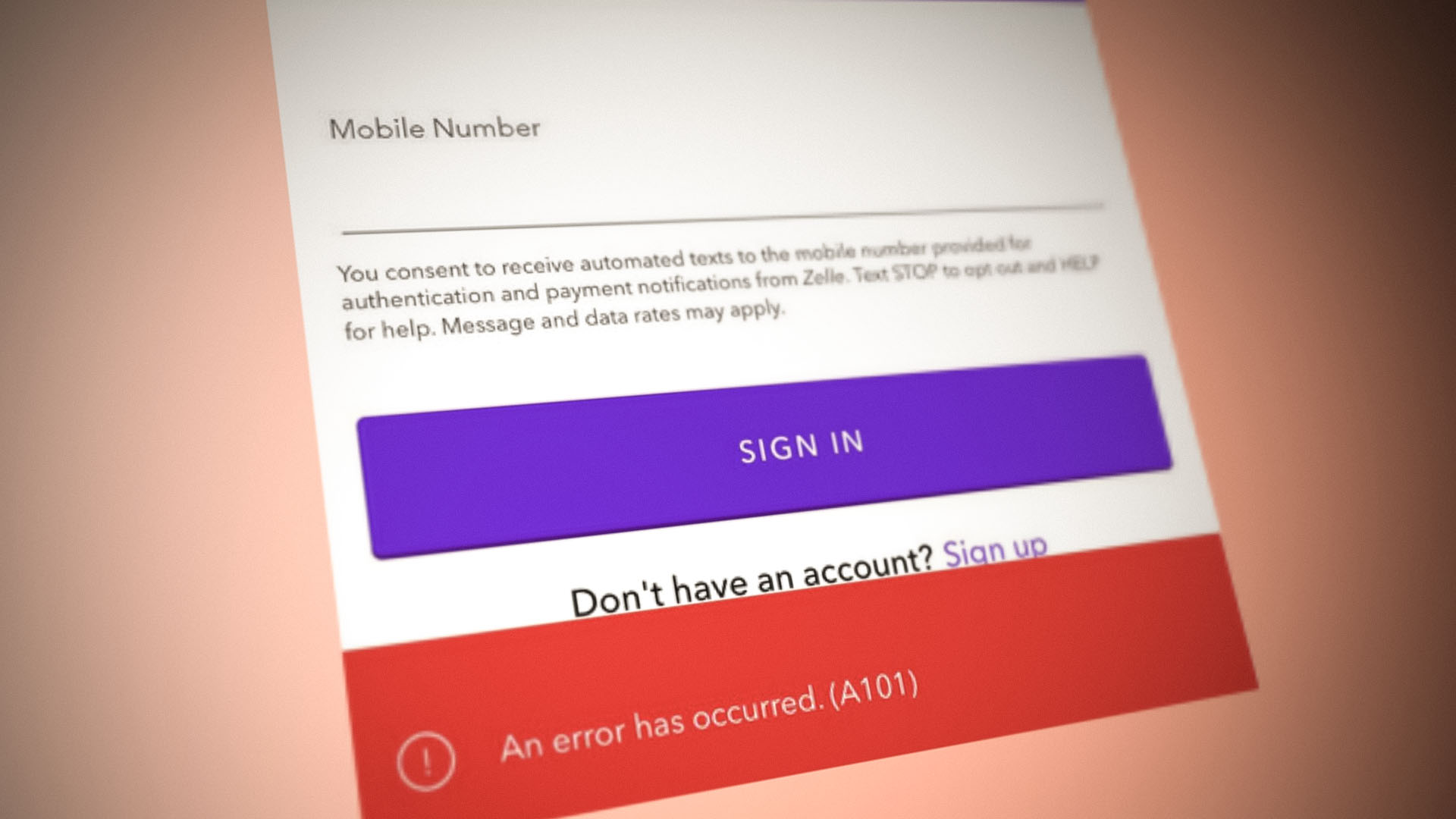Introduction
Headsets have become an indispensable part of our daily lives, serving as our reliable companions for work, entertainment, and communication. Whether you are immersed in a virtual gaming world, engaging in a crucial business call, or simply enjoying your favorite music, a malfunctioning headset can quickly disrupt your experience. This is where troubleshooting and quick reset techniques come into play, offering effective solutions to common headset issues.
In this comprehensive guide, we will delve into the world of headset troubleshooting and quick reset methods, equipping you with the knowledge and tools to swiftly address various problems that may arise with your headset. From static-filled audio to connectivity issues, understanding the underlying causes and implementing the right fixes can make a world of difference in restoring your headset to its optimal functionality.
So, whether you are a tech enthusiast, a gaming aficionado, or a professional seeking seamless communication tools, this guide will empower you to navigate the intricacies of headset troubleshooting and quick resets with confidence. Let's embark on this journey to unravel the secrets of resolving headset issues and unleashing the full potential of these indispensable gadgets.
Common Headset Issues
Headsets, while incredibly useful, are not immune to issues that can hinder their performance. Understanding the common problems that users encounter with their headsets is crucial for effective troubleshooting. Here are some of the most prevalent headset issues:
-
Audio Distortion: Users often encounter audio distortion, characterized by crackling, static, or inconsistent sound quality. This can significantly diminish the overall listening experience, whether for music, gaming, or communication purposes.
-
Microphone Malfunctions: Many users face issues with their headset microphones, such as muffled or inaudible audio input. This can disrupt voice communication and lead to frustration during important calls or gaming sessions.
-
Connectivity Problems: Headsets rely on stable connections to devices, and connectivity issues can arise, causing intermittent disconnections, pairing failures, or difficulty establishing a link with the intended device.
-
Comfort and Fit: Comfort is paramount during extended headset use. Ill-fitting headsets or uncomfortable ear cushions can lead to discomfort, pressure points, and even headaches, impacting the user's overall experience.
-
Battery Drain: For wireless headsets, battery drain can be a common issue, resulting in shortened usage times and the inconvenience of frequent recharging.
-
Software Compatibility: Compatibility issues with device software or operating systems can lead to erratic behavior, including malfunctioning controls, unresponsive features, or limited functionality.
Understanding these common issues is the first step in effectively troubleshooting and resolving headset problems. By identifying the specific symptoms and underlying causes, users can implement targeted solutions to restore their headsets to optimal performance.
Troubleshooting Steps
When faced with headset issues, a systematic approach to troubleshooting can be immensely helpful in identifying and resolving the underlying causes. By following these structured steps, users can effectively diagnose and address a wide range of common headset problems:
-
Check Physical Connections: Begin by inspecting the physical connections of the headset. Ensure that the audio jack, USB connector, or wireless transmitter is securely plugged into the corresponding ports on your device. Loose connections can lead to audio distortion or intermittent connectivity problems.
-
Verify Power and Battery Status: For wireless headsets, check the battery level to ensure it is adequately charged. Low battery levels can result in erratic behavior and connectivity issues. If the headset is powered by replaceable batteries, ensure they are properly inserted and functional.
-
Update Device Drivers: Outdated or incompatible device drivers can cause various headset issues. Check for driver updates on your computer or mobile device and install the latest versions to ensure seamless compatibility with your headset.
-
Adjust Audio Settings: Access the audio settings on your device and verify that the correct audio output and input devices are selected. Additionally, adjusting the audio balance, equalizer settings, and volume levels can help alleviate audio distortion and microphone malfunctions.
-
Reset Audio Settings: In some cases, resetting the audio settings to their default configurations can resolve software-related issues that affect headset performance. This can be done through the sound settings or audio control panel on your device.
-
Test on Different Devices: To isolate the source of the problem, test the headset on multiple devices. If the issue persists across different devices, it is likely a hardware or headset-related problem. Conversely, if the problem is device-specific, it may indicate software or compatibility issues.
-
Inspect for Physical Damage: Carefully examine the headset for any physical damage, such as frayed cables, broken connectors, or damaged components. Physical damage can directly impact the functionality of the headset and may require professional repair or replacement.
-
Reset and Re-Pair Wireless Connections: For wireless headsets, performing a reset and re-pairing the device with the audio source can resolve connectivity issues. Refer to the headset's user manual for specific instructions on resetting and re-establishing wireless connections.
By methodically working through these troubleshooting steps, users can effectively address a wide spectrum of headset issues, from audio distortion and microphone malfunctions to connectivity problems and software compatibility issues. This structured approach empowers users to identify and resolve headset issues with confidence, ensuring an optimal audio experience across various applications and devices.
Quick Reset Guide
When encountering persistent issues with your headset, performing a quick reset can often serve as a simple yet effective solution to restore its functionality. A quick reset involves resetting the headset to its default or factory settings, clearing any temporary glitches or irregularities that may be causing performance issues. Here's a step-by-step guide to executing a quick reset for your headset:
-
Refer to the User Manual: The user manual for your headset is a valuable resource for understanding the specific reset procedures recommended by the manufacturer. It provides detailed instructions tailored to your headset model, ensuring that you follow the correct reset process.
-
Power Off the Headset: Begin by powering off the headset completely. If it is a wireless headset, ensure that it is disconnected from any paired devices and that the power is switched off. For wired headsets, unplug the connections from your devices.
-
Locate the Reset Button or Sequence: Many modern headsets are equipped with a reset button or a specific sequence of buttons that initiate the reset process. Consult the user manual or the manufacturer's website to identify the location and method for initiating the reset.
-
Execute the Reset: Once you have identified the reset button or sequence, carefully follow the prescribed steps to initiate the reset process. This may involve pressing and holding the reset button for a specified duration or following a sequence of button presses to trigger the reset.
-
Wait for Confirmation: After initiating the reset, wait for the headset to respond with a confirmation signal, such as an LED indicator flashing or a specific sound cue. This indicates that the reset process has been successfully executed.
-
Reconnect and Test: Once the reset is complete, reconnect the headset to your devices and test its functionality. Verify the audio output, microphone input, and overall performance to ensure that the reset has effectively resolved any previous issues.
-
Update Firmware (if applicable): In some cases, performing a reset may necessitate updating the headset's firmware to ensure optimal performance. Check for firmware updates on the manufacturer's website and follow the recommended procedures for updating the headset's software.
By following this quick reset guide, you can effectively address persistent issues with your headset and restore it to its optimal state. Whether you are troubleshooting audio distortion, connectivity problems, or software-related issues, a quick reset can often serve as a valuable tool in resolving common headset issues. Remember to refer to the user manual for specific instructions tailored to your headset model, ensuring a seamless reset process that revitalizes your audio experience.
Conclusion
In the realm of modern technology, headsets stand as essential tools for communication, entertainment, and productivity. From immersive gaming experiences to seamless business calls and music enjoyment, headsets play a pivotal role in our daily lives. However, encountering issues such as audio distortion, connectivity problems, and microphone malfunctions can disrupt the seamless functionality of these devices.
Through the exploration of troubleshooting steps and the quick reset guide, users can equip themselves with the knowledge and techniques to effectively address a myriad of headset issues. By systematically checking physical connections, verifying power and battery status, updating device drivers, and adjusting audio settings, users can methodically diagnose and resolve common problems. Additionally, the quick reset guide provides a simple yet potent method to clear temporary glitches and restore the headset to optimal performance.
Furthermore, it is essential to emphasize the significance of referring to the user manual for specific reset procedures and instructions tailored to the headset model. This ensures that users execute the reset process accurately, maximizing its effectiveness in resolving persistent issues.
As technology continues to evolve, the seamless functionality of headsets remains paramount. By understanding the common issues and implementing structured troubleshooting methods, users can navigate the complexities of headset maintenance with confidence. Whether it's addressing audio distortion during intense gaming sessions or ensuring clear communication during virtual meetings, the ability to troubleshoot and perform quick resets empowers users to maintain a superior audio experience.
In conclusion, the fusion of technology and human interaction is facilitated by the seamless operation of headsets. By embracing the knowledge and techniques presented in this guide, users can overcome common headset issues, ensuring that these indispensable gadgets continue to enrich their daily experiences. With a proactive approach to troubleshooting and the effective execution of quick resets, users can unleash the full potential of their headsets, immersing themselves in captivating audio experiences across diverse applications and devices.