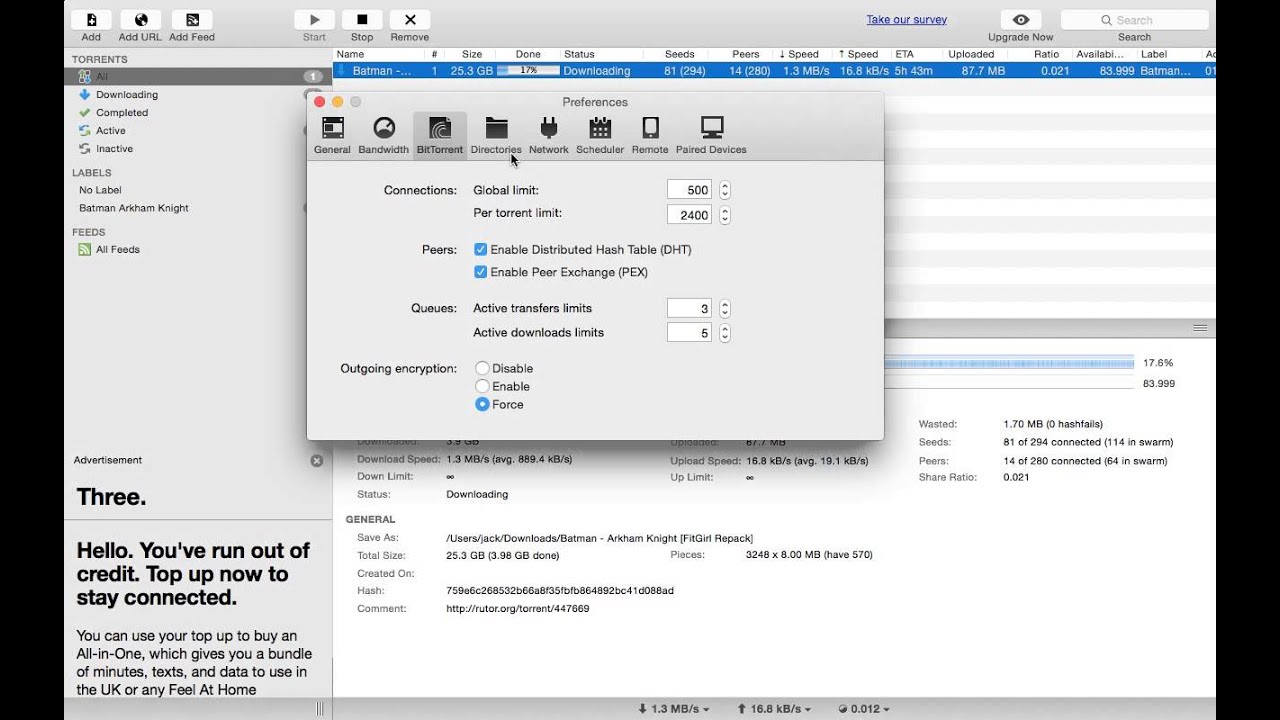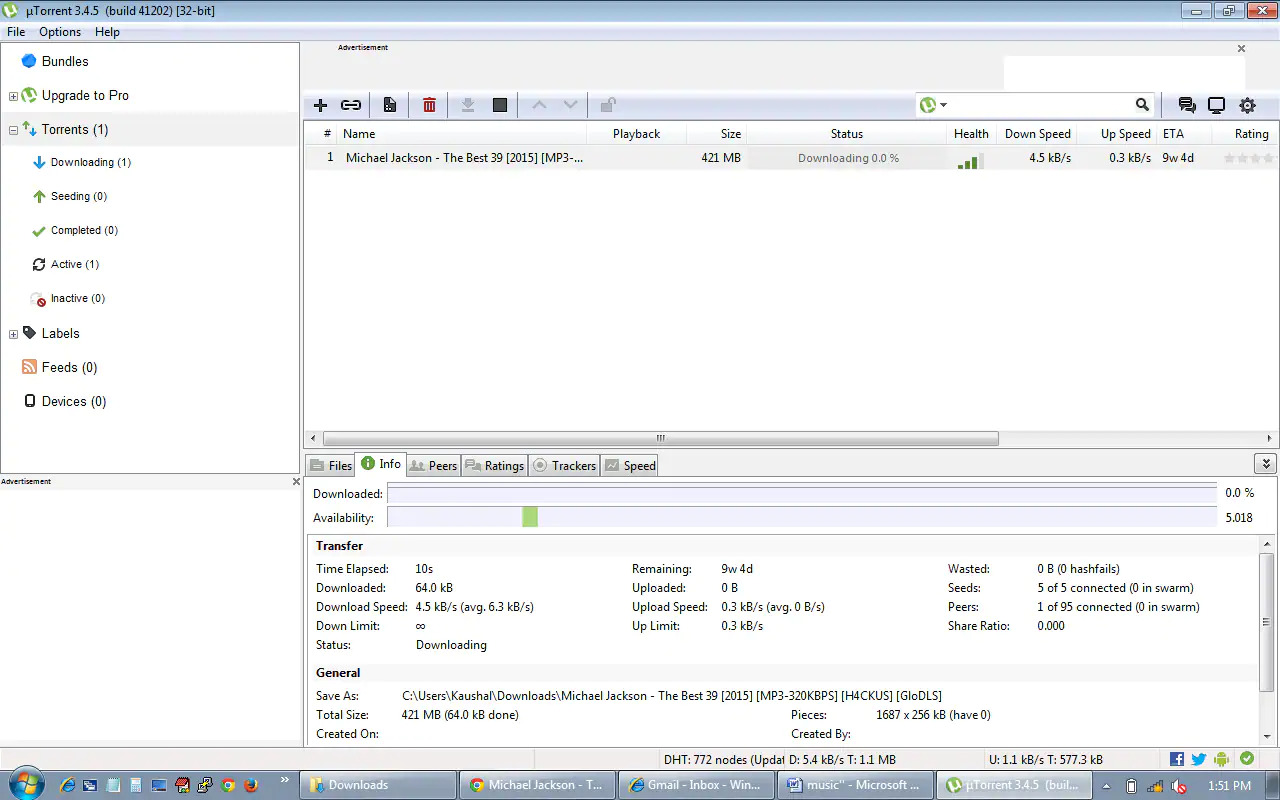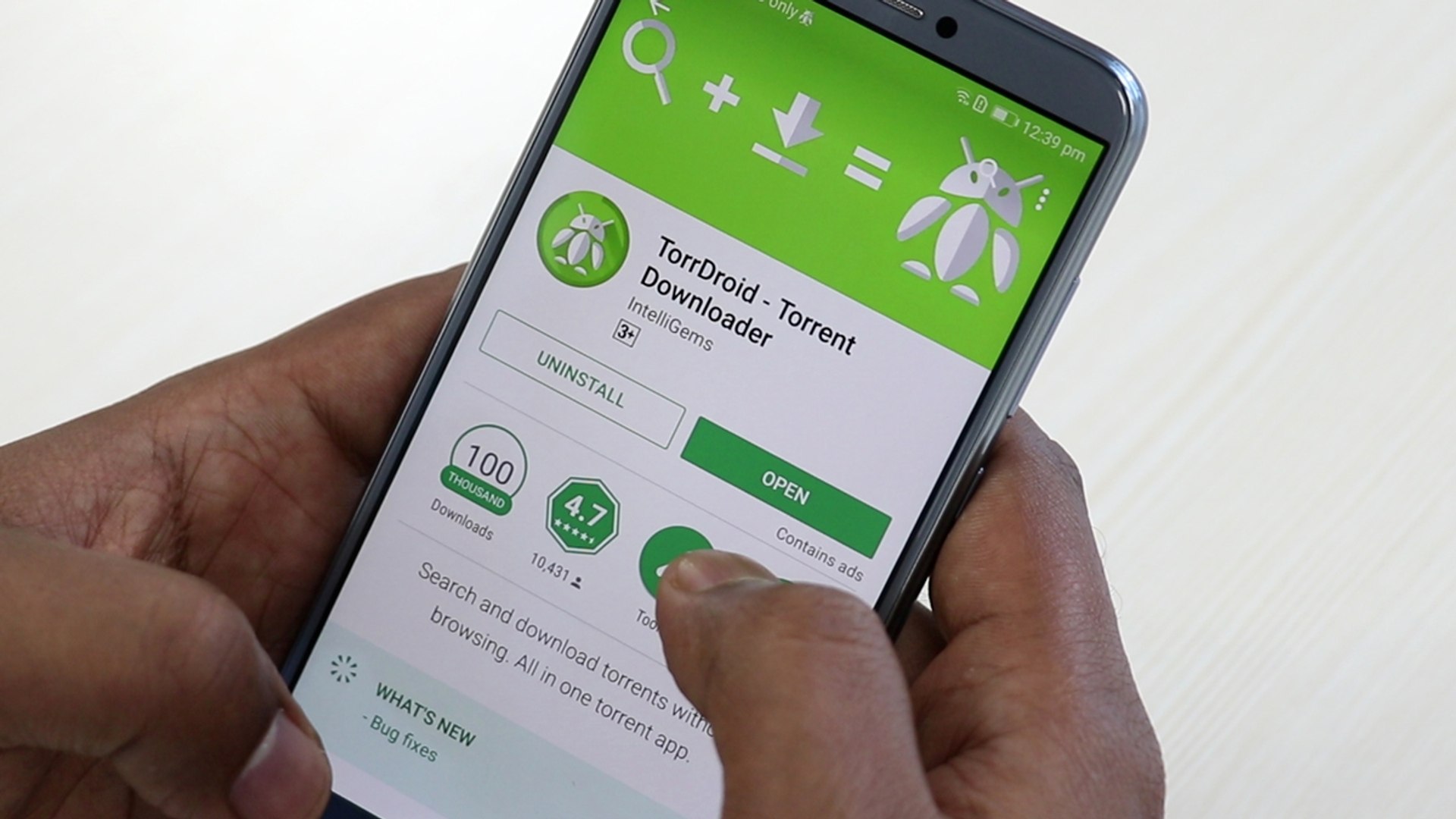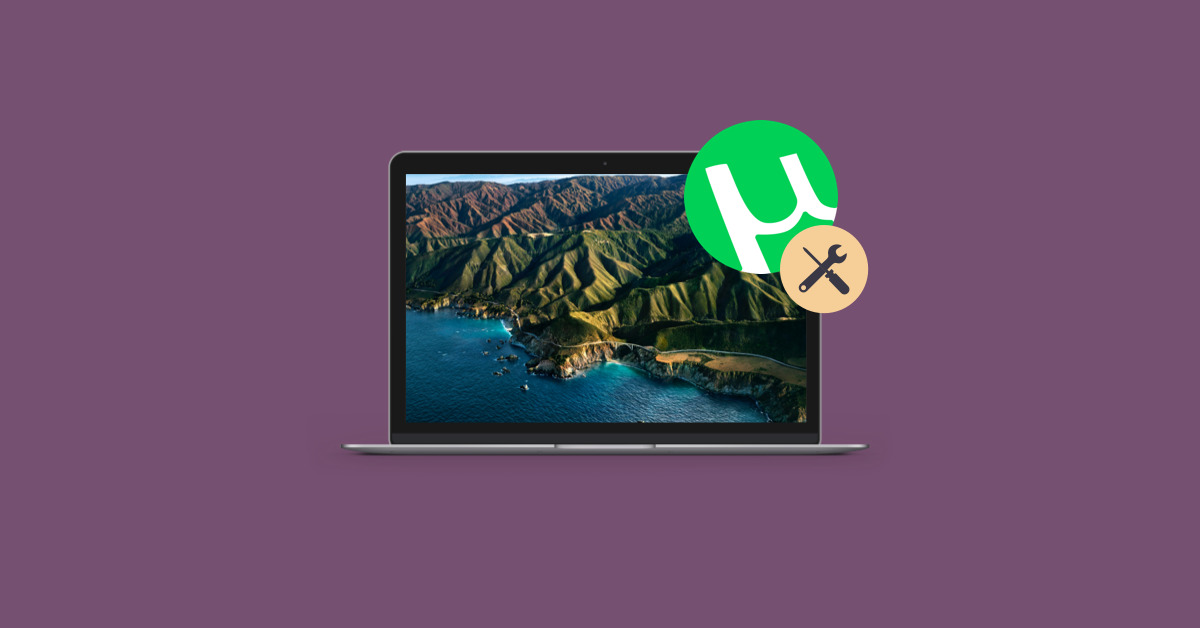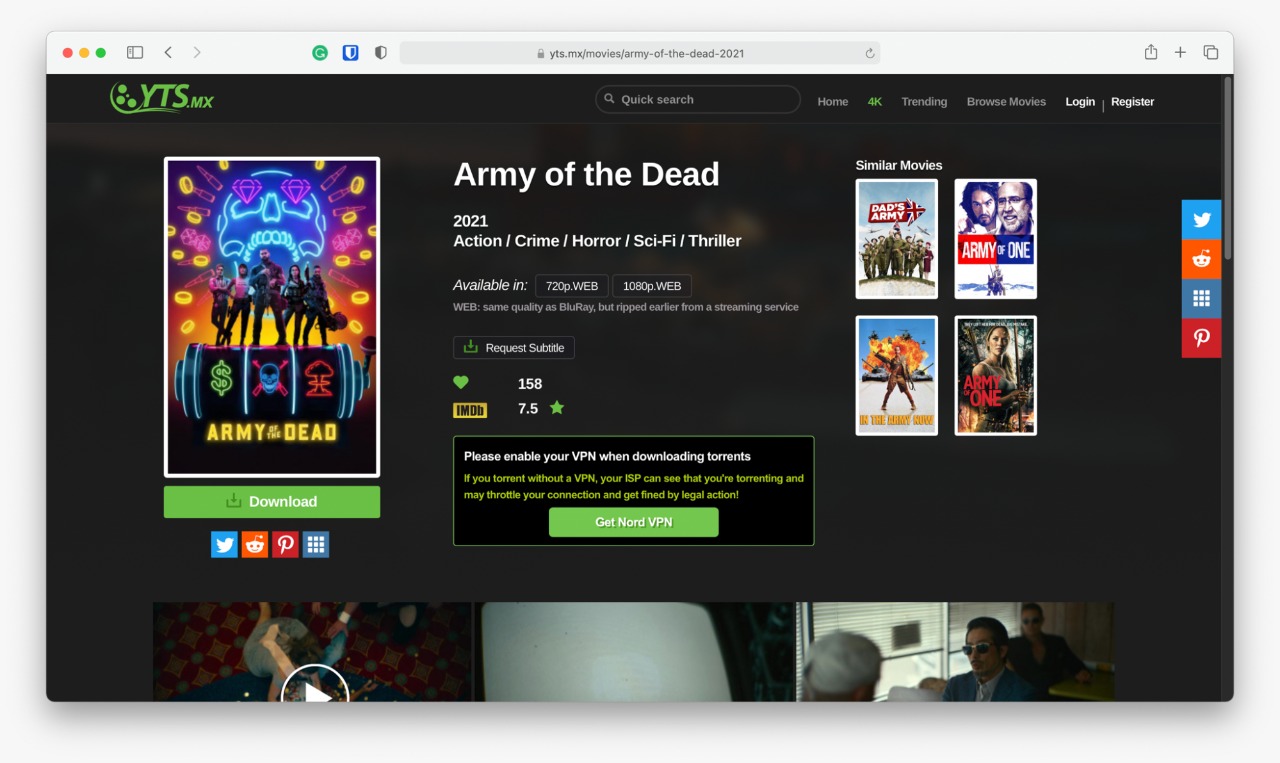Introduction
Welcome to this guide on how to increase Utorrent download speed on Mac! Utorrent is a popular BitTorrent client that allows you to download and share files efficiently. However, you may find that your download speeds are not as fast as you would like them to be. Don’t worry, though, because in this article, we will explore various tips and tricks to optimize your Utorrent settings and boost your download speeds on your Mac.
Having a faster download speed can greatly improve your overall downloading experience. It means that you can download large files, movies, music, and other media more quickly, saving you time and frustration. Whether you’re new to Utorrent or have been using it for a while, these tips will help you maximize your download speed and get the most out of your Internet connection.
Before we dive into the specific strategies and settings, it’s essential to ensure that your Internet connection is stable and reliable. A weak or unstable connection can significantly impact your download speeds, regardless of Utorrent’s settings. So, let’s begin by checking your Internet connection to ensure it’s up to speed.
In the next section, we will explore how to check your Internet connection and make sure it is suitable for faster downloads. Keep reading to learn more!
Checking your Internet Connection
Before we delve into optimizing Utorrent settings, it’s crucial to check the quality and speed of your internet connection. A stable and reliable connection is essential for faster download speeds. Here are a few steps to ensure your internet connection is up to speed:
- Perform a Speed Test: Use online speed test tools like Ookla Speedtest or Fast.com to measure your internet download and upload speeds. Make sure to perform multiple tests at different times of the day to get an accurate average.
- Compare with Your Internet Plan: Check the speed you are currently getting with the internet plan you are subscribed to. If the measured speed is significantly lower than what you’re supposed to be getting, contact your internet service provider to address the issue.
- Reposition your Wi-Fi Router: If you are using a Wi-Fi connection, ensure that your router is placed in a central location, away from obstacles like walls or large objects. This helps to minimize signal interference and improve signal strength to your Mac.
- Connect Directly via Ethernet: If possible, connect your Mac directly to the modem using an Ethernet cable. Wired connections tend to be more stable and faster than Wi-Fi connections, reducing any potential bottlenecks.
By performing these steps, you can identify any issues with your internet connection and address them accordingly. Once you have confirmed that your internet connection is stable, we can move on to optimizing Utorrent settings for faster download speeds.
Adjusting Utorrent Settings
Now that you’ve ensured your internet connection is stable, it’s time to optimize Utorrent settings to maximize your download speed on your Mac. Utorrent offers several customizable settings that can be adjusted to improve your overall downloading experience. Here are some key settings to consider:
- Bandwidth Allocation: In the “Preferences” section of Utorrent, go to the “Bandwidth” tab. Adjust the maximum upload and download speeds to a value close to your internet connection’s maximum speed. However, remember to leave some bandwidth for other applications on your Mac to maintain overall system performance.
- Global Maximum Connections: Limiting both global and maximum connections can help optimize Utorrent’s performance. In the “Preferences” section, navigate to the “Connection” tab and set the “Global Maximum Number of Connections” and “Maximum Number of Connected Peers per Torrent” values to a reasonable number, such as 100-150.
- Enable UPnP: Universal Plug and Play (UPnP) allows Utorrent to automatically configure your router for optimal performance. Enable UPnP in the “Preferences” section under the “Connection” tab.
- Enable DHT: Distributed Hash Table (DHT) allows Utorrent to connect to peers even without a tracker. Enable DHT in the “Preferences” section under the “BitTorrent” tab.
- Limit Upload Speed: Limiting your upload speed can help maintain a better balance between seeding and downloading. Set the maximum upload speed in the “Preferences” section under the “Bandwidth” tab to around 80% of your maximum upload speed.
Keep in mind that these settings may vary depending on your internet speed and personal preference. It’s recommended to experiment and find the optimal settings that work best for you. Additionally, avoid enabling features such as “Super Seeding” unless you have a specific need for them.
By adjusting Utorrent settings according to your internet connection and preferences, you can significantly enhance your download speed on your Mac. In the next section, we will explore another crucial step for improving download speeds – allocating more bandwidth to Utorrent.
Allocating More Bandwidth to Utorrent
One effective strategy to increase Utorrent download speed on your Mac is to allocate more bandwidth specifically to Utorrent. By prioritizing Utorrent’s network traffic, you can ensure that it receives sufficient resources to maximize downloading speeds. Here’s how you can do it:
- Set Upload and Download Limits: In Utorrent’s settings, navigate to the “Bandwidth” tab and adjust the “Maximum upload rate” and “Maximum download rate” to desired values. It’s recommended to set the upload rate to about 80% of your maximum upload speed and adjust the download rate accordingly.
- Enable “High Priority” for Utorrent: On your Mac, open the “Activity Monitor” application, located in the “Utilities” folder. Click on the “Network” tab and find the Utorrent process. Right-click on it and select “Set Process Priority” and then choose “High.” This will assign a higher priority to Utorrent’s network traffic.
- Use the “Speed Guide” feature: Utorrent has a built-in “Speed Guide” feature that helps you optimize the settings based on your internet connection. To access it, go to the “Options” menu and select “Speed Guide.” Follow the instructions provided to adjust the settings for optimal performance.
- Limit Background Activity: Close any unnecessary applications or services that might consume bandwidth in the background, such as file sync applications, streaming services, or cloud backups. By reducing background activity, you can allocate more bandwidth to Utorrent for faster downloads.
These steps will help prioritize Utorrent’s network traffic and ensure it gets the necessary resources for faster downloading. Remember, the actual increase in download speeds may vary depending on your internet connection speed and other factors. Experiment with different settings to find the optimal configuration for your specific setup.
In the next section, we will explore another technique to improve Utorrent download speed on your Mac – changing the download directory. Stay tuned!
Changing Utorrent Download Directory
Changing the download directory in Utorrent can also contribute to increasing download speed on your Mac. By selecting a different location for downloaded files, you can optimize the file writing process and potentially boost overall performance. Here’s how you can change the download directory in Utorrent:
- Open Utorrent Preferences: Click on the “Options” menu in Utorrent’s main window and select “Preferences.”
- Navigate to the Directories Section: In the Preferences window, find and click on the “Directories” option in the left-hand sidebar.
- Change the Download Location: Look for the option that says “Put new downloads in” or “Save files to.” Click on the “Browse” or “Choose” button next to it to select a new folder or directory where you want Utorrent to save downloaded files.
- Choose a Fast and Accessible Drive: Ideally, select a drive or storage location that is fast and easily accessible. Using a solid-state drive (SSD) or a high-performing hard drive (HDD) can significantly improve the file writing speed, leading to faster downloads.
- Click “Apply” and “OK”: Once you have selected the new download directory, click on the “Apply” button and then “OK” to save the changes in Utorrent’s preferences.
By changing the download directory to a location that is optimized for performance, you can improve Utorrent’s download speed on your Mac. Remember, selecting a different download directory will not affect any ongoing downloads or previously downloaded files.
In the next section, we will discuss using seeders and peers to further enhance your Utorrent download speed. Stay with us!
Using Seeders and Peers
Utilizing seeders and peers can have a significant impact on your Utorrent download speed. Seeders are users who have already completed downloading a file and are sharing it, while peers are users currently downloading or sharing the file. By maximizing the number of seeders and peers, you can improve your download speed on your Mac. Here are some tips to make the most of seeders and peers:
- Choose Torrents with Higher Seeder Numbers: When selecting a torrent to download, pay attention to the number of seeders. Torrents with a higher seeder count usually provide better download speeds because there are more users sharing the file. Look for torrents with a high seeder-to-leecher ratio for faster downloads.
- Adjust Maximum Number of Connections: In Utorrent’s preferences, navigate to the “Bandwidth” tab and find the “Maximum Number of Connected Peers per Torrent” setting. Increase this number to allow more connections to seeders and peers. However, be cautious not to overload your internet connection or computer with an excessively high number.
- Join Torrent Communities: Engaging with torrent communities or dedicated trackers increases your chances of finding torrents with a higher number of seeders. These communities often have verified torrents that ensure better quality and higher download speeds.
- Seed After Downloading: Be a responsible user and seed files after completing the download. By sharing the file with other users, you contribute to the overall availability and download speed of the file for everyone involved. This fosters a cooperative environment and helps maintain healthy torrent ecosystems.
By taking advantage of seeders and peers, you can significantly enhance your Utorrent download speed on your Mac. Remember to prioritize torrents with higher seeder numbers, adjust your maximum peer connections, and actively participate in torrent communities for a better downloading experience.
In the next section, we will explore another technique to optimize Utorrent settings – enabling protocol encryption. Keep reading!
Enabling Protocol Encryption
Enabling protocol encryption in Utorrent is a useful technique to improve download speed on your Mac. Protocol encryption, also known as “forced encryption,” ensures that your torrent traffic is encrypted, making it more difficult for Internet Service Providers (ISPs) to detect and throttle your Utorrent connections. Here’s how you can enable protocol encryption in Utorrent:
- Access Utorrent Preferences: Click on the “Options” menu in Utorrent’s main window and select “Preferences.”
- Select the BitTorrent Section: In the Preferences window, find and click on the “BitTorrent” option in the left-hand sidebar.
- Enable Protocol Encryption: Look for the “Protocol Encryption” or “Enable Encryption” option. Choose the highest level of encryption available, such as “Enabled” or “Forced.” This will ensure that your Utorrent connections are encrypted, making them more secure and harder to detect or throttle.
- Click “Apply” and “OK”: Once you have enabled protocol encryption, click on the “Apply” button and then “OK” to save the changes in Utorrent’s preferences.
By enabling protocol encryption in Utorrent, you can bypass certain network restrictions, thereby potentially improving your download speed on your Mac. However, keep in mind that protocol encryption may not always guarantee significant speed improvements, as it depends on various factors such as your ISP’s policies and network conditions.
In the next section, we will discuss the importance of verifying that ports are open for optimal Utorrent performance. Stay tuned!
Verifying that Ports are Open
Ensuring that the necessary ports are open can greatly improve Utorrent performance on your Mac. Ports act as gateways that allow data to flow in and out of your computer, and having the correct ports open is crucial for Utorrent to function optimally. Here’s how you can verify that ports are open:
- Access Utorrent Preferences: Click on the “Options” menu in Utorrent’s main window and select “Preferences.”
- Select the Connection Section: In the Preferences window, find and click on the “Connection” option in the left-hand sidebar.
- Note the Listening Port Number: Look for the “Port Used for Incoming Connections” option. Note down the port number mentioned. The default port for Utorrent is often 6881, but it can be any number within a specific range.
- Verify Port Forwarding: Open your web browser and enter your router’s IP address in the address bar. Access your router’s configuration page and navigate to the port forwarding section. Forward the port number noted in the previous step to your Mac’s local IP address. This process may vary depending on your router’s make and model.
- Test Port Forwarding: After setting up port forwarding, go to an online port checking tool and enter the port number you forwarded. The tool will verify if the port is open and accessible. If the port test is successful, your ports are open, which helps to facilitate faster Utorrent downloads. If it fails, double-check your port forwarding configuration and ensure that the port is properly forwarded to your Mac.
Verifying that ports used by Utorrent are open ensures that your Mac can establish direct connections with peers, allowing for faster download speeds. If the test reveals closed or blocked ports, try troubleshooting your router settings, enabling UPnP (Universal Plug and Play), or contacting your Internet Service Provider (ISP) for assistance.
In the next section, we will discuss the importance of disabling background apps to optimize Utorrent performance. Stay tuned!
Disabling Background Apps
Disabling unnecessary background apps on your Mac can significantly improve Utorrent performance. When you have multiple applications running in the background, they consume system resources, including network bandwidth, which can reduce the available resources for Utorrent and affect its download speed. Here’s how you can disable background apps to optimize Utorrent performance:
- Identify Resource-Intensive Apps: Open the Activity Monitor on your Mac by searching for it in Spotlight or accessing it through the Utilities folder. Take note of any applications that are using a significant amount of CPU, memory, or network resources.
- Quit Unnecessary Apps: Identify apps that are not essential while using Utorrent and close them. This can include apps like streaming services, cloud backup software, file synchronization tools, or any other apps that use network resources. Quitting these apps will free up system resources, including network bandwidth, making more resources available for Utorrent.
- Disable Apps from Launching at Startup: Some apps automatically launch and run in the background whenever you start your Mac. These apps can slow down your system and interfere with Utorrent’s performance. To prevent them from running at startup, go to “System Preferences,” then “Users & Groups,” and click on your username. Go to the “Login Items” tab and remove or disable any apps that you don’t need running in the background.
- Manage System Updates: System update downloads can consume a significant amount of bandwidth, potentially affecting your Utorrent performance. Configure your system update settings to avoid automatic downloads during your Utorrent usage. Schedule updates to occur during non-peak hours or manually initiate them when you’re not actively downloading files.
By disabling unnecessary background apps, you can free up system resources and network bandwidth for Utorrent, greatly enhancing its download speed on your Mac.
In the next section, we will discuss the importance of keeping Utorrent and macOS up to date for optimal performance. Stay tuned!
Updating Utorrent and macOS
Regularly updating both Utorrent and macOS is crucial for ensuring optimal performance and improving download speeds on your Mac. Keeping your torrent client and operating system up to date helps address any bugs, security vulnerabilities, and compatibility issues that may impact Utorrent’s performance. Here’s why updating Utorrent and macOS is important:
Utorrent Updates:
- Bug Fixes and Enhancements: Utorrent developers frequently release updates that fix bugs, improve stability, and enhance overall performance. Updating to the latest version ensures you have access to these improvements, which can positively impact your download speed.
- Security Patches: Maintaining an updated version of Utorrent helps protect against vulnerabilities that could be exploited by malicious actors. This reduces the risk of malware or potential security breaches that could compromise your system or impact your download speeds.
- Compatibility: As operating systems and hardware evolve, software applications like Utorrent need to adapt to ensure compatibility. Updating Utorrent ensures it remains compatible with the latest macOS updates and other necessary system requirements.
macOS Updates:
- Performance Enhancements: Apple regularly releases macOS updates that bring performance improvements, optimizations, and bug fixes. These updates can indirectly impact Utorrent’s performance by enhancing system resources allocation, network efficiency, and overall system stability.
- Compatibility with Hardware and Software: As new Mac models and software applications are introduced, macOS updates ensure compatibility and minimize any compatibility issues that may affect Utorrent’s performance. Keeping your macOS version up to date ensures a smoother experience overall.
- Security Enhancements: Updating macOS is crucial for keeping your Mac secure by patching any known security vulnerabilities. A secure system can provide a stable environment for Utorrent to function optimally.
Regularly checking for updates and installing the latest versions of Utorrent and macOS will help ensure that you have access to the latest features, security enhancements, and performance improvements. This, in turn, can have a positive impact on your Utorrent download speed and overall user experience on your Mac.
Now that we have covered the importance of updating Utorrent and macOS, let’s summarize the key points in the concluding section.
Conclusion
Optimizing Utorrent download speed on your Mac is possible by implementing a few key strategies. By following the steps outlined in this guide, you can enhance your downloading experience and make the most of your internet connection. Let’s recap the key points discussed:
- Check your internet connection to ensure it is stable and reliable for faster downloads.
- Adjust Utorrent settings such as bandwidth allocation, maximum connections, and enabling protocol encryption.
- Allocate more bandwidth to Utorrent by setting upload and download limits and prioritizing its network traffic.
- Change the download directory to a fast and accessible location.
- Maximize seeders and peers by selecting torrents with higher seeder numbers and participating in torrent communities.
- Enable protocol encryption to secure your Utorrent connection and bypass potential restrictions.
- Verify that necessary ports are open and properly forwarded for optimal Utorrent performance.
- Disable unnecessary background apps to free up system resources and network bandwidth.
- Regularly update both Utorrent and macOS to access bug fixes, security patches, and compatibility improvements.
Remember, the effectiveness of these strategies may vary depending on your internet connection, system specifications, and torrent availability. It’s essential to experiment, monitor, and adjust the settings to find the configuration that works best for your specific setup.
By implementing these tips and techniques, you can enhance your Utorrent download speed on your Mac, allowing you to download files more quickly and efficiently. Enjoy seamless downloading and file sharing!