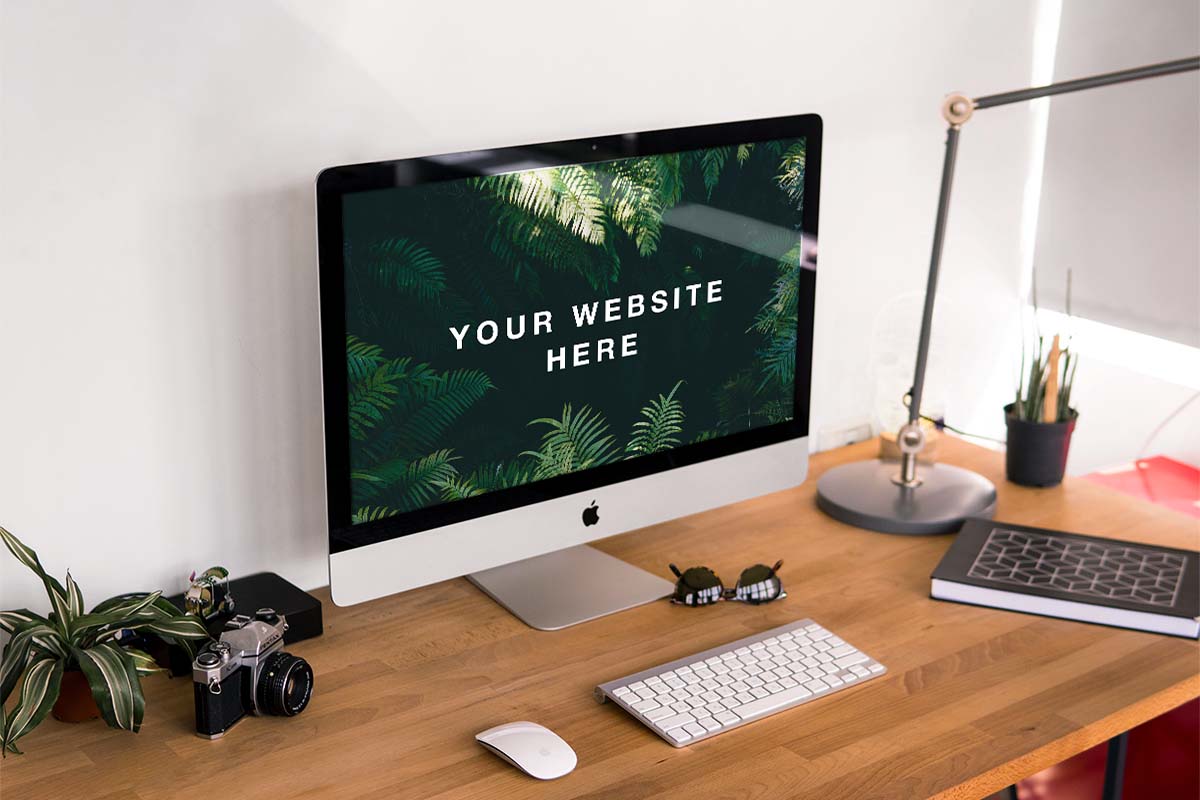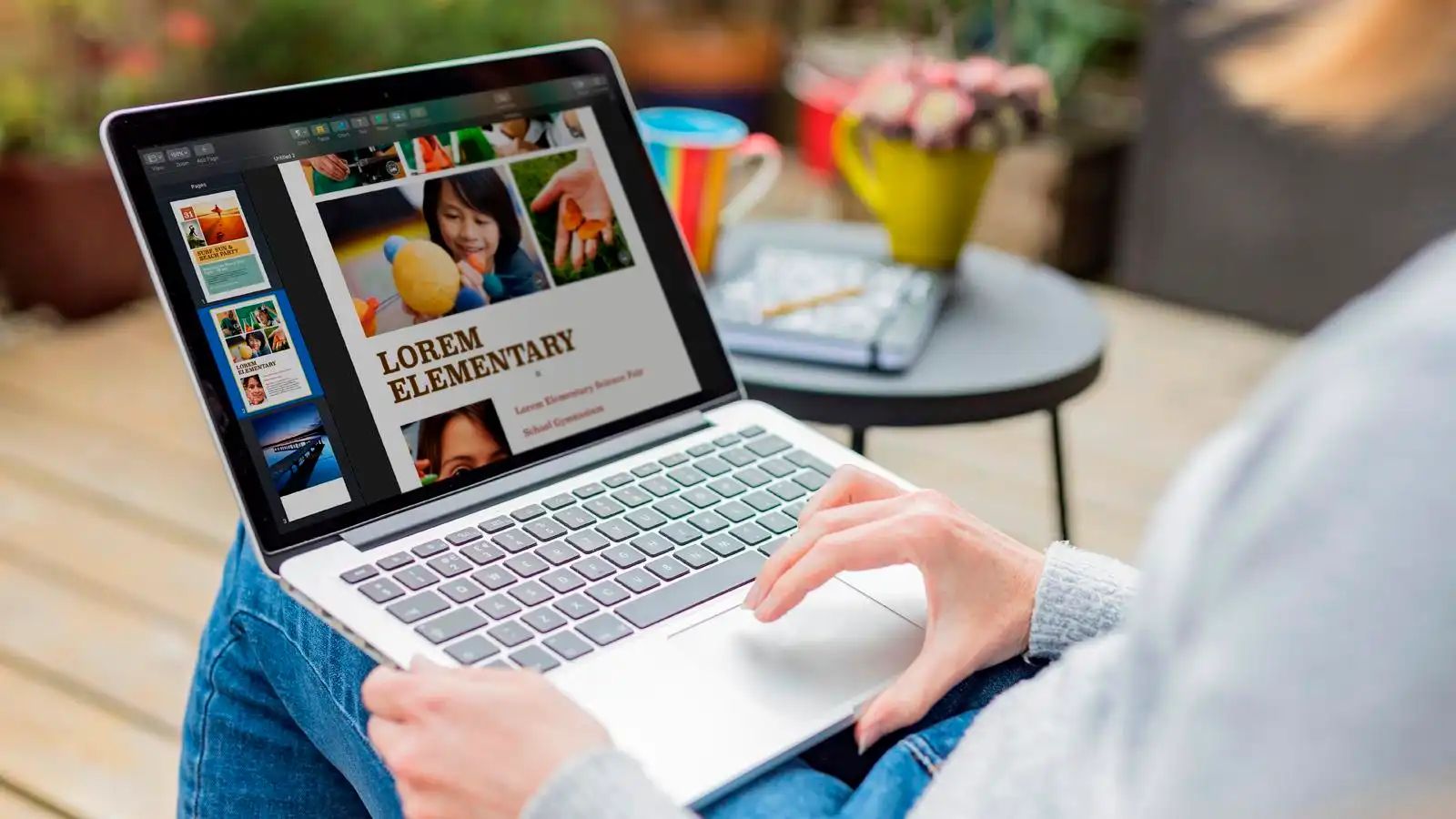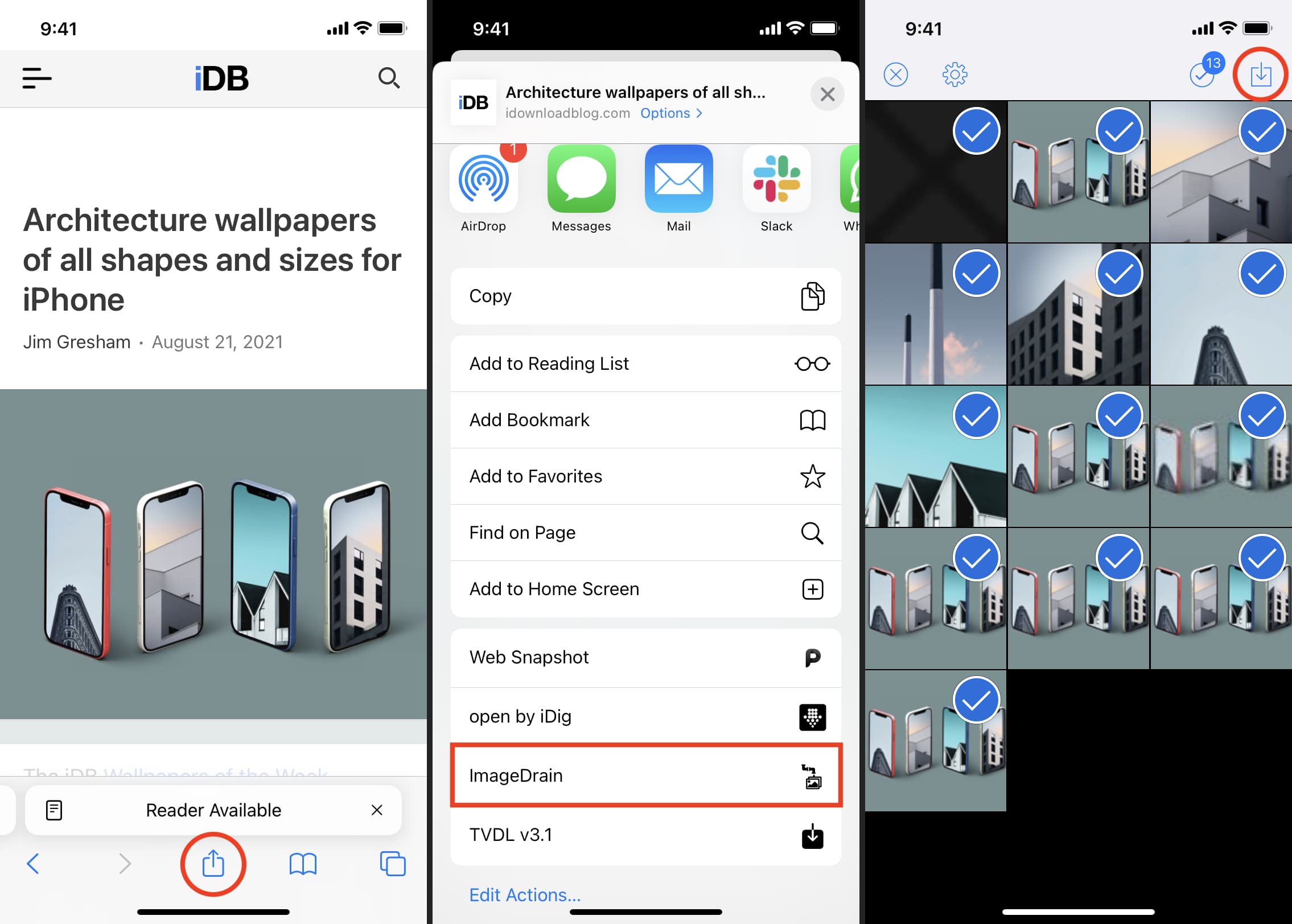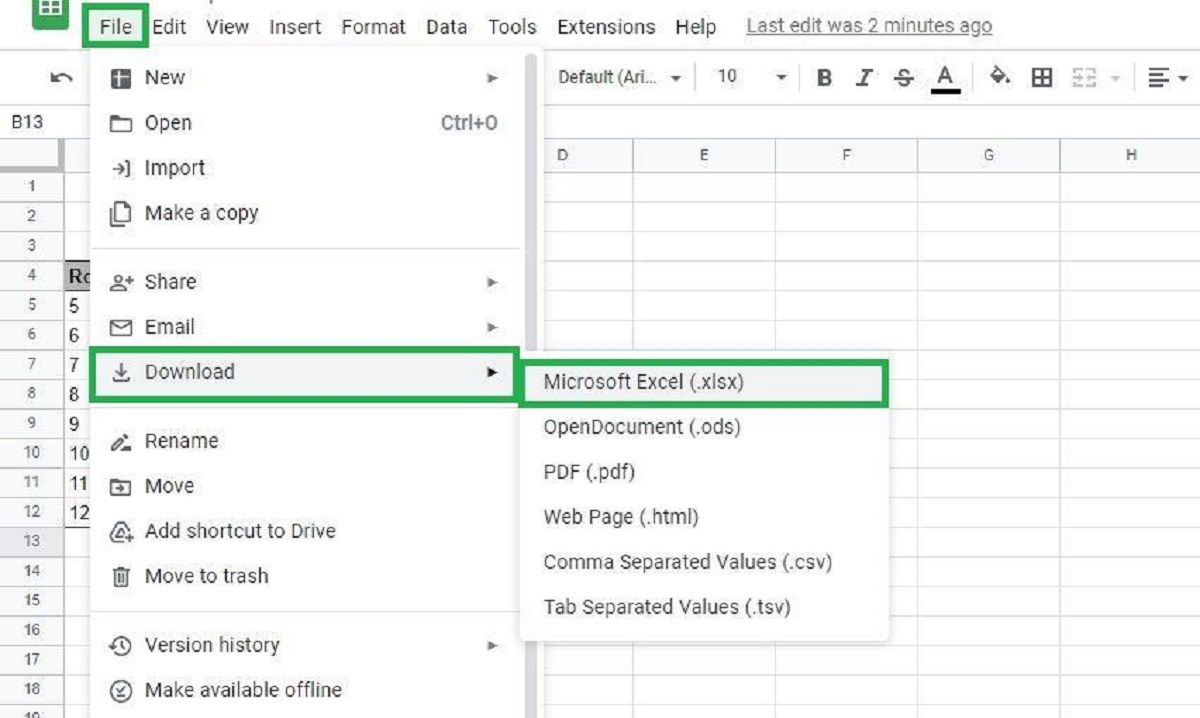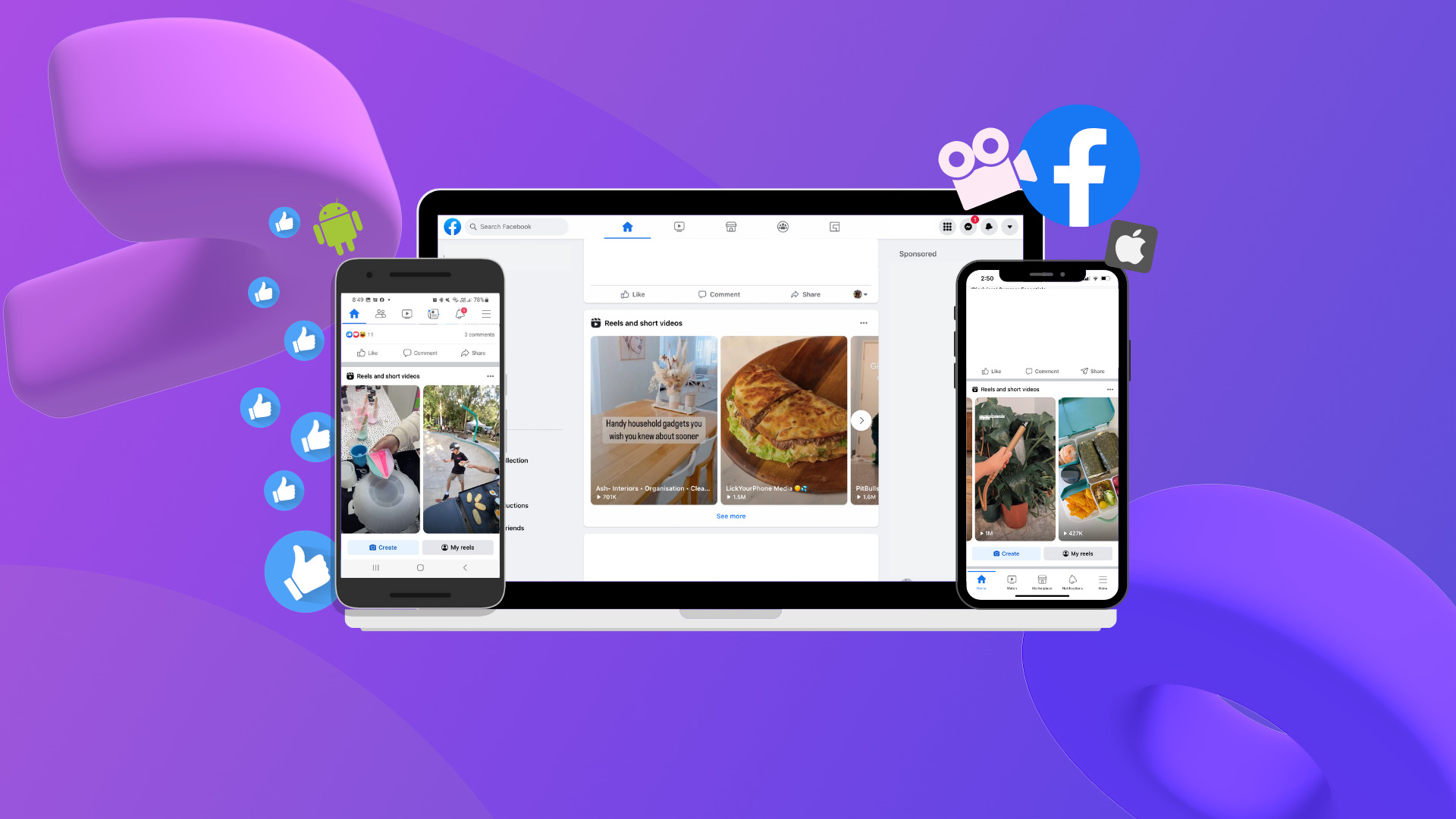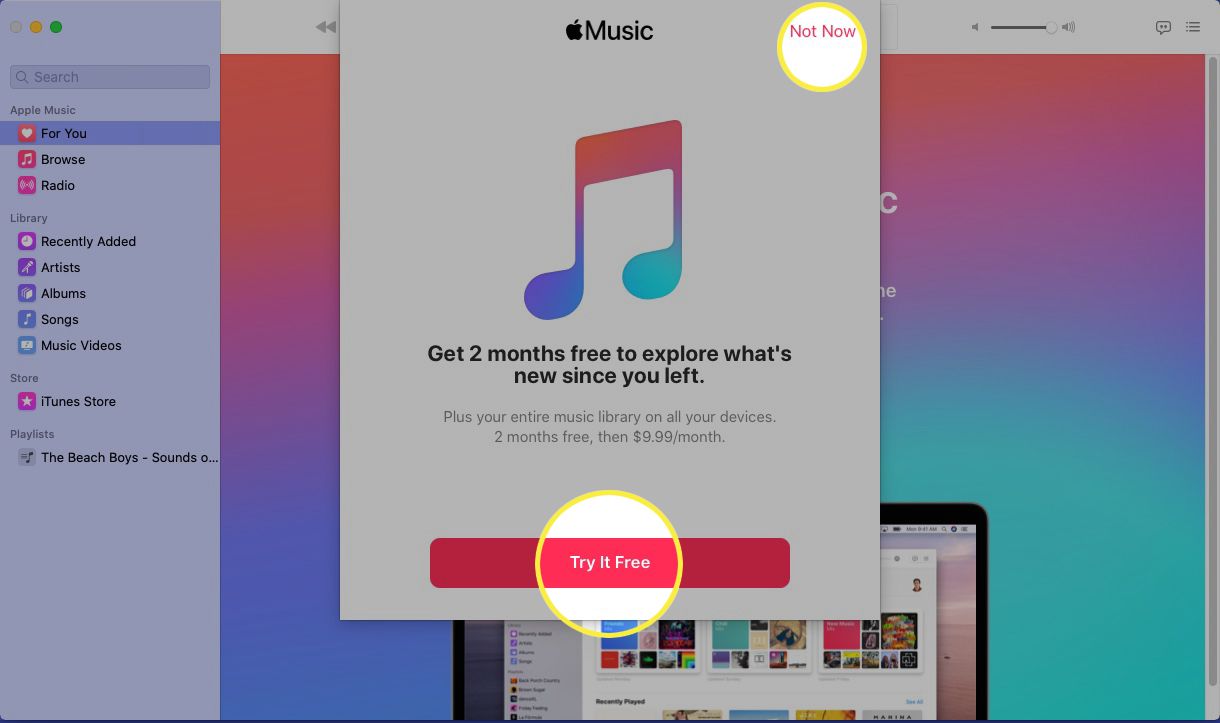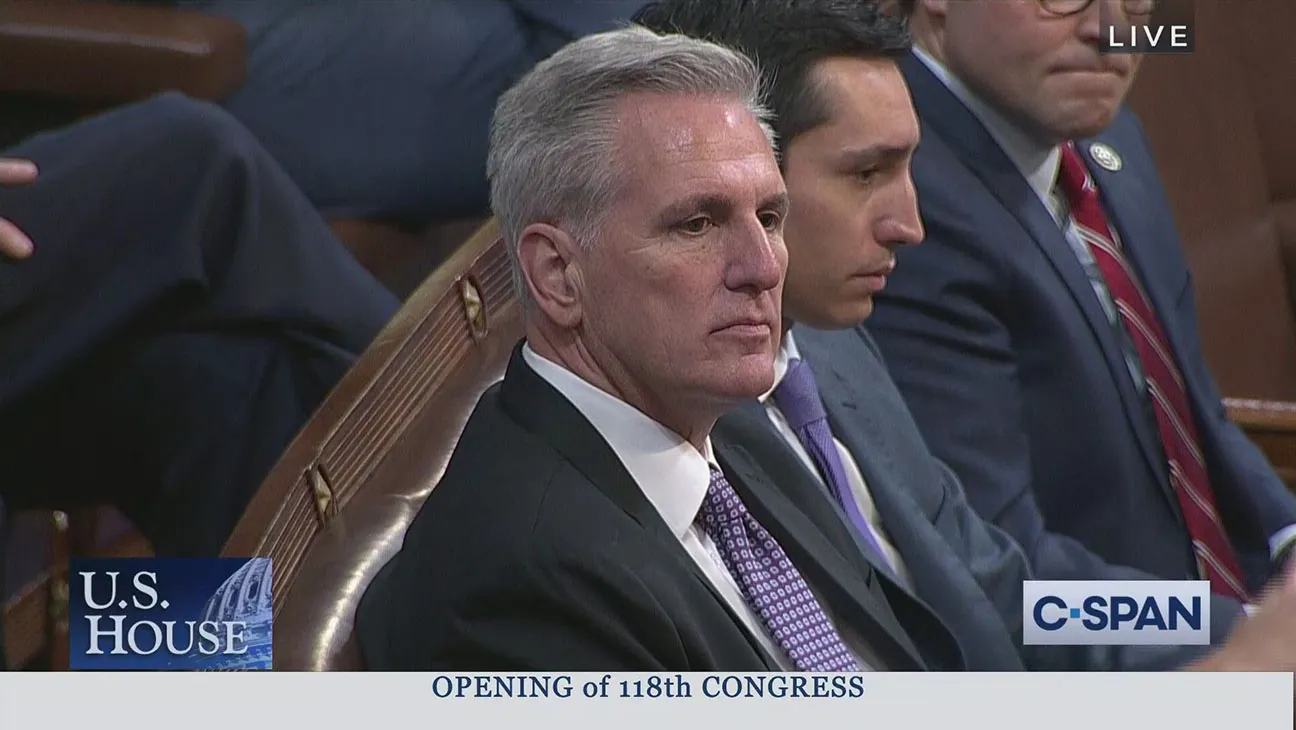Introduction
Downloading a website can be a useful technique for various reasons. Whether you’re an SEO specialist looking to analyze a competitor’s website or a developer who needs to access the website’s code for debugging purposes, having a local copy of a website can come in handy. It allows you to browse through the site even when offline, make modifications without affecting the live version, and gain insights into its structure and content.
Downloading a website can also be beneficial when undertaking a redesign or migration project. By having a local version of the site, you can ensure that all elements, including images, videos, and resources, are properly transferred and functioning correctly on the new platform.
While there are various methods to download a website, each with its own advantages and limitations, it’s important to make sure you have the necessary permissions to download and utilize the content. Always respect copyright laws and terms of use when downloading any website.
In this article, we’ll explore several methods that you can use to download a website. Whether you prefer browser extensions, command line tools, or dedicated software, there’s an option to suit your needs. So, let’s dive in and discover the techniques that allow you to have an offline version of any website at your fingertips.
Why would you want to download a website?
There are several reasons why you might want to download a website. Here are some common scenarios where having a local copy can be beneficial:
- Offline access: Downloading a website allows you to access its content even when you’re offline. This can be particularly useful if you frequently find yourself in locations with limited or no internet connectivity.
- Website analysis: If you’re an SEO specialist, downloading a competitor’s website can provide valuable insights. You can analyze their site structure, internal linking, keyword usage, and other optimization techniques to gain a competitive edge in search rankings.
- Web development: Developers often need to access a website’s source code for troubleshooting, debugging, or making updates. By having a local copy, you can experiment and test changes without affecting the live site.
- Content preservation: There may be instances where you want to preserve the content of a website that is about to be taken offline or undergo major changes. Downloading the website ensures that you have a complete copy of the content, including text, images, videos, and other media.
- Demo or showcase purposes: If you’re a web designer or developer looking to showcase your work, having a local copy of a website that you’ve created can be helpful. It allows potential clients and employers to view your projects without the need for an internet connection.
- Redesign or migration: When planning a website redesign or migration to a new platform, having a local version of the site can be crucial. It allows you to have a reference point for comparing the old and new versions, ensuring that all elements and functionalities are properly transferred.
By understanding the specific reasons why you want to download a website, you can choose the most suitable method to achieve your goals. Whether it’s for research, development, or personal use, having a local copy of a website provides convenience and flexibility in accessing and manipulating its content.
Tips and precautions before downloading a website
Before diving into the process of downloading a website, it’s important to keep a few tips and precautions in mind. Following these guidelines will help ensure a smooth and efficient downloading process:
- Get permission: Before downloading any website, always make sure you have the necessary permissions. Respect copyright laws and terms of use to avoid any legal issues. If you’re downloading your own website, this step won’t be necessary.
- Check the website’s robots.txt file: The robots.txt file is used by websites to indicate which parts of their content should not be crawled or downloaded. Make sure to review this file before downloading a website to respect the website owner’s instructions.
- Consider the website’s size and resources: Websites vary in size, and some may have a large number of resources like images, videos, and PDF files. Take into account the available storage space on your computer or device to ensure you have enough capacity to store the downloaded website.
- Be mindful of bandwidth usage: Downloading a website can consume a significant amount of bandwidth. If you’re on a limited internet connection or have a data cap, be mindful of the potential impact on your internet usage.
- Choose the appropriate method: There are various methods available to download a website, including browser extensions, command line tools, and dedicated software. Choose the method that best fits your technical expertise and requirements.
- Test the downloaded website: Once you have successfully downloaded a website, make sure to test it locally. Check if all the links, images, and resources are functioning correctly. This step is especially important if you plan to use the downloaded website for development or migration purposes.
- Update downloaded websites regularly: Websites are dynamic, and their content can change frequently. If you’re using a downloaded website for analysis or research purposes, make sure to update it regularly to ensure you have the most up-to-date information.
By following these tips and precautions, you can avoid potential pitfalls and make the most of the website downloading process. It’s essential to respect the website owner’s rights and be mindful of resource usage to ensure a smooth and ethical experience.
Method 1: Using browser extensions or plugins
One of the simplest ways to download a website is by using browser extensions or plugins. These handy tools are available for popular browsers like Chrome, Firefox, and Safari, and they allow you to save web pages or entire websites with just a few clicks. Here’s how you can use browser extensions or plugins:
- Choose a reliable extension: Start by searching for a trusted browser extension or plugin that suits your needs. Popular options include “Save Page WE” for Firefox, “WebScrapBook” for Chrome, and “SingleFile” for both Firefox and Chrome.
- Install the chosen extension: Once you’ve selected the extension or plugin, navigate to the browser’s extension store or marketplace to install it. Follow the instructions provided to add the extension to your browser.
- Navigate to the website you want to download: With the extension installed, visit the website you wish to download in your browser.
- Invoke the extension: Activate the extension by clicking on its icon in the browser toolbar. This will open a menu or dialog box displaying various options for saving the webpage or website.
- Select the desired saving option: Choose whether you want to save the current webpage or the entire website. Most extensions offer both options, allowing you to save individual pages or recursively download the entire site.
- Configure additional settings (if available): Some extensions provide additional settings to customize the download process. For example, you may be able to specify the depth of the recursive download or choose a specific folder to save the website content.
- Initiate the download: Once you’ve configured the settings, click on the “Save” or “Download” button within the extension menu or dialog box. The extension will start downloading the website and saving it to your local device.
- Access the downloaded website: Once the download is complete, you can access the downloaded website by opening the saved files on your computer using a web browser.
Using browser extensions or plugins provides a straightforward method to download websites without the need for complex technical knowledge. It’s a convenient option for quickly saving webpages or small websites for offline access or analysis purposes.
Method 2: Using HTTrack
If you’re looking for a more comprehensive and customizable solution to download websites, HTTrack is a powerful tool to consider. HTTrack is a free and open-source website copier that allows you to download entire websites with all their content, including HTML pages, images, scripts, and more. Here’s how you can use HTTrack:
- Download and install HTTrack: Start by downloading HTTrack from the official website and install it on your computer following the provided instructions. It’s available for Windows, Linux, and macOS.
- Create a new project: Launch HTTrack and click on “Create a new project”. Provide a name for your project and choose a location on your computer where you want to save the downloaded website.
- Set the website URL: In the “Web address” or “URL” field, enter the URL of the website you want to download. Make sure to include the full URL, including the “http://” or “https://” prefix.
- Configure project settings: HTTrack offers various settings to customize the download process. You can choose to download specific file types, specify the maximum depth of the download, exclude certain URLs, and more. Adjust these settings according to your requirements.
- Start the download: Once you’ve configured the project settings, click on the “Next” or “Finish” button to start the download process. HTTrack will begin copying the website and saving it to your specified location.
- Monitor the download progress: HTTrack will display a progress window showing the status of the download. You can see the number of files downloaded, the current download speed, and an estimate of the remaining time.
- Access the downloaded website: Once the download is complete, navigate to the location on your computer where you saved the downloaded website. Open the main HTML file to access the downloaded website in your web browser.
HTTrack provides a comprehensive solution for downloading websites, allowing you to create local copies with all the website’s content intact. Its customization options make it a versatile tool for various purposes, including offline browsing, website migration, and website analysis.
Method 3: Using wget command line tool
If you prefer using command line tools and have a basic understanding of command line interfaces, you can download websites using the wget command line tool. Wget is a powerful utility available for various operating systems that allows you to retrieve files and whole websites from the internet. Here’s how you can use wget to download a website:
- Install wget: If wget is not already installed on your system, you will need to download and install it from the official website. It is available for Windows, Linux, and macOS.
- Open the command line interface: Once wget is installed, open your preferred command line interface. This may be the Command Prompt in Windows, Terminal on macOS, or a Linux shell.
- Navigate to the desired directory: Use the command line interface to navigate to the location where you want to save the downloaded website. You can use the “cd” command followed by the directory path to change directories.
- Use wget to download the website: Enter the following command to initiate the wget download:
wget -r -np -k website-url. Replace website-url with the URL of the website you want to download. The options-r,-np, and-kare used to recursively download the entire site, exclude parent directories, and adjust the links for local browsing, respectively. - Monitor the download progress: Wget will display the progress of the download in the command line interface. It will show the number of files downloaded, the current download speed, and an estimate of the remaining time.
- Access the downloaded website: Once the download is complete, you can access the downloaded website by navigating to the directory where it was saved. Open the main HTML file in a web browser to view the downloaded website.
Using wget offers a command line approach to downloading websites quickly and efficiently. It provides flexibility and customization options for downloading specific websites or parts of websites, making it a popular choice for developers and power users.
Method 4: Using a web crawler
When it comes to downloading complex websites with multiple levels of pages and dynamic content, using a web crawler can be an effective approach. Web crawlers, also known as website scrapers or spiders, are tools specifically designed to navigate through websites, follow links, and extract content for offline use. Here’s how you can use a web crawler to download a website:
- Choose a web crawling tool: There are numerous web crawling tools available, each with its own set of features and capabilities. Some popular options include Scrapy, BeautifulSoup, and Nutch. Research and select a web crawler that suits your requirements.
- Install and set up the web crawler: Once you’ve chosen a web crawler, follow the installation and setup instructions provided by the tool’s documentation. This typically involves installing any required dependencies and configuring the crawler for your specific needs.
- Specify the target website: In the configuration settings or spider code of the web crawler, specify the URL of the website you want to download. You may also need to set any additional options, such as the depth of the crawl or specific page patterns to include or exclude.
- Start the crawling process: Run the web crawler and let it navigate through the website. The crawler will automatically follow links, discover new pages, and download the content as specified in the configuration.
- Monitor the crawl progress: During the crawling process, the web crawler will provide information about the progress, including the number of pages visited, the current spidered URL, and any errors encountered. This allows you to keep track of the download status.
- Access the downloaded website: Once the web crawler has completed the crawling process, you can access the downloaded website in the output directory specified in the crawler’s settings. The extracted content, such as HTML files, images, and other resources, will be stored there.
Using a web crawler offers a more comprehensive and automated approach to downloading websites. It allows you to capture dynamic content, process large websites with complex structures, and customize the crawl based on your specific needs. However, using a web crawler may require a bit more technical expertise and configuration compared to other methods.
Method 5: Using a website downloader software
If you prefer a user-friendly and all-in-one solution for downloading websites, using dedicated website downloader software is a convenient option. These software applications are designed specifically for downloading and mirroring websites, providing easy-to-use interfaces and comprehensive features. Here’s how you can use website downloader software to download a website:
- Research and choose website downloader software: There are numerous website downloader software options available, each with its own set of features. Research and select a software that suits your requirements, considering factors like ease of use, supported platforms, and desired functionality.
- Download and install the chosen software: Download the website downloader software from the official website or reputable sources, and follow the installation instructions provided. Ensure that the software is compatible with your operating system.
- Open the website downloader software: Launch the downloaded software and familiarize yourself with the user interface. Most website downloader software provides a user-friendly and intuitive interface to make the downloading process as straightforward as possible.
- Specify the website URL: In the software, enter the URL of the website you want to download. Some software may require additional settings or options, such as the maximum depth of the download or any specific file exclusions.
- Configure the download settings: Explore the software’s options and settings to customize the download process according to your preferences. This may include choosing the destination folder, adjusting download speed, or selecting specific file types to include or exclude in the download.
- Start the download: Once you’ve configured the desired settings, initiate the download by clicking on the appropriate button or menu option. The software will begin downloading the website, including HTML files, images, stylesheets, scripts, and other resources as specified.
- Monitor the download progress: The website downloader software will display the progress of the download, including the number of files downloaded, the remaining time, and any errors encountered. You can track the download status through the software’s interface.
- Access the downloaded website: Once the download is complete, you can access the downloaded website through the software’s output folder or directory. Open the main HTML file with a web browser to view the downloaded website locally on your computer.
Using website downloader software provides a user-friendly and comprehensive approach to downloading websites. These tools streamline the process, offer customization options, and provide all the necessary features to download websites with ease.
Conclusion
Downloading a website can be a valuable technique for various purposes, whether you’re an SEO specialist, web developer, or simply want offline access to a website’s content. In this article, we explored five different methods to download websites, each with its own advantages and use cases.
Using browser extensions or plugins offers a simple and quick way to save individual web pages or small websites. It’s a convenient option for offline access or quick analysis. Meanwhile, HTTrack provides a more comprehensive solution, allowing you to download entire websites with all their resources.
If you prefer command line tools, wget offers a powerful way to download websites, especially for technical users who are comfortable with the command line interface. For more complex websites and advanced customization options, using a web crawler enables you to mirror websites and capture dynamic content.
Finally, dedicated website downloader software provides an all-in-one solution, offering user-friendly interfaces and comprehensive features. This option is ideal for those who prefer a seamless and intuitive downloading experience without needing extensive technical knowledge.
Before downloading any website, it’s essential to consider the permissions, respect copyright laws, and review the website’s robots.txt file. Additionally, monitoring bandwidth usage and keeping downloaded websites up to date are important factors to ensure efficient and ethical downloading practices.
By understanding the various methods and selecting the most appropriate approach for your needs, you can successfully download websites for analysis, offline browsing, development, or preservation purposes. Choose a method that aligns with your technical expertise and specific requirements, and enjoy the convenience of having offline access to website content whenever you need it.