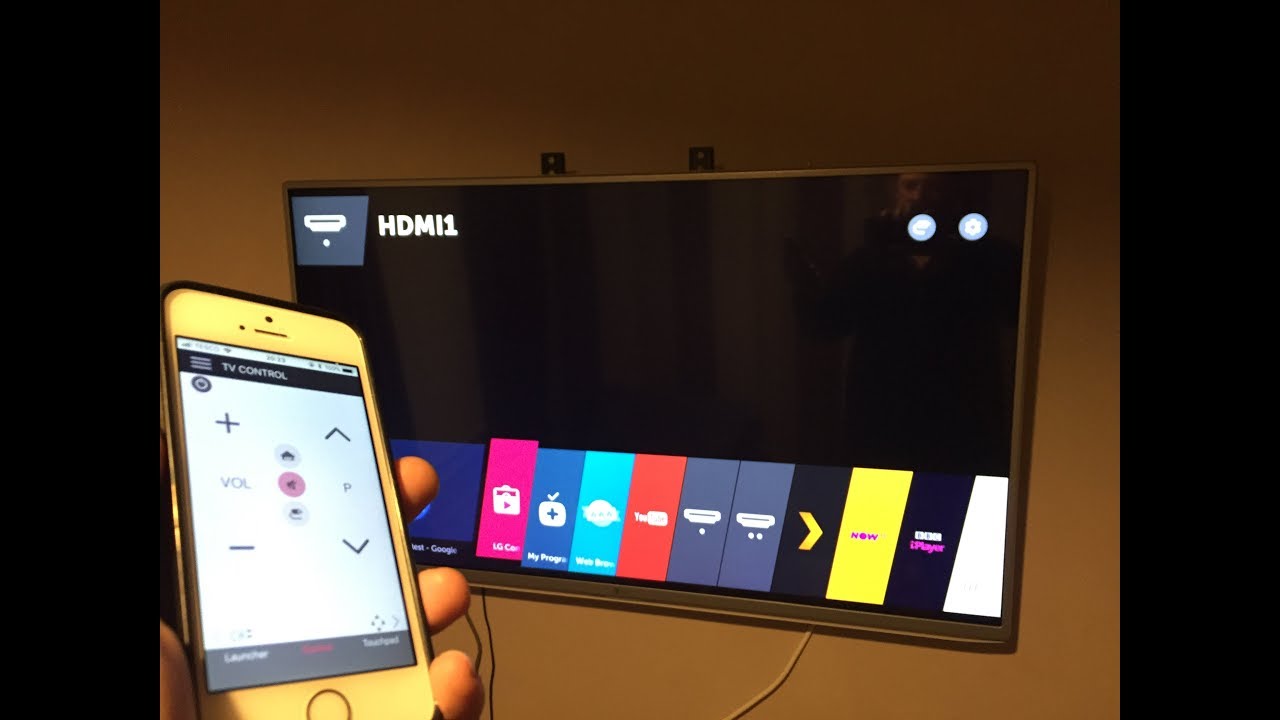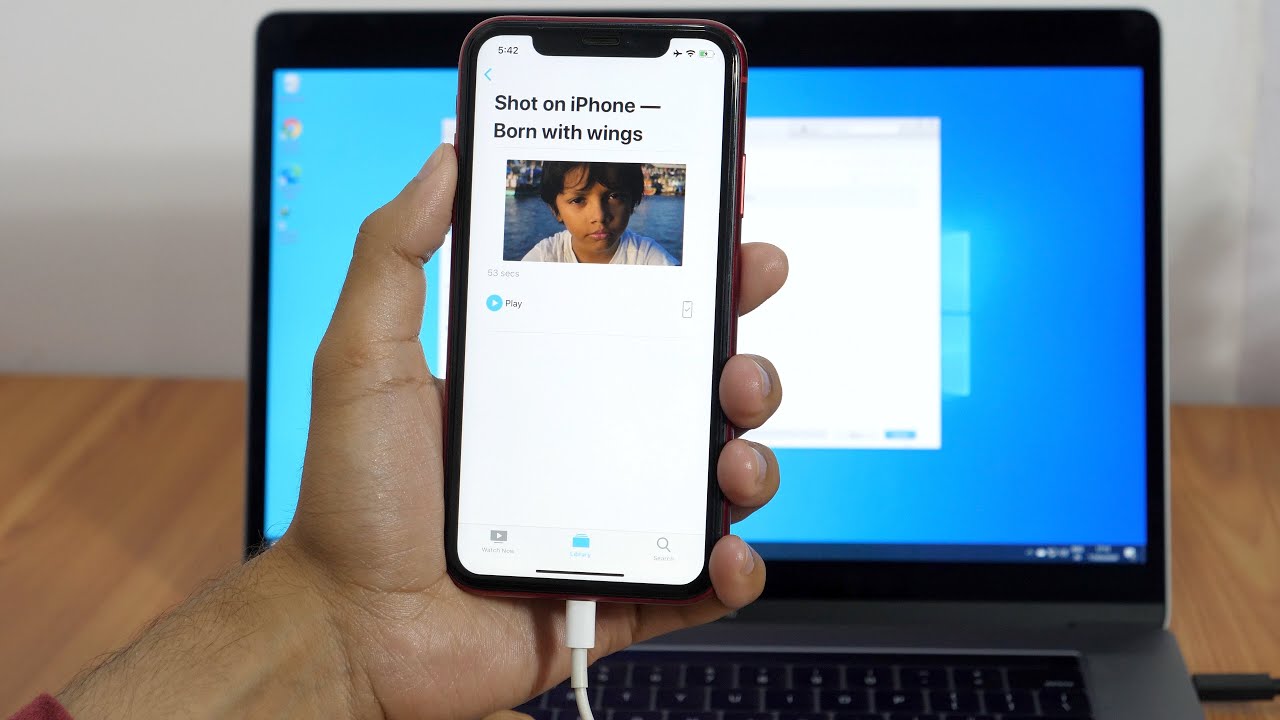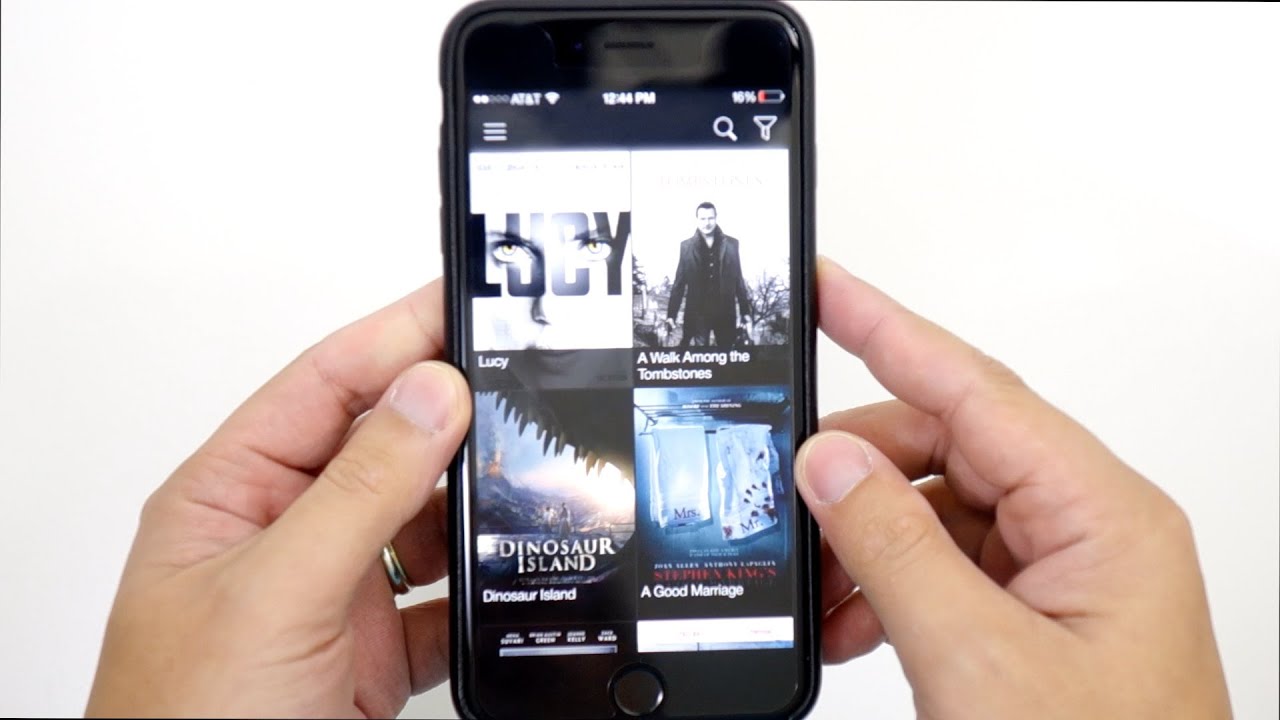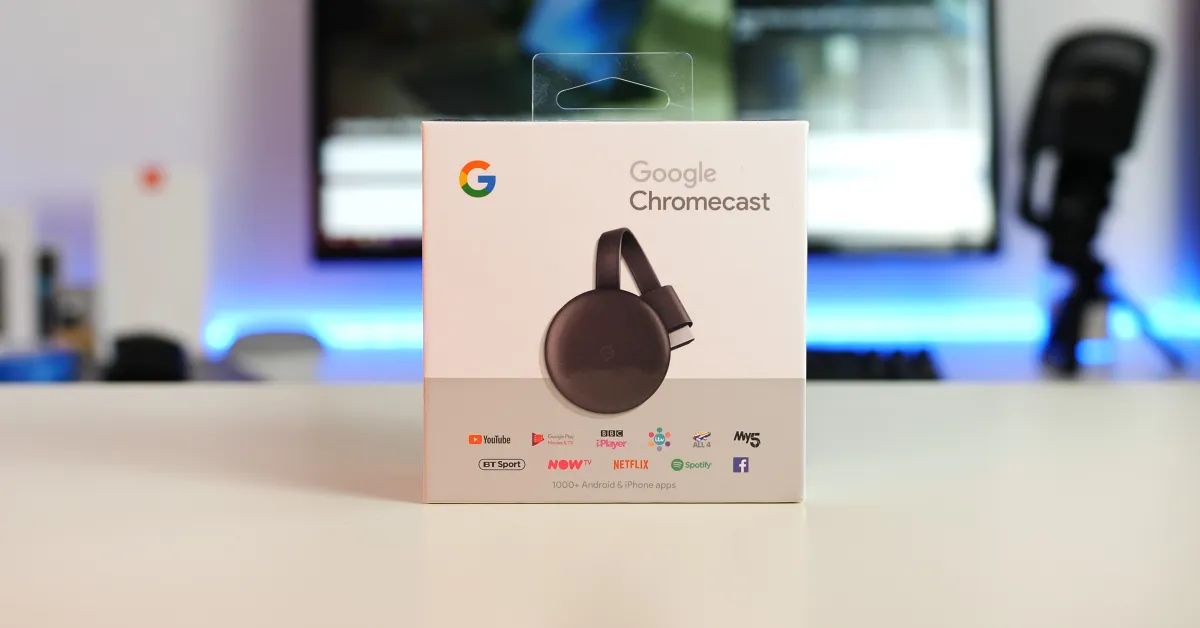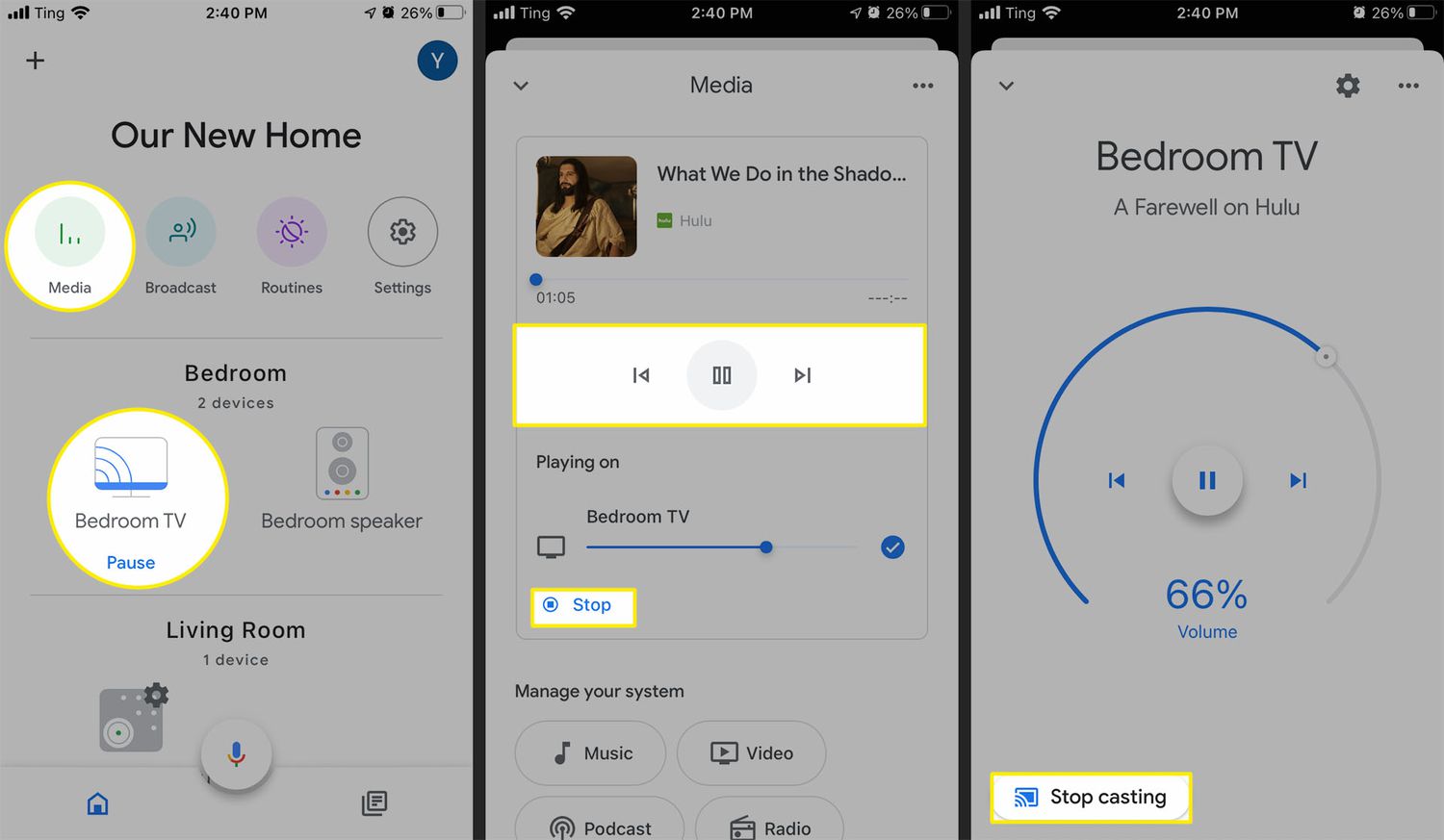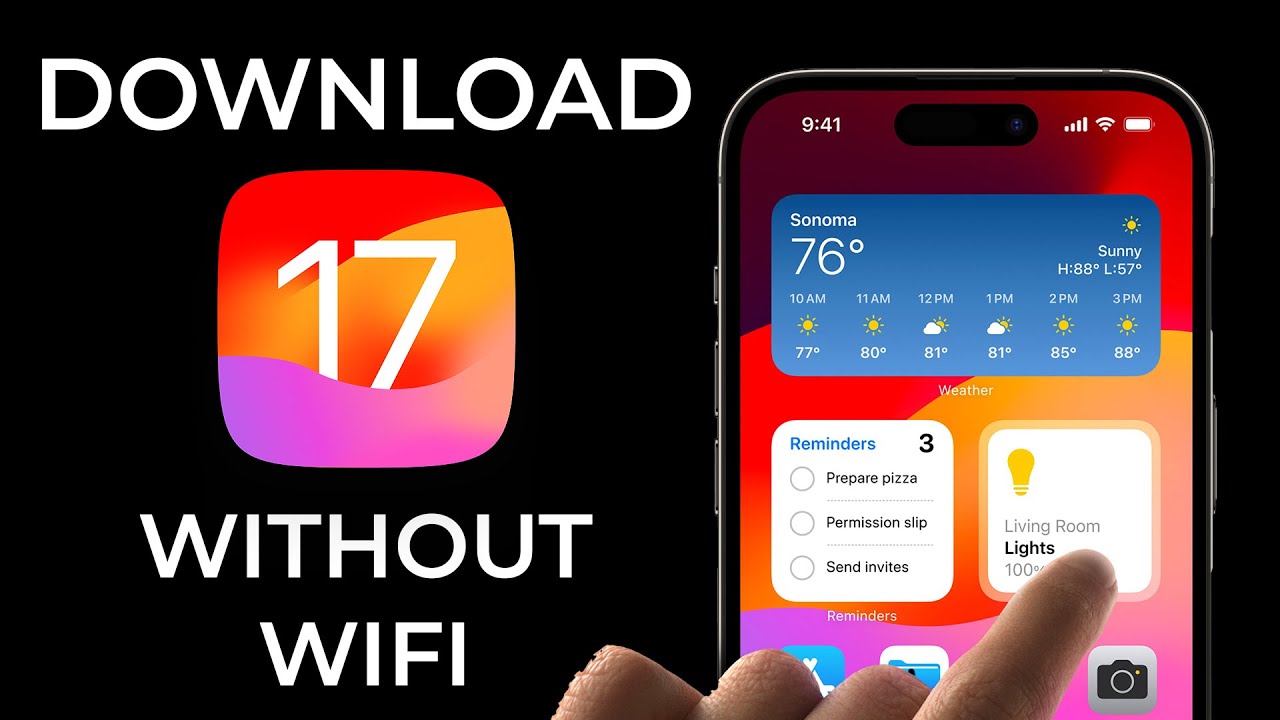Introduction
Welcome to the digital era, where you can easily download your favorite TV shows and watch them anytime, anywhere on your iPhone. Gone are the days of having to rely on traditional television schedules or DVD box sets. With the advancement of technology, downloading TV shows on your iPhone has become a convenient and popular way to stay up to date with your favorite series.
Whether you’re looking to binge-watch the latest season of a hit show or catch up on episodes you’ve missed, downloading TV shows on your iPhone allows you to have them readily available at your fingertips. Imagine being able to enjoy your favorite shows during long commutes, on flights, or even during your lunch break.
In this article, we will guide you through the step-by-step process of downloading TV shows on your iPhone. From choosing a reliable TV show downloading app to accessing your downloaded episodes, we will cover all the essential steps to ensure a smooth and enjoyable TV show downloading experience.
Before we jump into the process, it’s important to note that downloading copyrighted TV shows without proper authorization may infringe upon copyright laws. Always ensure you are downloading content legally and adhere to copyright guidelines in your country.
Now, let’s dive into the exciting world of downloading TV shows on your iPhone and unlock a world of endless entertainment possibilities.
Step 1: Choose a reliable TV show downloading app
Before you can start downloading TV shows on your iPhone, you need to choose a reliable TV show downloading app. There are several apps available in the App Store that offer this functionality, but not all of them are created equal. Here are a few factors to consider when selecting the right app:
- Reputation and User Reviews: Look for apps with positive reviews and high ratings. Reading reviews from other users can help you make an informed decision about the app’s reliability and performance.
- Supported Platforms and Devices: Ensure that the app is compatible with your iPhone model and operating system version. Some apps may have limitations or may not be optimized for certain devices.
- Content Library: Check if the app offers a wide range of TV shows from various genres and networks. The more extensive the content library, the better your chances of finding your favorite shows.
- Downloads Management: Look for features that allow you to manage your downloaded TV shows efficiently. This includes options to organize and categorize shows, resume interrupted downloads, and delete downloaded episodes when you’re finished watching.
- User-Friendly Interface: An intuitive and user-friendly interface makes the app easier to navigate and enhances your overall user experience. Look for apps that provide a seamless and visually appealing interface.
Once you’ve considered these factors, browse through the App Store and read the app descriptions and user reviews to narrow down your choices. It’s also a good idea to visit the app’s website, if available, to gather more information about its features and functionality.
Remember, selecting a reliable TV show downloading app is crucial to ensure a smooth and hassle-free experience. Taking the time to research and choose the right app will greatly enhance your TV show downloading journey on your iPhone.
Step 2: Install the chosen app on your iPhone
Now that you have chosen a reliable TV show downloading app, it’s time to install it on your iPhone. Follow these simple steps to get the app up and running:
- Open the App Store: Launch the App Store on your iPhone by tapping on the App Store icon on your home screen. The App Store logo is a blue icon with a white letter “A” in the middle.
- Search for the App: Once you’re in the App Store, tap on the search icon located at the bottom right corner of the screen. Enter the name of the TV show downloading app you have chosen in the search bar and tap on the “Search” button.
- Select and Install: From the search results, locate the TV show downloading app you have chosen. Tap on its icon to access the app page. On the app page, you will find more information about the app’s features, user reviews, and screenshots. If you’re satisfied with the app, tap on the “Get” or “Install” button to begin the installation process.
- Verify your Apple ID: If prompted, enter your Apple ID password or use Face ID/Touch ID to authenticate the installation. This step ensures that only authorized users can install apps on your iPhone.
- Wait for Installation: The app will begin downloading and installing on your iPhone. The installation progress can be tracked by monitoring the app icon’s status on your home screen. Once the installation is complete, the app’s icon will appear on your home screen.
Congratulations! You have successfully installed the chosen TV show downloading app on your iPhone. Now, it’s time to move on to the next step and explore the app’s features to start downloading your favorite TV shows.
Step 3: Launch the app and browse for TV shows
With the TV show downloading app installed on your iPhone, it’s time to launch the app and start exploring its vast library of TV shows. Follow these steps to browse and search for your favorite TV shows:
- Locate the App: On your iPhone home screen, locate the app icon of the TV show downloading app you installed in the previous step. It will usually have a distinctive logo or name that identifies it.
- Launch the App: Tap on the app icon to launch it. The app may take a few moments to load, depending on your device and internet connection.
- Explore the Homepage: Once the app is launched, you will typically be taken to the homepage or main screen of the app. This screen usually displays featured or popular TV shows to get you started. Take a moment to familiarize yourself with the app’s layout and navigation.
- Browse Categories or Genres: Many TV show downloading apps organize their content into categories or genres such as “Drama,” “Comedy,” or “Action.” Tap on these categories to explore the available TV shows within each genre. This helps you narrow down your search based on your preferences.
- Search for Specific TV Shows: If you have a particular TV show in mind, you can use the search function within the app. Look for a search icon or search bar, usually located at the top of the screen. Enter the name of the TV show and tap on the search button to find relevant results.
- Read Show Descriptions and Reviews: When you find a TV show that interests you, tap on its thumbnail or title to access more information about the show. This can include a description, cast and crew details, user ratings, and reviews. Taking the time to read about the show can help you make an informed decision about whether to download it.
- Bookmark or Add to Favorites: If you come across a TV show that you want to watch later or frequently, look for options to bookmark or add it to your favorites list. This makes it easier to access your preferred shows without having to search for them every time.
Take your time to explore the TV show downloading app and discover new and exciting shows to download. Once you’ve found a TV show you’re interested in, it’s time to move on to the next steps and start downloading it to your iPhone.
Step 4: Select the desired TV show to download
Now that you have familiarized yourself with the TV show downloading app and explored its vast collection of TV shows, it’s time to choose the specific TV show you want to download. Follow these steps to select the desired TV show:
- Search for the TV Show: Use the search function within the app to find the TV show you want to download. Enter the name of the show in the search bar and tap on the search button to see the relevant results.
- Filter or Sort the Results: If your search generates multiple results, you may need to filter or sort the results to find your desired TV show. Look for options to refine the search results by criteria such as genre, release date, or popularity.
- Read Show Details: Tap on the thumbnail or title of the TV show you want to download to access its details page. Here, you will find information about the show’s plot, cast, episodes, and other relevant details. Take the time to read through this information to ensure it matches your interests.
- Select the Season or Episode: If the TV show has multiple seasons or episodes, you may need to select the specific season or episode you want to download. Look for options or drop-down menus that allow you to choose the desired season or episode.
- Check Additional Information: Some TV shows may have additional information or features available, such as behind-the-scenes footage, interviews, or bonus content. Explore these options if they are available and of interest to you.
- Make a Final Decision: After reviewing the details and options of the TV show, make your final decision. If you’re satisfied with the show and ready to download it, proceed to the next step.
Take your time to select the TV show that you are most excited about and want to watch. Once you have made your decision, it’s time to move on to the next step and choose the video quality and format for your download.
Step 5: Choose the video quality and format for download
When downloading TV shows on your iPhone, it’s important to consider the video quality and format that best suits your preferences and device capabilities. Follow these steps to choose the appropriate video quality and format for your download:
- Access Download Options: On the TV show details page, look for options or settings related to the download quality and format. These options may vary depending on the app you are using.
- Select Video Quality: Choose the desired video quality for your download. Typically, you will have options such as SD (Standard Definition) or HD (High Definition). SD files take up less storage space but may have slightly lower picture quality, while HD files provide sharper images but require more storage space.
- Choose Download Format: Some TV show downloading apps offer different file formats for download, such as MP4 or AVI. Select the format that is compatible with your iPhone and preferred media player. In most cases, MP4 is the recommended format for iPhone users.
- Consider Storage Space: Keep in mind the amount of storage space available on your iPhone when choosing the video quality and format. Higher quality videos and larger file formats will occupy more storage space.
- Check Internet Connection: Make sure you have a stable and fast internet connection when downloading TV shows, especially if you are opting for higher quality files. A slow or intermittent connection may result in incomplete or interrupted downloads.
- Confirm Selection: Once you have chosen the appropriate video quality and format for your download, confirm your selection by tapping on the appropriate button or option.
Choosing the right video quality and format ensures that you have a pleasant viewing experience and can enjoy the TV show to its fullest. It is recommended to choose the highest quality and compatible format that suits your device and available storage space.
Now that you have selected the video quality and format, it’s time to move on to the next step and initiate the actual download process.
Step 6: Initiate the download process
With the video quality and format chosen, it’s time to initiate the download process and start downloading the TV show to your iPhone. Follow these steps to initiate the download:
- Locate the Download Button: On the TV show details page, look for a button or option that allows you to start the download process. This button is typically labeled as “Download,” “Save,” or something similar.
- Tap the Download Button: Once you have located the download button, tap on it to initiate the download. The app will start preparing the TV show file for download.
- Monitor the Download Progress: Depending on the file size and your internet connection speed, the download process may take some time. Keep an eye on the download progress, which is usually displayed as a progress bar or percentage.
- Avoid Interrupting the Download: It is crucial to avoid interrupting the download process to ensure a successful download. Make sure your iPhone is connected to a stable internet connection and refrain from closing the TV show downloading app while the download is in progress.
- Manage Multiple Downloads: If your TV show downloading app allows multiple downloads at once, you can initiate downloads for multiple TV shows simultaneously. Keep in mind your device’s storage capacity and internet speed when managing multiple downloads.
- Wait for the Download to Complete: Once the download is initiated, wait for it to complete. You can continue using your iPhone for other tasks, but it is advisable to refrain from initiating any additional downloads or resource-intensive activities that may interfere with the downloading process.
- Check the Downloaded TV Show: Once the download is complete, you can access the downloaded TV show within the app’s interface. Look for a “Downloads” section, “Library,” or a similar tab that lists all your downloaded TV shows.
By following these steps, you can initiate and monitor the download process for the TV show you have selected. Once the download is complete, it’s time to access and enjoy your downloaded TV shows on your iPhone, which we will explore in the next step.
Step 7: Access your downloaded TV shows on iPhone
Now that you have successfully downloaded your favorite TV shows on your iPhone, it’s time to access and enjoy them at your convenience. Follow these steps to access your downloaded TV shows:
- Open the TV Show Downloading App: Locate the app on your iPhone’s home screen and tap on its icon to launch it. The app’s interface will appear, showcasing various sections and options.
- Navigate to the Downloads or Library Section: Look for a dedicated “Downloads” or “Library” section within the app’s interface. This section usually lists all your downloaded TV shows and provides you with easy access.
- Find the Downloaded TV Show: Once you are in the Downloads or Library section, look for the TV show you downloaded. It is usually displayed with the show’s title, cover image, and other relevant details.
- Select the TV Show: Tap on the downloaded TV show’s thumbnail or title to select it. This action will take you to the details page or playback screen for that specific episode or season.
- Start Watching: On the details page or playback screen, you will find options to start watching the downloaded TV show. Tap on the play button or any other relevant option to begin playback.
- Manage Playback Options: While watching the downloaded TV show, you may have options to control the playback, such as adjusting the volume, toggling subtitles, or skipping to the next episode.
- Enjoy Offline Viewing: The beauty of downloading TV shows on your iPhone is that you can enjoy them even without an internet connection. Whether you’re on a long flight or in an area with limited connectivity, your downloaded TV shows will be readily available for offline viewing.
By following these steps, you can easily access and enjoy your downloaded TV shows on your iPhone. Whether you’re in the comfort of your home or on the go, you can now watch your favorite TV shows without any interruptions or the need for a stable internet connection.
Now that you know how to access your downloaded TV shows, let’s move on to the optional step of transferring your downloaded TV shows to other devices.
Step 8: Optional: Transfer downloaded TV shows to other devices
If you want to enjoy the TV shows you have downloaded on devices other than your iPhone, you have the option to transfer them. This step is optional but can be useful if you want to watch your favorite shows on a larger screen or share them with friends and family. Follow these steps to transfer your downloaded TV shows:
- Connect the Devices: Connect your iPhone, where the TV shows are downloaded, to the device you want to transfer them to. This can be a computer, smart TV, or another mobile device. Use the appropriate cables or connect wirelessly, depending on the devices.
- Select the TV Shows to Transfer: On your iPhone, open the TV show downloading app and navigate to the Downloads or Library section. Select the TV shows you want to transfer by tapping on them. Look for options such as “Transfer,” “Send,” or “Export.”
- Choose the Transfer Method: The TV show downloading app may provide different transfer methods, depending on the devices involved. Select the transfer method that best suits your needs, such as USB transfer, Wi-Fi transfer, or cloud storage transfer.
- Follow the Transfer Instructions: Once you have chosen the transfer method, follow the on-screen instructions provided by the app. This may involve selecting the destination device, specifying the file format, or confirming the transfer process.
- Monitor Transfer Progress: During the transfer process, you can monitor the progress to ensure that the TV shows are successfully transferred. This may be indicated by a progress bar, transfer status, or completion notification.
- Disconnect and Enjoy: Once the transfer is complete, disconnect the devices and enjoy your downloaded TV shows on the new device. Open the media player or TV show viewing app on the destination device to access and play the transferred TV shows.
Transferring your downloaded TV shows to other devices allows you to watch them on larger screens or share them with others. It provides flexibility and convenience, ensuring that you can enjoy your favorite shows wherever and whenever you want.
Keep in mind that the transfer methods and options may vary depending on the TV show downloading app and the devices involved. Always refer to the app’s user guide or support documentation for specific guidance on transferring content.
Now that you know how to transfer your downloaded TV shows, you can enjoy them on various devices beyond your iPhone.
Conclusion
Downloading TV shows on your iPhone opens up a world of entertainment possibilities, allowing you to enjoy your favorite shows anytime, anywhere. In this article, we have guided you through the step-by-step process of downloading TV shows on your iPhone, from choosing a reliable TV show downloading app to accessing and transferring your downloaded content to other devices.
By selecting a trustworthy TV show downloading app, you ensure a seamless and enjoyable downloading experience. Take the time to research apps with positive user reviews, extensive content libraries, and user-friendly interfaces. This ensures that you have access to a wide range of TV shows and a smooth navigating experience within the app.
Once you have chosen your app, installing it on your iPhone is a simple process. Visit the App Store, search for the app, and install it onto your device. This opens the door to a vast collection of TV shows that you can browse, search, and select from.
Choosing the right TV show to download is essential, as it determines your viewing experience. Take advantage of the search and filtering options within the app to locate your desired TV show. Read the show details, reviews, and additional information available to make an informed decision.
Customize your download by selecting the appropriate video quality and format that suits your preferences and device capabilities. Consider factors such as storage space, internet connection, and device compatibility when choosing the quality and format of your downloaded TV show.
Initiating the download process is as simple as tapping the download button within the app. Be patient as the download progresses, and ensure a stable internet connection to avoid interruptions. Once the download is complete, you can access your downloaded TV shows within the app’s interface.
If you want to enjoy your downloaded TV shows on devices other than your iPhone, you have the option to transfer them. Connect your devices, select the TV shows to transfer, and follow the provided instructions. This enables you to watch your shows on larger screens or share them with others.
Finally, remember that copyright laws govern the distribution and downloading of TV shows. Ensure that you download and share content legally, respecting the intellectual property rights of content creators.
Now that you have mastered the art of downloading TV shows on your iPhone, it’s time to sit back, relax, and indulge in your favorite series, no matter where you are. Enjoy the convenience and flexibility of having your beloved TV shows at your fingertips, providing endless entertainment on your iPhone.