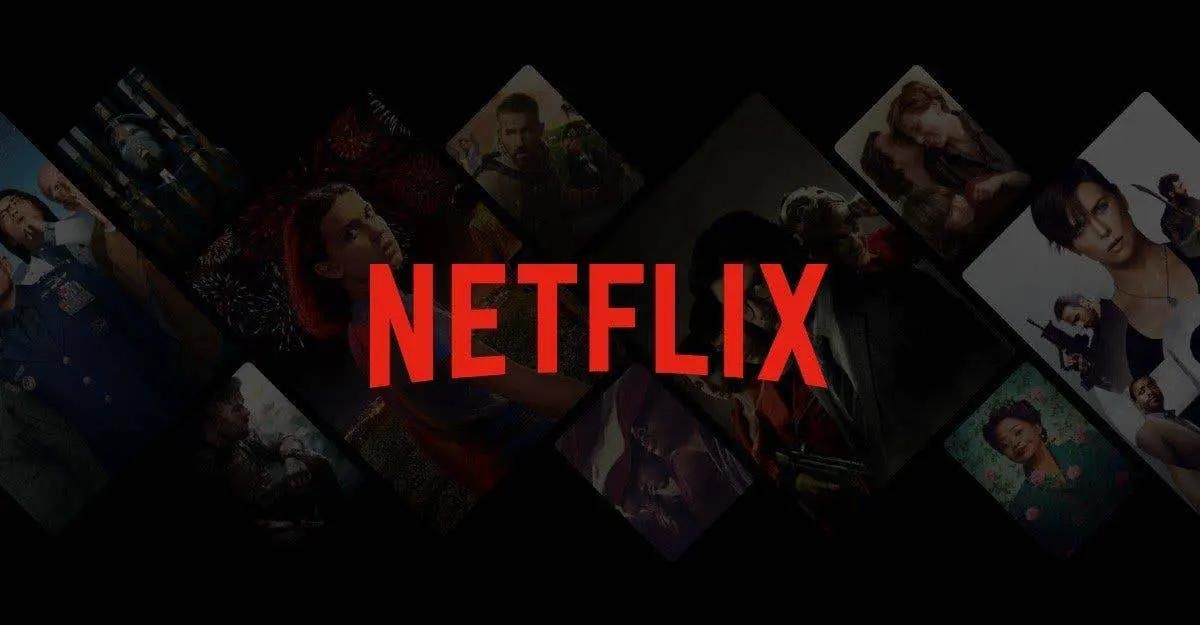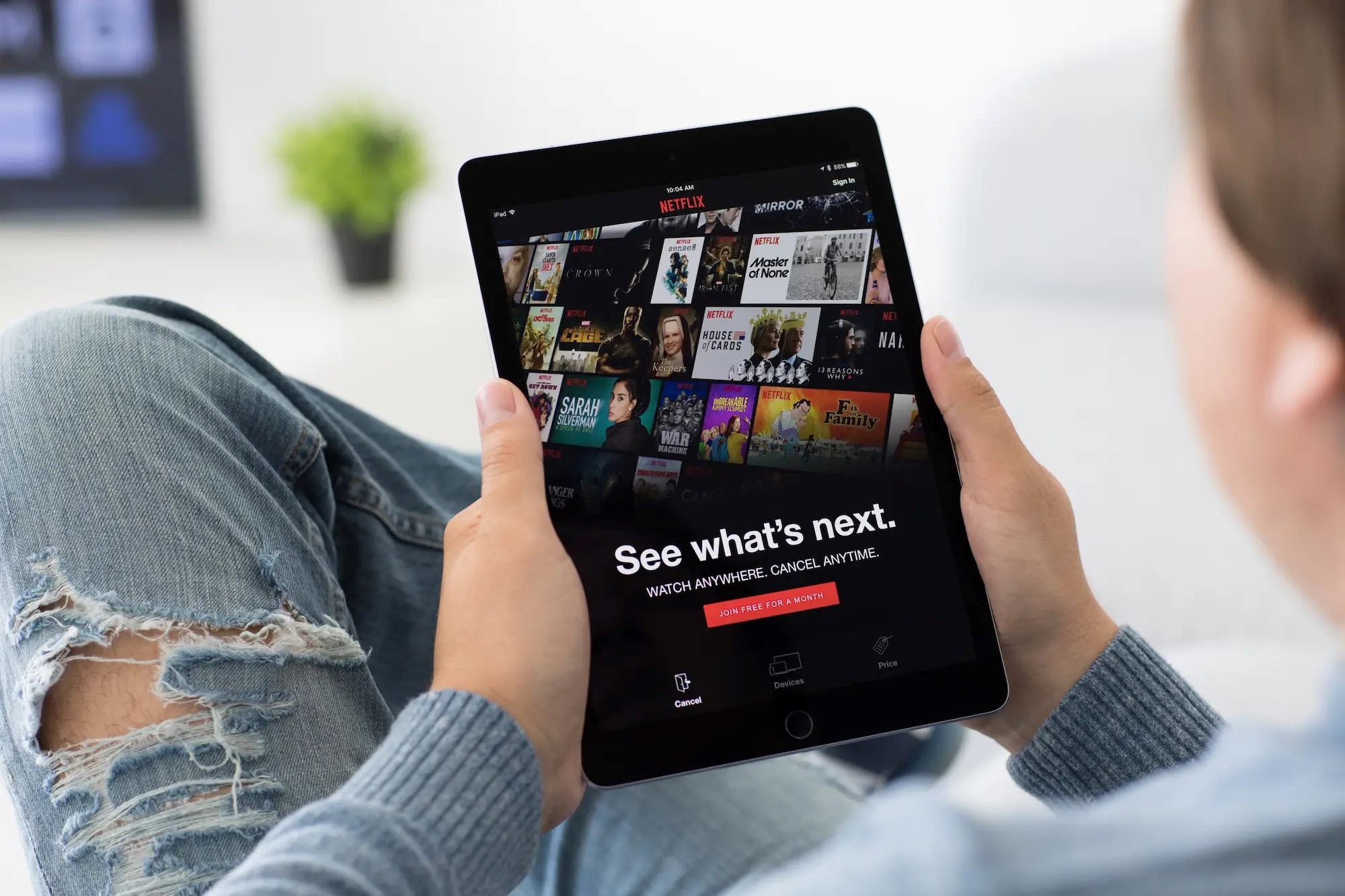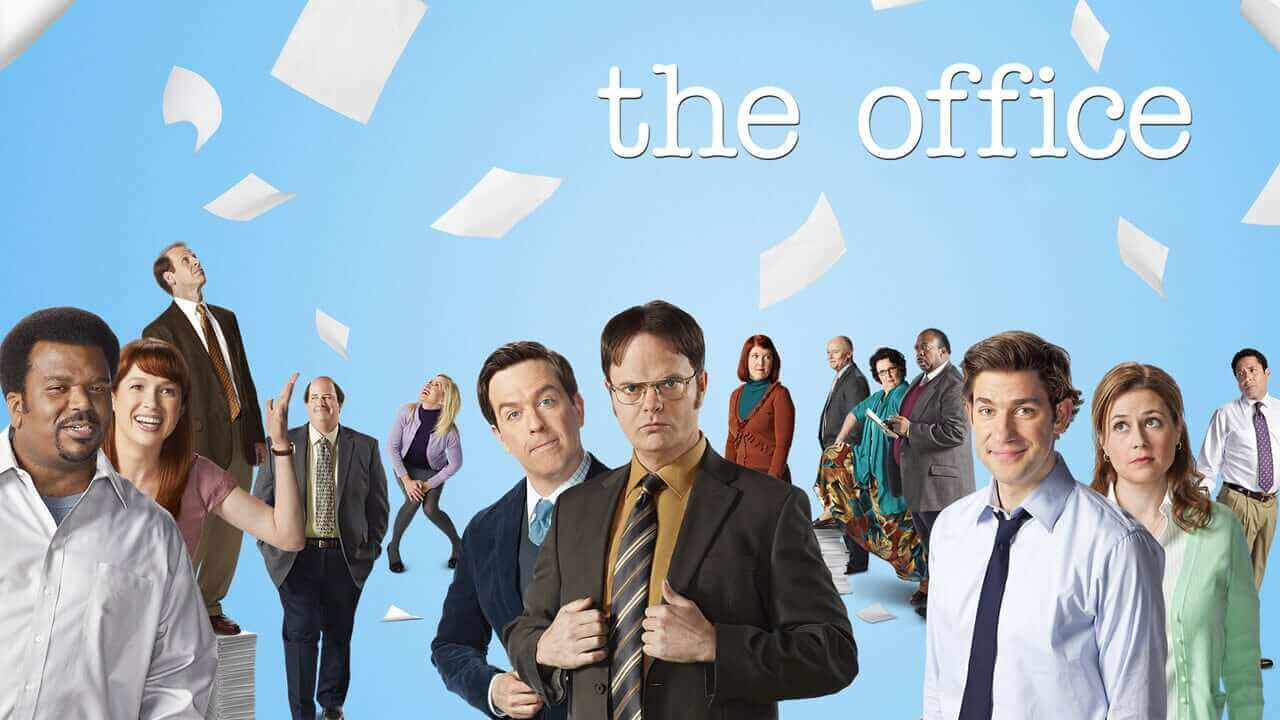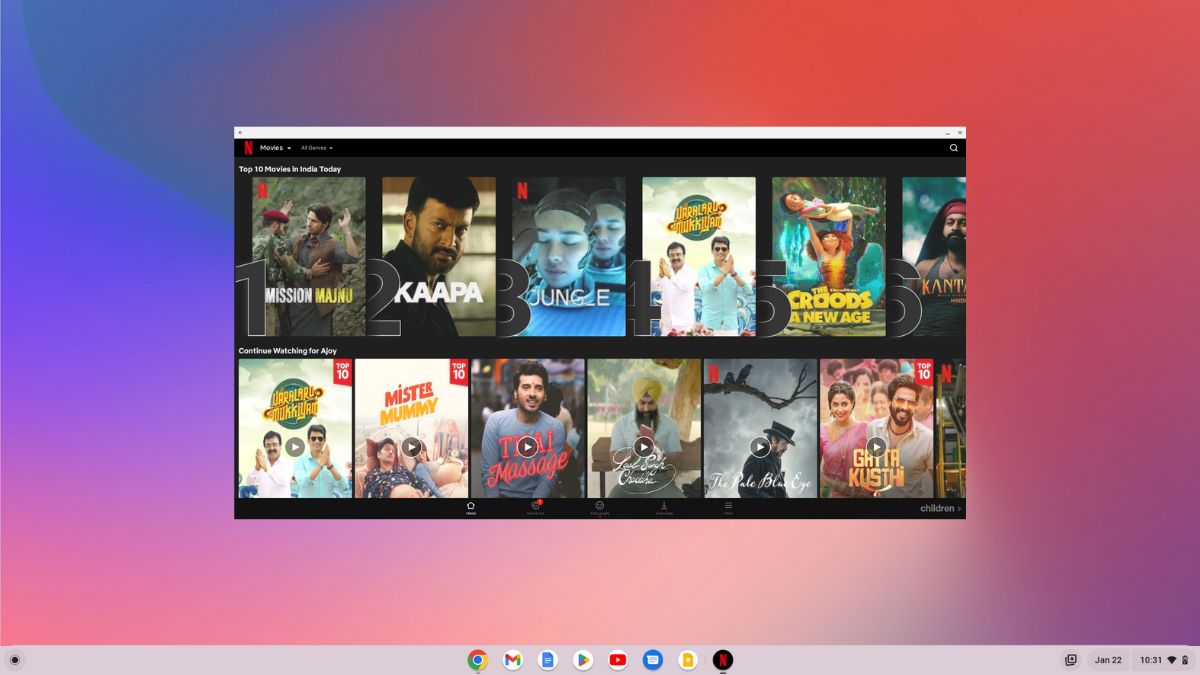Introduction
Netflix has revolutionized the way we watch television shows and movies, providing a vast library of content at our fingertips. However, what if you’re planning a long flight or heading to a place with limited internet connectivity? Luckily, Netflix now allows you to download your favorite shows and movies for offline viewing.
In this guide, we will walk you through the step-by-step process of downloading shows on Netflix, so you can enjoy your favorite content anytime, anywhere. Whether you’re a frequent traveler or simply want to watch your favorite series without an internet connection, this tutorial will show you how to access downloaded content on the Netflix app.
Before we dive into the steps, make sure you have the latest version of the Netflix app installed on your device. Netflix regularly updates its app to bring new features and improvements, including the ability to download shows and movies. If you haven’t done so already, head to your device’s app store and update Netflix to the latest version.
Once you’re ready with the updated app, proceed to the next section, where we will show you how to choose a show or movie to download on Netflix.
Step 1: Update the Netflix app
Before you can start downloading your favorite shows and movies on Netflix, it’s important to ensure that you have the latest version of the Netflix app installed on your device. The ability to download content for offline viewing was introduced in a later update, so older versions may not have this feature.
To update the Netflix app, follow these simple steps:
- Open the app store on your device. This could be the Google Play Store for Android devices or the App Store for iOS devices.
- Search for “Netflix” in the search bar.
- If there is an update available, you will see a button that says “Update.” Tap on it to initiate the update process.
- Wait for the update to download and install on your device. This may take a few minutes depending on your internet connection speed.
- Once the update is complete, you’re ready to move on to the next step.
Updating the Netflix app ensures that you have access to all the latest features, including the ability to download shows and movies for offline viewing. It’s always a good idea to keep your apps up to date to enjoy the best user experience and take advantage of new features introduced by the developers.
Now that you have the updated Netflix app, let’s move on to the next step: choosing a show or movie to download.
Step 2: Choose a show or movie to download
Now that you have the updated Netflix app, it’s time to select the show or movie you want to download for offline viewing. Netflix offers a wide range of content, including popular TV series, movies, documentaries, and more. Here’s how you can choose what to download:
- Launch the Netflix app on your device.
- Sign in to your Netflix account if you haven’t already done so.
- Use the search bar at the top of the screen to search for a specific show or movie title. Alternatively, you can browse through different genres and categories to discover new content.
- Once you have found the show or movie you want to download, tap on it to open the details page.
- On the details page, you will find information about the show or movie, including the description, cast, and rating. Scroll down to see if the title is available for download. If it is, you will see a download button or icon.
- Tap on the download button or icon to start the download process. The Netflix app will automatically start downloading the content in the highest available quality. The time it takes to download will depend on the length of the show or movie and the speed of your internet connection.
It’s important to note that not all shows and movies on Netflix are available for download due to licensing restrictions. However, Netflix has a vast library of downloadable content, including many popular titles. If a show or movie is not available for download, you will not see the download button or icon on the details page.
Once you have selected and started the download, the content will be saved to your device for offline viewing. In the next step, we will show you how to check the status of your downloads and access the downloaded content.
Step 3: Check if the show is available for download
Before you proceed to download a show on Netflix, it’s essential to check if it is available for download. Not all shows and movies on Netflix can be downloaded due to licensing agreements. However, Netflix has made it easy to identify which titles are available for offline viewing. Here’s how you can check:
- Open the Netflix app on your device and log in to your account.
- Using the search bar or browsing through the categories, find the show or movie you are interested in.
- Access the details page of the show or movie by tapping on it.
- Scroll down to see if the download button or icon is available. If you see it, it means that the title is available for download.
- If there is no download button or icon, it means that the show or movie is not available for offline viewing.
Netflix consistently adds and removes titles from its downloadable content library, so availability can change over time. Therefore, it’s a good idea to check periodically, especially if you have a specific show or movie in mind that you want to download and watch offline.
Remember, the availability of downloaded content is subject to change based on licensing agreements with content providers. While Netflix strives to offer a wide range of titles for offline viewing, not all shows and movies will be available for download.
Now that you know how to check if a show or movie is available for download, let’s move on to the next step: actually downloading the content to your device.
Step 4: Download the show or movie
Once you have selected a show or movie that is available for download on Netflix, it’s time to start the download process. Netflix makes it easy to download content to your device for offline viewing. Here’s how you can do it:
- Open the Netflix app and sign in to your account if you haven’t already done so.
- Search for the show or movie you want to download using the search bar or by browsing through the categories.
- Tap on the title to open the details page.
- Scroll down to find the download button or icon. It usually looks like an arrow pointing downwards.
- Tap on the download button or icon to start the download. The Netflix app will automatically begin downloading the content to your device.
- Depending on the length of the show or movie and the speed of your internet connection, the download may take a few minutes or longer.
- Once the download is complete, you will see a notification confirming that the show or movie is ready for offline viewing.
It’s important to note that the amount of space available on your device will determine how many shows or movies you can download. Netflix allows you to download content on multiple devices, but each device will have its own storage limit. If you run out of space, you may need to delete some downloaded content to make room for new downloads.
With the download process complete, you can now move on to the final step: accessing your downloaded content for offline viewing.
Step 5: Access your downloaded content
Now that you have successfully downloaded shows or movies from Netflix, it’s time to access and enjoy them offline. Here’s how you can access your downloaded content:
- Open the Netflix app on your device and sign in to your account.
- Tap on the menu icon, usually located in the top-left corner of the screen. This will open the navigation menu.
- Scroll down and find the “My Downloads” section. Tap on it to view all your downloaded content.
- The “My Downloads” section will display a list of all the shows and movies you have downloaded. You can browse through them by scrolling up or down.
- Tap on the show or movie you want to watch. This will open the playback screen.
- From the playback screen, you can control the playback options, such as play, pause, rewind, and fast forward, just like when streaming online.
- Enjoy watching your downloaded show or movie without needing an internet connection.
It’s worth mentioning that downloaded content has a limited viewing period. This duration varies depending on the licensing agreement for each title. Once you start watching a downloaded show or movie, you will have a certain number of days to finish watching it before it expires. After expiration, you will need to connect to the internet to renew the license and continue watching.
Additionally, keep in mind that not all features available during online streaming will be available for downloaded content. For example, some shows or movies may not support subtitles or audio languages when downloaded. You can check the availability of these features from the details page of the title before downloading it.
With this final step, you have successfully learned how to access your downloaded content on Netflix. Now you can enjoy your favorite shows and movies anytime, anywhere, even without an internet connection.
Conclusion
Downloading shows and movies on Netflix has made it incredibly convenient to enjoy your favorite content offline, whether you’re commuting, traveling, or simply in an area with limited internet connectivity. Throughout this guide, we have walked you through the step-by-step process of downloading shows on Netflix.
We started by emphasizing the importance of updating your Netflix app to ensure that you have the latest version with the download feature. Then, we discussed how to choose a show or movie to download from Netflix’s vast library of content. We also highlighted the significance of checking if a show or movie is available for download before proceeding.
Next, we covered the actual download process, explaining how to start downloading a show or movie with just a few taps. Finally, we explored how to access your downloaded content on the Netflix app, enabling you to enjoy your favorite shows and movies offline.
Remember, while Netflix offers a wide range of downloadable content, not all shows and movies are available for offline viewing due to licensing agreements. It’s always a good idea to check the availability of a title before attempting to download it.
Now that you have the knowledge and understanding of how to download shows on Netflix, you can make the most of your Netflix subscription and stream content without limitations. So, whether you’re planning a long trip or wanting to watch your favorite shows in areas with unreliable internet connections, you can always rely on Netflix’s download feature.
Happy downloading and enjoy your offline viewing experience with Netflix!