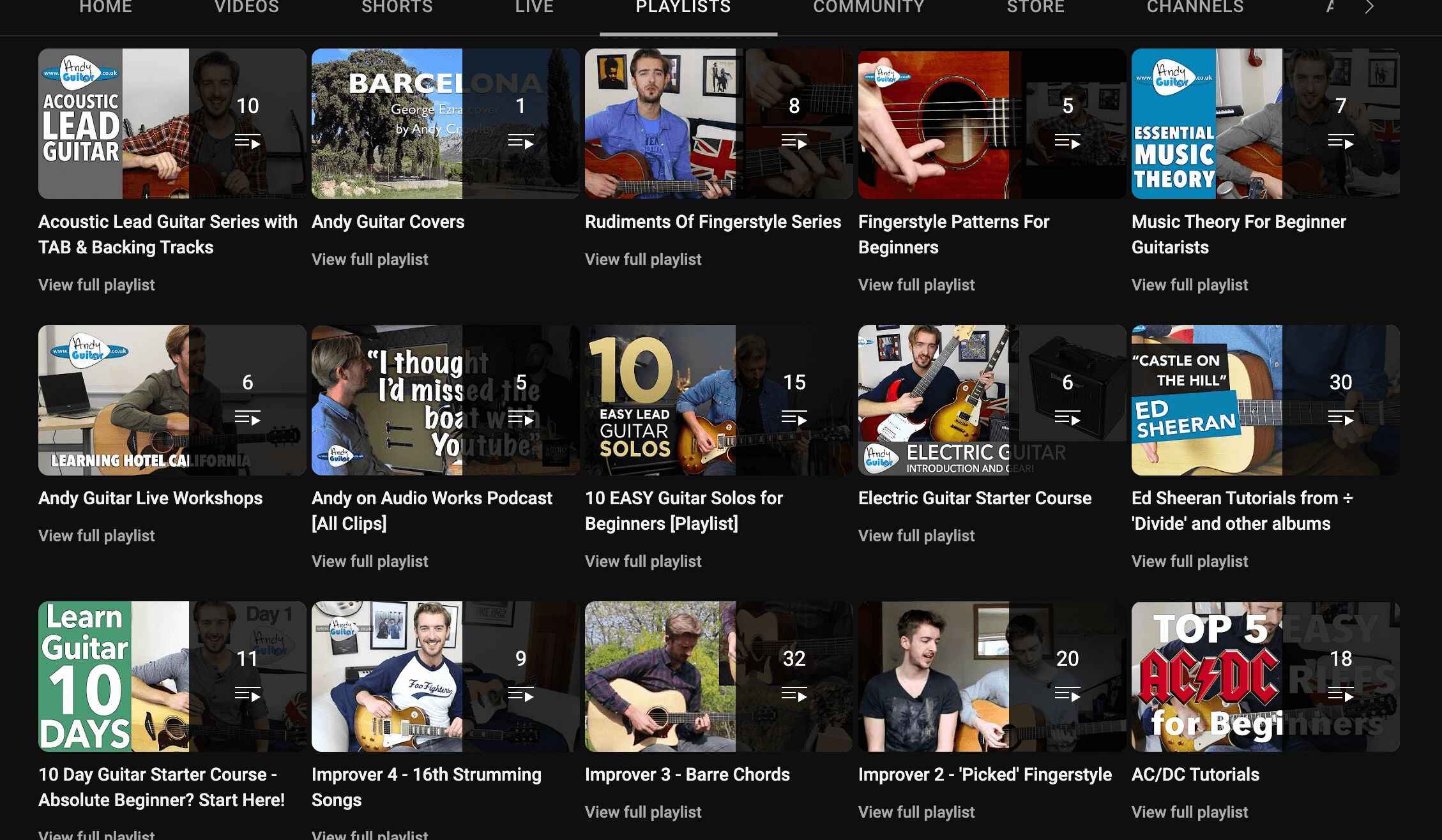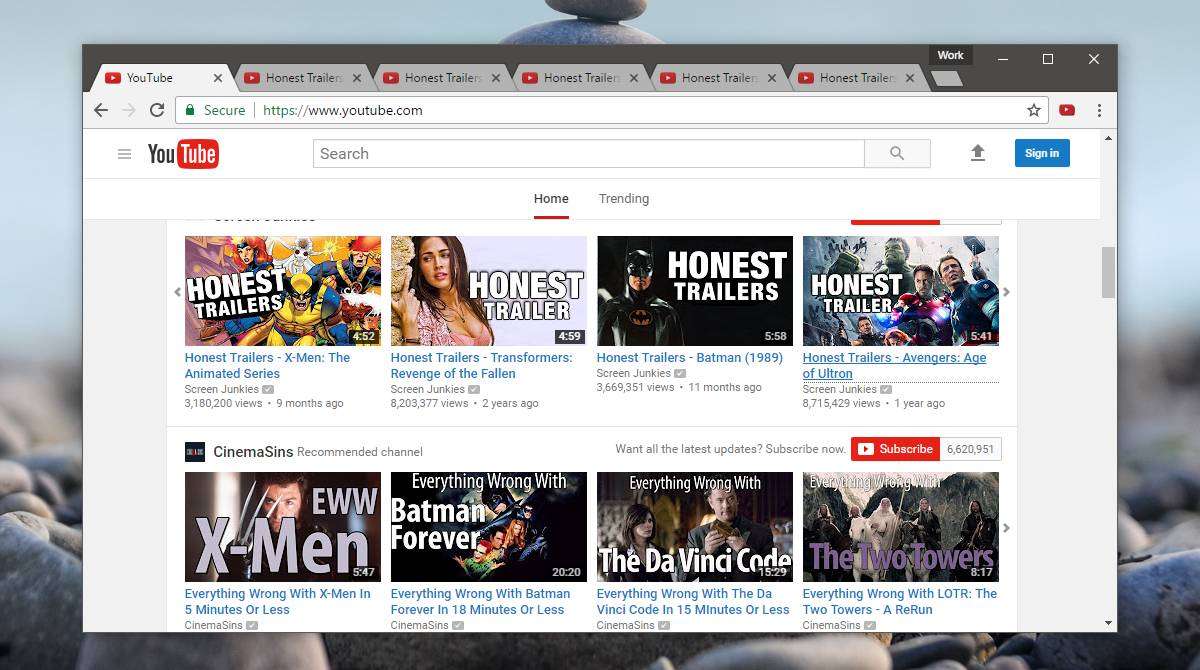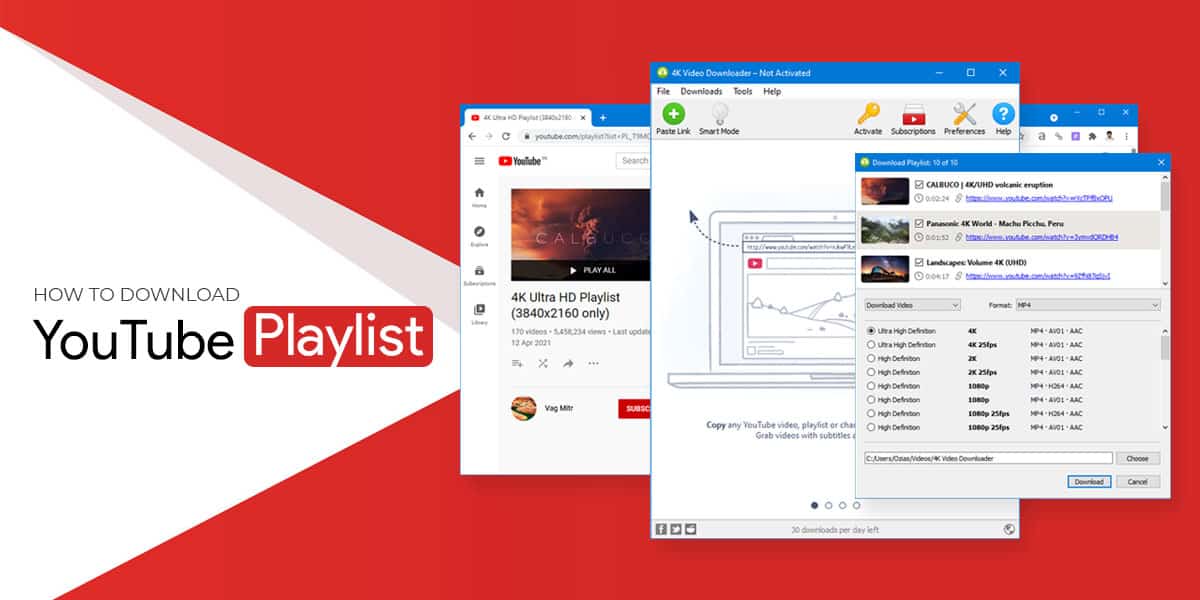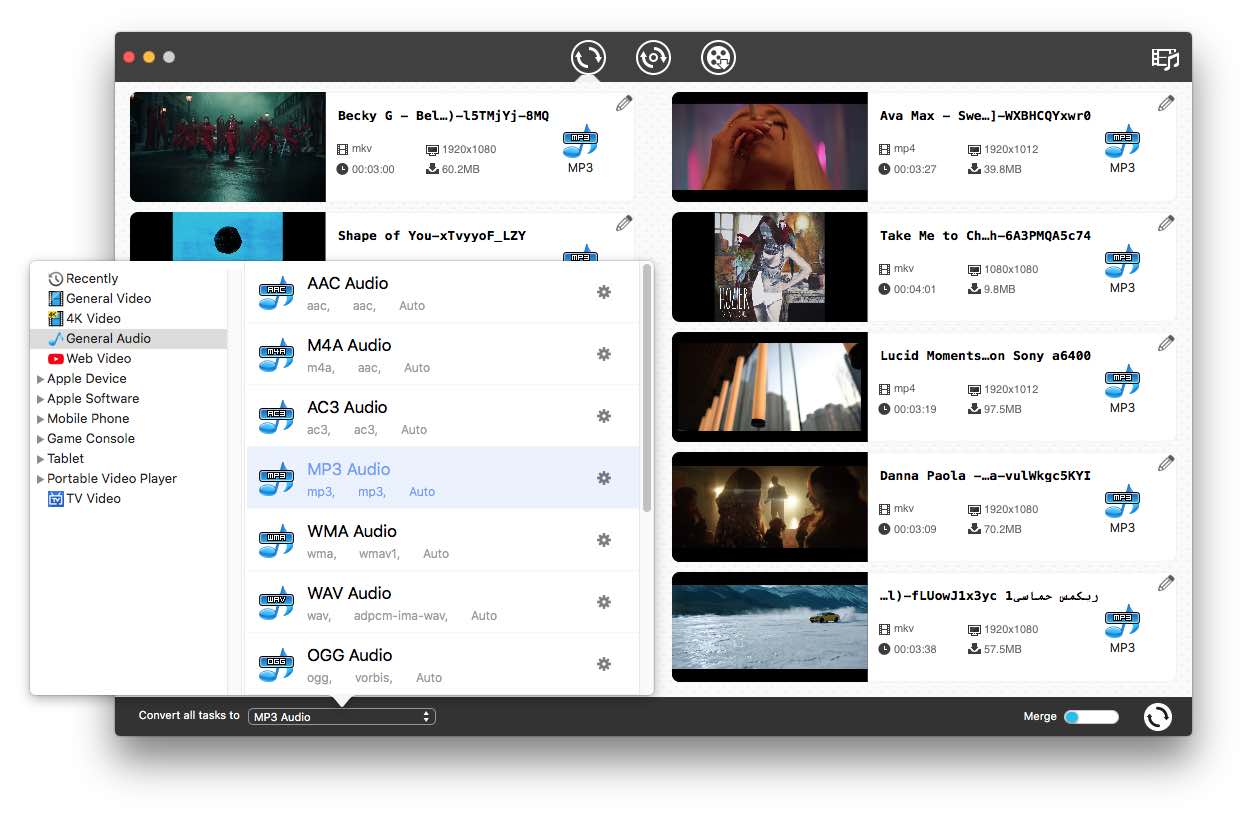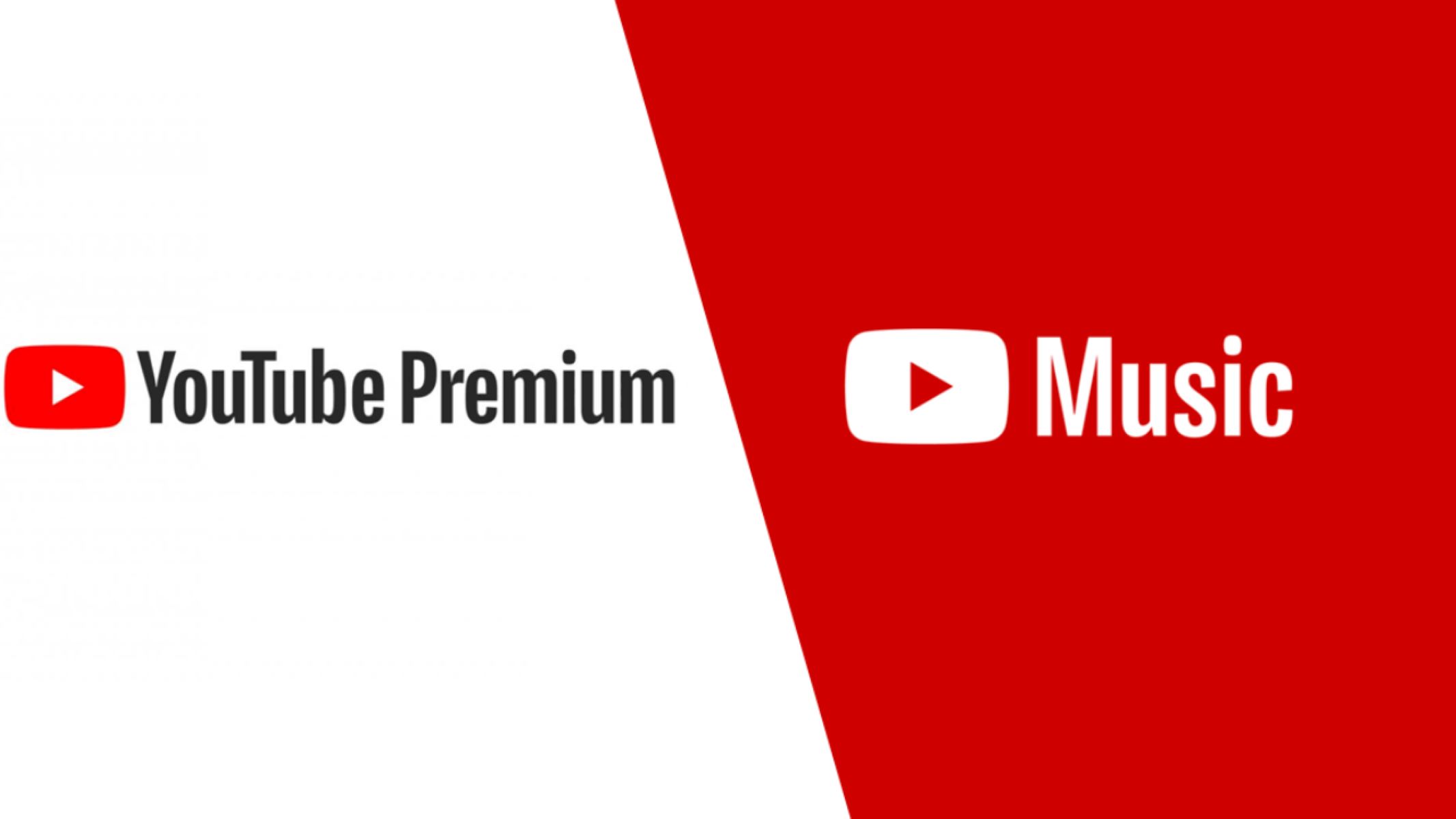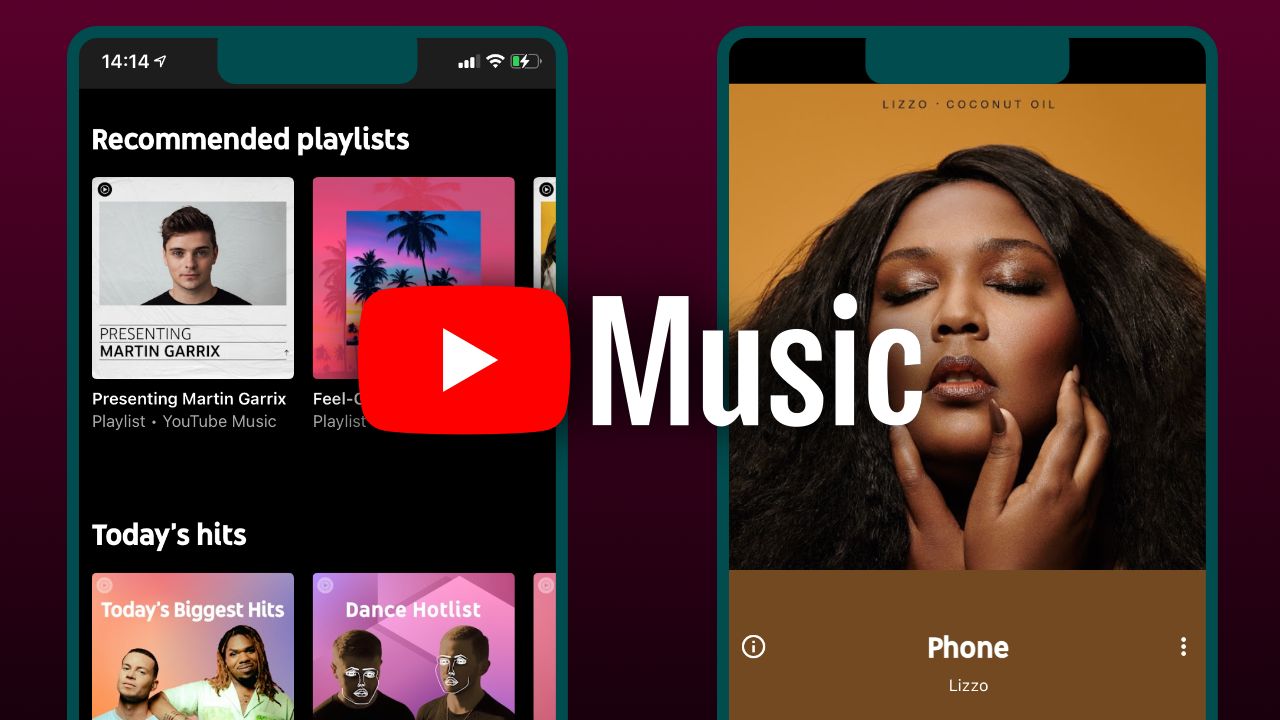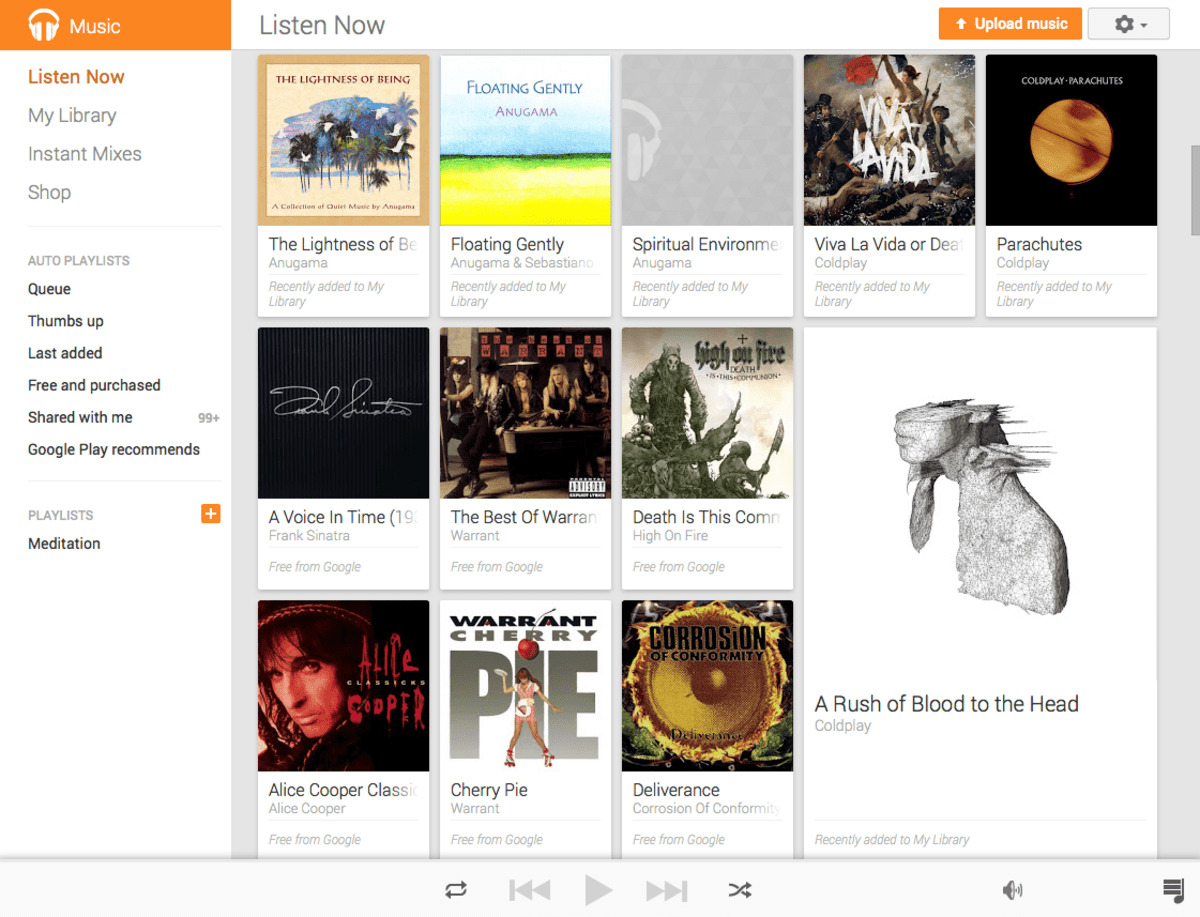Introduction
Downloading playlists from YouTube can be a convenient way to enjoy your favorite videos without relying on an internet connection every time. Whether you want to create your own offline library of music or offline entertainment, there are several methods available to accomplish this. In this article, we will explore different ways to download playlists from YouTube, ranging from using third-party software to online tools and browser extensions.
YouTube is a popular platform for sharing and streaming videos, and it features a vast collection of playlists curated by users from around the world. These playlists can contain a mix of music videos, tutorials, documentaries, and more. However, YouTube does not provide an official way to download entire playlists directly. Fortunately, there are alternative methods that allow you to save these playlists for offline viewing.
It is important to note that downloading videos from YouTube may violate their terms of service, and it may be illegal to download copyrighted material without proper authorization. Make sure to respect the copyrights and only download content that you have the right to access and use.
Now, let’s explore the different methods you can use to download playlists from YouTube.
Method 1: Using Third-Party Software
One of the most common methods to download playlists from YouTube is by using third-party software. These software applications are specifically designed to extract and download videos from YouTube, including entire playlists. Here’s how you can use this method:
- Search for and choose a reputable third-party software that specializes in downloading YouTube videos and playlists. Some popular options include 4K Video Downloader, WinX YouTube Downloader, and YTD Video Downloader.
- Download and install the chosen software onto your computer. Ensure that you obtain it from a trusted source to avoid any malware or viruses.
- Launch the software and navigate to the URL of the YouTube playlist you want to download.
- Copy the URL of the playlist and paste it into the software’s URL input box. The software should recognize that it is a playlist, rather than an individual video.
- Select the desired download settings, such as video quality and format.
- Click on the “Download” button or a similar option within the software to initiate the playlist download process.
- Wait for the software to download all the videos in the playlist. The time it takes will depend on the number and length of the videos.
- Once the download is complete, you will have the option to choose the output folder where the downloaded videos will be saved.
- Access the downloaded videos in the designated output folder, and you can now enjoy your playlist offline.
Using third-party software is a convenient method as it allows you to download entire playlists with just a few clicks. It also gives you control over the quality and format of the downloaded videos. However, keep in mind that some software may have restrictions or limitations in their free versions. Upgrading to a paid version may unlock additional features and remove any restrictions.
Method 2: Using Online Tools
If you prefer not to install additional software on your computer, you can opt for online tools to download playlists from YouTube. These web-based tools allow you to extract and download videos from YouTube playlists without the need for any software installation. Here’s how you can use this method:
- Search for a reliable online tool that specializes in downloading YouTube videos and playlists. Some popular online tools include Y2Mate, KeepVid, and SaveFrom.net.
- Access the chosen online tool through your web browser.
- Copy the URL of the YouTube playlist you want to download.
- Paste the playlist URL into the input box provided on the online tool’s website.
- Click on the “Download” or a similar button to start the process.
- Wait for the online tool to analyze the playlist and generate the download links for each video in the playlist.
- Once the download links are generated, you will have the option to select the desired video quality and format for each video.
- Click on the download button next to each video to initiate the download process.
- Depending on the number and length of the videos, it may take some time for the online tool to download all the videos. Be patient and let the process complete.
- After the downloads are finished, you can locate the downloaded videos on your computer and enjoy the playlist offline.
Using online tools can be a convenient and hassle-free method since it doesn’t require the installation of any software. However, keep in mind that the speed and reliability of these tools can vary, and some may have limitations or restrictions on the number of videos or video quality you can download. Additionally, be cautious and ensure that the online tool you choose is reputable and trustworthy to avoid any security risks.
Method 3: Using Browser Extensions
Another popular method to download playlists from YouTube is by using browser extensions. These extensions integrate directly into your web browser and provide a convenient way to download videos and playlists while you are browsing YouTube. Here’s how you can use this method:
- Choose a reliable browser extension that is compatible with your web browser. Some popular extensions for downloading YouTube videos and playlists include Video DownloadHelper for Firefox, YouTube Video and Audio Downloader for Chrome, and FastestTube for various browsers.
- Install the chosen extension onto your web browser by following the instructions provided by the extension developer. Extensions are usually installed through the browser’s extension or add-on store.
- Once the extension is installed, navigate to the YouTube playlist you want to download.
- Upon visiting the playlist page, you should see the browser extension’s icon or button near the video player or on the browser’s toolbar.
- Click on the extension’s icon or button to open its interface or menu.
- Depending on the extension, you may need to select the playlist option or choose the videos you want to download from the playlist.
- Configure the desired download settings, such as video quality and format.
- Click on the download button or a similar option within the extension’s interface or menu to initiate the download process.
- The extension will start downloading the videos in the playlist and save them to your designated download folder.
- Once the download is complete, you can access the downloaded videos on your computer and enjoy the playlist offline at your convenience.
Using browser extensions can be a convenient method as it allows you to download videos and playlists directly from YouTube without the need for external software or online tools. However, keep in mind that the availability and functionality of browser extensions can vary depending on the web browser you are using. Additionally, ensure that you download browser extensions from trusted sources to maintain the security of your browser and computer.
Method 4: Using Command Line Tools
If you’re comfortable with using the command line interface, you can opt for command line tools to download playlists from YouTube. These tools provide more advanced options and flexibility for downloading videos and playlists. Here’s how you can use this method:
- Search for and choose a command line tool that is capable of downloading YouTube videos and playlists. Some popular command line tools for this purpose include youtube-dl, ffmpeg, and NewPipe (for Android users).
- Download and install the chosen command line tool onto your computer following the instructions provided by the tool developer.
- Open the command line interface on your computer. In Windows, you can do this by starting the Command Prompt or PowerShell. On macOS or Linux, you can open the Terminal application.
- Copy the URL of the YouTube playlist you want to download.
- Using the command line tool, navigate to the directory where you installed the tool.
- Enter the appropriate command followed by the playlist URL, depending on the command line tool you are using. Be sure to refer to the documentation or help guide of the specific tool for the correct syntax.
- Configure any desired options, such as video quality, format, or output folder, depending on the capabilities of the command line tool.
- Press enter to execute the command and start the download process.
- Wait for the command line tool to download all the videos in the playlist. The time it takes will depend on the number and length of the videos.
- Once the download is complete, you can access the downloaded videos in the designated output folder and enjoy the playlist offline.
Using command line tools may require a bit more technical knowledge and familiarity with the command line interface. However, it offers more control and customization options compared to other methods. Additionally, command line tools are often open source and regularly updated by the developer community, ensuring compatibility with YouTube’s changes and introducing new features.
Conclusion
Downloading playlists from YouTube can be a convenient way to enjoy your favorite videos offline. In this article, we explored four different methods to download playlists from YouTube, each offering its own advantages.
Using third-party software provides a straightforward and user-friendly approach, allowing you to download entire playlists with just a few clicks. Online tools offer a hassle-free solution, as they require no installation and can be accessed directly from your web browser. Browser extensions integrate seamlessly with your browser, providing a convenient way to download videos and playlists while you are browsing YouTube. Command line tools offer advanced options and flexibility for those comfortable with the command line interface.
When choosing a method, consider factors such as ease of use, functionality, and your own level of technical expertise. Additionally, always ensure that you respect the copyrights of the content you download and use these methods responsibly.
By following the methods outlined in this article, you can create your own offline library of YouTube playlists and enjoy your favorite videos anytime, anywhere, without the need for an internet connection.