Requirements for Downloading Pandora on Android
Before you can enjoy the music streaming service offered by Pandora on your Android device, there are a few requirements that you need to meet. Ensuring that you have all the necessary elements in place will help you have a smooth and hassle-free experience with the app. Here are the essential requirements for downloading Pandora on Android:
- Android Device: Firstly, you’ll need an Android device that meets the minimum system requirements for running Pandora. Most Android devices manufactured in the past few years should be capable of running the app.
- Operating System Version: Check that your Android device is running on a compatible operating system version. Pandora is typically compatible with Android 4.1 Jelly Bean and above. To ensure compatibility, it’s always a good idea to have the latest version of Android installed on your device.
- Internet Connection: A reliable internet connection is crucial for streaming music on Pandora. Make sure you have access to a stable Wi-Fi connection or a strong mobile data network to avoid interruptions while using the app.
- Google Play Store Account: Pandora can be downloaded from the Google Play Store. Ensure that you have a Google Play Store account set up on your Android device. If not, you’ll need to create one before downloading the app.
- Storage Space: Check that you have enough available storage space on your Android device to accommodate the installation of the Pandora app. While the app itself may not take up a significant amount of space, it’s recommended to have at least 100MB of free storage for smooth performance.
By meeting these requirements, you’ll have everything necessary to download and enjoy the Pandora app on your Android device. Now that you know what you need, let’s move on to the next section where we’ll discuss the steps to download Pandora on Android.
Steps to Download Pandora on Android
Downloading the Pandora app on your Android device is a straightforward process. Just follow these simple steps to get started:
- Open the Google Play Store: On your Android device, locate and open the Google Play Store app. It is usually represented by a white shopping bag icon with a multi-colored triangle on it.
- Search for Pandora: Once you’re in the Google Play Store, tap on the search bar at the top of the screen and type “Pandora” into the search field. Then, tap the magnifying glass icon or press enter to initiate the search.
- Select Pandora: In the search results, you should see the Pandora app listed. Tap on the Pandora icon to open the app’s page in the Google Play Store.
- Install the App: On the Pandora app page, you’ll find an “Install” button. Tap on it to begin the installation process. You may need to grant the necessary permissions for the app to access various features of your device.
- Wait for the Download and Installation to Complete: The download and installation of the Pandora app will begin automatically. Depending on your internet connection speed, this process may take a few moments. Ensure that you have a stable internet connection during this time.
- Launch Pandora: Once the installation is complete, you’ll find the Pandora app icon on your Android device’s home screen or app drawer. Tap on the icon to launch the app.
- Sign in or Create an Account: Upon launching the Pandora app, you may be prompted to sign in using your existing Pandora account credentials. If you don’t have an account, you’ll need to create one. Follow the on-screen instructions to sign in or create a new account.
- Start Enjoying Pandora: After signing in or creating your account, you’re ready to start enjoying Pandora on your Android device. Explore the vast library of music, create personalized stations, and discover new songs and artists based on your preferences.
That’s it! You’ve successfully downloaded and installed the Pandora app on your Android device. Now, you can dive into your favorite music and enjoy a personalized listening experience. In the next section, we’ll explore alternative methods to download Pandora on Android.
Alternative Methods to Download Pandora on Android
If you are unable to download Pandora from the Google Play Store or prefer alternative methods, there are a few options available. Here are some alternative methods to download Pandora on Android:
- APK Download: You can download the Pandora APK file from reputable third-party websites. However, it’s important to exercise caution when downloading APK files from outside sources to avoid potential security risks. Before downloading, make sure to enable the “Unknown Sources” option in your device’s settings to allow installation of apps from sources other than the Google Play Store.
- Amazon Appstore: The Amazon Appstore is an alternative app marketplace for Android devices. You can download the Amazon Appstore app from their official website and then search for Pandora within the app to download and install it on your Android device.
- App Bundles: Some Android devices come pre-installed with a selection of popular apps, including Pandora. Check if your device has an app bundle feature where you can directly download and install Pandora without going through the Google Play Store.
- Other App Stores: Apart from the Google Play Store and Amazon Appstore, there are several other third-party app stores available for Android devices. These app stores may have Pandora available for download. However, be sure to research and choose reputable and trusted sources to avoid compromising your device’s security.
It’s important to note that while alternative methods may provide options for downloading Pandora, it’s recommended to download apps from official sources whenever possible to ensure the app’s authenticity and security. Always exercise caution and use trusted sources when downloading apps onto your Android device.
Now that you are aware of alternative methods, you can choose the most suitable one to download Pandora on your Android device. However, if you encounter any issues during the download process, continue reading to the next section for troubleshooting tips.
Troubleshooting Tips for Downloading Pandora on Android
While downloading Pandora on Android is usually a smooth process, you may encounter some issues along the way. Here are some troubleshooting tips to help you overcome common obstacles:
- Check Your Internet Connection: Ensure that you have a stable and reliable internet connection. If you’re experiencing slow or intermittent connectivity, try switching to a different Wi-Fi network or using mobile data instead.
- Clear Cache and Data: If you’re having trouble with the Pandora app or the download process, clearing the cache and data of the app may help. Go to your device’s Settings, then navigate to Apps or Application Manager. Find Pandora in the list of installed apps and select it. Tap on “Clear Cache” and “Clear Data” to remove any temporary files or corrupted data.
- Restart Your Device: Sometimes, restarting your Android device can resolve temporary glitches or software issues. Restart your device and try downloading Pandora again.
- Update Your Android Version: Check if there are any pending updates for your Android device’s operating system. Keeping your device’s software up to date can often resolve compatibility issues and improve overall performance.
- Check Available Storage: Ensure that you have sufficient storage space on your device to download and install Pandora. Delete any unnecessary files or apps to free up space if needed.
- Disable VPN or Proxy Connections: If you’re using a VPN (Virtual Private Network) or proxy connection, try disabling it temporarily. VPNs and proxies can sometimes interfere with the downloading process.
- Scan for Malware: Perform a scan of your Android device for any potential malware or viruses. Malware can disrupt app installations and cause various issues. Use a trusted antivirus app to scan your device and remove any threats.
If you’ve tried these troubleshooting tips and are still unable to download Pandora on your Android device, it may be worth reaching out to Pandora’s customer support for further assistance. They can provide specific guidance tailored to your situation.
By following these troubleshooting tips, you’ll be better equipped to resolve any issues that may arise during the download process. Now, you’re ready to download and start enjoying Pandora on your Android device!
Conclusion
Downloading Pandora on your Android device allows you to access a vast library of music, create personalized stations, and enjoy a customized listening experience. By meeting the basic requirements outlined earlier, such as having a compatible Android device, a stable internet connection, and sufficient storage space, you can easily download Pandora from the Google Play Store.
If downloading from the Google Play Store isn’t possible or preferable for you, alternative methods such as APK downloads, the Amazon Appstore, or other trusted app stores can provide access to Pandora. However, exercise caution and ensure the authenticity and security of the sources you use.
If you encounter any issues during the download process, try troubleshooting strategies such as checking your internet connection, clearing cache and data, restarting your device, updating your Android version, checking available storage, disabling VPN or proxy connections, and scanning for malware.
Pandora offers a seamless and personalized music streaming experience, catering to your preferences and introducing you to new artists and songs. Whether you’re a casual listener or a music enthusiast, Pandora on Android brings music to your fingertips.
Now that you have the necessary knowledge and tools, it’s time to download Pandora on your Android device and begin exploring the world of music. Enjoy your personalized listening experience!







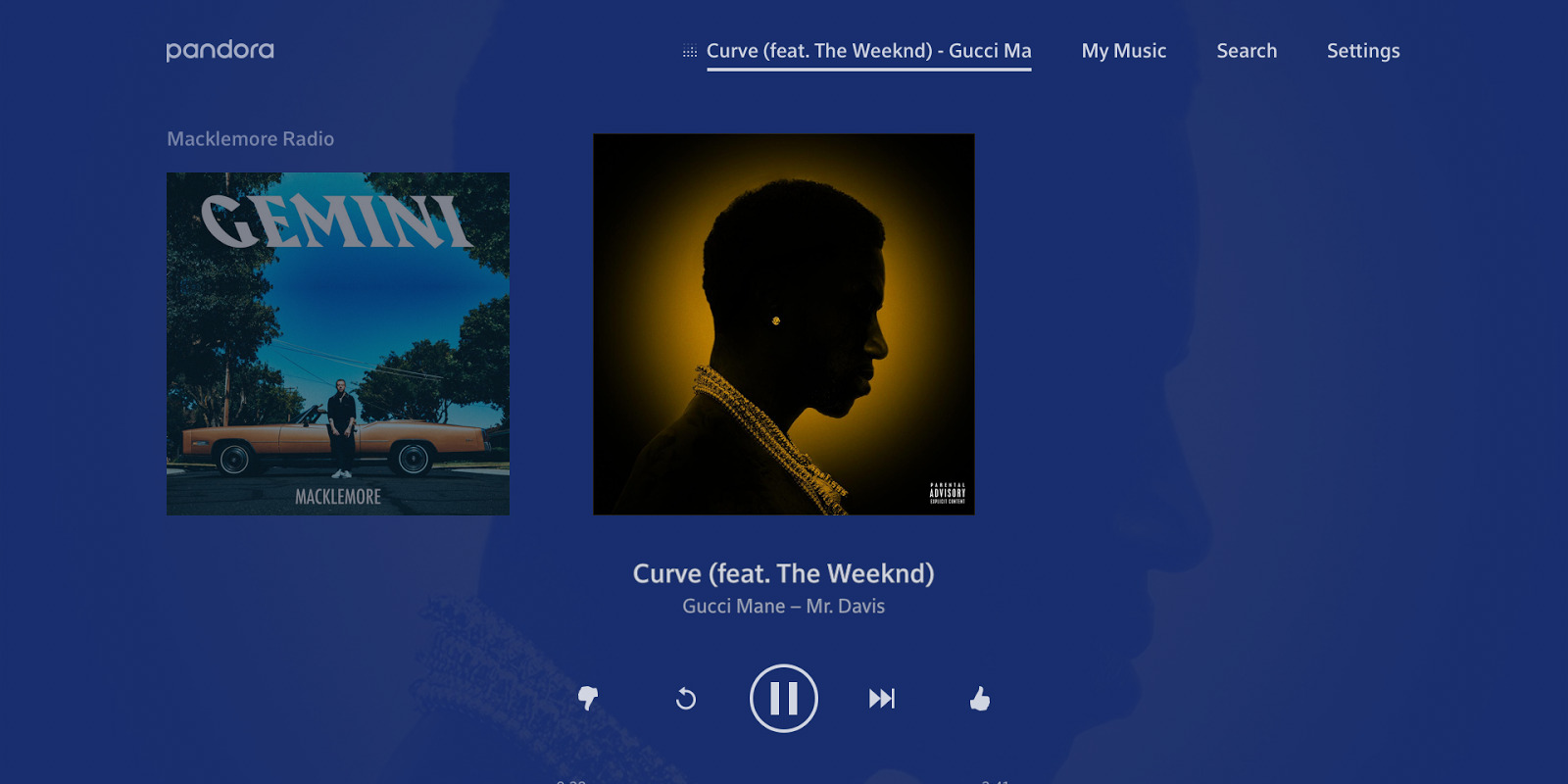

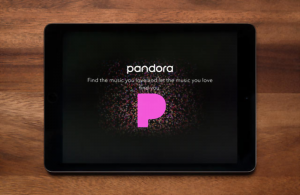

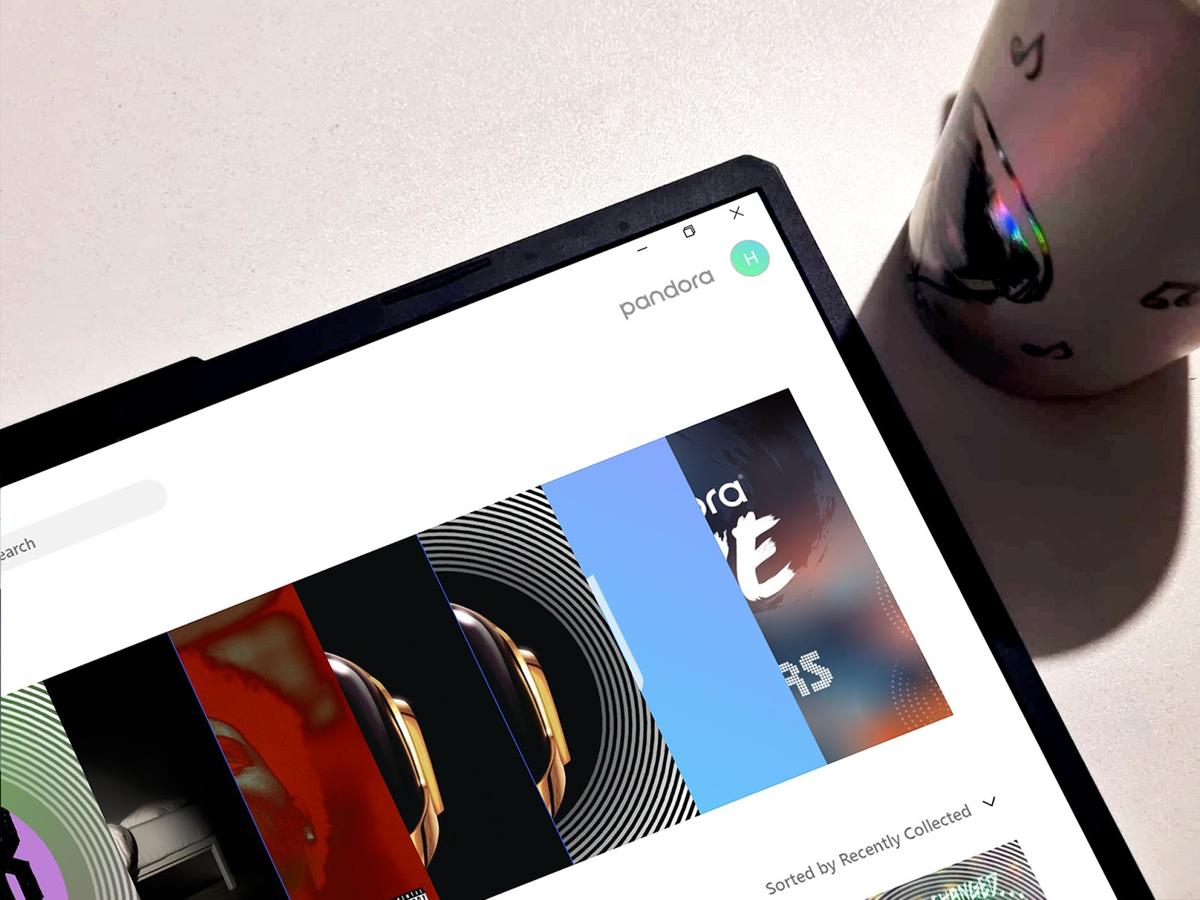

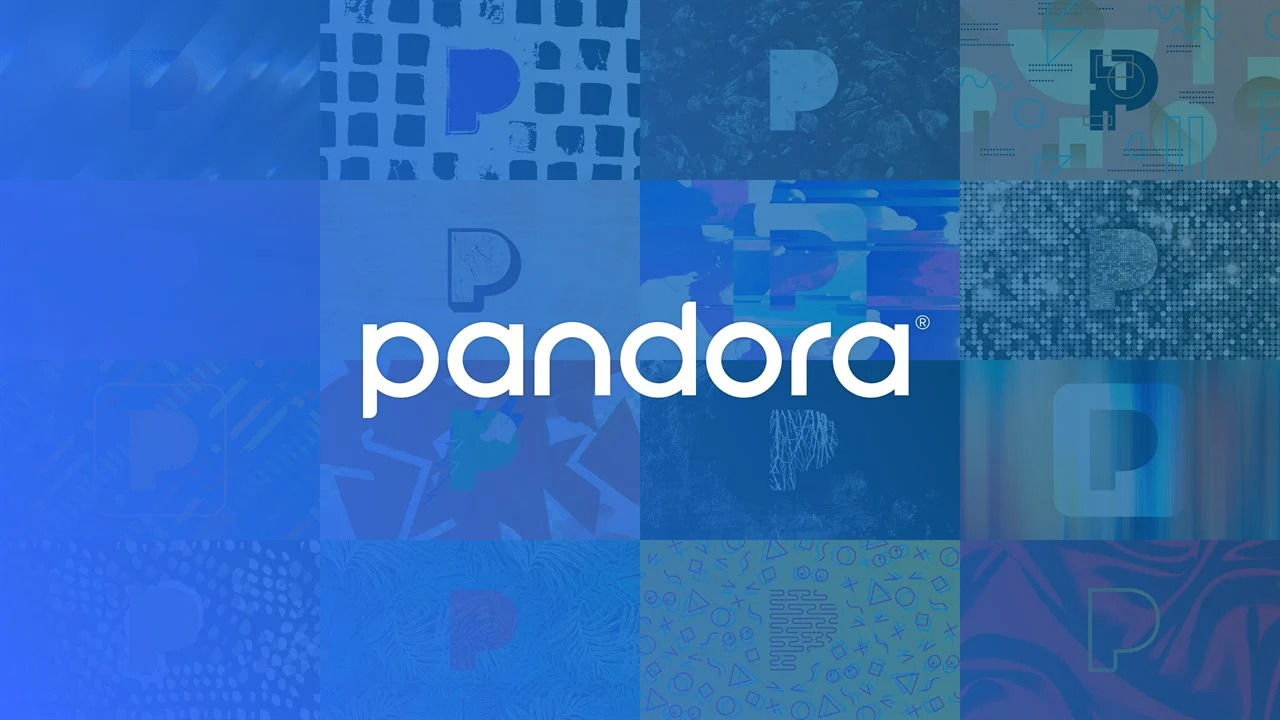

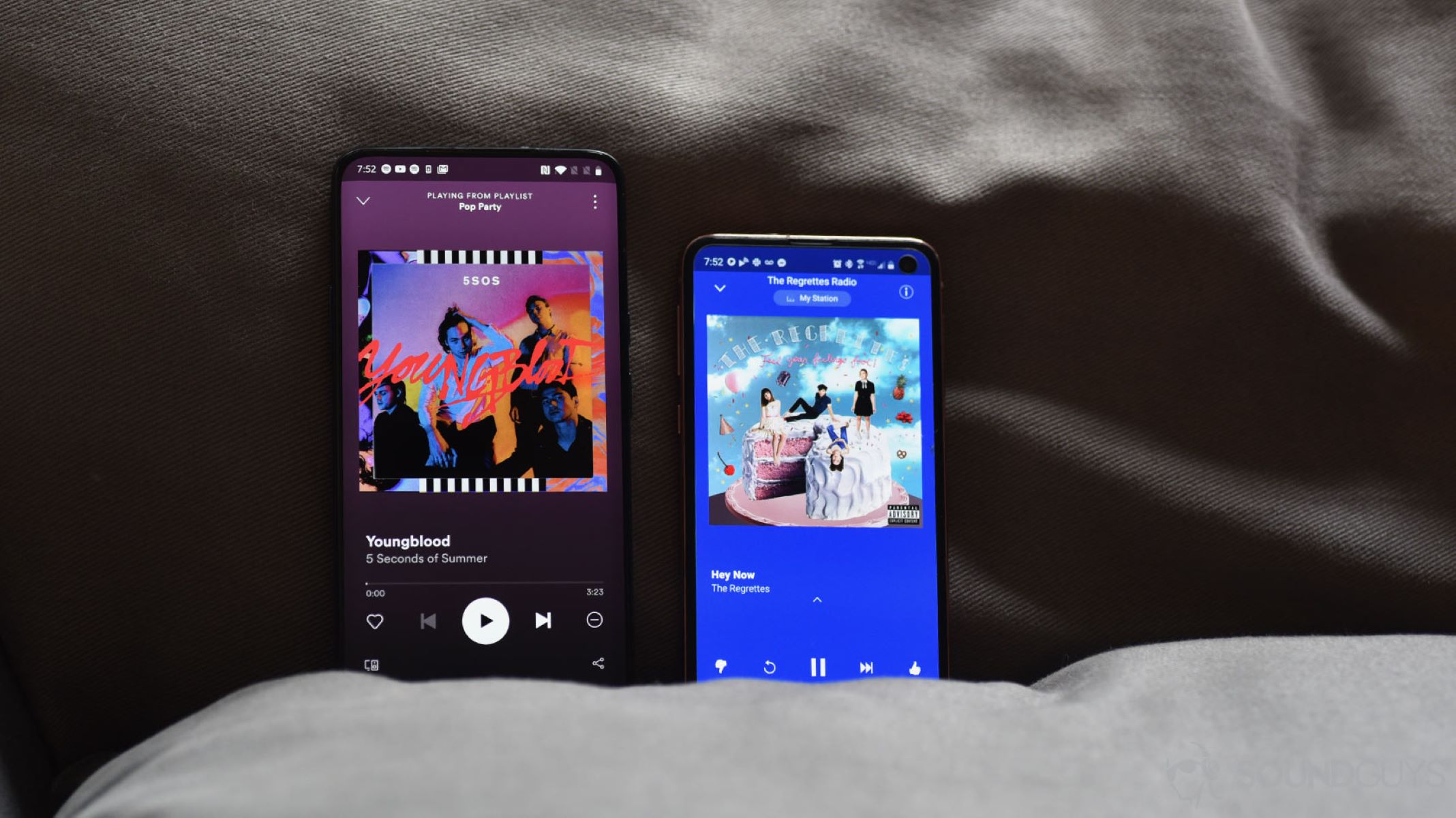
![How To Download Music Safe and Fast [GUIDE]](https://robots.net/wp-content/uploads/2022/04/how-to-download-music-featured-300x175.jpg)








