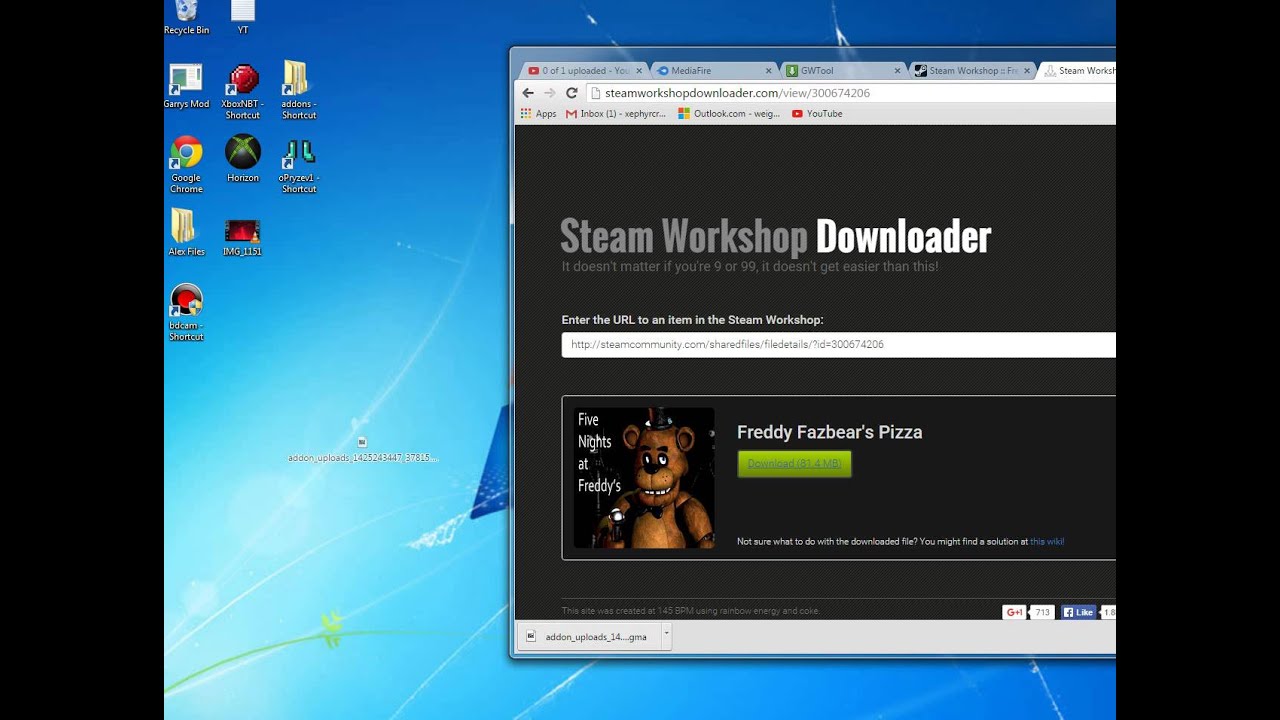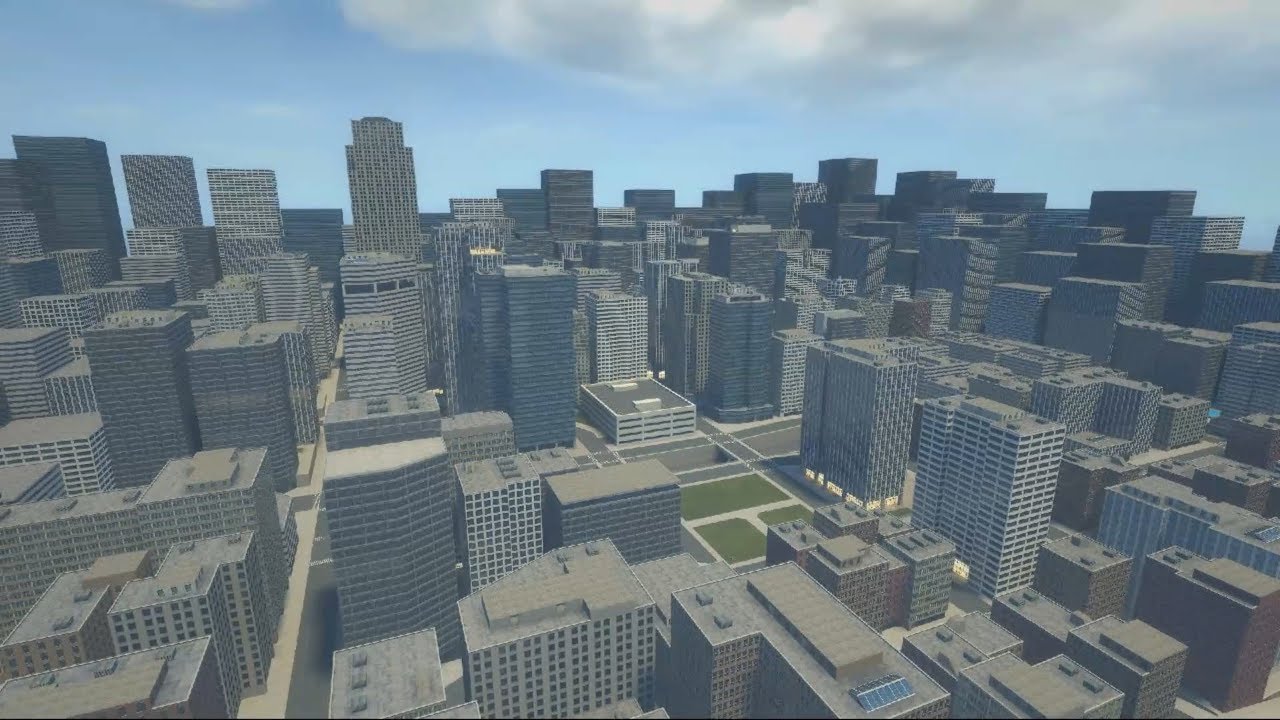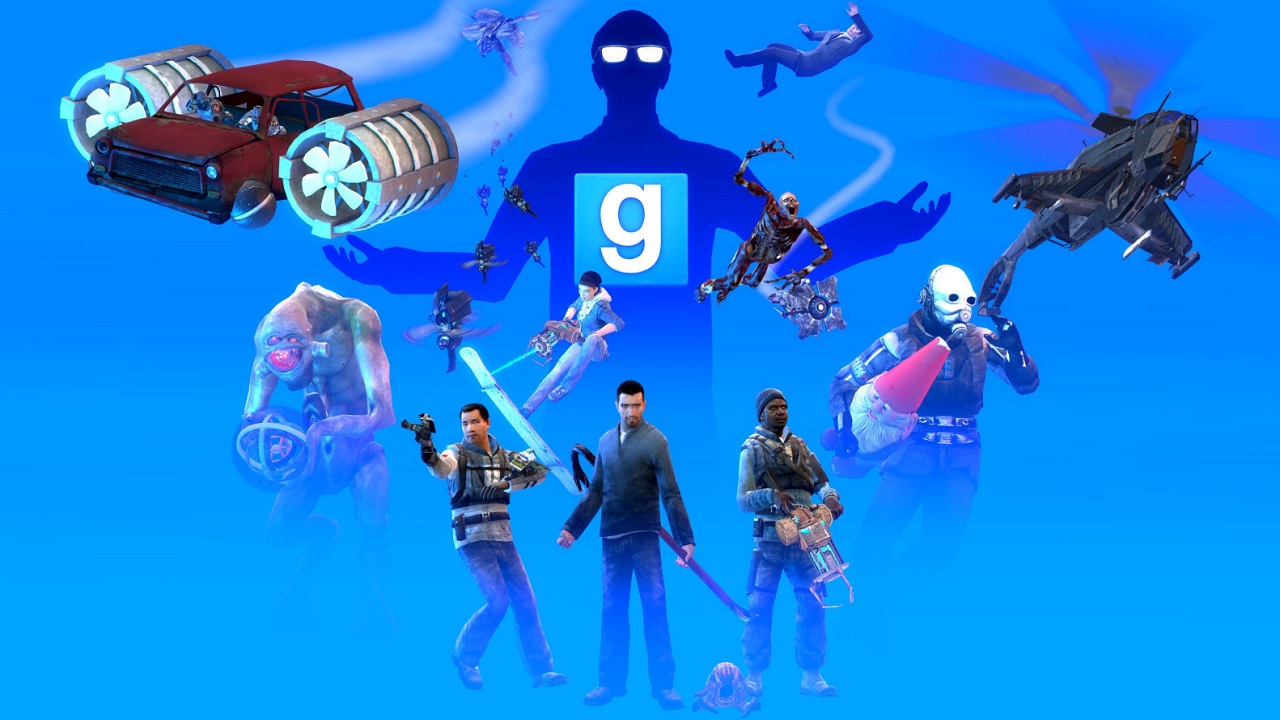Introduction
Welcome to the world of Gmod, a popular sandbox game that allows players to create and manipulate their virtual worlds. With its open-ended nature and a thriving community, Gmod offers endless possibilities for creativity and entertainment. One of the most exciting aspects of Gmod is the ability to download and install mods, which enhance the game with new features, maps, characters, and more.
Whether you’re a seasoned Gmod player or just getting started, downloading mods can breathe new life into your gaming experience. Mods can introduce fresh content and gameplay mechanics, allowing you to explore new worlds, conquer challenges, or simply add a touch of customization to your game. From epic multiplayer modes to unique character models, the modding community has contributed an incredible range of fantastic creations for Gmod.
In this guide, we’ll walk you through the process of downloading mods for Gmod, step by step. From finding and installing Gmod itself to discovering and acquiring mods, we’ll cover all the essential information you need to enhance your Gmod experience. So, let’s dive in and begin our journey into the exciting world of Gmod modding!
What is Gmod?
Gmod, short for “Garry’s Mod,” is a physics sandbox game developed by Facepunch Studios. It was originally created as a mod for Valve Corporation’s Source Engine, but later evolved into a standalone game. Gmod offers players an open-ended virtual world where they can build, manipulate, and interact with objects and characters.
Unlike traditional games with predefined objectives, Gmod provides a blank canvas for players to unleash their creativity. You can spawn objects, create contraptions, build structures, and experiment with the game’s physics engine to bring your ideas to life. The game gives you access to a wide array of tools, props, and assets, allowing you to design unique environments and scenarios.
Gmod also supports multiplayer, enabling players to collaborate, compete, or simply share their creations with others. You can join servers or host your own, inviting friends or strangers to explore your virtual world together. This social aspect has contributed to the game’s longevity and thriving community, as players continually push the boundaries of what can be achieved in Gmod.
With its limitless possibilities, Gmod has become a platform for creativity, storytelling, and game development. Players have utilized the game’s capabilities to build elaborate role-playing servers, recreate iconic scenes from movies or TV shows, or even develop their own custom game modes. From simple and silly to complex and impressive, Gmod offers something for everyone.
It’s important to note that Gmod does require the ownership of certain games built on the Source Engine. Typically, games such as Half-Life 2, Team Fortress 2, and Counter-Strike: Source are required for Gmod to function correctly. This allows Gmod to utilize the assets and resources from these games within its sandbox environment.
Now that we have a better understanding of what Gmod is, let’s move on to why downloading mods can enhance your Gmod experience and how to go about finding and installing them.
Why Download Mods?
Downloading mods for Gmod can greatly enhance your gaming experience and open up a world of new possibilities. Here are some reasons why you might want to consider downloading mods:
- Expanded Content: Mods introduce new content into the game, such as maps, weapons, vehicles, characters, and more. This means you’ll have a wider variety of options to choose from when creating your virtual world or playing with friends. Mods can add endless hours of gameplay by providing fresh challenges, quests, and storylines.
- Customization: Mods allow you to personalize your Gmod experience by customizing various aspects of the game. You can tweak graphics settings, change character models, add visual effects, and adjust gameplay mechanics. This level of customization ensures that your Gmod experience reflects your preferences and unique style.
- Community Creations: The Gmod modding community is incredibly talented and creative. By downloading mods, you’ll gain access to the amazing creations and ideas of other players. Whether it’s a stunningly detailed map, a hilarious character model, or a game mode that introduces new challenges, the community’s contributions can add a new layer of excitement and enjoyment to your Gmod sessions.
- Multiplayer Fun: Mods can enhance the multiplayer aspect of Gmod by introducing new game modes, team-based objectives, or unique cooperative experiences. With the right mods, you can create your own mini-games, compete with others, or collaborate on ambitious projects. The possibilities for multiplayer fun are practically endless when you delve into the world of Gmod mods.
- Keep the Game Fresh: If you’ve been playing Gmod for a while and are looking for something new, mods are a fantastic way to breathe fresh life into the game. With a vast library of mods available, you’ll never run out of new content and experiences to explore. Mods can introduce innovative gameplay mechanics, unexpected twists, and entirely new worlds to discover.
Downloading mods for Gmod not only adds value to the game but also allows you to tap into the immense creativity and talent of the modding community. It’s a testament to the game’s versatility and the dedication of its player base. Now that you understand the benefits of downloading mods, let’s move on to the practical steps of finding and installing mods for Gmod.
Step 1: Finding and Installing Gmod
If you haven’t already, the first step is to acquire Gmod itself. Here’s how:
- Visit the Official Website: Start by visiting the official Gmod website. You can find it by conducting a simple search engine query for “Garry’s Mod.”
- Purchase and Download: On the official website, you’ll find options to purchase and download Gmod. Click on the appropriate link to proceed with the purchase. Follow the instructions provided to complete the payment process. Once the purchase is complete, you’ll have access to the download link.
- Install Gmod: Download the Gmod installation file from the link provided on the website. Once the download is complete, run the installer and choose the destination folder for installation. Follow the on-screen instructions to complete the installation process.
- Launch Gmod: After the installation is complete, you can launch Gmod by locating the game’s shortcut on your desktop or through the Start menu. Double-click on the shortcut to start the game.
Once you have Gmod installed and running, you’re ready to move on to the next step: finding mods for Gmod. In the next section, we’ll cover various methods to discover and download mods that suit your preferences and interests.
Step 2: Finding Mods for Gmod
With Gmod up and running, it’s time to find mods that will enhance your gaming experience. Here are a few methods you can use to discover and download mods for Gmod:
- Workshop: The Steam Workshop is one of the easiest and most popular ways to find mods for Gmod. Open the Steam client and navigate to the Gmod page. From there, click on the “Workshop” tab to access a vast collection of mods. Use the search bar or browse through the various categories to find mods that catch your interest. Once you’ve found a mod you want to try, click on the “Subscribe” button to download and install it automatically.
- Modding Websites: There are several dedicated modding websites where you can find Gmod mods. Websites like GarrysMod.org and GmodStore offer a wide range of mods created by members of the Gmod community. Use the search features or browse through the categories to find mods that pique your interest. Download the mod files and proceed to the next step to install them manually.
- Community Discussions: Engaging with the Gmod community through forums, social media groups, and Discord servers can be a great way to discover mods. Many community members share their favorite mods and provide recommendations based on specific interests or gameplay preferences. Participate in discussions, ask for suggestions, and you’re likely to receive valuable insights and pointers to interesting mods.
- Content Creators: Keep an eye on popular Gmod content creators on platforms like YouTube and Twitch. Many creators showcase and feature their favorite mods in their videos or livestreams. By following these creators, you can discover mods that align with their style or preferences. They often provide links or references in the video descriptions or in their social media profiles to make it easier for viewers to access the mods they showcase.
Keep in mind that mod availability and compatibility can vary, so make sure to check the requirements and compatibility information provided by the mod creators. Additionally, read user reviews, ratings, and comments to get an idea of the quality and stability of the mods before downloading them.
Now that you know where to find mods for Gmod, let’s move on to the next step: downloading the mods you’ve discovered. In the following section, we’ll guide you through the process of downloading mods and preparing them for installation in Gmod.
Step 3: Downloading Mods for Gmod
Once you have found mods that catch your interest, it’s time to download them. The process may vary depending on the source of the mod, but here are the general steps to download mods for Gmod:
- Steam Workshop: If you are downloading mods from the Steam Workshop, the process is relatively straightforward. Simply click on the “Subscribe” button on the mod’s page to download and install it automatically. Steam will handle the download and update the mod as needed.
- Modding Websites: For mods downloaded from modding websites, look for a download button or link on the mod’s page. Clicking on this button will initiate the download of the mod files to your computer. Make sure to save the files in a location where you can easily access them later.
- Manual Downloads: In some cases, mods may be distributed as compressed files, such as ZIP or RAR archives. If this is the case, you’ll need to extract the contents of the archive after downloading. Right-click on the downloaded file, select “Extract” or “Extract Here,” and choose a location to extract the files to.
- Optional: Virus Scanning: If you have concerns about the safety of the downloaded mod files, you can run a virus scan on them before proceeding with the installation. Use your preferred antivirus software or an online virus scanning service to ensure that the files are free from any malicious content.
It’s important to note that mods can come in various file formats, such as .gma, .bsp, .lua, or folders containing multiple files. Ensure that you retain the original file format or structure when working with mods, as Gmod requires specific file formats for different types of mods.
With the mods downloaded and ready, it’s time to move on to the next step: installing the mods in Gmod. In the following section, we’ll guide you through the installation process to ensure that the mods are properly integrated into your game.
Step 4: Installing Mods in Gmod
Now that you have downloaded the mods you want to use, it’s time to install them in Gmod. Here’s how you can install mods in Gmod:
- Steam Workshop: If you downloaded mods from the Steam Workshop, the installation process is automated. When you launch Gmod, Steam will automatically detect and install the subscribed mods. Simply wait for the installation process to complete, and the mods will be ready to use in your game.
- Modding Websites or Manual Downloads: For mods downloaded from modding websites or through manual downloads, you’ll need to install them manually. Follow these steps to install mods in Gmod:
- Locate the downloaded mod files on your computer.
- Open the Gmod installation directory. This is typically located in your Steam library folder under “steamapps/common/GarrysMod”.
- Look for a folder named “addons” within the Gmod installation directory. If the folder doesn’t exist, create one.
- Drag and drop the mod files into the “addons” folder.
- Depending on the mod, you may need to extract the contents of a ZIP or RAR file directly into the “addons” folder.
- Enabling and Disabling Mods: In Gmod, you have the flexibility to enable or disable specific mods as desired. To enable or disable mods, follow these steps:
- Launch Gmod and access the main menu.
- Click on the “Addons” tab.
- A list of installed mods will be displayed. To enable a mod, click the checkbox next to its name. To disable a mod, uncheck the checkbox.
- Restart the game for the changes to take effect.
Now that you have successfully installed the mods in Gmod, you’re ready to enjoy the new features, content, and experiences they bring to the game. In the next and final step, we’ll cover how to enable the mods within Gmod to ensure they are fully integrated and ready for use.
Step 5: Enabling Mods in Gmod
With the mods installed, it’s important to enable them within Gmod to ensure they are active and ready to enhance your gaming experience. Follow these steps to enable mods in Gmod:
- Launch Gmod: Start by launching Gmod and accessing the main menu.
- Click on the “Addons” Tab: Look for the “Addons” tab, usually located at the top of the main menu.
- Enable Mods: A list of installed mods will be displayed. To enable a mod, simply click the checkbox next to its name. This will activate the mod within Gmod and make it available for use.
- Disable Mods: If you want to disable a mod, simply uncheck the checkbox next to its name. This will deactivate the mod and prevent it from affecting your gameplay. Disabling mods can be useful if you encounter issues or conflicts with certain mods.
- Restart Gmod: After enabling or disabling mods, it’s important to restart Gmod for the changes to take effect. Close the game and relaunch it to ensure that the mods are properly loaded.
By enabling mods in Gmod, you ensure that the added content, features, and enhancements are fully integrated into the game. This allows you to fully experience all the benefits and new gameplay elements that the mods provide.
It’s worth noting that some mods may require additional configuration or specific instructions to work correctly. Always refer to the documentation or guidance provided by the mod creators to ensure that you’re utilizing the mods to their full potential.
Congratulations! You have successfully completed all the steps necessary to download, install, and enable mods in Gmod. Now it’s time to dive into your newly modded game and explore the exciting worlds, challenges, and experiences that await you!
Conclusion
Congratulations! You have reached the end of our guide on how to download mods for Gmod. By following the step-by-step process outlined in this guide, you can unlock a whole new level of excitement and creativity in your Gmod gaming experience.
We started by introducing Gmod and highlighting the reasons why downloading mods can enhance your gameplay. Mods offer expanded content, customization options, community creations, multiplayer fun, and a fresh take on the game. They allow you to customize and personalize your Gmod experience, bringing your creative visions to life.
In Step 1, we walked you through the process of finding and installing Gmod itself. We then moved on to Step 2, where we explored different avenues for finding mods, including the Steam Workshop, modding websites, community discussions, and content creators. In Step 3, we discussed the process of downloading mods, whether directly from the Steam Workshop, modding websites, or through manual downloads.
Next, in Step 4, we explained how to install the downloaded mods in Gmod, both for mods obtained through the Steam Workshop and from other sources. Lastly, in Step 5, we covered how to enable and disable mods within Gmod to ensure they are functioning as intended.
Remember, the Gmod modding community is constantly evolving, with new mods being developed and released regularly. Don’t hesitate to explore different mods, experiment with unique combinations, and discover your favorite creations. The possibilities are endless!
Now that you have a comprehensive understanding of the process, go ahead and embark on your modding journey. Enhance your Gmod experience, unleash your creativity, and have a blast in your customized virtual worlds. Enjoy the incredible community-created content and embrace the innovative gameplay features that mods bring to Gmod.
Thank you for joining us on this guide, and we wish you many memorable and exciting adventures in Gmod!