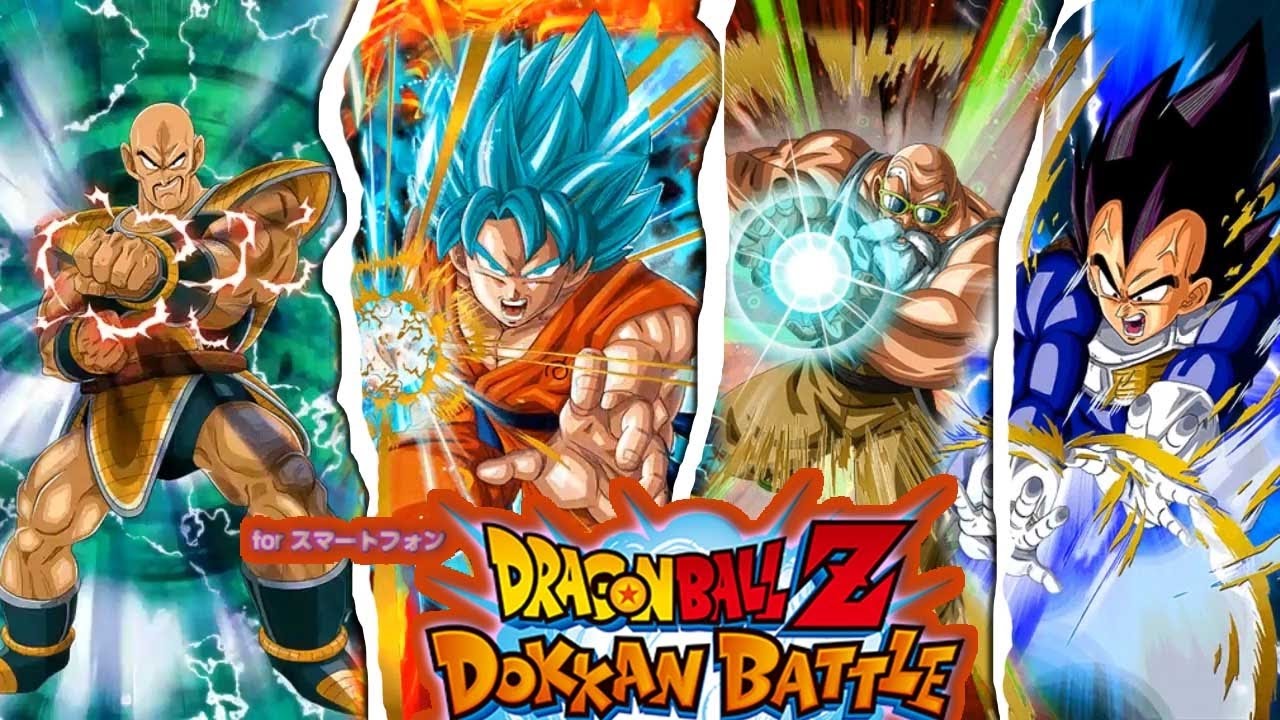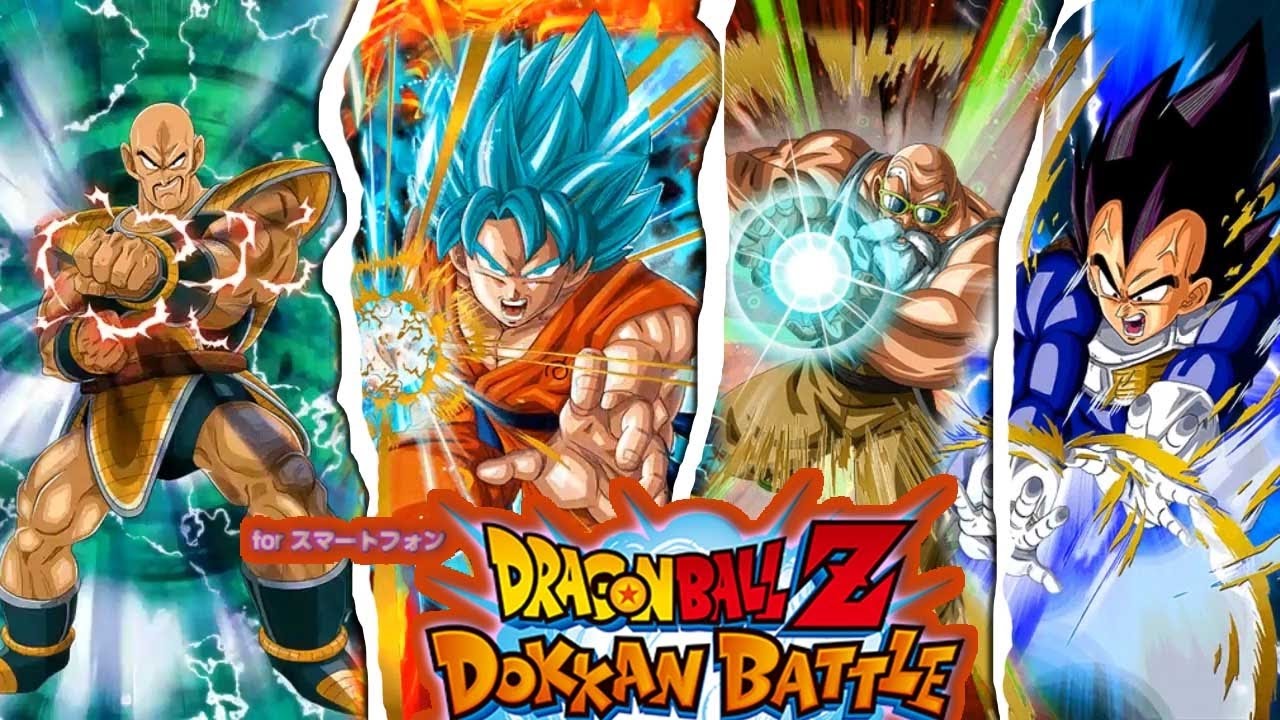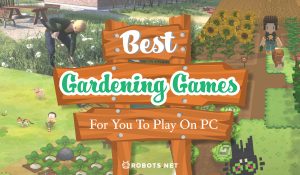Introduction
Are you a fan of the popular mobile game JP Dokkan Battle? Do you wish to enjoy the game on a bigger screen with enhanced graphics and smoother gameplay? If so, you’re in luck! In this article, we will guide you through the steps on how to download JP Dokkan Battle on your PC.
JP Dokkan Battle is a thrilling action-packed game that challenges you to assemble a team of powerful fighters and engage in exciting battles against formidable opponents. With its mesmerizing visuals, strategic gameplay, and a vast collection of characters, it has gained a massive following worldwide. However, playing on a small mobile screen can sometimes limit the overall gaming experience.
By downloading JP Dokkan Battle on your PC, you can unlock a whole new level of enjoyment. The larger screen will allow you to fully appreciate the stunning animations and detailed artwork. Moreover, you can take advantage of your computer’s processing power to experience smoother gameplay without worrying about battery life.
So, if you’re ready to embark on this gaming adventure on your PC, let’s dive into the step-by-step process of downloading JP Dokkan Battle.
Step 1: Download an Android Emulator
The first step to playing JP Dokkan Battle on your PC is to download an Android emulator. An emulator is a software program that allows you to run Android applications on your computer. There are several emulators available, but one of the most popular and reliable options is BlueStacks.
To begin, open your preferred web browser and search for BlueStacks. Visit the official website and navigate to the download page. Ensure that you download the appropriate version of BlueStacks compatible with your operating system (Windows or macOS).
Once the download is complete, locate the installation file and run it. Follow the on-screen instructions to install BlueStacks on your computer. The installation process may take a few minutes, so be patient.
Once the installation is complete, launch the BlueStacks emulator. You will be greeted with a setup wizard that will guide you through the initial setup process. Follow the instructions to configure the emulator according to your preferences.
After the initial setup, you will be prompted to sign in with your Google account. This step is necessary to access the Google Play Store and download applications, including JP Dokkan Battle. If you don’t have a Google account, you can create one for free.
Once you have successfully signed in, you have completed the first step of downloading JP Dokkan Battle on your PC. The next step is to install the emulator and set up a Google account, which we will cover in the following sections.
Step 2: Install the Emulator
Now that you have downloaded the Android emulator, it’s time to install it on your PC. Installing the emulator is a straightforward process, and once complete, you’ll be ready to run Android applications on your computer, including JP Dokkan Battle.
To begin, locate the setup file for the Android emulator that you downloaded in the previous step. Double-click on the file to start the installation process. Follow the on-screen instructions, which will vary depending on the specific emulator you chose.
During the installation, you may be prompted to select the installation location and other customization options. It is advisable to keep the default settings unless you have specific requirements. Once you have configured the installation options, click on the “Install” button to proceed.
The installation process may take a few minutes, depending on your computer’s performance. Be patient and avoid interrupting the installation process. Once the installation is complete, you will see a notification informing you that the emulator has been successfully installed on your PC.
At this point, you may have the option to launch the emulator immediately or complete any remaining setup steps. Follow any additional prompts to finalize the installation process and ensure that the emulator is fully set up on your computer.
Once the emulator is installed and configured, you are one step closer to playing JP Dokkan Battle on your PC. The next step is to set up a Google account within the emulator. We will cover this in the next section.
Step 3: Set up a Google Account
Setting up a Google account is essential for accessing the Google Play Store and downloading JP Dokkan Battle on your PC. Follow the steps below to create or sign in to an existing Google account within the Android emulator.
1. Launch the Android emulator on your PC. Once it is open, you will see the emulator interface, which resembles an Android device’s home screen.
2. Look for the Google Play Store app icon on the home screen. It is usually represented by a white shopping bag with a colorful Play button. Click on the Play Store app to open it.
3. If you already have a Google account, click on the “Sign In” button and enter your Google account credentials (email address and password) to log in. If you don’t have a Google account, click on the “Create Account” option and follow the on-screen instructions to create a new account.
4. Once you have successfully signed in to your Google account, you will have access to the Google Play Store within the emulator. This is where you can search for and download JP Dokkan Battle.
5. Open the Google Play Store app and use the search bar at the top to search for “JP Dokkan Battle”. Select the correct result from the search results page.
6. Click on the “Install” button to begin downloading and installing JP Dokkan Battle on your PC. The installation process may take a few minutes, depending on your internet speed.
7. Once the installation is complete, you will see the JP Dokkan Battle icon on your emulator’s home screen or app drawer. Click on the icon to launch the game.
With the Google account set up and JP Dokkan Battle installed on your PC, you are now ready to experience the exhilarating battles and unique characters of this popular mobile game in a larger and more immersive way.
Step 4: Download and Install JP Dokkan Battle APK
If you are unable to download JP Dokkan Battle from the Google Play Store or prefer an alternative method, you can manually download and install the APK file. APK stands for Android Package Kit and is the file format used to distribute and install applications on Android devices, including emulators. Follow the steps below to download and install the JP Dokkan Battle APK on your PC.
1. Open your preferred web browser on your PC and search for “JP Dokkan Battle APK download”. Several websites will provide download links for the game.
2. Choose a reputable website that offers the JP Dokkan Battle APK file. Ensure that the website is trustworthy and does not distribute any malicious files.
3. Once you have found a reliable source, click on the download link to initiate the download process. The APK file size may vary, so it may take a few seconds or minutes depending on your internet speed.
4. Once the download is complete, locate the JP Dokkan Battle APK file on your PC. It is usually stored in the “Downloads” folder or the location specified by your web browser.
5. If you haven’t done so already, launch the Android emulator on your PC. You can find the emulator icon on your desktop or in the installed applications list.
6. To install the downloaded APK file, either double-click on it or right-click and choose “Open With” and select the emulator from the list of available options.
7. The emulator will automatically recognize the APK file and begin the installation process. Follow the on-screen instructions to proceed with the installation.
8. Once the installation is complete, you will see the JP Dokkan Battle icon on your emulator’s home screen or app drawer. Click on the icon to launch the game.
Now, you have successfully downloaded and installed JP Dokkan Battle on your PC using the APK file. Begin your gaming adventure and immerse yourself in the captivating world of JP Dokkan Battle.
Step 5: Launch JP Dokkan Battle on PC
Now that you have downloaded and installed JP Dokkan Battle on your PC, it’s time to launch the game and start playing! Follow the steps below to launch JP Dokkan Battle on your PC through the Android emulator.
1. Launch the Android emulator on your PC if it’s not already open. You can find the emulator icon on your desktop or in the installed applications list.
2. Locate the JP Dokkan Battle icon on the emulator’s home screen or app drawer. It is represented by the logo of the game which usually features one of the popular characters.
3. Click on the JP Dokkan Battle icon to launch the game. The game will start loading, and you will be greeted with the main menu screen.
4. If it’s your first time playing JP Dokkan Battle, you will need to go through the initial setup process, including selecting your preferred language, accepting the terms of service, and creating a game account.
5. Follow the on-screen instructions to complete the setup process. You may be prompted to personalize your in-game character, choose a username, or link your game account to social media platforms.
6. Once the setup process is complete, you will be taken to the main game interface. Here, you can explore various game modes, participate in battles, collect characters, and upgrade your team.
7. Use the controls within the emulator, such as mouse and keyboard, to navigate the game and interact with the on-screen elements. The emulator is designed to replicate the touch screen functionality, so you can easily play JP Dokkan Battle using these input methods.
8. Enjoy playing JP Dokkan Battle on your PC! Immerse yourself in the thrilling battles, unlock new characters, and discover the vast world of this popular mobile game.
With these steps, you are now ready to launch JP Dokkan Battle on your PC and experience all the excitement the game has to offer.
Conclusion
Congratulations! You have successfully learned how to download and play JP Dokkan Battle on your PC. By following the steps outlined in this guide, you can now enjoy the action-packed battles and captivating gameplay of this popular mobile game on a larger screen with enhanced visuals.
We started by downloading an Android emulator, such as BlueStacks, which allows you to run Android applications on your computer. Then, we proceeded to install the emulator and set up a Google account within it. This step enabled us to access the Google Play Store, where we could download JP Dokkan Battle directly or obtain the game’s APK file.
If you chose to download the APK file, we provided instructions on how to find a trusted source and install it on your PC. Once the installation was complete, launching JP Dokkan Battle on your PC became a breeze through the emulator’s interface.
Playing JP Dokkan Battle on your PC offers numerous benefits, including a larger play area, enhanced graphics, and smoother gameplay. With the help of the emulator’s controls, such as keyboard and mouse, you can fully immerse yourself in the game and explore its exciting features.
So, what are you waiting for? It’s time to assemble your team of powerful fighters, embark on thrilling adventures, and prove your skills in epic battles. Get ready to experience JP Dokkan Battle like never before!