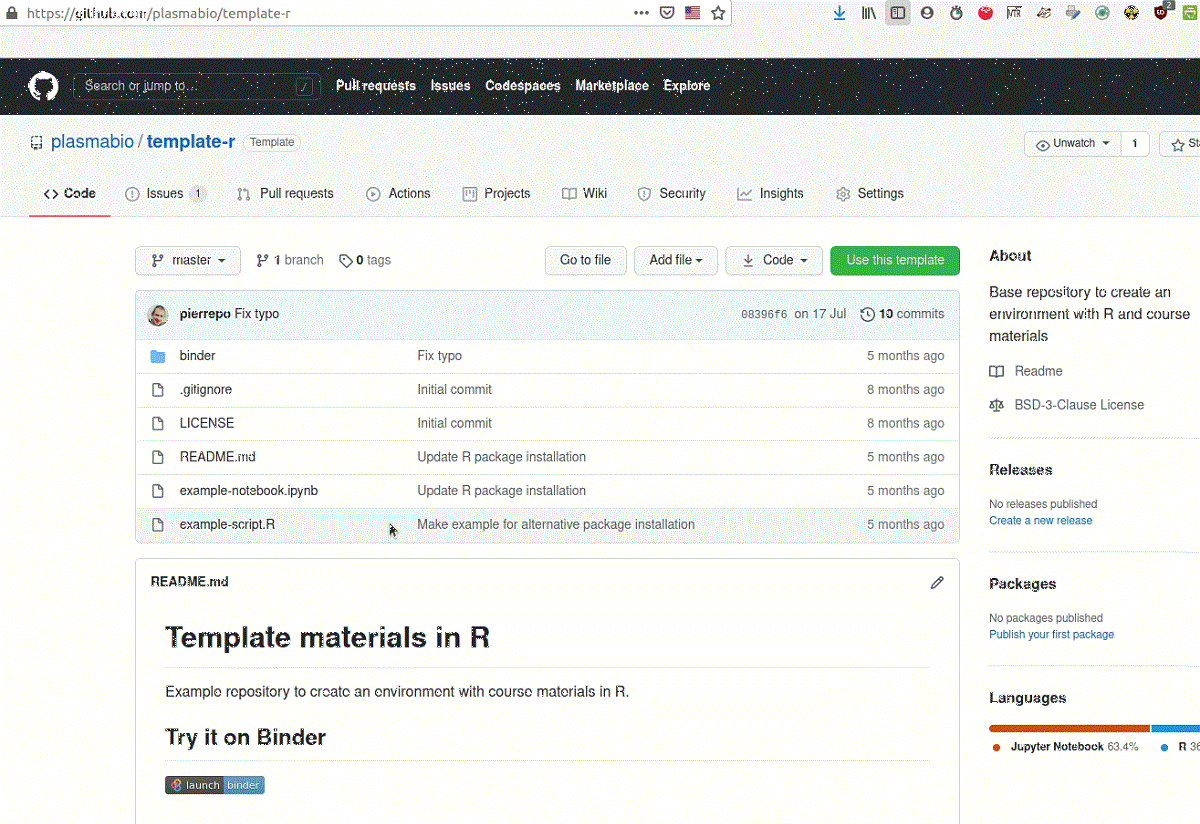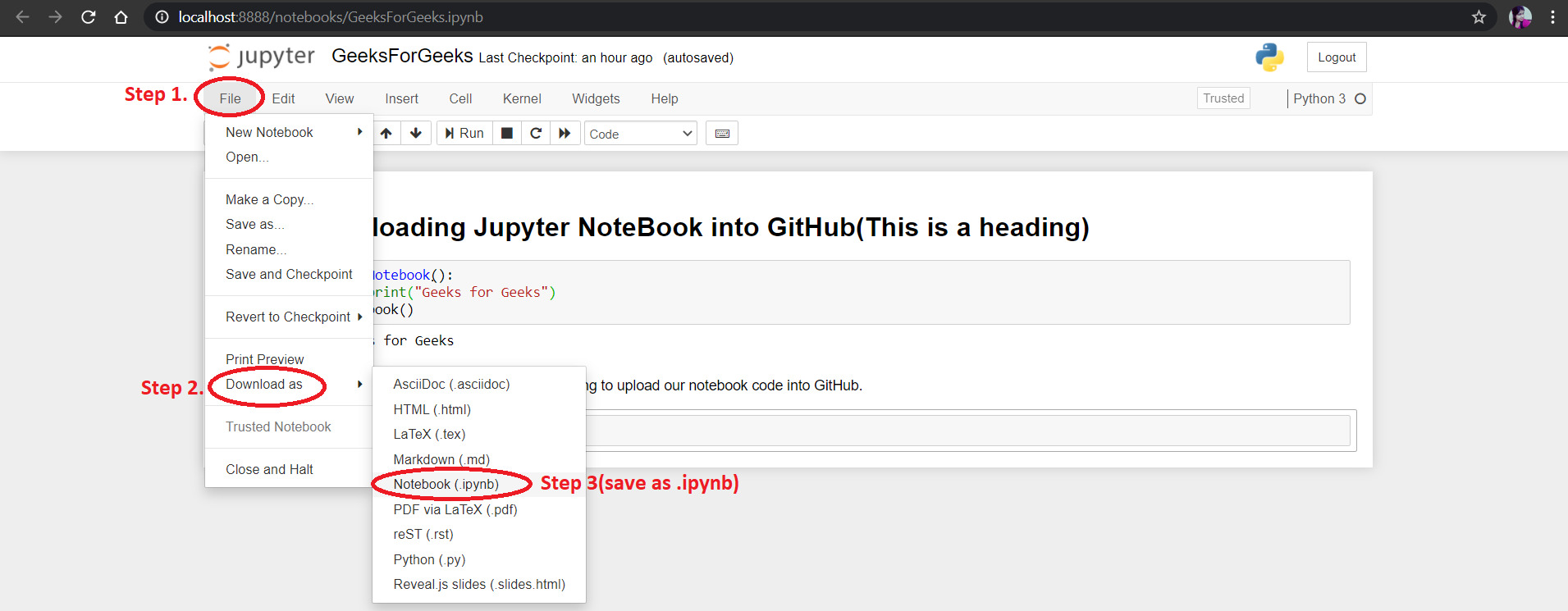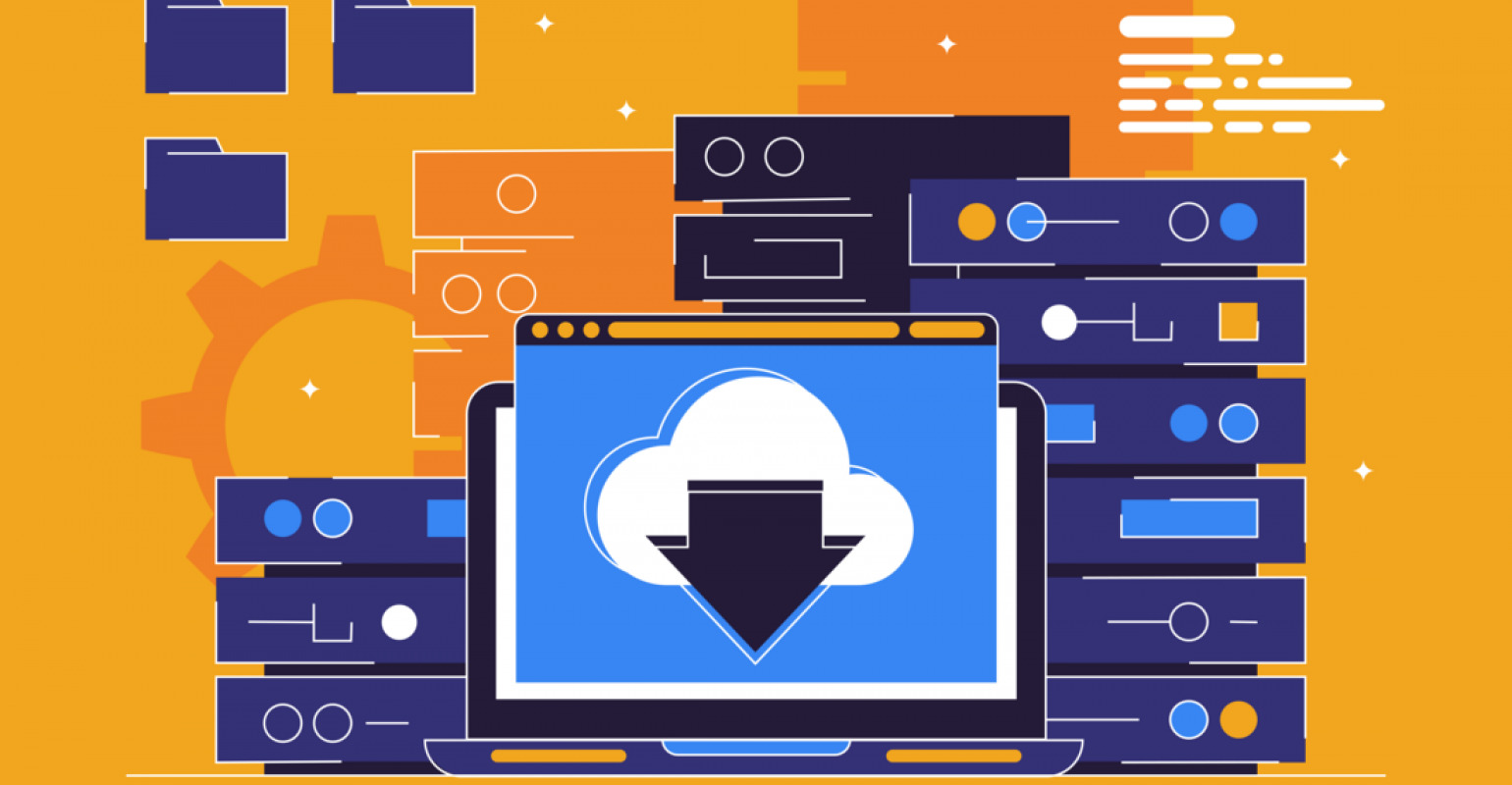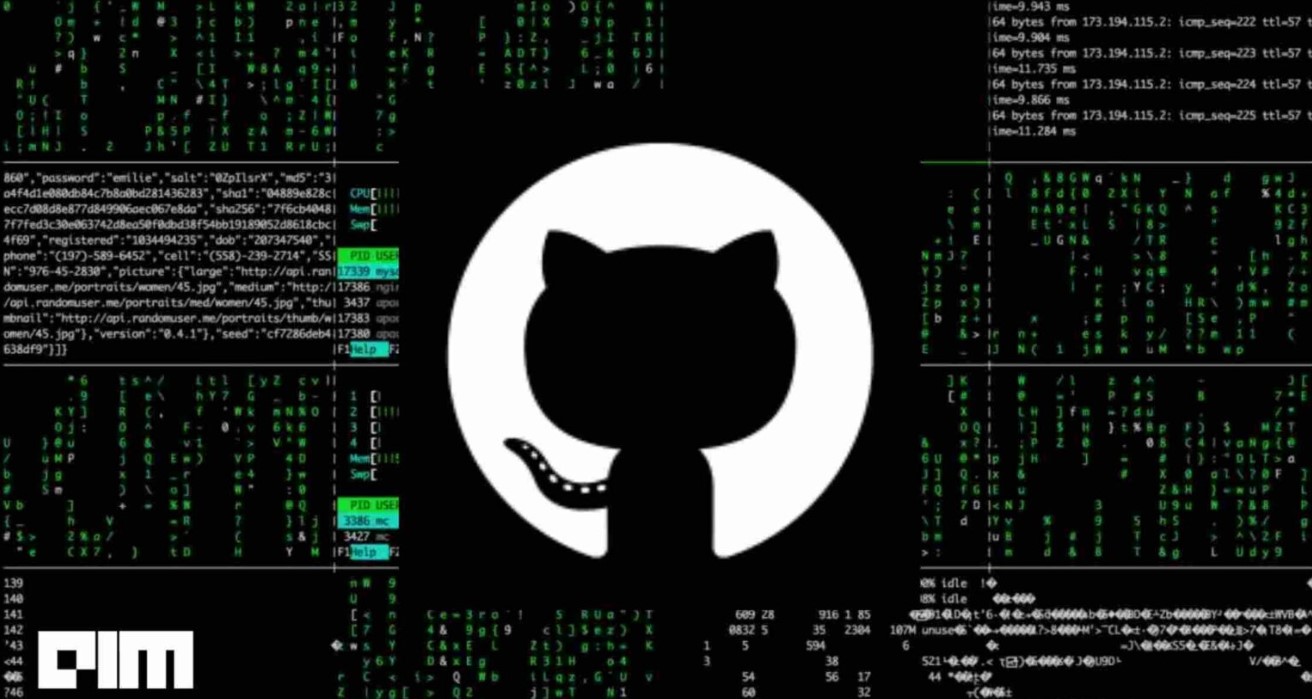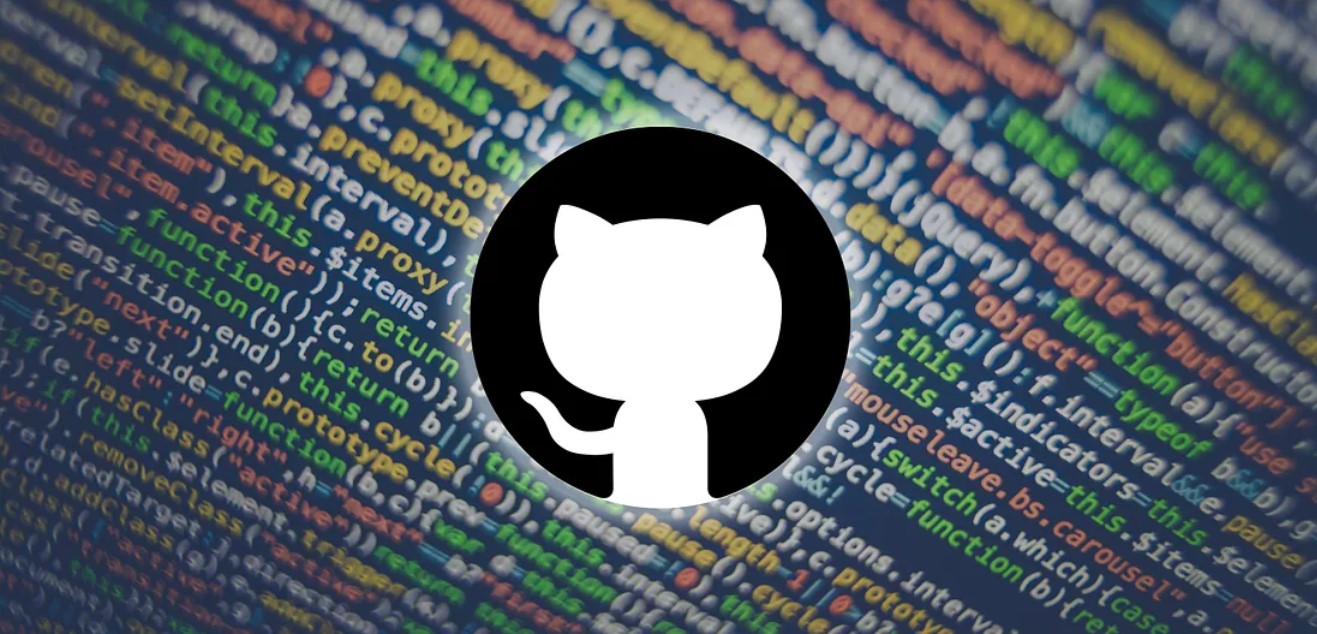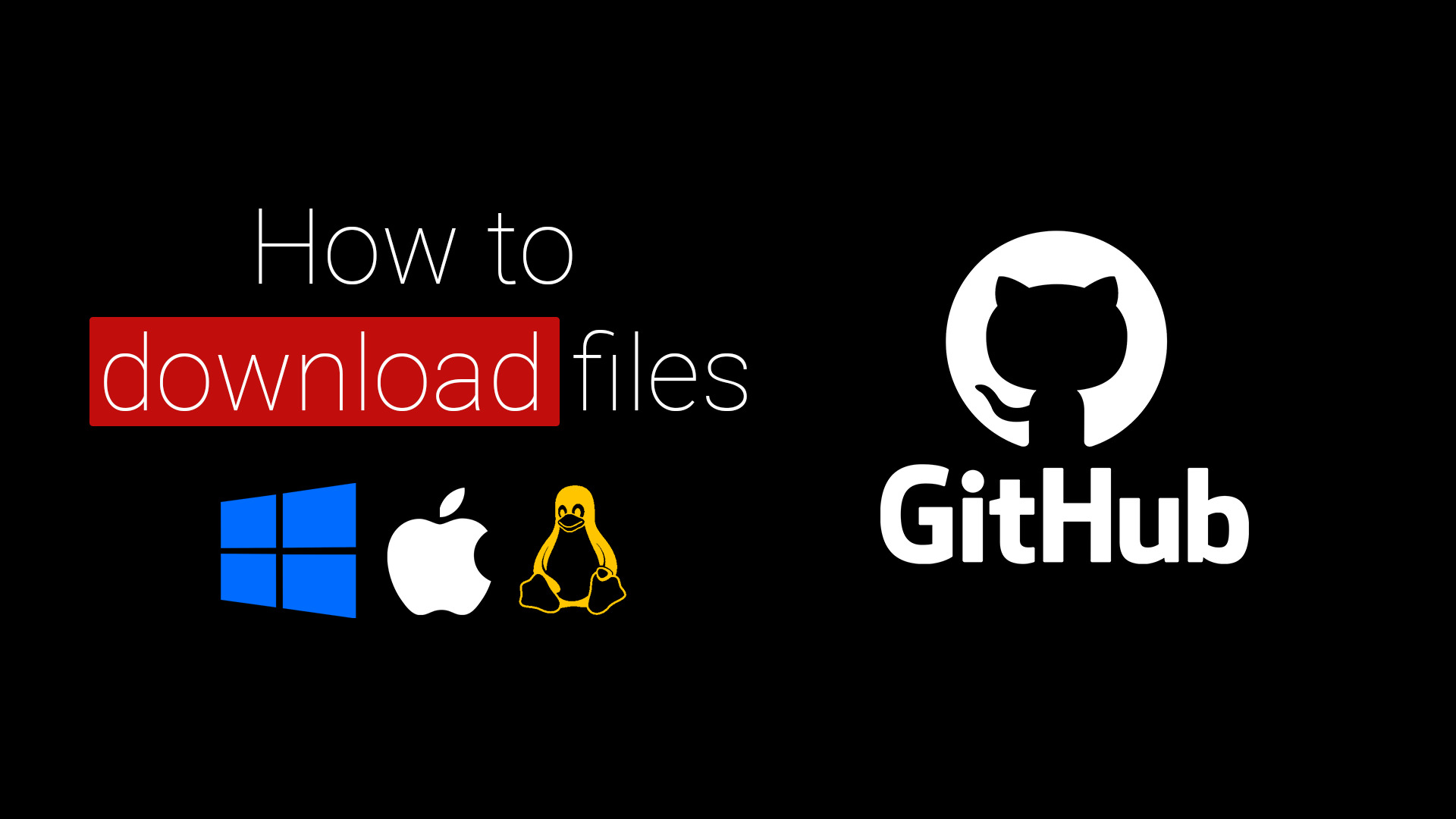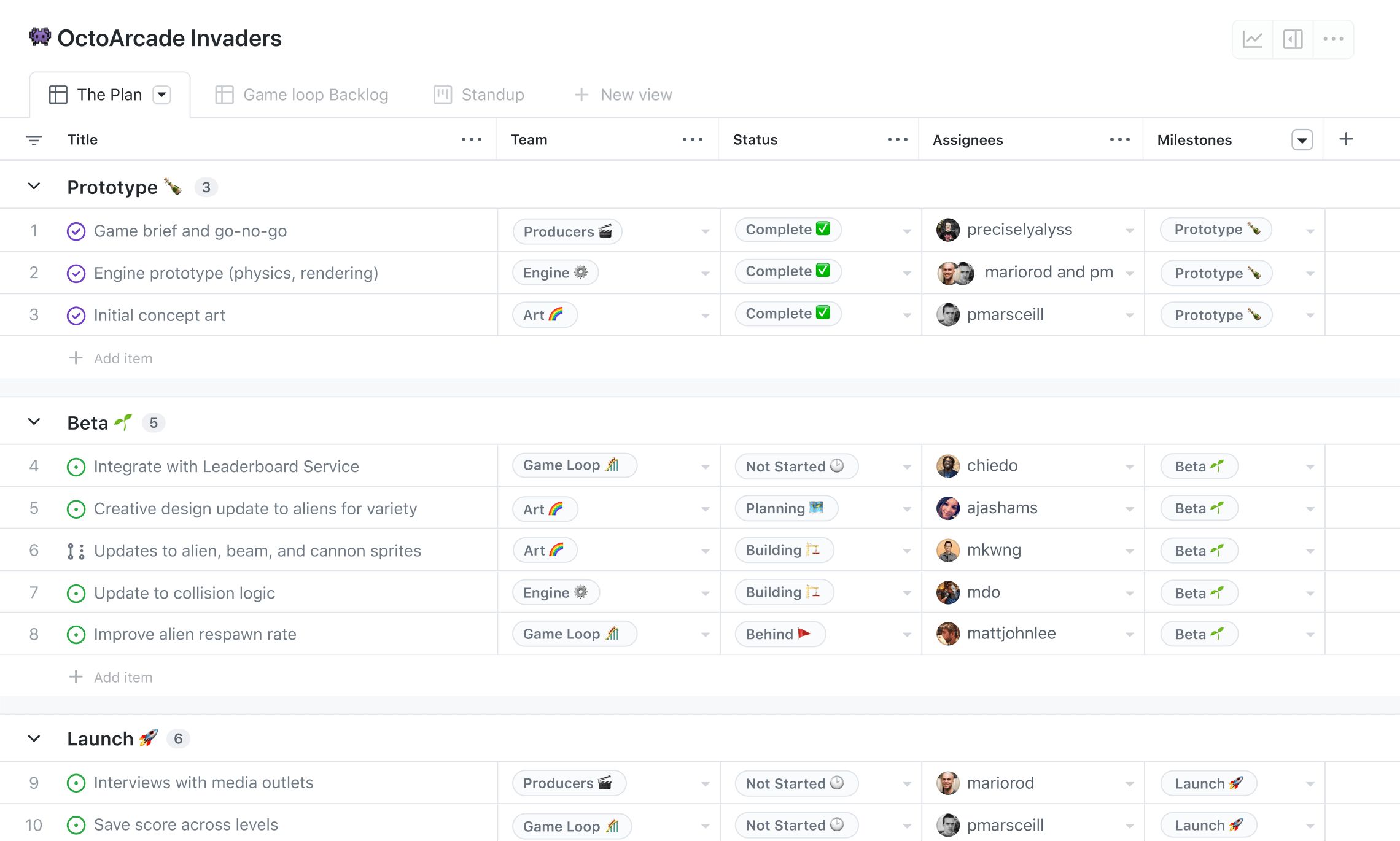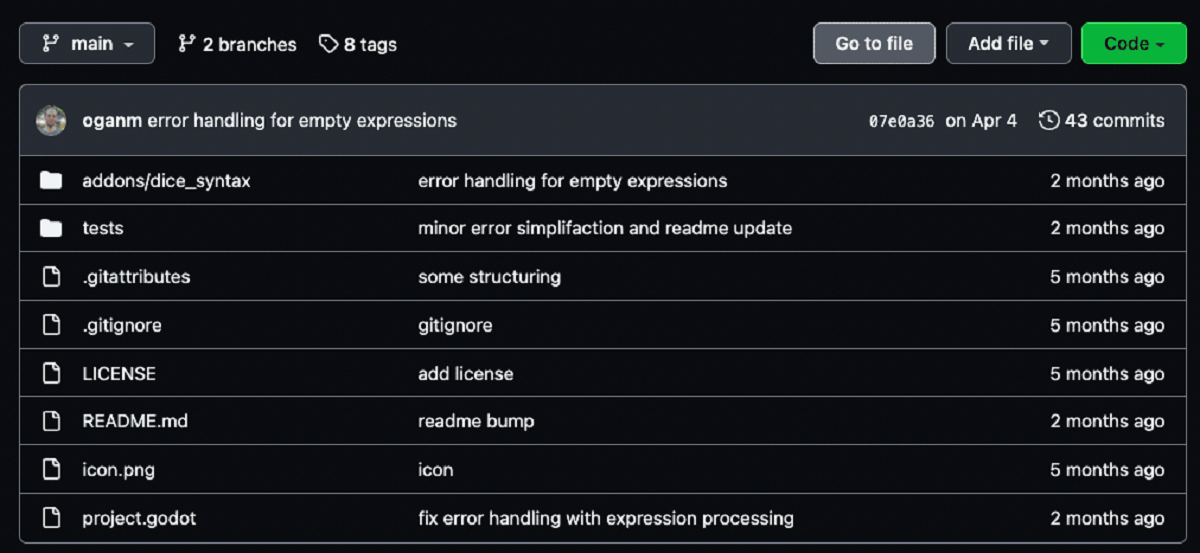Introduction
Welcome to this helpful guide on how to download the IPYNB file from GitHub. If you are working with Jupyter Notebooks or using GitHub to store your IPYNB files, you may have encountered difficulties accessing and downloading these files. This article will walk you through the steps to successfully download an IPYNB file from GitHub, allowing you to work with the file offline or share it with others.
Jupyter Notebooks have become a popular tool for data science, data analysis, and coding projects, thanks to their interactive and collaborative nature. These notebooks can contain valuable code snippets, visualizations, and explanatory text, making them a valuable resource for sharing and collaboration. GitHub, on the other hand, is a widely used platform for version control and hosting code repositories. It offers a convenient way to store and share your IPYNB files with others.
However, when it comes to downloading an IPYNB file from GitHub, you may find that the process is not as straightforward as simply clicking a download button. GitHub displays IPYNB files in a rendered format by default, which makes it challenging to save the raw file directly. Don’t worry though, as we will guide you through the steps to download the IPYNB file without losing any formatting or content.
Whether you’re a beginner or an experienced coder, this guide will provide you with the necessary steps to download IPYNB files from GitHub, ensuring you have access to your files whenever you need them. Let’s dive into the process and get you started on downloading your IPYNB files from GitHub!
Step 1: Go to the IPYNB File on GitHub
The first step in downloading an IPYNB file from GitHub is to navigate to the specific file you want to download. This could be a file in your own repository or a file shared by someone else.
To begin, open your web browser and go to the GitHub website. Log in to your GitHub account if you haven’t already.
Once you are logged in, find the repository that contains the IPYNB file you wish to download. You can either search for the repository using the search bar at the top of the page or navigate through your own repositories or organizations until you find the desired file.
Once you have located the repository, click on it to open the repository’s main page.
Next, navigate to the specific folder that contains the IPYNB file. If the file is in the root directory of the repository, you can skip the folder navigation and proceed to the next step.
If the IPYNB file is in a folder, click on the folder’s name to enter the folder and view its contents.
Now that you have reached the folder or the root directory, locate the IPYNB file you wish to download. GitHub typically displays file names with an extension indicating the type of file. Look for the file with the .ipynb extension, which signifies that it is an IPYNB file.
Once you have successfully located the IPYNB file, the next step is to access the raw version of the file, which will allow you to save it to your device.
Keep reading to find out how to access the raw version of the IPYNB file on GitHub!
Step 2: Click the “Raw” Button
Now that you have found the IPYNB file you want to download on GitHub, it’s time to access the raw version of the file. The raw version is the actual content of the file without any formatting or rendering applied.
To do this, open the IPYNB file by clicking on its name. This will take you to a new page where you can view the file’s contents.
On this new page, you will notice a few buttons and options at the top right corner of the text. Look for the button labeled “Raw” among these options.
Clicking the “Raw” button will redirect you to a page that displays the raw content of the IPYNB file. The raw version of the file will appear as plain text without any formatting, making it easier to save it to your device.
Once you have accessed the raw version of the IPYNB file, you are one step closer to downloading it. However, it’s essential to save the file correctly to ensure you can access and use it properly offline.
Keep reading to learn how to save the IPYNB file to your device!
Step 3: Save the File
After accessing the raw version of the IPYNB file on GitHub, the final step is to save it to your device. Saving the file will allow you to work with it offline or share it with others easily.
To save the IPYNB file, right-click anywhere on the page displaying the raw content. A context menu will appear with a list of options.
From the context menu, select the “Save As” or “Save Page As” option. This will open a file explorer or dialog box, depending on your web browser and operating system.
In the file explorer or dialog box, you have the option to choose the location where you want to save the IPYNB file. Select or navigate to the folder where you want to store the file.
Next, provide a file name for the IPYNB file. Make sure to retain the .ipynb extension to ensure that the file is recognized as an IPYNB file
Finally, click the “Save” or “OK” button to save the file to your chosen location.
Once the file has been saved, you now have a local copy of the IPYNB file from GitHub. You can open and edit the file with Jupyter Notebooks or any other compatible platform.
Remember to keep the file in a location that you can easily access when needed. You may also consider creating backups or storing the file in a version control system to maintain its integrity.
With these steps completed, you have successfully downloaded an IPYNB file from GitHub!
Now you can enjoy the benefits of having the file on your device and work with it offline or share it with others without any difficulties.
Conclusion
Downloading an IPYNB file from GitHub may initially seem like a daunting task, especially if you want to keep the file in its raw format. However, by following the simple steps outlined in this guide, you can easily access and save the IPYNB file to your device.
Throughout this article, we discussed the importance of IPYNB files in the context of Jupyter Notebooks and GitHub. We also explored the challenges users face when trying to download these files from GitHub and provided a step-by-step guide to overcome these challenges.
Remember, the first step is to navigate to the IPYNB file on GitHub by finding the repository and folder that contains the file. Then, you can access the raw version of the file by clicking the “Raw” button on the file’s page. Finally, you can save the IPYNB file to your device by using the “Save As” or “Save Page As” option.
By following these steps, you will have a local copy of the IPYNB file, allowing you to work with it offline, share it with others, or make modifications as needed.
Now that you have successfully downloaded an IPYNB file from GitHub, you can leverage the power of Jupyter Notebooks and GitHub to enhance your coding projects, data analysis, and collaboration efforts.
We hope this guide has provided you with the knowledge and confidence to navigate GitHub repositories, access IPYNB files in their raw format, and save them to your device efficiently. Happy coding!