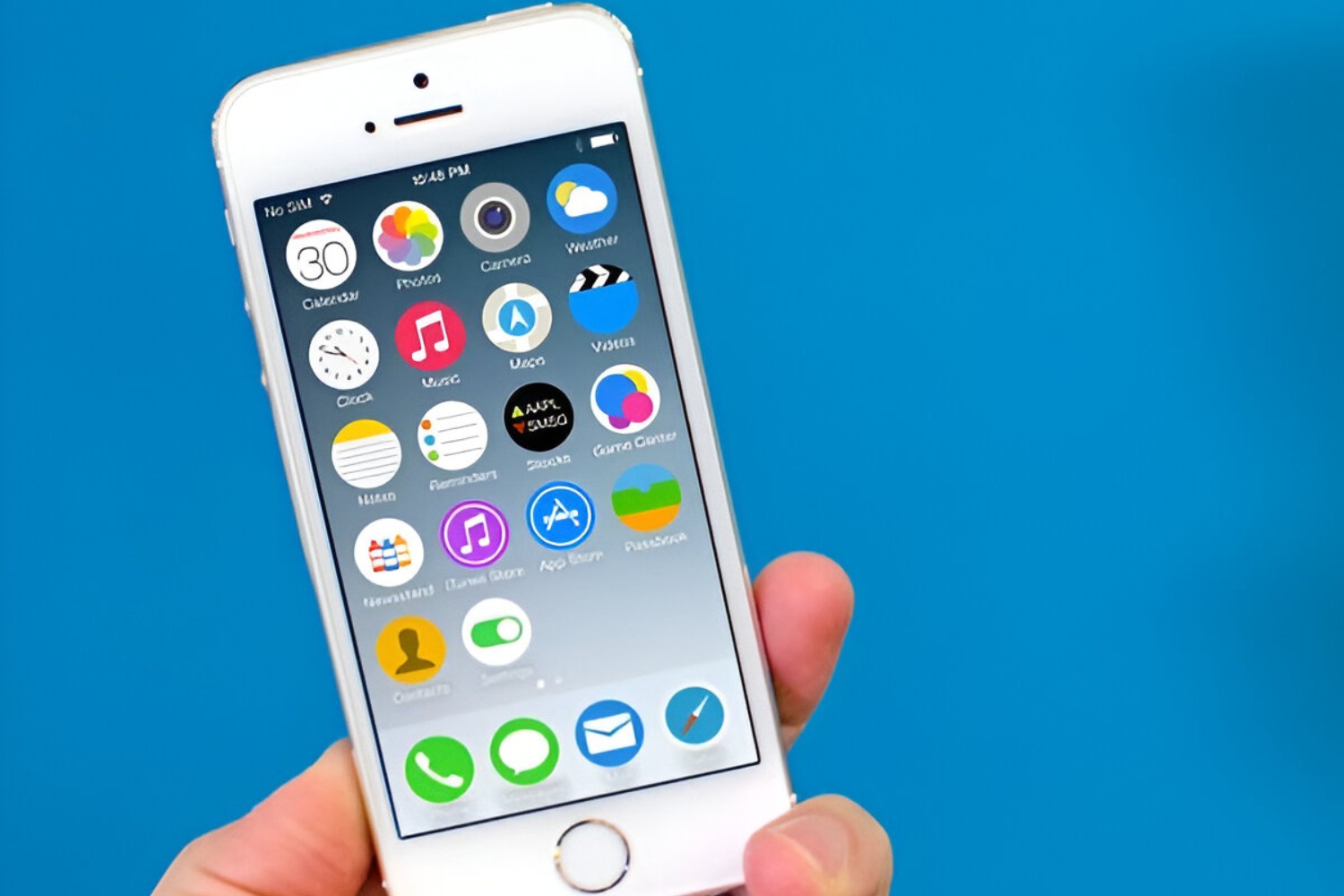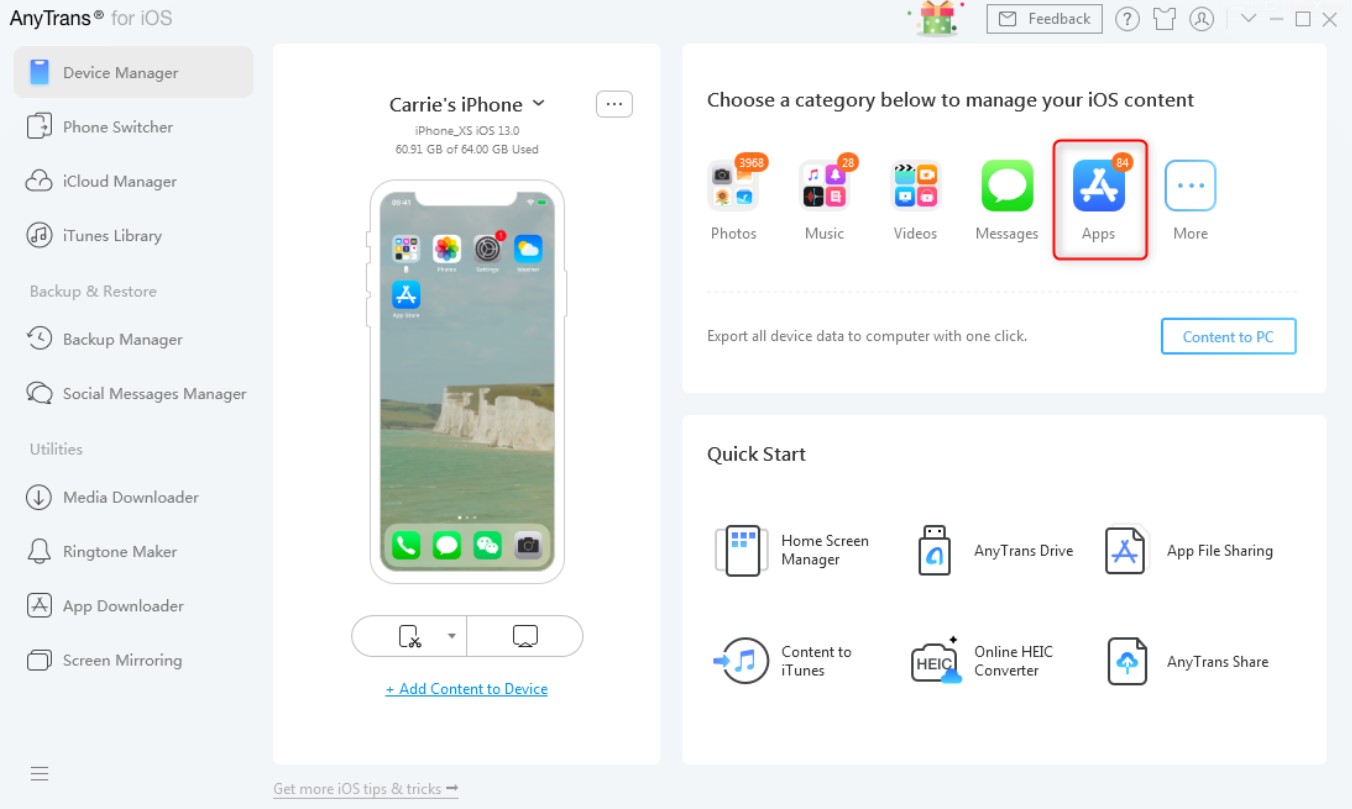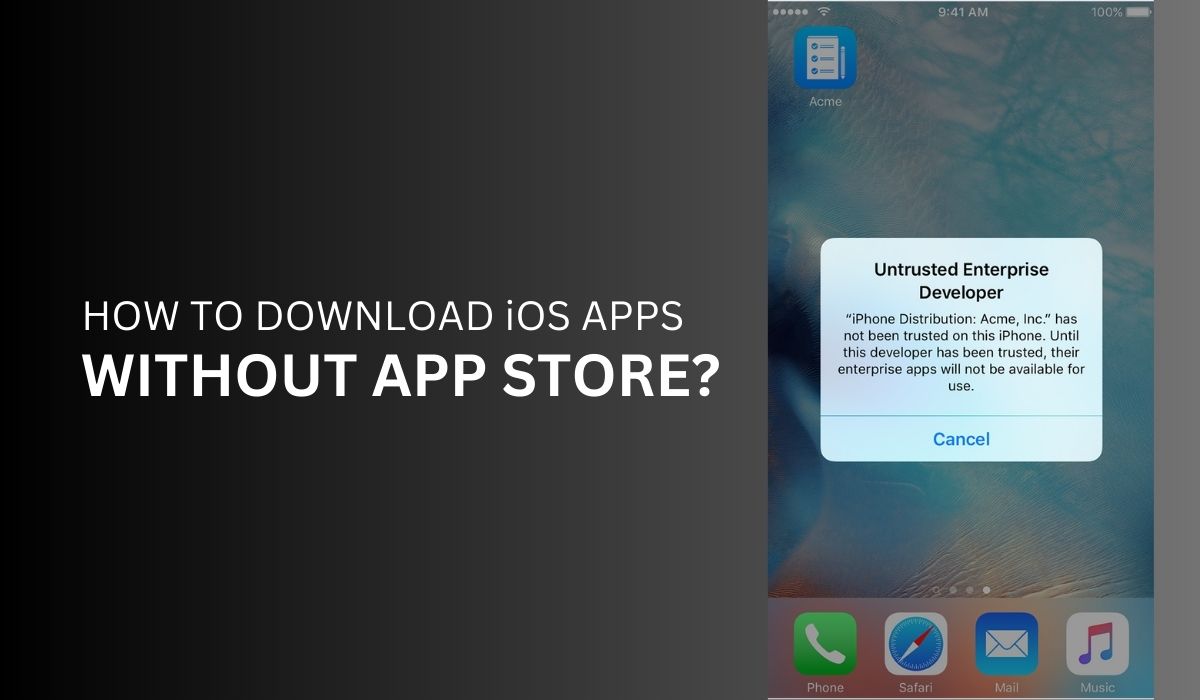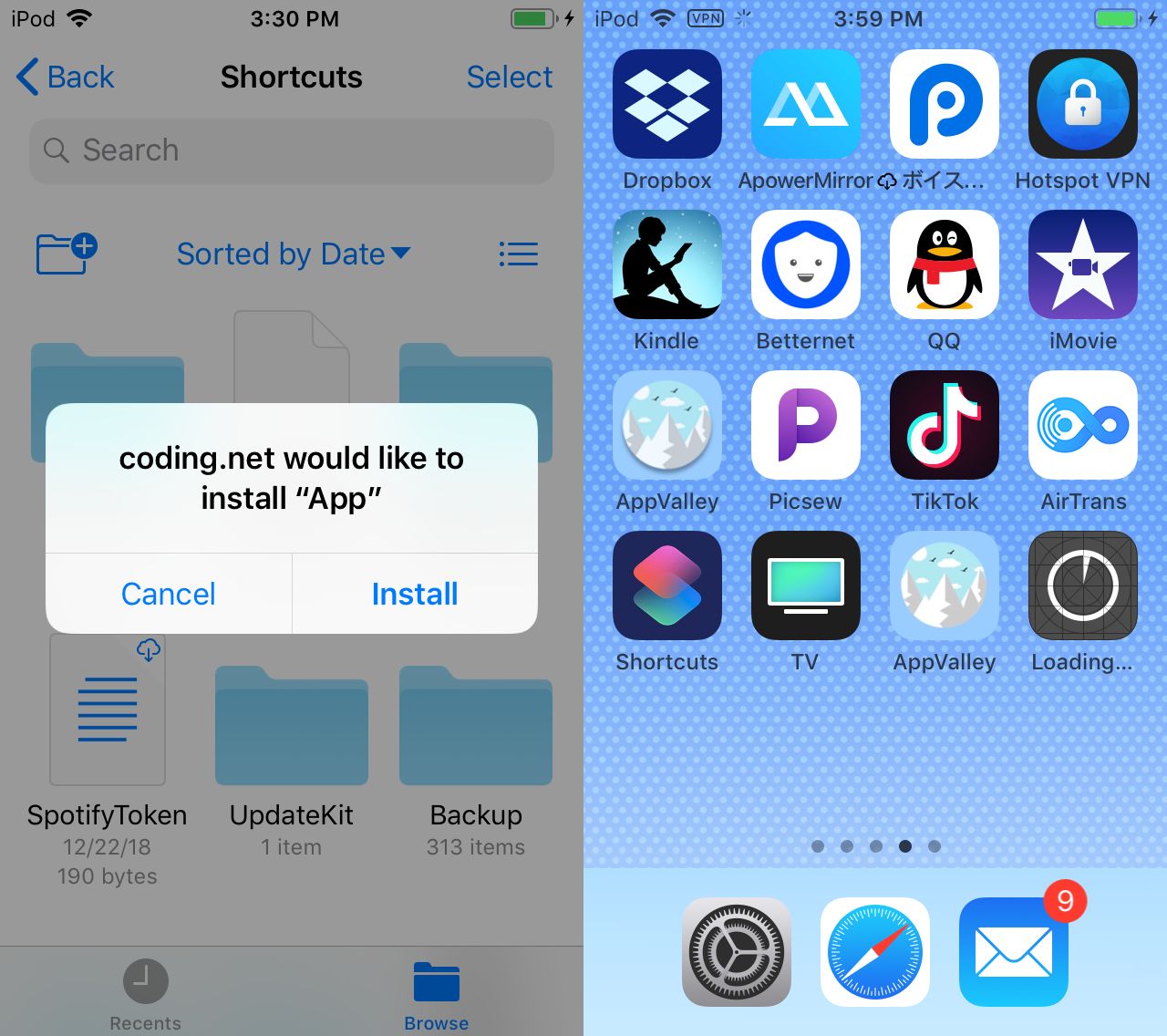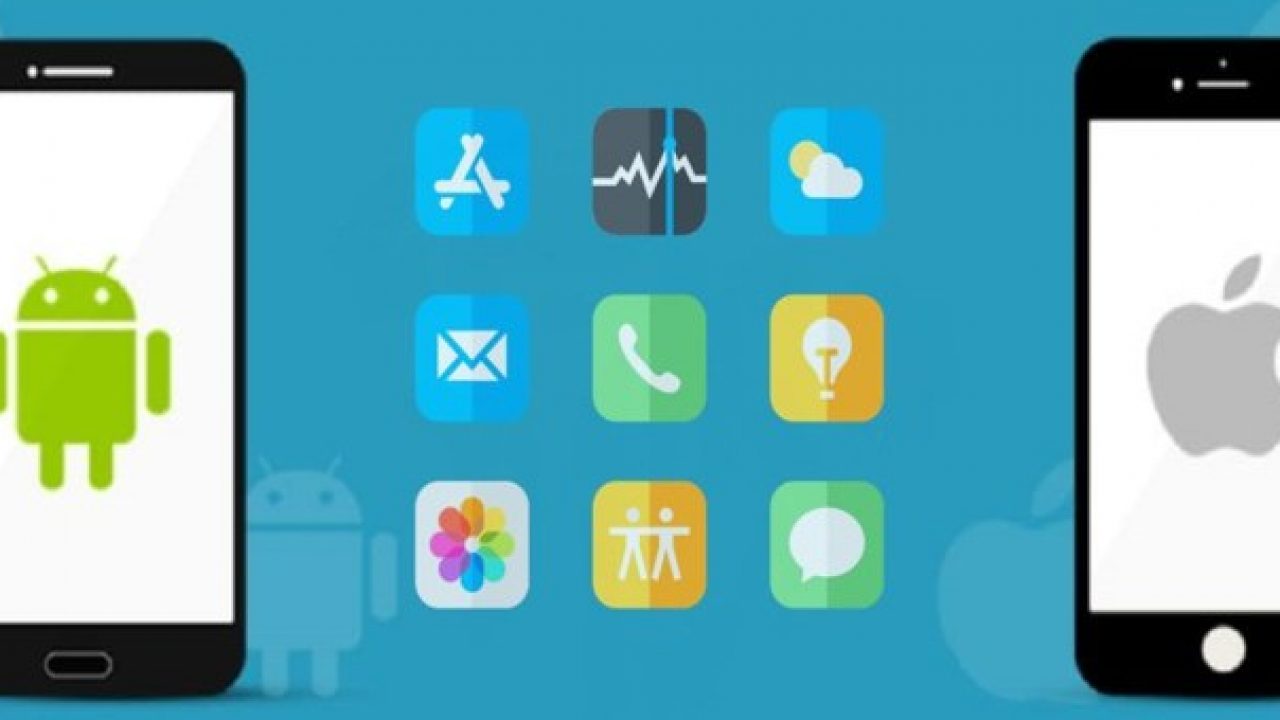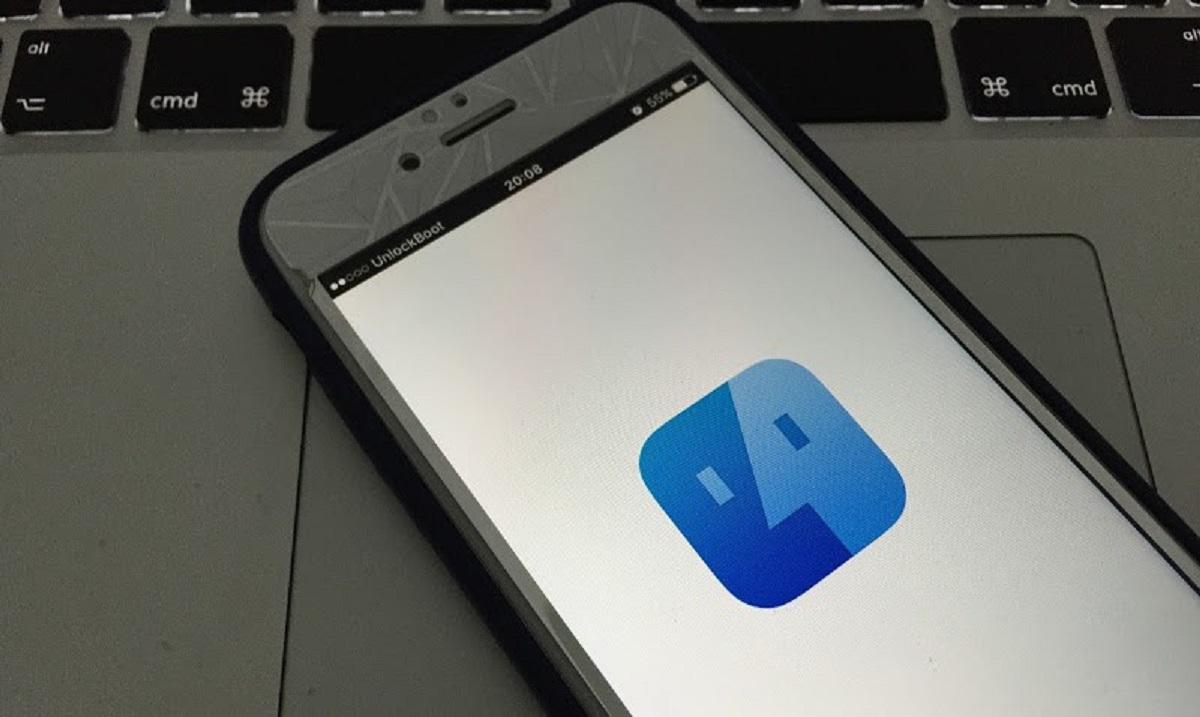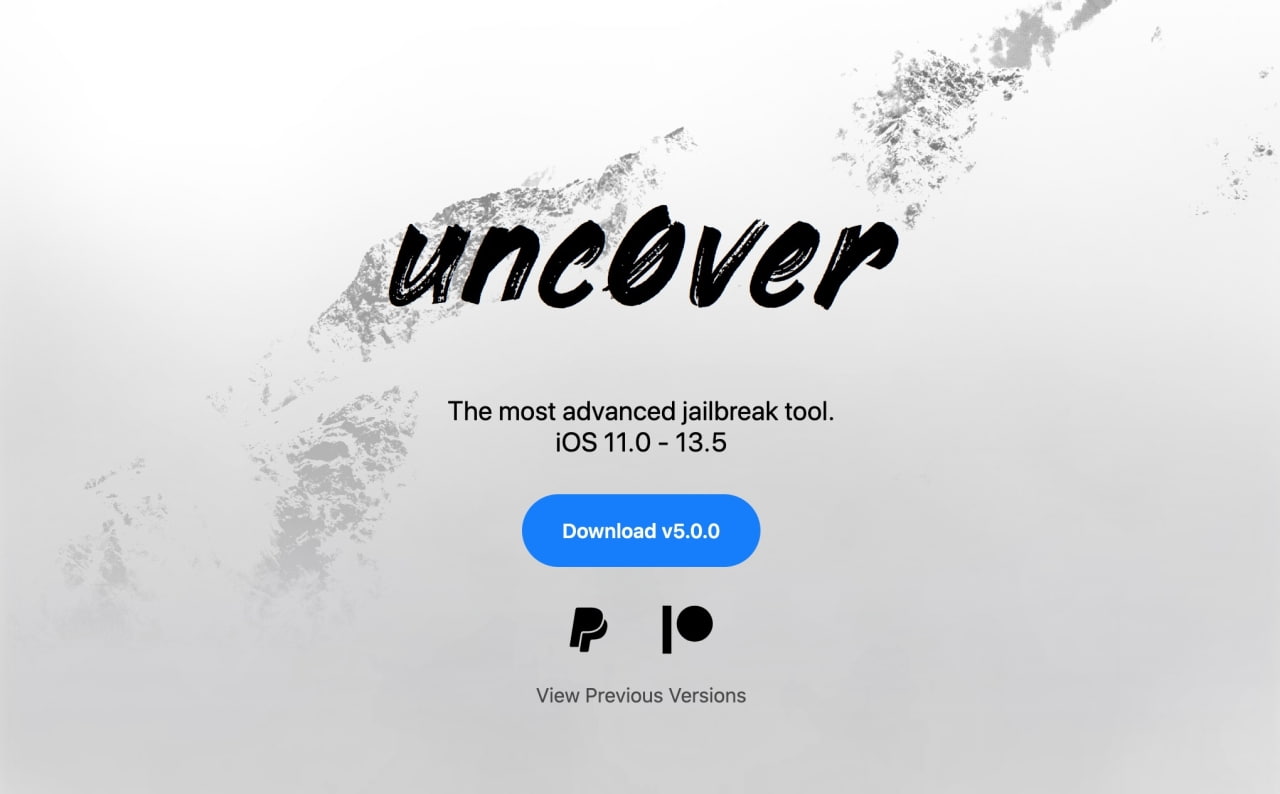Introduction
Welcome to our guide on how to download IPA files on your iPhone. If you’re new to the world of iOS, IPA files are the installation packages for iOS applications. These files allow you to download and install apps that are not available on the Apple App Store. In this article, we will walk you through the process of downloading IPA files and installing them on your iPhone.
While the Apple App Store offers a vast selection of apps, there are some apps that are only available outside of the App Store. These apps are often released as IPA files, which can be downloaded and installed on iPhones. This is particularly useful for users who want to try out beta versions of apps or access apps that have been removed from the App Store.
Before we dive into the steps, it’s important to note that downloading and installing IPA files from third-party sources carries some risks. Make sure you trust the source and verify the authenticity of the file you are downloading. Additionally, only download IPA files for apps that are legal and comply with Apple’s terms and conditions. Now, let’s get started with the steps to download and install IPA files on your iPhone.
Step 1: Understand what an IPA file is
Before you proceed with downloading IPA files, it’s important to have a basic understanding of what they are. IPA stands for “iOS App Store Package” or “iPhone Application Archive.” It is essentially a compressed archive file containing the necessary files and data to install an iOS application on your iPhone.
IPA files are used for various purposes, such as distributing apps outside of the official App Store, testing beta versions of apps, or installing apps that have been removed from the App Store. They are often created by app developers as a way to share their apps with users without going through the App Store submission process.
When you download an IPA file, it typically contains the app’s binary code, resources such as images and sounds, and a manifest file that provides information about the app. The manifest file includes details about the app, such as its version number, supported iOS versions, and required permissions.
It’s important to note that IPA files can only be installed on jailbroken iPhones or through the use of third-party app stores. Jailbreaking is a process that removes the restrictions imposed by Apple, allowing you to install apps from sources other than the App Store. However, keep in mind that jailbreaking your iPhone may void your warranty and expose your device to potential security risks.
Now that you have a basic understanding of what an IPA file is, you’re ready to proceed to the next steps, where we will guide you through the process of downloading and installing IPA files on your iPhone.
Step 2: Install a third-party app store
In order to download IPA files on your iPhone, you’ll need to install a third-party app store. These app stores, such as Cydia, AppValley, or TweakBox, provide a platform for users to download and install apps that are not available on the official Apple App Store.
Installing a third-party app store on your iPhone is a relatively simple process. However, it’s important to note that these app stores are not officially supported by Apple, so you’ll need to proceed with caution and only download from trusted sources.
Here’s how you can install a third-party app store:
- Open the Safari browser on your iPhone.
- Navigate to the website of the third-party app store you want to install. For example, if you want to install Cydia, search for “Cydia official website” in the Safari browser.
- Once you’re on the official website, look for the download button or installation instructions.
- Tap on the download button or follow the instructions provided.
- If prompted, confirm that you want to install the app store on your iPhone.
After the installation is complete, you should see the icon of the third-party app store on your home screen. You can now proceed to the next step, where we will guide you through the process of downloading IPA files from the third-party app store.
Remember, it’s important to download apps from trusted sources and exercise caution while using third-party app stores. Always read reviews and do your research to ensure you are downloading apps from reputable developers.
Step 3: Download an IPA file from a third-party app store
Now that you have installed a third-party app store on your iPhone, you’re ready to download IPA files. These files can be found within the app store and allow you to install apps that are not available on the official Apple App Store.
Here’s how you can download an IPA file from a third-party app store:
- Open the third-party app store on your iPhone.
- Explore the app store interface and browse through the available apps.
- Search for the app you want to download using the search bar or by browsing through different categories.
- Once you find the app you want, tap on it to open its description page.
- Read the app description, reviews, and ratings to ensure it meets your requirements.
- If you’re satisfied with the app, locate the download button or link.
- Tap on the download button or link to initiate the download process.
Depending on the app store and the size of the IPA file, the download process may take a few seconds or a few minutes. Make sure to have a stable internet connection to ensure a smooth download process.
After the download is complete, the IPA file will be saved to your iPhone’s storage. You can usually find it in the “Downloads” folder or in the designated folder of the third-party app store.
It’s worth mentioning that some third-party app stores may offer additional features such as app signing services, which allow you to customize and sign IPA files before downloading them. This can be useful if you want to modify an app or install a modified version of an app.
With the IPA file successfully downloaded, you’re now ready to proceed to the final step: installing the IPA file on your iPhone.
Step 4: Install the downloaded IPA file on your iPhone
Now that you have downloaded the IPA file from the third-party app store, it’s time to install it on your iPhone. Installing IPA files requires a few additional steps compared to installing apps from the official Apple App Store.
Here’s how you can install the downloaded IPA file on your iPhone:
- Open the third-party app store on your iPhone.
- Navigate to the location where the downloaded IPA file is stored.
- Tap on the IPA file to initiate the installation process.
- You may be prompted to grant certain permissions or provide additional information during the installation process. Follow the on-screen instructions and provide the necessary information.
- Once the installation is complete, you should see the app’s icon on your home screen.
- Before you can use the app, you may need to trust the developer profile associated with the IPA file. To do this, go to the Settings app on your iPhone, navigate to “General,” then “Profiles & Device Management.” Locate the developer profile associated with the app and tap on “Trust” or “Verify.”
- Once the developer profile is trusted, you can launch the app from your home screen and start using it.
It’s important to note that installing IPA files from third-party sources carries some risks. These files are not thoroughly screened by Apple like apps on the App Store, so there is a potential risk of downloading malware or malicious apps. Make sure to download IPA files from trusted sources and exercise caution while installing apps from unknown developers.
Additionally, keep in mind that IPA files installed from third-party sources may not receive automatic updates from the app developers. You’ll need to manually update these apps by downloading and installing newer versions of the IPA file when they become available.
With the downloaded IPA file successfully installed on your iPhone, you can now enjoy the app that is not available on the official Apple App Store.
Conclusion
Downloading IPA files on your iPhone can be a useful way to access apps that are not available on the official Apple App Store. With the right knowledge and caution, you can explore a wider range of apps and enjoy a more personalized experience on your device.
In this guide, we walked you through the process of downloading IPA files and installing them on your iPhone. We discussed the importance of understanding what an IPA file is and the potential risks associated with downloading from third-party sources.
Remember to only download IPA files from trusted sources and verify the authenticity of the files. Be cautious when granting permissions and providing personal information during the installation process.
It’s crucial to note that downloading and installing apps from unofficial sources carries certain risks, including the potential for malware or malicious software. Always exercise caution and apply standard internet safety practices while downloading IPA files from third-party app stores.
By following the steps outlined in this guide and using common sense, you can safely download and enjoy IPA files on your iPhone. Whether you’re looking to try out beta versions of apps or access apps that have been removed from the App Store, exploring the world of IPA files opens up new possibilities for app enthusiasts.
Now, armed with the knowledge and tools provided in this guide, you can confidently navigate the process of downloading and installing IPA files on your iPhone. Enjoy discovering new apps and customizing your device to suit your preferences and needs.