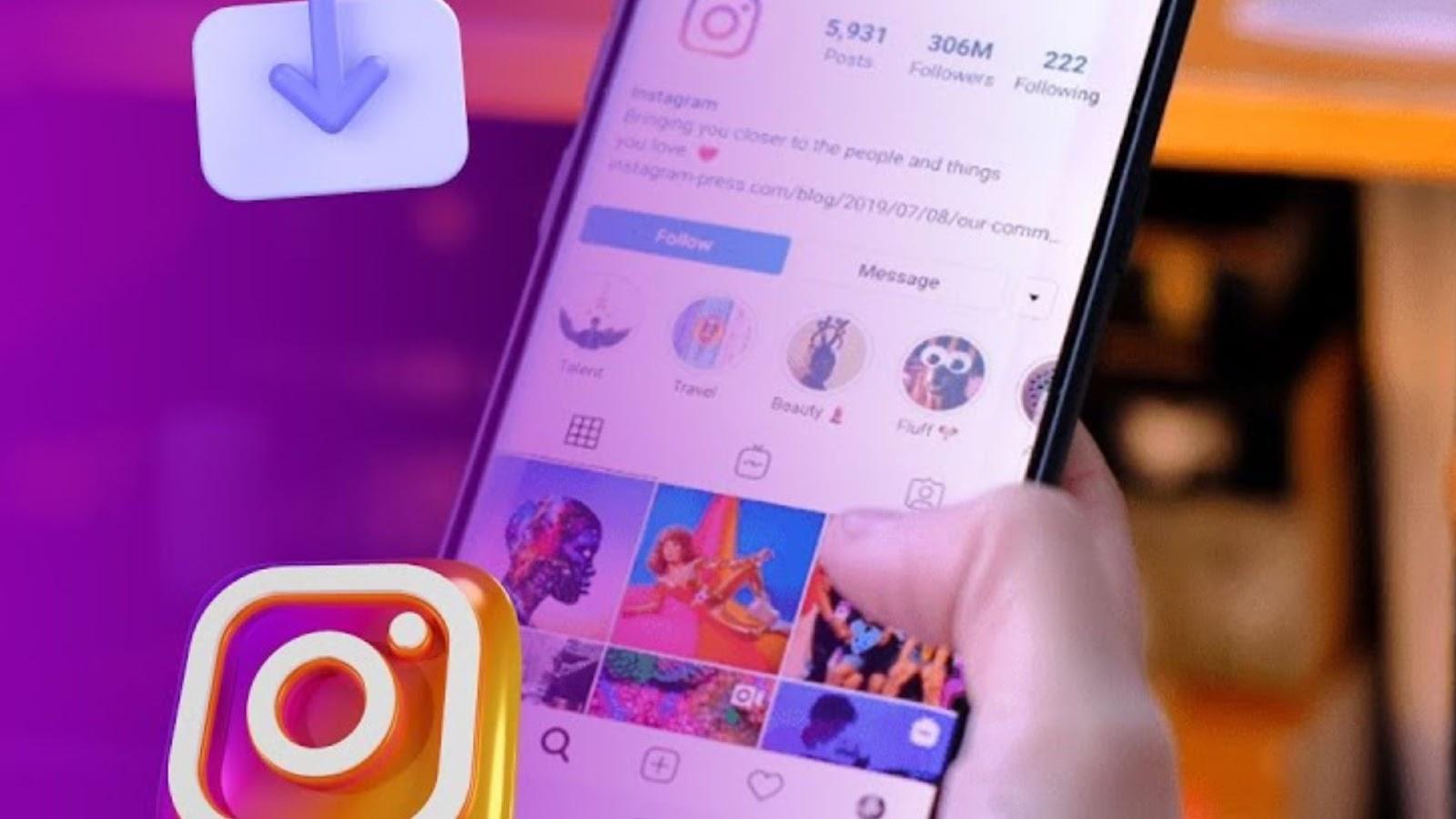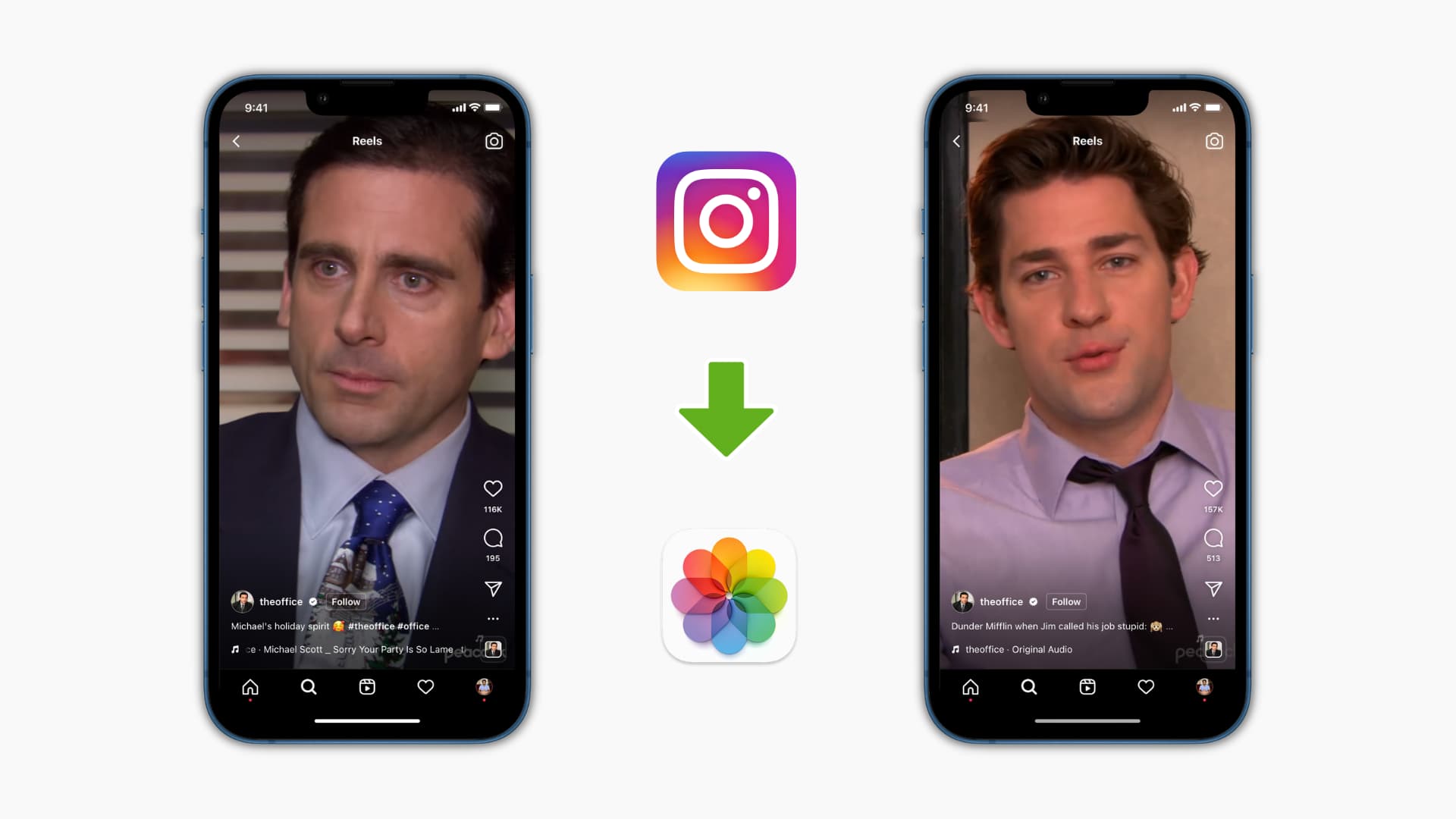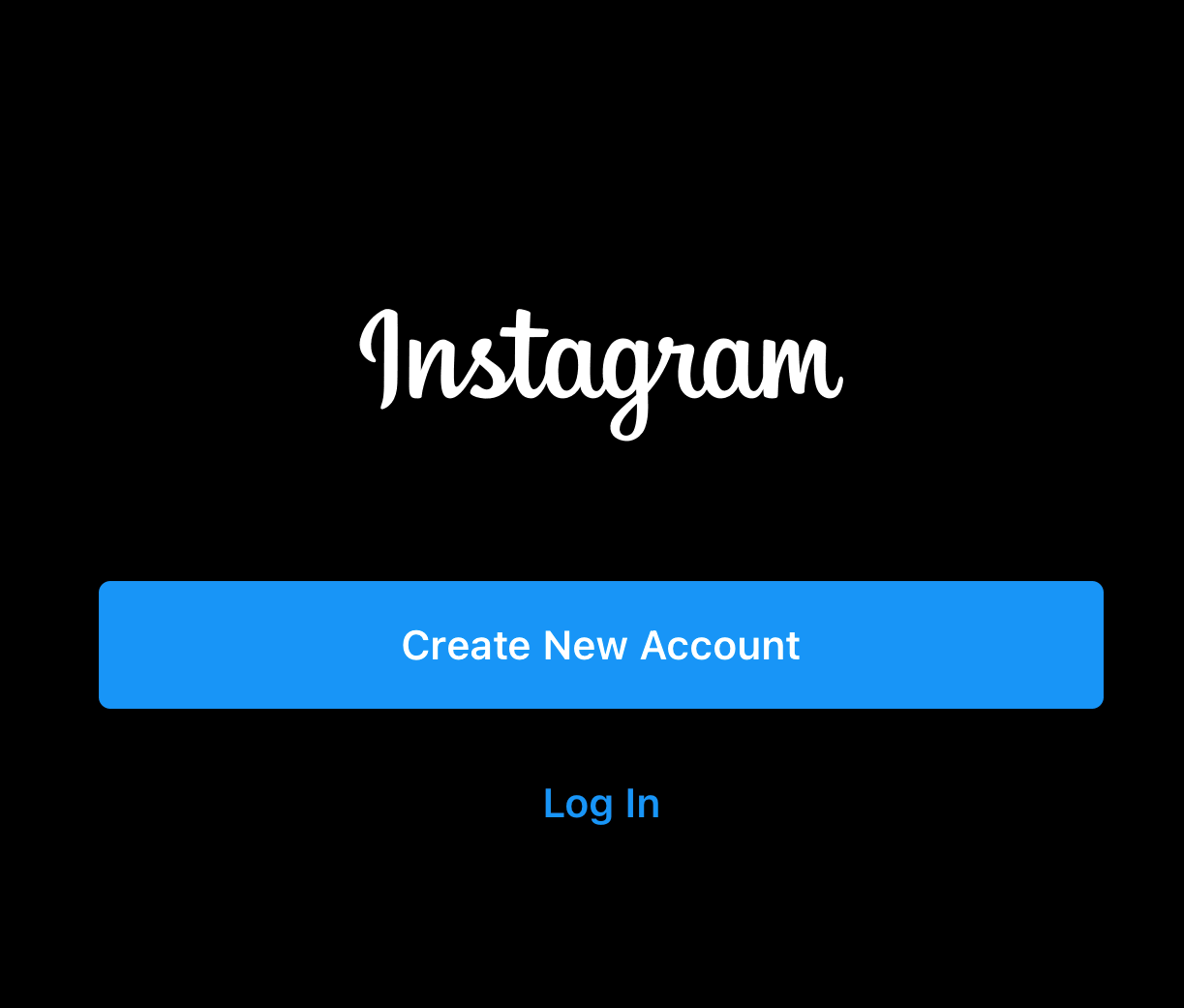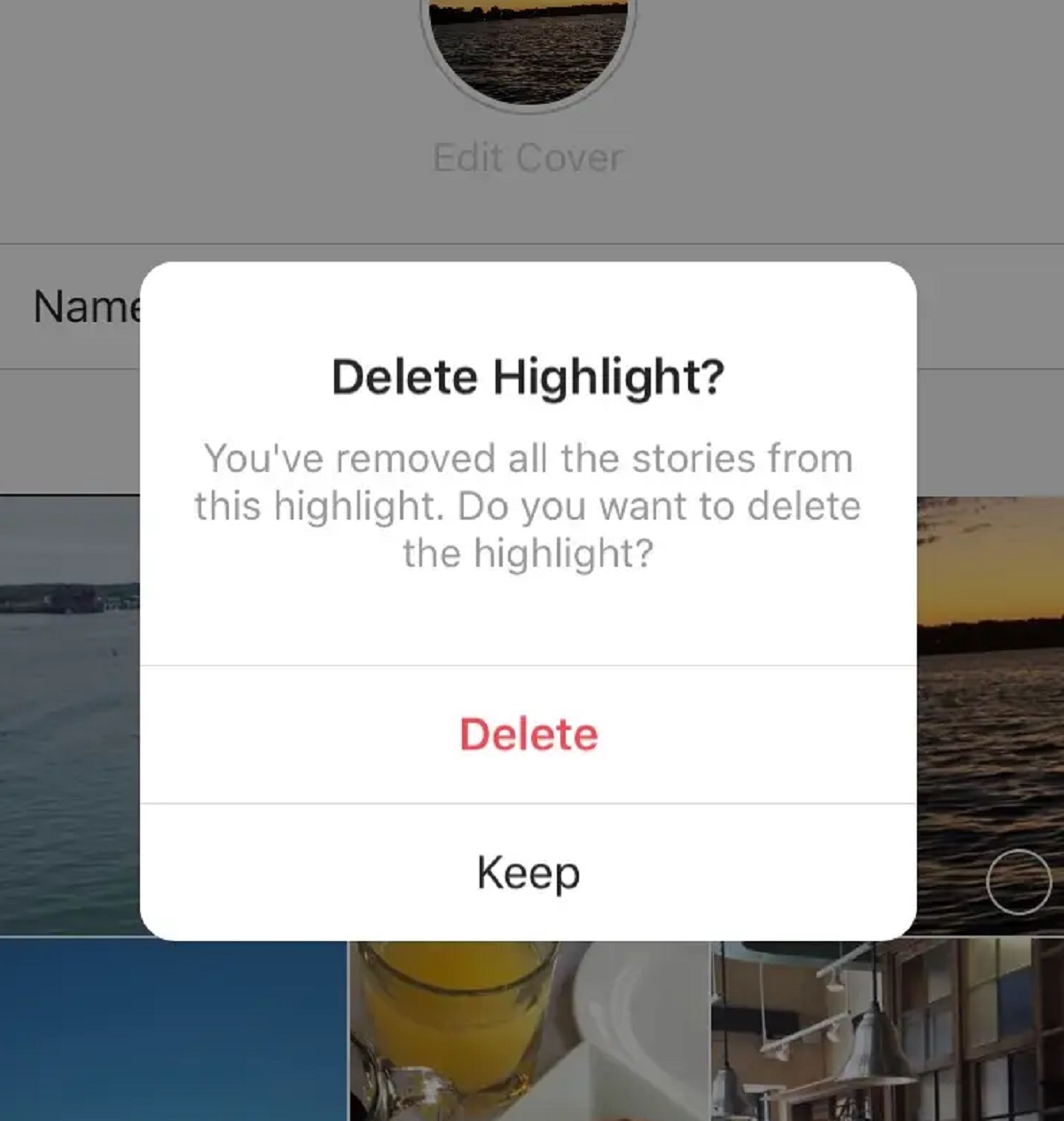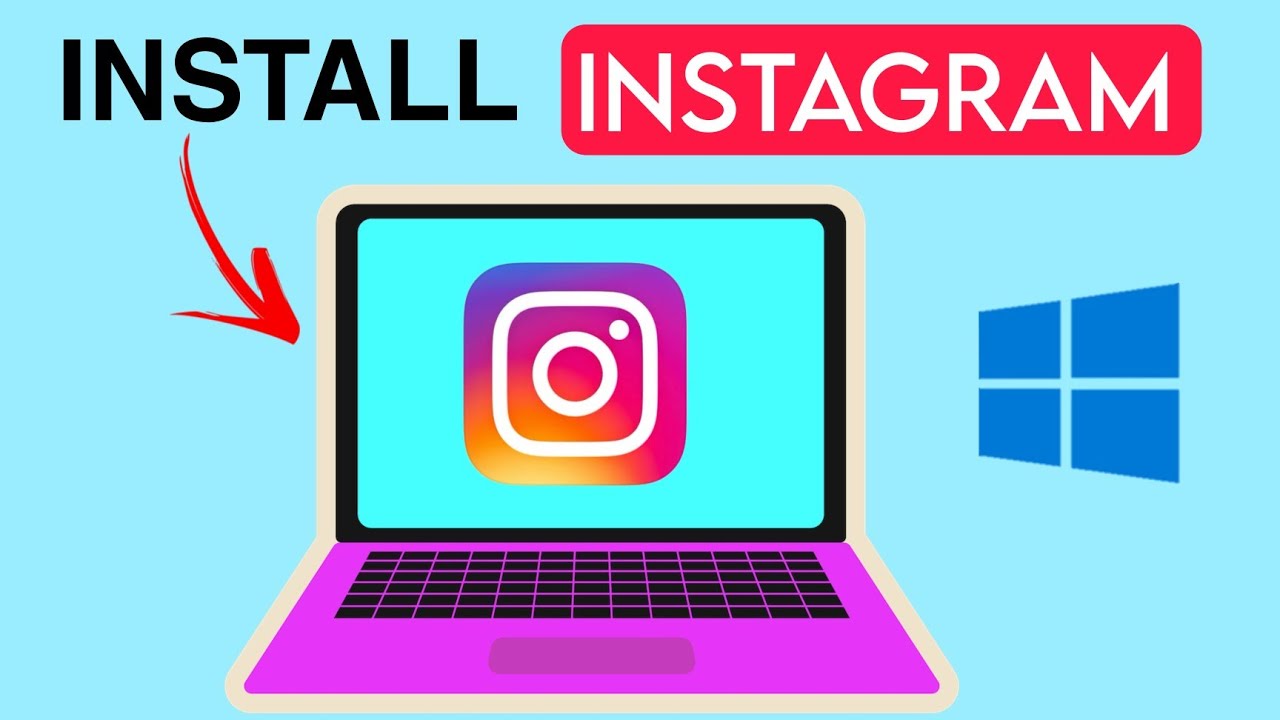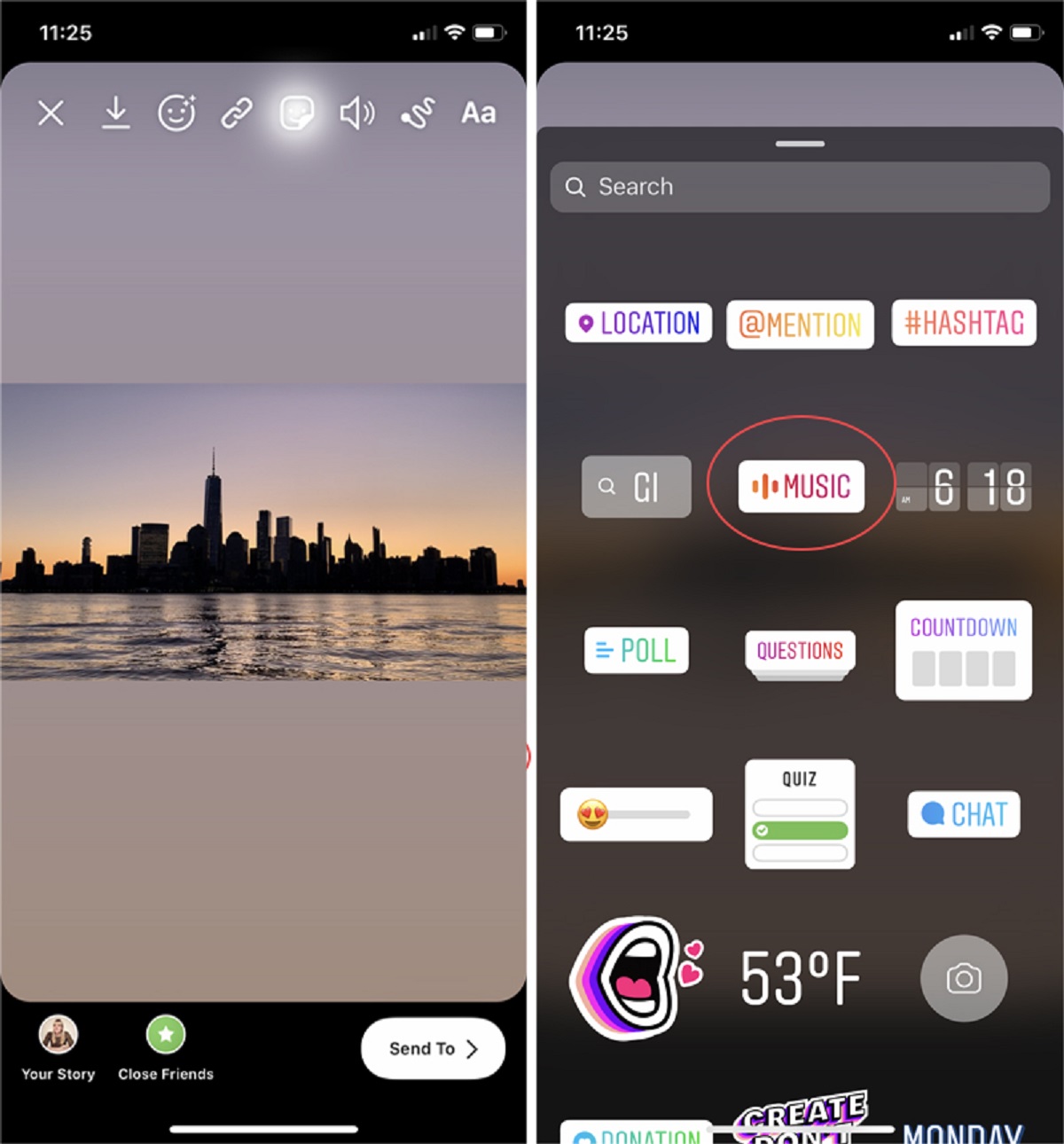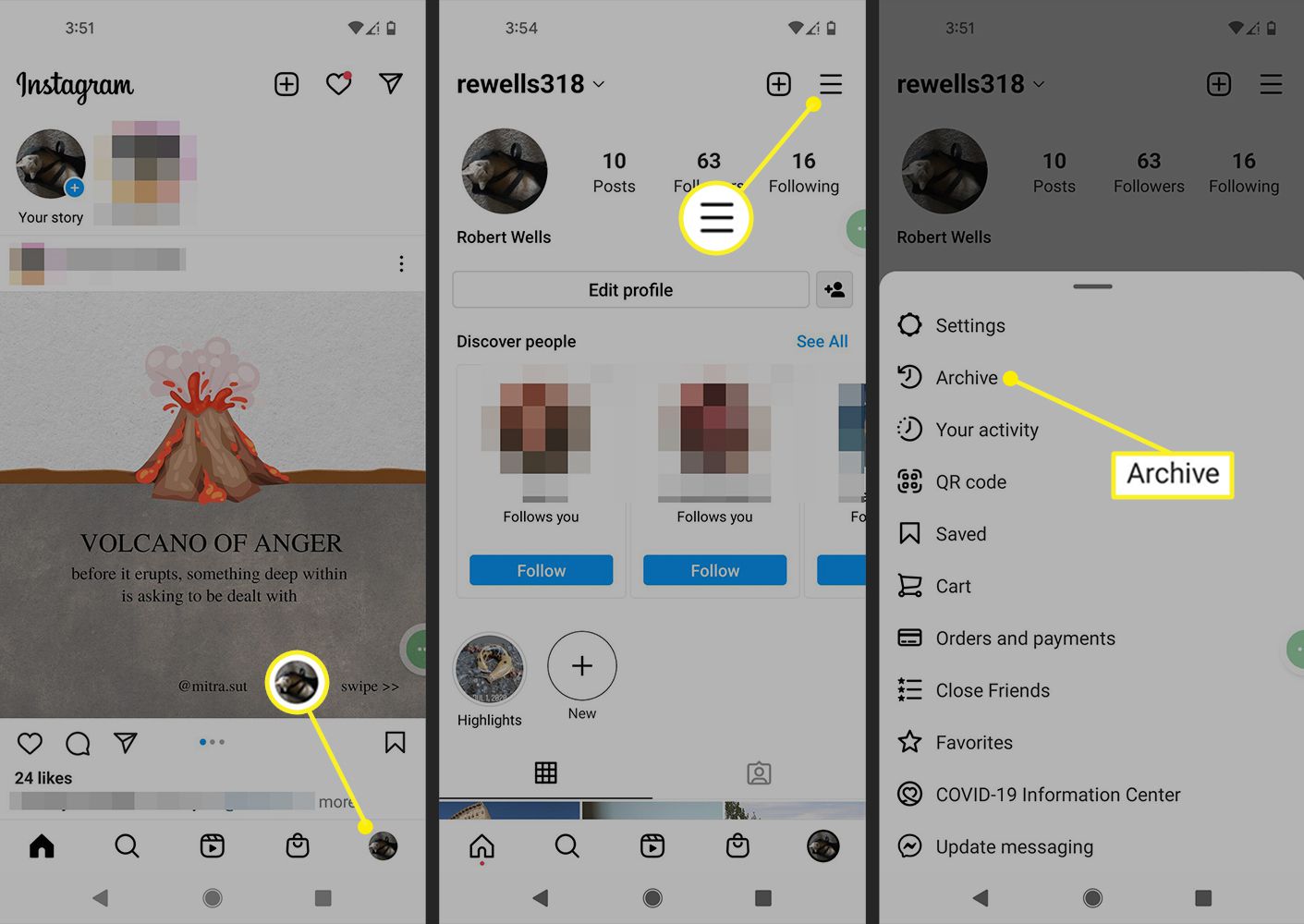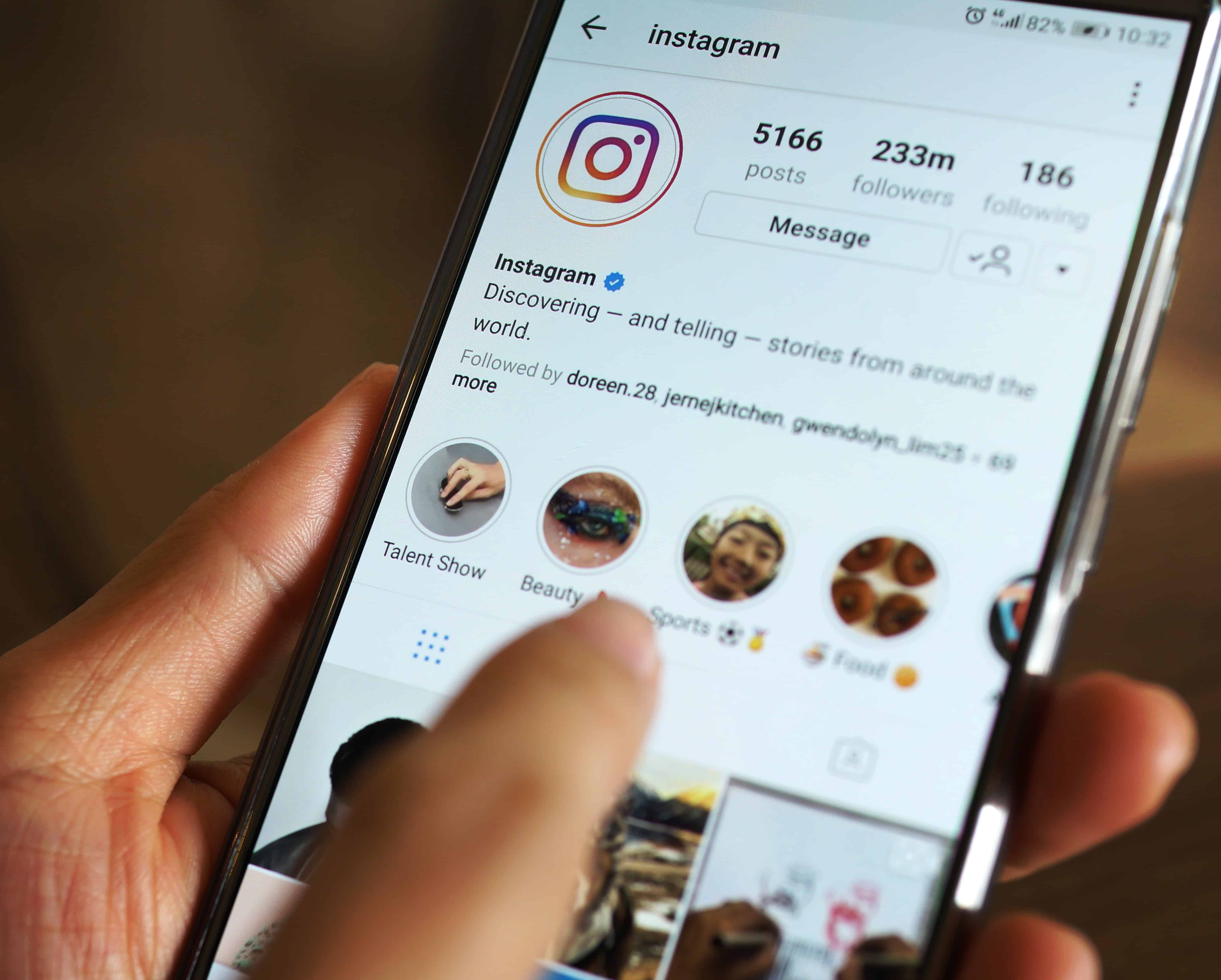Introduction
Instagram highlights are a fantastic feature that allows users to save and showcase their favorite moments on their profiles. Whether it’s funny videos, heartfelt memories, or noteworthy events, highlights provide a lasting and easily accessible collection of content.
However, what if you come across a captivating highlight on someone else’s profile that you’d like to download and keep for yourself? Thankfully, there are reliable methods to download highlights from Instagram and save them to your device.
In this article, we’ll walk you through the steps to download highlights from Instagram hassle-free. With a little guidance and the right tools, you’ll have the ability to keep these cherished moments within reach whenever you like.
Note: It’s important to respect the intellectual property rights of others and seek permission before downloading and using someone else’s highlights for personal use.
Now, let’s dive into the step-by-step process of downloading highlights from Instagram.
Step 1: Research and choose a reliable Instagram video downloader
The first step in downloading Instagram highlights is to find a reliable video downloader that supports downloading from Instagram.
There are various online tools and mobile apps available, each with their own features and ease of use. Take some time to research and read reviews to find a downloader that suits your needs.
Make sure the downloader you choose is reputable and has a good track record of providing quality downloads. Look for features like compatibility with different devices and formats, speed of downloads, and user-friendly interfaces.
While there are free options available, keep in mind that they may have limitations or ads. If you’re looking for a seamless, ad-free experience, consider opting for a paid downloader.
Another factor to consider is the security of the downloader. Ensure that the website or app you choose maintains your privacy and does not compromise your personal information.
Once you’ve identified a reliable Instagram video downloader, you’re ready to move on to the next step.
Step 2: Open the Instagram website or app and go to the highlights section
Now that you have chosen a reliable Instagram video downloader, it’s time to open the Instagram website or app on your device. Sign in with your account credentials, or create a new account if you don’t have one already.
Once you’re logged in, navigate to the profile of the user whose highlights you want to download. You can do this by either searching for their username in the search bar or by accessing their profile through your followers’ list.
Look for the “Highlights” section on their profile. It is usually located just below the bio section, represented by a circle icon with a “+” sign. Click or tap on this icon to view their collection of highlights.
Instagram highlights are a curated selection of stories that have been saved by the user. They are displayed in separate circles, typically with custom cover images. Take a moment to explore the different highlights available on the user’s profile.
It’s important to note that not all users have public highlights, and some may have set their highlights to private. If you can’t see the highlights you’re interested in, it may be because they are not available to the public or are restricted to certain followers.
Next, let’s move on to the next step where you’ll learn how to copy the URL of the highlight you want to download.
Step 3: Copy the URL of the highlight you want to download
Once you have accessed the highlights section of the user’s profile, it’s time to copy the URL of the specific highlight you wish to download.
Look for the highlight circle that contains the content you’re interested in. Click or tap on that circle to open the highlight and view the individual stories within it.
On the top left corner of the screen, you’ll see the name of the highlight along with the user’s username. This is where you can find the URL that you need to copy.
To copy the URL, simply click on the three dots (•••) located on the top right corner of the screen. A dropdown menu will appear with various options.
From the dropdown menu, select the “Copy Link” option. This will store the URL of the highlight in your device’s clipboard.
Alternatively, if you are using the Instagram app on your mobile device, you can copy the URL by tapping on the share icon (usually symbolized by an arrow pointing out of a square). Choose the “Copy Link” option when prompted.
Now that you have successfully copied the URL of the highlight, you’re ready to move on to the next step where you’ll learn how to paste the URL into an Instagram video downloader.
Step 4: Paste the URL in the downloader website or app
With the URL of the highlight copied to your clipboard, it’s time to open the Instagram video downloader website or app that you previously researched and chose.
Launch your preferred downloader and look for the designated field or box where you can paste the URL. This is usually labeled as “Enter URL” or something similar.
Click or tap on the field to activate it, and then paste the copied URL into the provided space. To paste, you can either right-click and select “Paste” or use the keyboard shortcut CTRL + V (Windows) or Command + V (Mac).
Take a moment to review the URL you have pasted to ensure it is correct and complete. Any missing characters or mistyped symbols may prevent the downloader from fetching the correct highlight.
Once you have successfully pasted the URL, you’re ready to move on to the next step where you’ll learn how to choose the format and quality for the download.
Note: Some Instagram video downloaders may have an integrated feature that automatically captures the URL when you open it after copying. In this case, you may not need to manually paste the URL.
Step 5: Choose the format and quality for the download
After pasting the URL into the downloader website or app, it’s time to select the desired format and quality for your downloaded highlight.
Most Instagram video downloaders offer multiple format options such as MP4, AVI, or WMV. Consider the device or media player you plan to use to view the downloaded highlight and choose a compatible format accordingly.
Additionally, you may have the option to select the quality of the downloaded video. Common options include SD (Standard Definition) or HD (High Definition). The higher the quality, the better the visual clarity, but keep in mind that higher quality files may take longer to download and occupy more storage space on your device.
Take a moment to review the available options and select the format and quality combination that best suits your needs. Some downloaders may also offer additional features such as trimming the video or extracting audio from it.
If you are unsure about which format or quality to choose, you can always go with the default settings or consult the downloader’s documentation or support resources for recommendations.
Once you have made your selection, proceed to the next step to initiate the download and wait for the file to be processed.
Step 6: Click the download button and wait for the file to be processed
With the desired format and quality selected for your downloaded highlight, it’s time to initiate the download process.
Locate the download button on the downloader website or app. This is usually labeled as “Download” or represented by an arrow pointing downwards.
Click or tap on the download button to start the process. Depending on the size of the highlight and the speed of your internet connection, it may take a few moments for the downloader to process the file and generate the download link.
During this time, it’s important to be patient and avoid refreshing the page or closing the app. Interrupting the process may result in an incomplete or corrupted download.
Once the download link is generated, the downloader will typically display a notification or provide a direct link to the file. Click on the link to initiate the actual download of the highlight to your device.
Depending on your browser settings or device specifications, the file may automatically save to a default location or prompt you to choose a specific folder or directory for the download.
Now, all you need to do is wait for the download to complete. The time it takes will depend on the size of the highlight and the speed of your internet connection.
Once the download is finished, you’re ready to move on to the next step where you’ll learn how to save the downloaded highlight to your device.
Step 7: Save the downloaded highlight to your device
Congratulations! You have successfully downloaded the Instagram highlight to your device. Now it’s time to save it in a location where you can easily access and enjoy it.
Open your device’s file manager or navigate to the folder where the downloaded highlight is located. The location may vary depending on your device settings and the default download location.
Once you’ve located the downloaded file, you have the option to rename it if desired. This can be particularly useful if you want to organize your downloaded highlights or give them more descriptive names.
Next, choose a suitable folder or directory to save the downloaded highlight. You can create a new folder specifically for your Instagram highlights or place it in an existing folder that aligns with your organization preferences.
For maximum accessibility, consider moving the downloaded highlight to a location that is easy to find, such as your device’s gallery or media folder.
Remember to respect the intellectual property rights of others and use the downloaded highlight for personal use only, unless you have received permission from the original content creator to do otherwise.
Now that you have successfully saved the downloaded highlight to your device, you’re ready to move onto the next step if you want to download more highlights or conclude your process.
Step 8: Repeat the process for other highlights if desired
If you have more Instagram highlights that you want to download, you can easily repeat the process for each of them.
To download another highlight, navigate back to the Instagram profile of the user whose highlights you’re interested in. Locate and open the next highlight you want to download.
Follow the same steps outlined in the previous sections – copying the URL, pasting it into the downloader website or app, selecting the format and quality, and initiating the download.
You can continue this process for as many highlights as you want to download, ensuring that you respect the intellectual property rights of the content creators and seek permission if necessary.
Remember to organize your downloaded highlights in a systematic manner, either within separate folders or by renaming the files, to make it easier to locate and enjoy them in the future.
By repeating the process for other highlights, you can build your own collection of downloaded highlights that are ready to be accessed, shared, or enjoyed offline at any time.
Now that you’re familiar with the steps involved, you can confidently download multiple Instagram highlights with ease.
Conclusion
Downloading highlights from Instagram allows you to save and enjoy your favorite moments in a more accessible and convenient way. By following the step-by-step process outlined in this article, you now have the knowledge and tools to download Instagram highlights effortlessly.
Remember to start by researching and choosing a reliable Instagram video downloader that suits your needs. Then, open the Instagram website or app and navigate to the highlights section of the profile you’re interested in. Copy the URL of the highlight you want to download and paste it into the downloader website or app.
From there, choose the format and quality for the download and initiate the process by clicking the download button. Wait for the file to be processed and save it to your device in a location that is easy to access and enjoy.
If you have more highlights that you want to download, repeat the process following the same steps outlined. Remember to respect the intellectual property rights of others and use the downloaded highlights for personal use only, unless you have obtained permission from the original content creators.
By following these steps, you can create your own collection of downloaded highlights, allowing you to revisit your favorite memories or share them with others at any time.
Now, armed with the knowledge and understanding of the process, you can confidently download Instagram highlights and preserve those special moments that are important to you.