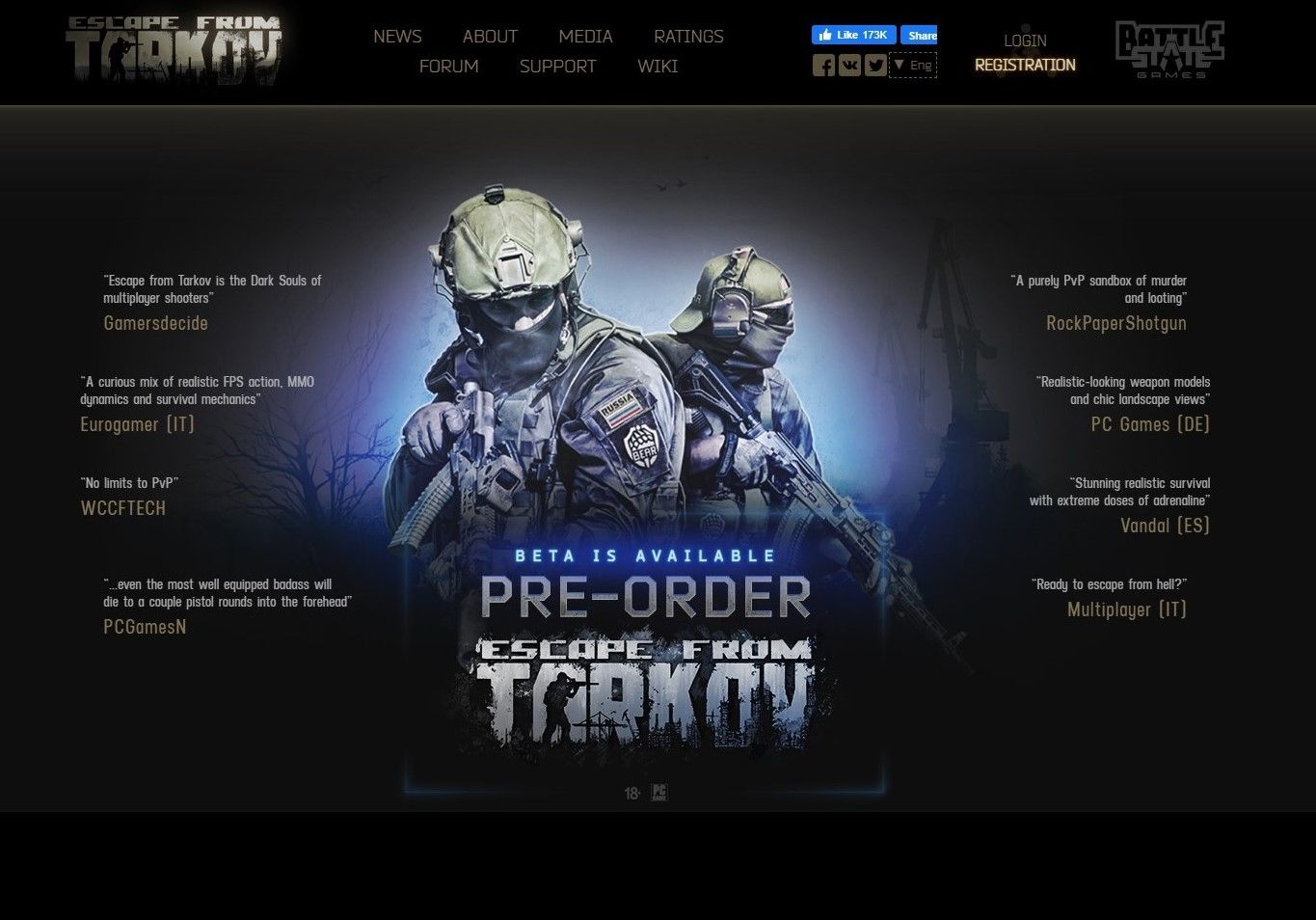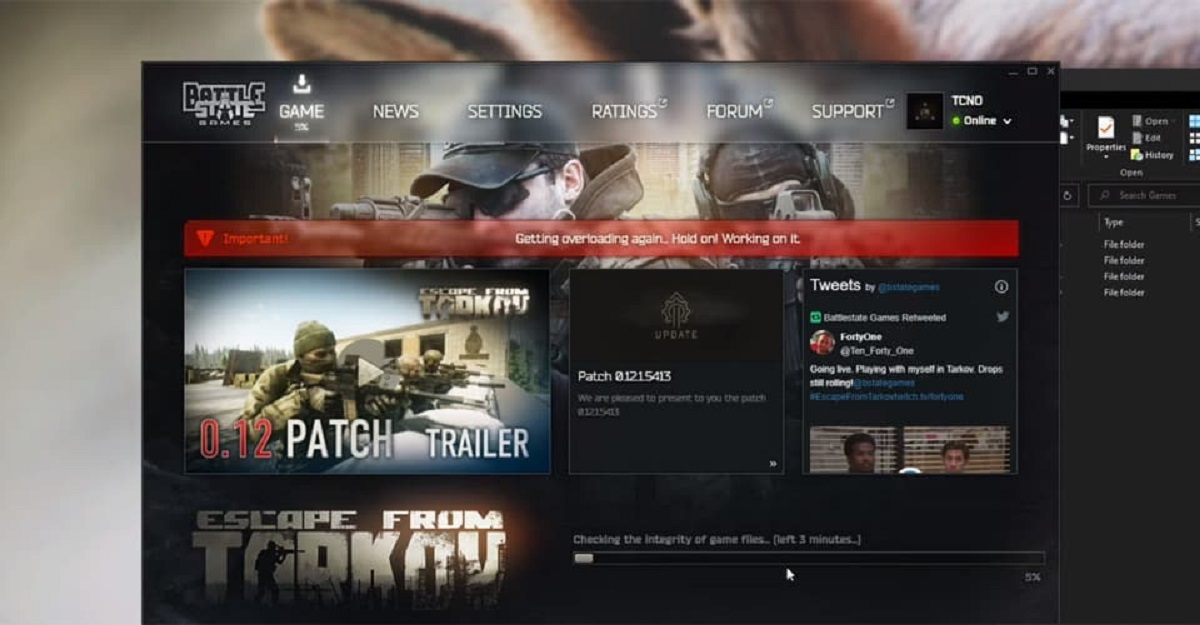Introduction
Welcome to our guide on how to download Escape From Tarkov! If you’re a fan of immersive, realistic first-person shooter games with a touch of survival, then Escape From Tarkov is the perfect game for you. Developed by Battlestate Games, Escape From Tarkov takes you on a thrilling journey through a war-torn city as you strive to survive and complete various missions.
One of the first steps in starting your Escape From Tarkov adventure is to download the game onto your preferred gaming platform. In this article, we will walk you through the process of downloading Escape From Tarkov, step by step. Whether you’re a seasoned gamer or new to the world of online gaming, our guide will provide you with all the information you need to get started.
Before diving into the download process, it’s essential to ensure that your system meets the game’s requirements. Escape From Tarkov is a graphically-intensive game that requires a robust computer setup to run smoothly. Make sure you have the recommended hardware specifications to enjoy the game without any lag or performance issues. We will cover the system requirements in detail in the next section of this guide.
Once you’ve confirmed that your system meets the necessary specifications, you’re ready to begin the download process. All you need is a Battlestate Games account, the game launcher, and a stable internet connection. We will guide you through each step, from creating a Battlestate Games account to launching Escape From Tarkov for the first time.
So, buckle up and get ready to venture into the immersive world of Escape From Tarkov. With its intense gameplay mechanics and realistic graphics, this game promises to deliver a truly unforgettable gaming experience. Follow our guide, and soon you’ll be geared up and ready to start your journey through the war-torn city of Tarkov.
System Requirements
Before diving into the download process, it’s important to ensure that your system meets the minimum requirements to run Escape From Tarkov smoothly. The game is known for its detailed graphics and realistic gameplay, which demand a capable computer setup. Here are the recommended system requirements for Escape From Tarkov:
Minimum Requirements:
- Operating System: Windows 7/8/10 (64-bit)
- Processor: Intel Core 2 Duo, 2.4 GHz / AMD Athlon X2, 2.8 GHz
- RAM: 6 GB
- Graphics Card: DirectX 11 compatible graphics card with 1 GB VRAM
- Storage: 8 GB available space
- Internet Connection: Broadband
Recommended Requirements:
- Operating System: Windows 10 (64-bit)
- Processor: Intel Core i5-6600K / AMD Ryzen 5 2600X
- RAM: 12 GB
- Graphics Card: DirectX 12 compatible graphics card with 4 GB VRAM
- Storage: 12 GB available space
- Internet Connection: Broadband
Keep in mind that these are the recommended requirements for a smooth gaming experience. If your system meets the minimum requirements, you may be able to run the game but might experience lower frame rates and performance issues. It’s always better to have a PC that exceeds the minimum requirements to fully enjoy the immersive gameplay.
Additionally, it’s important to keep your graphics card drivers up to date to ensure optimal performance while playing Escape From Tarkov. Updating your drivers regularly will help prevent crashes and graphical glitches during gameplay.
Now that you have familiarized yourself with the system requirements for Escape From Tarkov, let’s move on to the next step of the download process: creating a Battlestate Games account.
Step 1: Create a Battlestate Games Account
The first step in downloading Escape From Tarkov is to create a Battlestate Games account. This account will not only allow you to download the game but also provide access to updates, patches, and the official forums.
To create a Battlestate Games account, follow these steps:
- Open your preferred web browser and navigate to the official Battlestate Games website (www.battlestategames.com).
- Locate the “Sign Up” or “Register” button on the homepage and click on it. This will direct you to the account creation page.
- Fill in the required information, including your email address, username, and password. Make sure to choose a secure password that you can remember.
- Agree to the terms and conditions of Battlestate Games by checking the corresponding box.
- Complete any additional steps, such as email verification or captcha, if prompted.
- Once you’ve filled in all the necessary information, click on the “Sign Up” or “Register” button to create your Battlestate Games account.
After completing these steps, you will receive a confirmation email to verify your account. Check your email inbox and follow the instructions provided to complete the verification process. Once verified, your Battlestate Games account will be ready to use.
It’s worth noting that creating a Battlestate Games account is free and does not require any additional purchases. You only need to purchase the game separately if you haven’t done so already. Now that you have your Battlestate Games account set up, you’re one step closer to experiencing the intense world of Escape From Tarkov.
In the next step, we will guide you through the process of purchasing the game, so you can continue your journey into the war-torn city of Tarkov.
Step 2: Purchase the Game
Now that you have created your Battlestate Games account, the next step is to purchase Escape From Tarkov. This is a necessary step to gain access to the game and start your adventure in the gritty world of Tarkov.
Follow these steps to purchase Escape From Tarkov:
- Visit the official Escape From Tarkov website (www.escapefromtarkov.com) or the Battlestate Games website (www.battlestategames.com).
- Login to your Battlestate Games account using the credentials you created in the previous step.
- Navigate to the “Purchase” or “Buy Now” section on the website.
- Choose the desired edition of Escape From Tarkov. The game is available in several different editions, each offering certain bonuses and extras. Take your time to review the features of each edition and select the one that suits your preferences and budget.
- Add the selected edition of Escape From Tarkov to your cart.
- Review your order and ensure that you have selected the correct edition before proceeding to the payment stage.
- Provide the required payment information, such as your credit card details or any other accepted payment method.
- Click on the “Purchase” or “Buy” button to complete your order.
- After the purchase is successful, you will receive a confirmation email with the necessary information for downloading and installing the game.
It’s important to note that Escape From Tarkov is a buy-to-play game, meaning you will need to purchase it before you can access it. The game is regularly updated with new content and features, ensuring a fresh and immersive gaming experience.
Once you have successfully purchased Escape From Tarkov, you’re now ready to proceed to the next step: downloading the game launcher. We will guide you through the process in the following step.
Step 3: Download the Game Launcher
After purchasing Escape From Tarkov, the next step is to download the game launcher. The game launcher is a crucial component that allows you to install and manage the game on your computer. Follow the steps below to download the game launcher:
- Check your email inbox for the confirmation email you received after purchasing Escape From Tarkov. This email will contain a download link for the game launcher.
- Click on the download link provided in the email. This will redirect you to the official Battlestate Games website or a dedicated download page.
- Once on the download page, look for the appropriate download button or link for the game launcher. The button or link should be labeled as “Download” or “Download Game Launcher.”
- Click on the download button or link to start the download process.
- Depending on your browser settings, you may be prompted to choose a location on your computer to save the file or the download may begin automatically.
- Wait for the download to complete. The time required to download the game launcher will depend on your internet connection speed.
Once the download is complete, you will have the game launcher file saved on your computer. Now you’re ready to move on to the next step: installing the game launcher.
Before proceeding further, ensure that you have enough free disk space on your computer to accommodate the game launcher and the subsequent game installation. It’s recommended to have at least 8 GB of available space.
In the next step, we will guide you through the process of installing the game launcher, so you can start your journey in Escape From Tarkov. Stay tuned!
Step 4: Install the Game Launcher
Now that you have successfully downloaded the game launcher for Escape From Tarkov, it’s time to install it on your computer. The game launcher is the gateway to accessing and playing the game. Follow the steps below to install the game launcher:
- Locate the downloaded game launcher file on your computer. This file is usually in your “Downloads” folder or the location you specified during the download process.
- Double-click on the game launcher file to start the installation process. You may be prompted with a security warning or user account control prompt, click “Yes” or “Allow” to proceed.
- Follow the on-screen instructions provided by the installer. These instructions will guide you through the installation process step by step.
- Choose the destination folder where you want to install the game launcher. The default location is usually in the “Program Files” or “Program Files (x86)” folder on your main system drive.
- Customize any additional settings or options during the installation process, if prompted. These settings may include language preferences or desktop shortcuts.
- Click on the “Install” or “Next” button to begin the installation. The installer will start copying the necessary files to your selected destination folder.
- Wait for the installation process to complete. The time required for installation will depend on your system specifications and the speed of your computer.
Once the installation is complete, you will have the Escape From Tarkov game launcher installed on your computer. This launcher will serve as the platform for downloading, updating, and managing the game.
Before moving on to the next step, make sure you have a stable internet connection. The game launcher requires internet connectivity to complete the initial setup and perform any necessary updates.
In the next step, we will guide you through the process of running the game launcher and logging into your Battlestate Games account. Get ready to embark on your Escape From Tarkov adventure!
Step 5: Run the Game Launcher
With the game launcher for Escape From Tarkov successfully installed on your computer, it’s time to run the launcher and prepare for the next steps in the download process. Follow the steps below to run the game launcher:
- Locate the Escape From Tarkov game launcher icon on your desktop or in your installed programs list. The icon is usually a shortcut with the game’s logo.
- Double-click on the game launcher icon to launch it. If prompted by any security warnings or user account control prompts, click “Yes” or “Allow” to proceed.
- The game launcher will start initializing and checking for any necessary updates. This process may take a few moments, depending on your internet connection speed.
- Once the initialization and update checks are complete, the game launcher interface will appear on your screen. The launcher will prompt you to log in using your Battlestate Games account credentials.
- Enter your username and password in the provided fields and click on the “Log In” or “Sign In” button to proceed.
- If you have entered the correct login credentials, the game launcher will authenticate your account and grant you access to its features. You will now have access to the download and installation options for Escape From Tarkov.
Make sure you have a stable internet connection while running the game launcher, as it requires internet access to communicate with the Battlestate Games servers and download the necessary game files.
Once you have successfully logged into the game launcher, you’re now ready to proceed to the next step: starting the game download. We will guide you through this process in the next step, so stay tuned!
Step 6: Log in to the Game Launcher
After launching the Escape From Tarkov game launcher, the next step is to log in using your Battlestate Games account credentials. Logging in is essential to gain access to the game’s features, including downloading and updating the game. Follow the steps below to log in to the game launcher:
- On the game launcher interface, locate the login area or fields. This is usually displayed prominently on the launcher’s main page.
- Enter your Battlestate Games account username or email address in the appropriate field.
- Next, enter your account password in the provided field. Take care to ensure the password is entered accurately as passwords are case-sensitive.
- Once you have entered your login credentials, click on the “Log In” or “Sign In” button to initiate the login process.
- The game launcher will now attempt to log in using the provided information. If the login is successful, you will be granted access to the game launcher’s features.
- In the event of an incorrect login, double-check that the username and password are entered correctly. If you’re unsure about your account details, you may need to reset your password or retrieve your username through the Battlestate Games account recovery options.
It’s important to have a stable internet connection while logging into the game launcher, as it requires connectivity to authenticate your account with the Battlestate Games servers.
Once you have successfully logged in, you will have access to various features within the game launcher, such as downloading and installing the game, managing updates, accessing settings, and more. You are now ready to proceed to the next step: starting the game download.
In the upcoming step, we will guide you through the process of initiating the game download and discuss what to expect during the download process. Let’s continue our journey into Escape From Tarkov!
Step 7: Start the Game Download
With your Battlestate Games account logged into the game launcher, it’s time to start the download process for Escape From Tarkov. This step will download the necessary game files onto your computer to allow you to play the game. Follow the steps below to start the game download:
- Within the game launcher interface, navigate to the “Download” or “Install” section. This section is typically located prominently on the launcher’s main page.
- Look for the option to download Escape From Tarkov and click on it. This will initiate the download process.
- The game launcher will now begin downloading the necessary game files to your computer. The download time will vary depending on your internet connection speed and the size of the game files.
- While the game is downloading, you can track the progress through a progress bar or percentage indicator provided by the launcher. This will give you an idea of how much of the game has been downloaded.
- It’s important to have a stable and reliable internet connection throughout the download process. Interruptions or fluctuations in your internet connection may slow down or disrupt the download.
- During the download, you may also have the option to prioritize the download speed or pause and resume the download. These options can be accessed through the game launcher’s settings or download management options.
- Once the download is complete, you will be able to proceed to the next steps, which include the installation and launch of Escape From Tarkov.
Keep in mind that the size of the game files and the download time will depend on various factors, such as your internet speed, the version of the game you purchased, and any updates or patches that have been released since the initial release of the game.
In the next step, we’ll explore what to do while waiting for the game to download and provide some additional tips for a smooth gaming experience. Stay tuned!
Step 8: Wait for the Game to Download
After starting the game download, you will need to patiently wait for the game files to download onto your computer. The time it takes for the download to complete will depend on various factors, such as your internet speed, the size of the game files, and any updates or patches being applied. Follow these guidelines while waiting for the game to download:
- Ensure that you have a stable internet connection throughout the download process. Unstable or weak connections can cause interruptions or slower download speeds.
- Avoid downloading large files or streaming videos on other devices connected to your network while the game is downloading. This can consume bandwidth and slow down the download speed.
- Use this waiting time to familiarize yourself with the game by reading guides, watching gameplay videos, or joining online forums to connect with other players.
- Take this opportunity to prepare your gaming setup. Ensure that your computer meets the system requirements, update your graphics drivers, and set up any desired game settings or preferences.
- Consider taking short breaks during the download process to stretch, hydrate, and rest your eyes. This will help you stay refreshed and ready for the gaming experience.
- Keep an eye on the download progress displayed by the game launcher. This will give you an idea of how much of the game has been downloaded and an estimate of the remaining time.
- Feel free to engage with the gaming community by discussing the game on social media platforms or participating in online discussions. This will only heighten your excitement for the upcoming gameplay.
Remember, the time it takes for the game to download will vary depending on several factors. It could take anywhere from a few minutes to several hours, so be patient and make the most of your time while waiting.
In the next step, we will guide you through launching Escape From Tarkov once the download is complete. Keep your gaming anticipation high as we approach the final steps!
Step 9: Launch Escape From Tarkov
Finally, the moment you’ve been waiting for has arrived! Once the game download is complete, you can launch Escape From Tarkov and dive into the immersive world of intense combat and survival. Follow these steps to start your Escape From Tarkov adventure:
- Make sure the game download has finished successfully, and all the necessary files are present on your computer.
- Open the Escape From Tarkov game launcher if it’s not already running.
- Login to your Battlestate Games account using your username and password, if prompted. This ensures the game launcher is connected to your account and can access the necessary game data.
- Locate and click on the “Play” or “Launch” button within the game launcher. This will initiate the game startup process.
- Wait for the game to start. This can take a few moments as the game loads the necessary assets and prepares for gameplay.
- Once Escape From Tarkov has launched, you will be greeted with the main menu. Take some time to familiarize yourself with the various options and settings available.
- Customize your game settings according to your preferences, including graphics quality, audio settings, and key bindings.
- When you’re ready, select your desired game mode and begin your immersive journey into the war-torn city of Tarkov.
As you embark on your Escape From Tarkov adventure, remember to enjoy the captivating storyline, test your skills in intense firefights, and strategically manage resources to survive in this unforgiving environment.
Stay connected with the game’s community, as updates, events, and patches are released regularly to enhance your gaming experience. Engage with other players, seek advice, and share your own experiences to fully immerse yourself in the dynamic world of Escape From Tarkov.
Now that you have launched Escape From Tarkov, it’s time to embrace the thrill of survival and put your tactics to the test. Have a fantastic gaming experience, and may your gameplay be filled with incredible victories!
Conclusion
Congratulations on successfully completing all the steps to download and launch Escape From Tarkov! You’ve embarked on an exciting journey into the war-torn city of Tarkov, where survival skills and strategic thinking are paramount. By following our guide, you have ensured that you can fully immerse yourself in this intense and realistic first-person shooter game.
Throughout the process, you’ve learned how to create a Battlestate Games account, purchase the game, download and install the game launcher, log in to your account, start the game download, and finally launch Escape From Tarkov. Each step was crucial in ensuring a smooth and seamless experience.
As you dive into the game, remember to explore different game modes, experiment with various strategies, and engage with the Escape From Tarkov community. There are endless possibilities for adventurous gameplay and meaningful connections with other players.
Keep in mind that Escape From Tarkov is an evolving game that regularly receives updates, patches, and new content. Stay connected with the game launcher to ensure you have the latest version of the game and don’t miss out on any exciting developments.
We hope that this guide has been informative and helpful in your quest to download and play Escape From Tarkov. Now, it’s time to gear up, explore the hazardous streets of Tarkov, and test your survival skills. Good luck, and may your journey be filled with thrilling encounters and memorable moments!