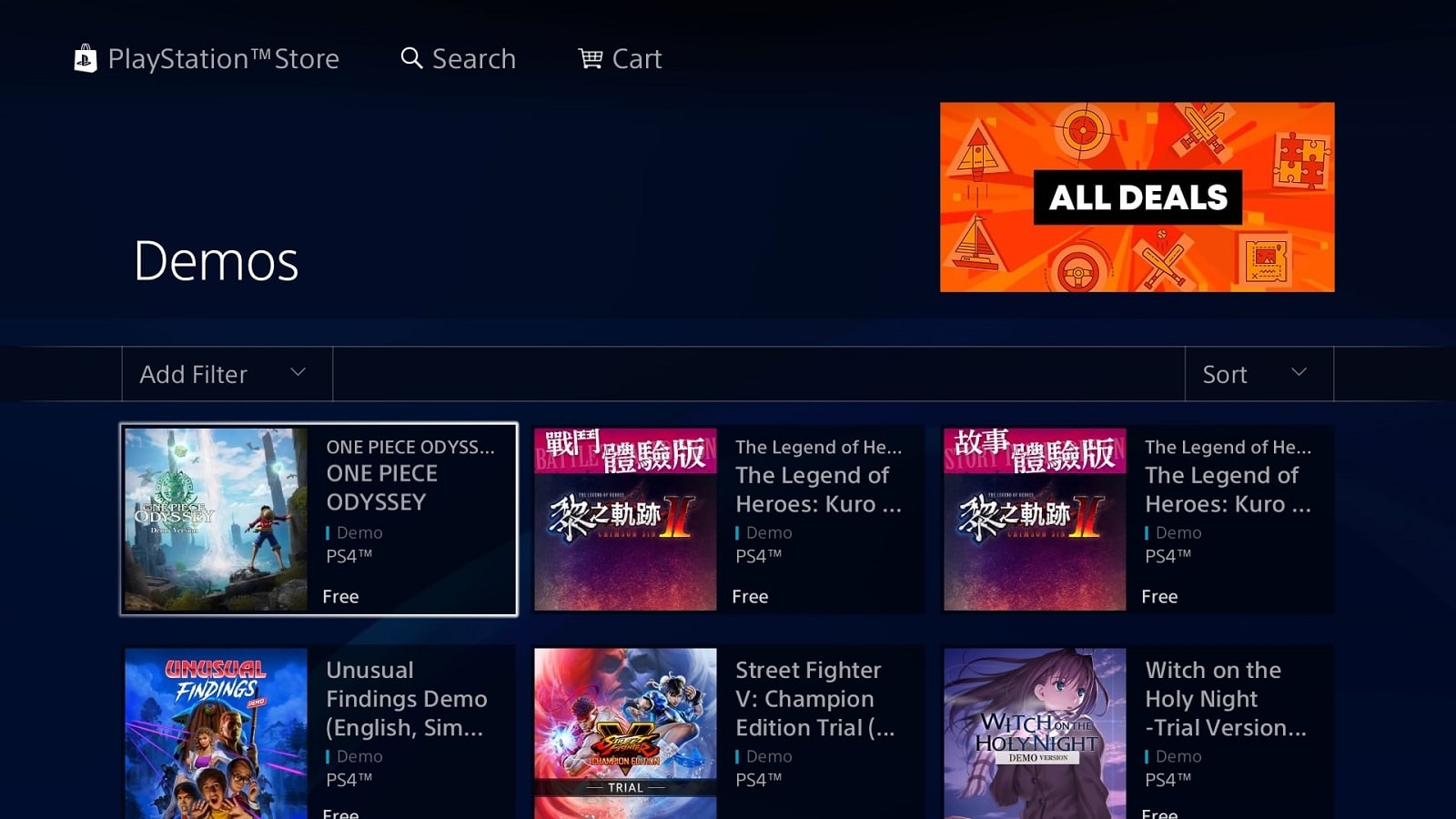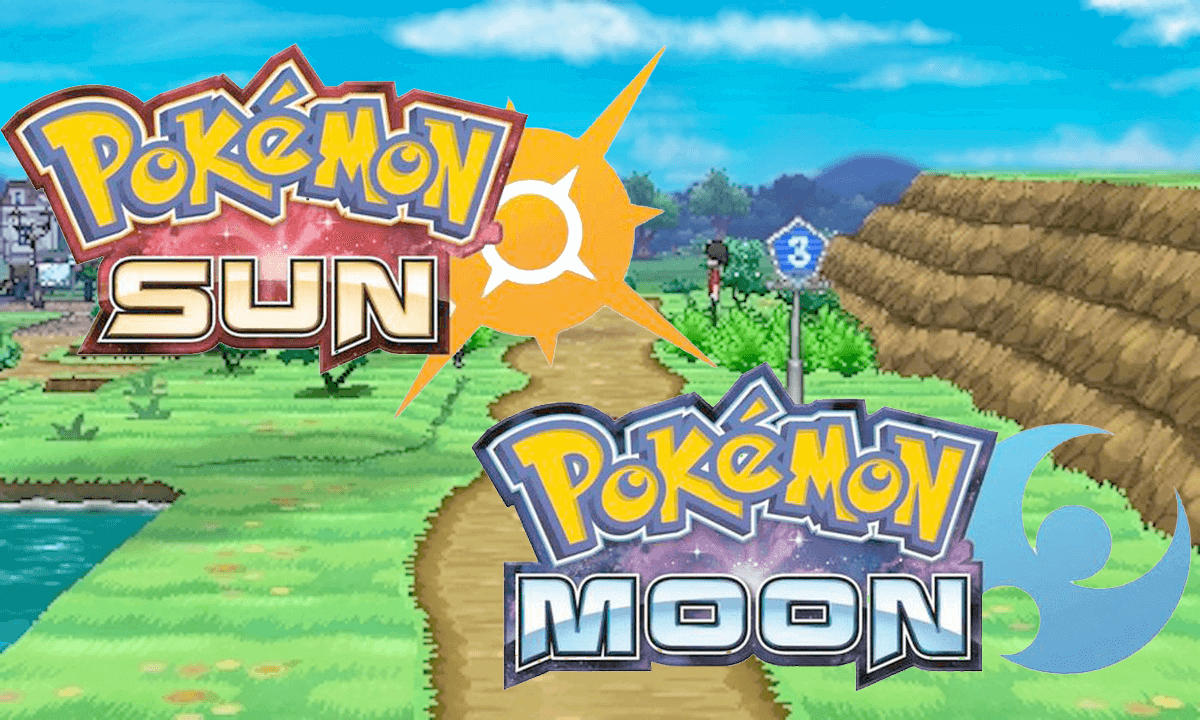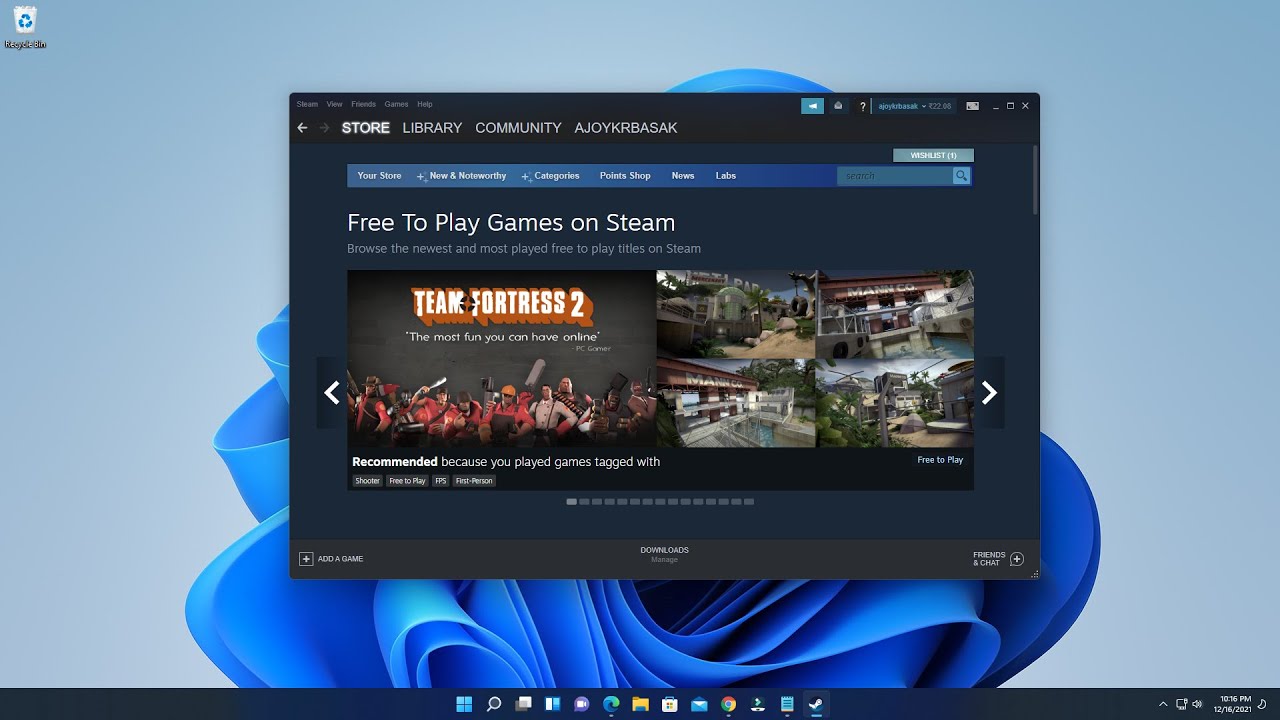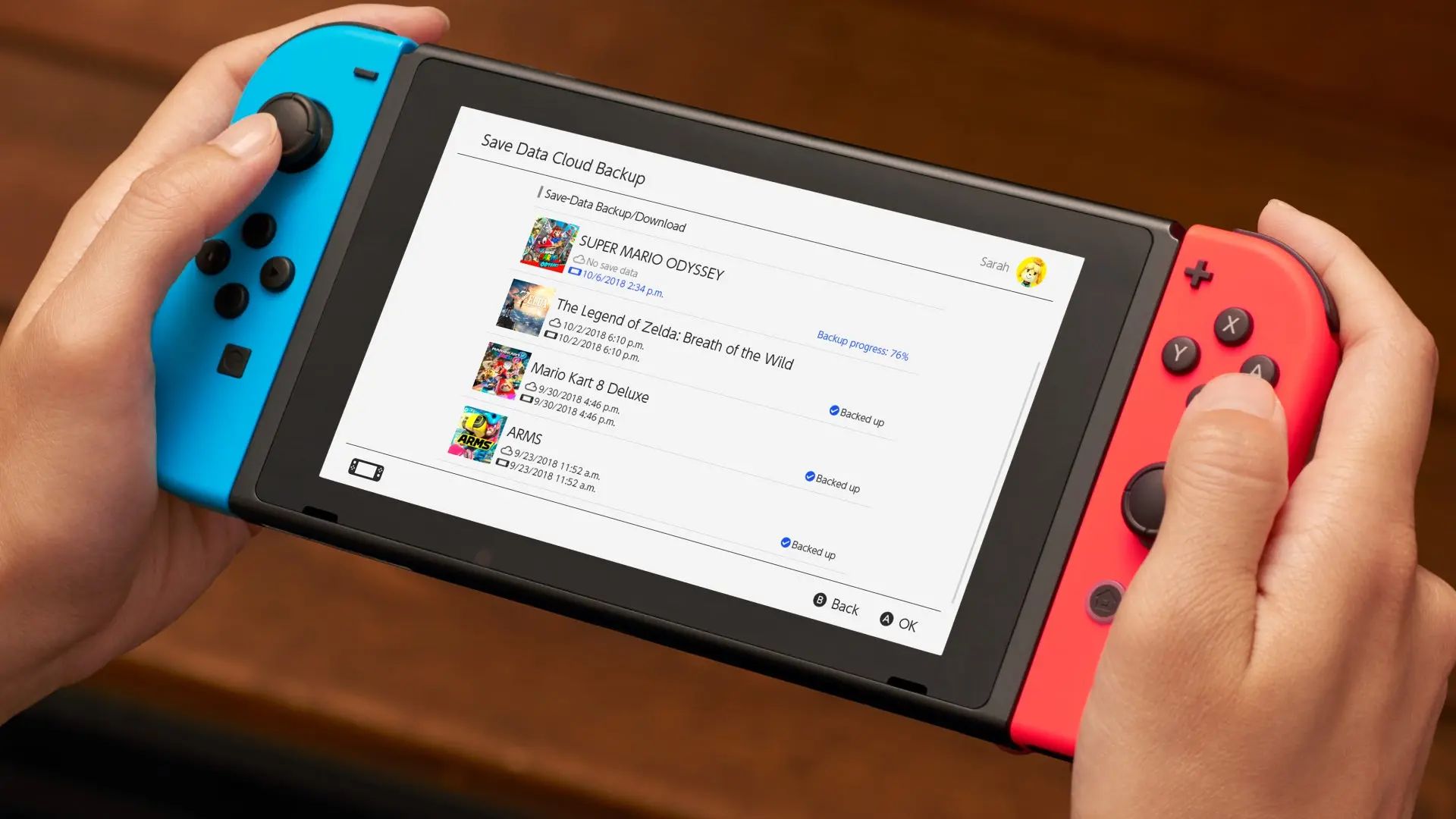Introduction
Are you an avid gamer who loves to try out new games before purchasing them? Or maybe you’re just a curious soul who enjoys exploring different game demos to find your next favorite game? Either way, downloading demos is a fantastic way to get a taste of the gaming experience without committing to the full game.
In this article, we will guide you through the step-by-step process of downloading demos. Whether you’re an experienced gamer or a beginner, this guide will help you navigate the world of demo downloads effectively.
Before we dive into the details, let’s clarify what exactly demos are. Demos, short for demonstration, are trial versions of games that allow players to experience a portion of the gameplay. They serve as sneak peeks into the full game, showcasing its features, graphics, and mechanics. Demo versions are typically released by game developers and publishers to generate interest and provide players with a taste of what to expect.
Now, you might be wondering why you should bother downloading and playing game demos. Well, there are several reasons:
- Test the game: By playing a demo, you can evaluate whether the game suits your preferences, gameplay style, and expectations. This can save you from wasting money on a game you might not enjoy.
- Explore the gameplay: Demos allow you to get a firsthand experience of the game’s mechanics, controls, and overall feel. It’s an opportunity to determine whether the gameplay is engaging and enjoyable for you.
- Make informed decisions: Trying out demos can help you make informed purchasing decisions. If you enjoy the demo, you can confidently decide to invest in the full game, knowing that it aligns with your gaming preferences.
- Discover new games: Demos can introduce you to games you might have overlooked. By exploring demos from various genres, you might come across hidden gems that capture your interest.
Now that we have established the importance of downloading demos, let’s dive into the step-by-step process to help you experience the joy of playing game demos.
What are Demos?
If you’re new to the gaming world, you might be wondering what exactly demos are. Simply put, a demo is a shorter version of a game that allows players to get a glimpse of the full gaming experience without purchasing the entire game.
Demos are essentially promotional tools created by game developers and publishers to showcase their games and generate interest among players. They offer a taste of the gameplay, graphics, and features of the full game, allowing players to make an informed decision before investing their time and money.
Game developers understand that players want to experience a game firsthand before committing to a purchase. In response to this demand, they release demos, which typically feature a section of the game, such as a specific level or a limited duration of gameplay.
It’s important to note that demos come in different forms. Some demos offer a time-limited experience, allowing players to play for a specific duration before the demo expires. Other demos may limit players to a specific level or area within the game. There are also demos that offer a complete gameplay experience but restrict access to certain features or content.
Demos can be found across various gaming platforms, including consoles, PC, and mobile devices. They cover a wide range of genres, from action and adventure to puzzle and simulation. This diversity allows players to explore different game types and find their preferred gaming experience.
Downloading and playing demos can be an exciting way to discover new games, evaluate gameplay mechanics, and determine whether a game aligns with your preferences. It’s an opportunity to test the waters and decide if a particular game is worth your investment.
Now that we understand what demos are and why they are created, let’s move on to the next section, where we’ll explore the benefits of downloading demos.
Why should you download demos?
Downloading game demos can provide numerous benefits for gamers of all levels of experience. Whether you’re a casual gamer or a dedicated enthusiast, demos offer valuable advantages that make them worth exploring. Let’s take a closer look at why you should consider downloading demos:
- Test the game: One of the primary reasons to download demos is to test the game before committing to a purchase. By getting a hands-on experience, you can evaluate whether the gameplay mechanics, graphics, and overall presentation meet your expectations. This helps you avoid disappointment and ensures that you invest your money in a game that you genuinely enjoy.
- Explore different genres: Demos provide an excellent opportunity to explore new genres and expand your gaming horizons. Perhaps you’ve always been curious about puzzle games, but you’re unsure if they’re your cup of tea. By downloading puzzle game demos, you can give them a try and see if they capture your interest. This allows you to discover new genres that you might have overlooked otherwise.
- Make informed purchasing decisions: With the plethora of games available in the market, it can be overwhelming to decide which ones are worth buying. Demos serve as a valuable tool for making informed decisions. By playing a demo, you can assess whether the game aligns with your gaming preferences and provides the experience you’re looking for. This ensures that you spend your money wisely on games that you’re more likely to enjoy.
- Save money: Buying games can be a significant investment, especially when you’re unsure if you’ll like them. Demos let you sample a game’s features and determine if it’s worth the price tag. By downloading and playing demos, you can save money by avoiding purchases that you might regret later.
- Experience the game mechanics: Sometimes, gameplay mechanics can make or break a game for you. By downloading demos, you can get a firsthand experience of the game mechanics and controls. This allows you to evaluate if the gameplay is engaging, challenging, and enjoyable for you. Whether it’s the combat system in an action game or the puzzle-solving mechanics in an adventure game, demos give you a taste of what to expect.
Downloading game demos is a practical and fun way to explore the world of gaming. It enables you to try out games, discover new genres, and make informed purchasing decisions. So, why not take advantage of demos and enhance your gaming experience?
Now that we understand the benefits of downloading demos, let’s move on to the practical steps involved in finding and downloading game demos.
Step 1: Researching for Demo Versions
The first step in downloading demos is to conduct thorough research to find the available demo versions for the games you’re interested in. This ensures that you can make an informed decision and find the right demos to try. Here’s how to go about it:
- 1.1 Know your preferences: Start by identifying the types of games that appeal to you. Do you enjoy first-person shooters, role-playing games, or sports simulations? Knowing your preferences will help you narrow down your search when looking for demo versions online.
- 1.2 Read gaming news and blogs: Stay updated on the latest gaming news and trends by following reputable gaming websites and blogs. They often announce the release of new game demos or provide information on upcoming demos. This can be a great way to discover demos for both popular and indie games.
- 1.3 Visit official game websites: Many game developers and publishers have official websites where they provide information about their games, including the availability of demos. Visit these websites and browse through the game sections to see if there are any demo versions listed. You can also check the “Downloads” or “Demos” sections for specific games.
- 1.4 Utilize gaming platforms: Gaming platforms such as Steam, Xbox Live, PlayStation Network, and Nintendo eShop offer a wide range of game demos. Browse through the platforms’ demo sections, explore different categories, and look for games that catch your interest. These platforms often highlight new and popular demos, making it easier to discover exciting options.
- 1.5 Join gaming communities: Engaging with gaming communities can be a valuable source of information about game demos. You can join forums, subreddits, and social media groups dedicated to gaming. Participate in discussions, ask for recommendations, and share your gaming interests. Members of these communities often share news about demos, making it easier for you to find and try out new games.
- 1.6 Check game review websites: Game review websites not only provide insights into the gameplay, graphics, and mechanics of games, but they also sometimes offer links to demo versions. Alongside reading reviews, keep an eye out for demo download links provided in the articles or reviews. This can be a convenient way to find demos while also gathering information about the game’s overall quality.
By conducting thorough research using these methods, you can gather a list of demo versions for the games you want to try. This sets the foundation for the next steps in the process. So, take some time to explore gaming websites, platforms, and communities to find the demos that align with your gaming preferences.
Next, we’ll move on to step two, which involves finding the official websites of the games to locate the demo downloads section.
Step 2: Finding the Official Website
Once you have identified the game demos you want to download, the next step is to find the official website of the game. The official website is a reliable source for downloading demos and accessing the most up-to-date information about the game. Follow these steps to locate the official website:
- 2.1 Search using search engines: Start by conducting a simple search on your preferred search engine. Enter the name of the game along with the terms “official website” to narrow down the search results. For example, if you’re looking for the demo version of “Game X,” search for “Game X official website.”
- 2.2 Check game developer and publisher websites: If the search engine results don’t lead you to the official website, consider visiting the websites of the game’s developer or publisher directly. These websites often provide detailed information about the game, including demo versions, download links, and news updates. Look for sections or tabs related to the game you’re interested in to access the demo downloads.
- 2.3 Refer to the game’s promotional material: If you saw the game being promoted in trailers, advertisements, or gaming conventions, check if any website addresses or QR codes were provided. These promotional materials often lead to the official website, where you can find the demo downloads section.
- 2.4 Explore gaming forums and communities: Gaming forums and communities are excellent sources of information. If you’re having trouble finding the official website, consider posting a query in relevant forums or community platforms. More experienced gamers may be able to provide you with direct links or guidance on how to find the official website quickly.
- 2.5 Follow social media channels: Game developers and publishers often utilize social media platforms to communicate with their audience. Follow their official social media channels, such as Facebook, Twitter, and Instagram, as they may provide links to the official website where you can find demo downloads.
By employing these strategies, you should be able to locate the official website of the game you’re interested in. This ensures that you are accessing the most accurate and up-to-date information regarding the game and its available demos. Once you have found the official website, you can move on to the next step, which involves navigating through the website to find the demo downloads section.
In the next section, we will guide you through the process of navigating the official website effectively.
Step 3: Navigating through the Website
Once you have found the official website of the game, the next step is to navigate through the website to locate the demo downloads section. Different websites may have varying layouts and structures, but the following general guidelines will help you navigate effectively:
- 3.1 Home page: Start by visiting the home page of the website. It typically provides an overview of the game and important announcements. Look for any sections or tabs that mention “Downloads,” “Demos,” or “Trial Versions.” These are common indicators that the website offers a dedicated section for accessing demo downloads.
- 3.2 Game sections: If the website has dedicated sections for individual games, navigate to the section specific to the game you’re interested in. Look for subheadings or links that indicate downloadable content, demos, or trial versions. It’s common for game sections to provide detailed information about the game, including links to demo downloads.
- 3.3 Menus and navigation bars: Pay attention to any menus or navigation bars on the website. These often provide shortcuts to different sections of the website, including the demo downloads. Explore the various menus and submenus to find the demo-related sections.
- 3.4 Search function: If you’re having trouble finding the demo downloads section, some websites offer a search function. Utilize the search bar and enter relevant keywords such as “demo” or “download” along with the game’s name. The search results should narrow down your options and lead you directly to the demo downloads.
- 3.5 Footer section: Don’t forget to check the footer section of the website. It often contains links to important pages, including demo downloads. Scroll to the bottom of the website and look for any links or buttons related to demos or trial versions.
Remember, the website’s structure may vary, and it’s essential to explore different sections and menus to locate the demo downloads section effectively. Take your time to navigate through the website, read any available information about demos, and follow the provided links to access the demo version of the game you want to try.
In the next section, we will guide you through the specific steps of locating the demo downloads section and selecting the desired demo for download.
Step 4: Locating the Demo Downloads Section
After navigating through the official website, the next step is to locate the demo downloads section. This section is where you will find the available demo versions of the game. Follow these steps to locate the demo downloads section:
- 4.1 Look for a dedicated tab or section: Many websites have a dedicated tab or section specifically for demo downloads. Check the main navigation bar or menu for options like “Downloads,” “Demos,” or “Trial Versions.” Click on the relevant tab to proceed to the demo downloads section.
- 4.2 Explore the game’s page: If the website focuses on individual games, visit the page dedicated to the game you’re interested in. Look for subheadings, buttons, or banners that mention demos or downloads. Often, this page will have a specific section dedicated to providing access to demo versions.
- 4.3 Check sidebar or footer menus: Some websites may place the demo downloads section in the sidebar or footer menus for easy access. Scroll down or look at the side of the page for additional menus where you may find links to demo versions or downloadable content.
- 4.4 Utilize the search function: If you’re having trouble locating the demo downloads section, try using the website’s search function. Enter keywords like “demo,” “download,” or the specific game name to narrow down the search results. The search function should direct you to the relevant page where demo downloads are available.
- 4.5 Read instructions or descriptions: Once you’ve found the demo downloads section, take the time to read any instructions or descriptions provided. This will give you valuable information about the demo, such as its size, system requirements, and any limitations or restrictions. Understanding these details will help you determine if the demo is suitable for your gaming setup.
Remember that each website may have a different layout and structure, so be patient and explore different sections and menus. Take advantage of search functions and read instructions or descriptions provided to ensure you find the demo downloads section. Once you’ve located this section, you can move on to the next step, which involves selecting the desired demo for download.
In the next section, we will guide you through the process of selecting and downloading the demo.
Step 5: Selecting the Desired Demo
After locating the demo downloads section on the official website, the next step is to select the specific demo version you want to download. Follow these steps to choose the desired demo:
- 5.1 Review the available demos: Take a look at the list of available demos on the website. Demos may be categorized by platform, genre, or release date. Read the descriptions or titles to identify the demo that matches the game you’re interested in.
- 5.2 Consider system requirements: Pay attention to the system requirements listed alongside each demo. Verify that your computer or gaming platform meets the minimum specifications to run the demo smoothly without any issues.
- 5.3 Check the demo duration or limitations: Some demos have time restrictions or limitations on certain features. Make sure to read the details provided to understand any time limits or content restrictions that may apply. This will help set your expectations for the gameplay experience.
- 5.4 Read user reviews: User reviews can provide valuable insights into the quality and gameplay experience of a particular demo version. If available, take a moment to read the reviews or ratings to get a better understanding of what to expect.
- 5.5 Click on the download button/link: Once you have chosen the desired demo, click on the download button or link provided. This will initiate the download process and save the demo file to your computer or gaming platform.
It’s important to note that demo availability may vary. Some demos may be limited-time releases, while others may be permanently available. If the demo you’re interested in is not currently available, make a note to check back in the future for its availability.
Now that you have selected the desired demo, it’s time to move on to the next step, which involves downloading the demo file onto your computer or gaming platform.
Step 6: Downloading the Demo
After selecting the desired demo, the next step is to download it onto your computer or gaming platform. Follow these steps to successfully download the demo:
- 6.1 Locate the download button or link: On the demo page, you will typically find a download button or link. This button/link is specifically designed for downloading the demo file onto your device.
- 6.2 Click on the download button or link: Simply click on the download button or link to initiate the downloading process. Depending on your browser or platform, a dialog box may appear, asking you to confirm the download. Click “Save” or “Download” to proceed.
- 6.3 Choose the save location: Once you have confirmed the download, choose the desired location on your computer or gaming platform to save the demo file. It’s often recommended to save the file to a location that is easily accessible.
- 6.4 Monitor the download progress: As the demo file downloads, keep an eye on the progress indicator. The speed of the download will depend on your internet connection and the size of the demo file. Larger files may take longer to download.
- 6.5 Wait for the download to complete: Allow the download to complete fully before attempting to open or install the demo. It’s essential to have the entire file downloaded to ensure a smooth installation process.
It’s worth noting that some platforms, such as Steam or console stores, may have their own download managers or procedures. In such cases, follow the prompts and instructions provided by the respective platform’s interface to download the demo.
Once the download is complete, you are ready to proceed to the next step, which involves installing the demo onto your device or gaming platform.
Step 7: Installation Process
Now that you have successfully downloaded the demo file, it’s time to proceed with the installation process. The installation process may vary depending on the platform and game, but here are some general steps to follow:
- 7.1 Locate the demo file: Navigate to the location where you saved the downloaded demo file on your computer or gaming platform.
- 7.2 Double-click the demo file: In most cases, you can initiate the installation process by double-clicking on the demo file. This action will start the installer program.
- 7.3 Follow the on-screen instructions: The installer program will guide you through the installation process with a series of prompts and instructions. Read the instructions carefully and proceed accordingly. You may be asked to agree to terms and conditions, select an installation location, or customize certain installation settings.
- 7.4 Wait for the installation to complete: Once you have made the required selections and confirmed the installation settings, the installation process will begin. Allow the installer to complete the installation of the demo. The progress may be displayed on-screen or in a progress bar.
- 7.5 Check for additional requirements: Depending on the game, there may be additional requirements or software dependencies needed for the demo to run. Ensure that you have met these requirements or install any necessary components if prompted to during the installation process.
- 7.6 Review the completed installation: Once the installation is complete, review any final prompts or messages. This may include information on shortcuts that have been created or any additional steps required to launch the demo.
It’s important to note that the installation process may take some time, depending on the size and complexity of the demo. Be patient and let the installer complete the necessary steps.
After completing the installation process, you are now ready to move on to the next step, which involves running the demo and exploring the gameplay.
Step 8: Running the Demo
After successfully installing the demo, you’re now ready to run and experience the gameplay. Follow these steps to run the demo:
- 8.1 Locate the demo shortcut or executable: Depending on the installation settings and platform, a shortcut icon for the demo may have been created on your desktop, or you may need to access the demo through the game library or file directory.
- 8.2 Double-click the shortcut or executable: Double-click the shortcut icon or executable file to launch the demo. If prompted, confirm any necessary permissions or security warnings to proceed.
- 8.3 Wait for the demo to load: The demo will take some time to load, especially if there are any introductory cutscenes or splash screens. Allow the demo to load fully before proceeding.
- 8.4 Customize game settings (if available): Depending on the demo, you may have the option to customize the game settings, such as graphics quality, audio, or control configurations. Take a moment to review and adjust these settings according to your preferences.
- 8.5 Start playing the demo: Once you’re satisfied with the settings, you can start playing the demo. Follow the on-screen prompts or instructions to navigate the menus and begin the gameplay experience.
- 8.6 Explore the gameplay: Take your time to explore and enjoy the demo gameplay. Engage with the mechanics, complete objectives or challenges, and immerse yourself in the world of the demo. Pay attention to the graphics, sound design, and overall gameplay experience.
- 8.7 Note the demo limitations (if any): Some demos have limitations, such as restricted levels, time limits, or features. Be aware of any such limitations as you play the demo. This will help you make an informed decision about whether to purchase the full game based on your experience.
Remember, the purpose of the demo is to provide you with a taste of the full game experience. Take this opportunity to evaluate whether the gameplay, mechanics, and overall experience align with your expectations and preferences.
Now that you’re running the demo, it’s time to proceed to the next step where we’ll guide you through configuring the game settings to optimize your gameplay experience.
Step 9: Configuring the Game Settings
Configuring the game settings is an important step to ensure optimal gameplay experience while playing the demo. Follow these steps to configure the game settings:
- 9.1 Access the settings menu: Most games have a settings or options menu accessible from the main menu or in-game interface. Look for the settings icon or a designated menu option to access the configuration options.
- 9.2 Graphics settings: Adjust the graphics settings based on your system capabilities and preferences. Options may include resolution, texture quality, shadow detail, anti-aliasing, and more. Choose the settings that provide a balance between visual quality and smooth performance.
- 9.3 Audio settings: Customize the audio settings to suit your preference. Adjust volume levels for music, sound effects, dialogue, and other audio elements. Some games also offer options for surround sound or specialized audio setups.
- 9.4 Control settings: Review and modify the control settings if necessary. This includes options for keyboard and mouse bindings, controller configurations, sensitivity adjustments, and button mapping. Customize the controls to your comfort and playstyle.
- 9.5 Gameplay settings: Check for any gameplay-specific settings that the demo offers. This may include difficulty levels, camera settings, subtitles, or other features that enhance the gameplay experience. Adjust these settings based on your preferences and needs.
- 9.6 Save the settings: Once you have configured the game settings, make sure to save the changes. This ensures that your preferred settings are applied each time you play the demo.
Customizing the game settings allows you to optimize the gameplay experience to your liking. Adjusting graphics, audio, controls, and other settings can greatly enhance your immersion and enjoyment of the demo.
Now that you have configured the game settings, you can proceed to the final step, where you can fully enjoy the gameplay experience offered by the demo.
Step 10: Enjoying the Gameplay
Congratulations! You have reached the final step of your demo downloading journey. Now, it’s time to fully immerse yourself in the gameplay and enjoy the demo. Here are some tips to enhance your experience:
- 10.1 Engage with the storyline: If the demo includes a storyline or narrative, immerse yourself in it. Pay attention to the characters, dialogues, and plot developments to fully understand the game’s world and lore.
- 10.2 Explore the game environment: Take your time to explore the game environment. Interact with objects, examine detailed surroundings, and discover hidden areas. Games often hide secrets and surprises for curious players to find.
- 10.3 Experiment with game mechanics: Each game has its unique mechanics and gameplay features. Try different strategies, experiment with different abilities or weapons, and learn the intricacies of the gameplay mechanics. This will allow you to fully grasp the depth and possibilities the game offers.
- 10.4 Complete objectives or challenges: Many demos include objectives or challenges to complete. Put your skills to the test and strive to accomplish these goals. It can give you a sense of progression and achievement within the limited scope of the demo.
- 10.5 Take note of your impressions: As you play the demo, make mental or written notes of your impressions. Pay attention to what you like or dislike about the game, its mechanics, graphics, and overall gameplay experience. These impressions will help you make an informed decision if you decide to purchase the full game.
- 10.6 Share your experience: Engage with the gaming community and share your thoughts and experiences playing the demo. This can be done through social media, gaming forums, or discussions with fellow gamers. It’s a great way to exchange opinions and gather insights from others.
Remember, the purpose of playing the demo is to enjoy the gameplay, explore the features, and determine if the game aligns with your gaming preferences. Take this opportunity to have fun and make the most out of the demo experience.
Now that you have reached the end of the steps, we hope you have found this guide helpful in downloading, installing, and enjoying game demos. So grab your controller, mouse, or keyboard, and embark on your gaming adventure!
Conclusion
Downloading and playing game demos is an exciting and valuable way to explore new games, test gameplay mechanics, and make informed purchasing decisions. By following the step-by-step process outlined in this guide, you can easily navigate through websites, locate demo downloads, and enjoy the gameplay experience.
Demos provide a glimpse into the world of a game, allowing you to assess its features, graphics, and mechanics before committing to a purchase. They offer the opportunity to discover new genres, explore different gameplay styles, and evaluate whether a game aligns with your preferences.
Throughout this guide, we discussed the importance of researching for demo versions, finding official websites, navigating through websites, locating demo downloads sections, selecting desired demos, downloading and installing demos, configuring game settings, and ultimately, enjoying the gameplay experience.
Remember, while demos are designed to provide a taste of the full game, they may have limitations or restricted features. It’s crucial to consider these factors and your overall experience when deciding whether to invest in the full version of the game.
So, go ahead and dive into the world of game demos. Discover new games, explore different genres, and enjoy the thrill of gaming without committing to a purchase. Embrace the adventure, share your experiences, and keep discovering the joy of gaming.
Happy gaming!