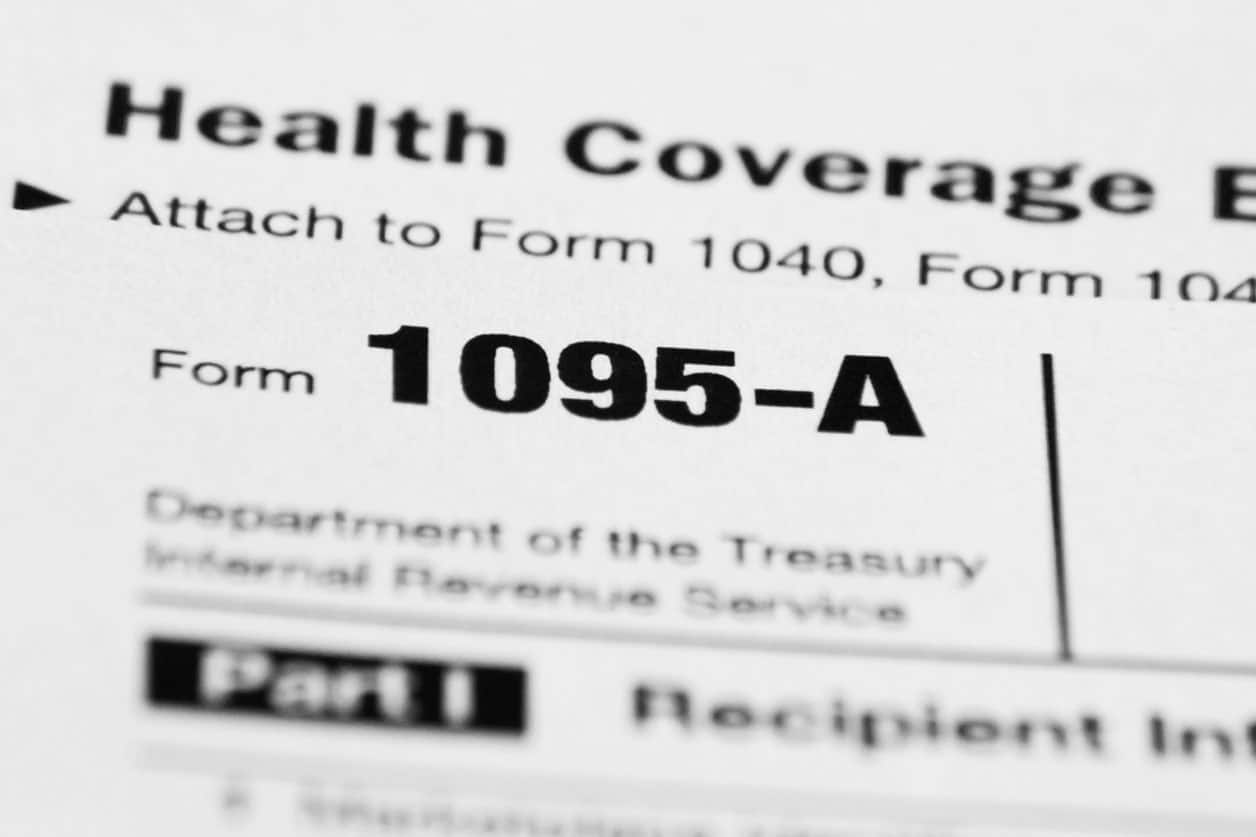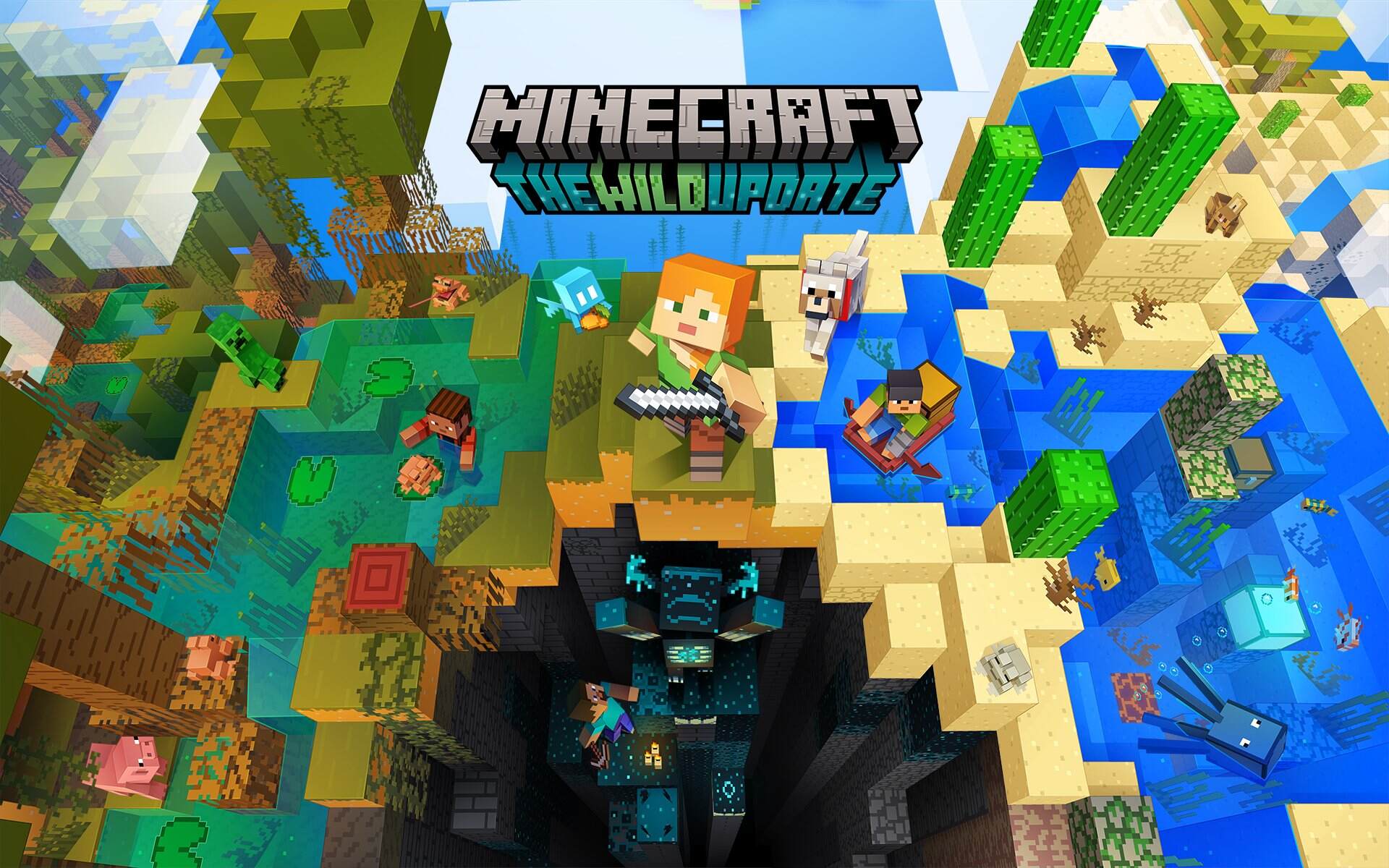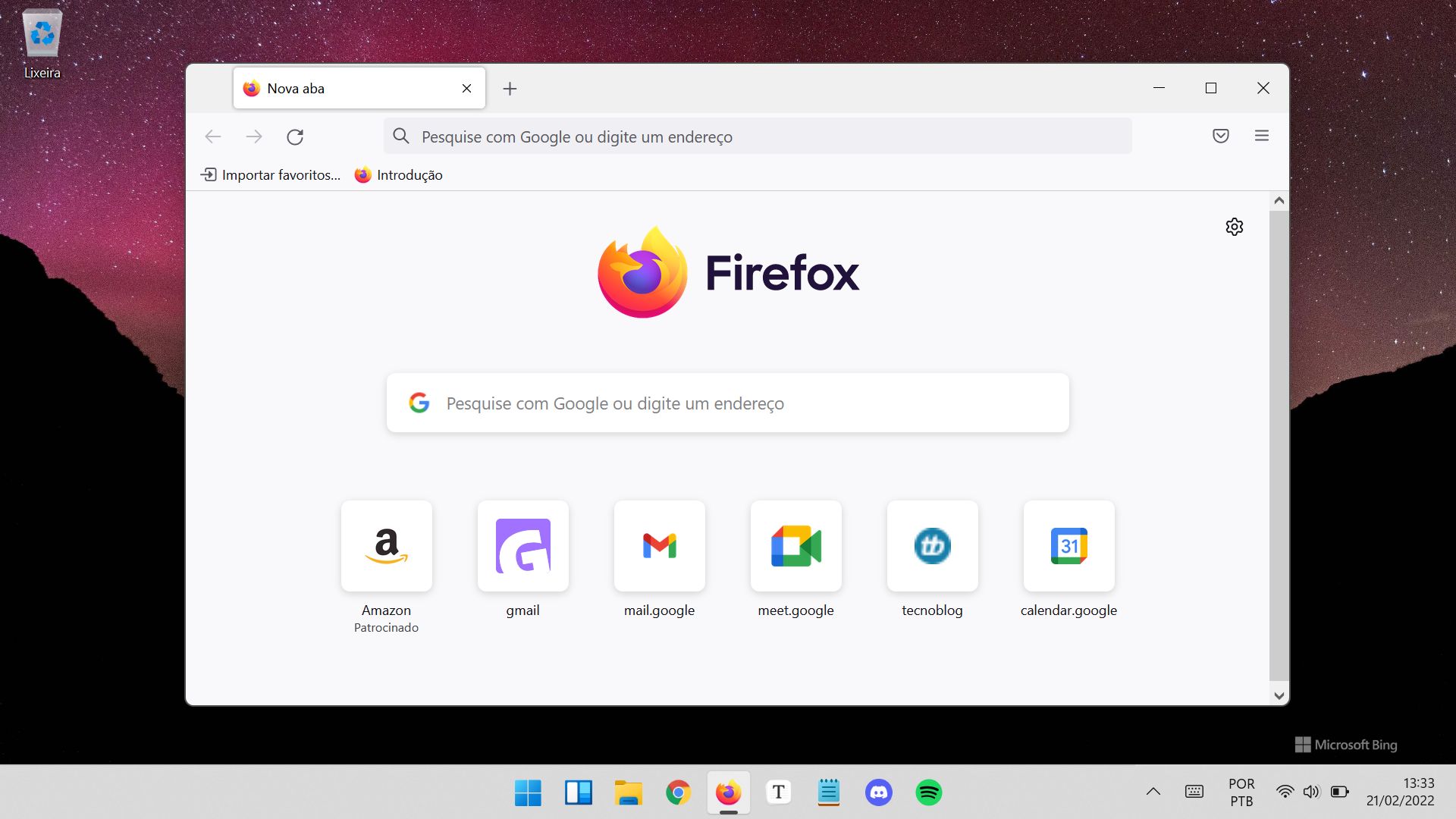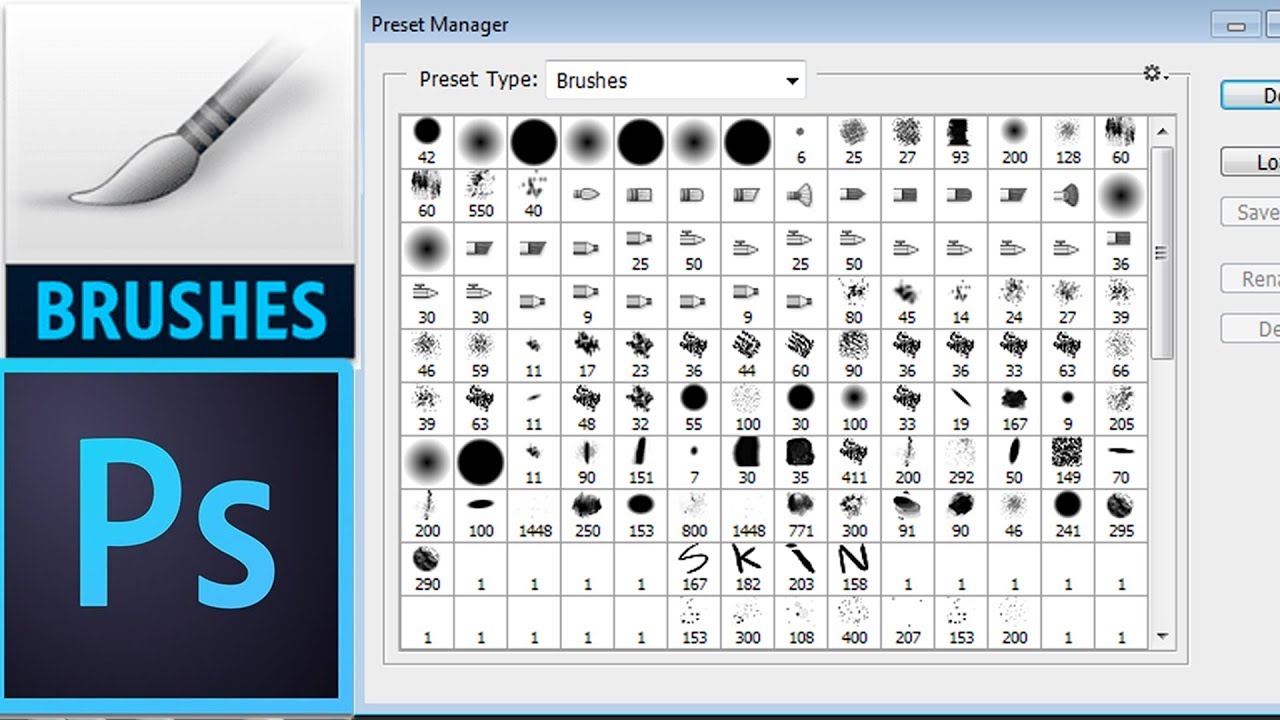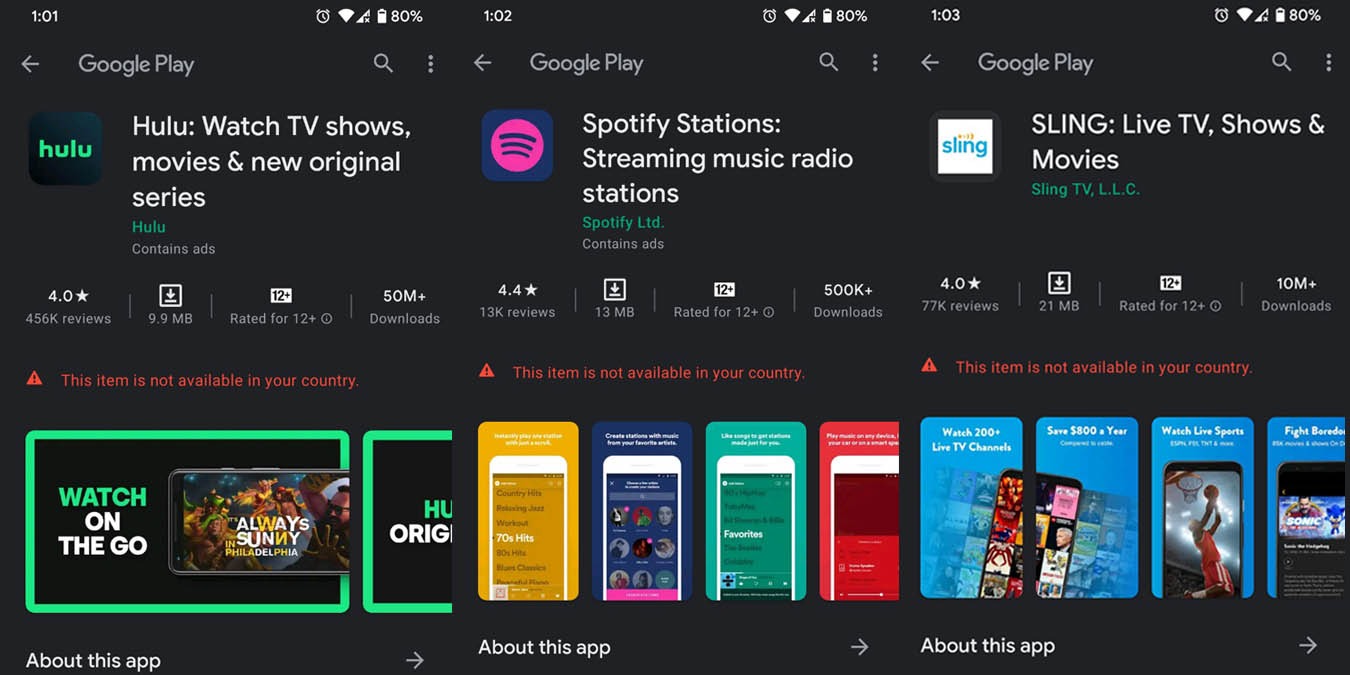Introduction
Are you in need of your 1095-A form from the marketplace? Whether it’s for tax purposes or simply to keep track of your healthcare coverage, retrieving this important document is essential. Luckily, with the advancements in technology, obtaining your 1095-A form has become a seamless process.
In this step-by-step guide, we will walk you through the process of downloading your 1095-A form from the marketplace. By following these simple instructions, you will be able to access and retrieve your form quickly and easily.
Before we dive into the steps, let’s briefly explain what a 1095-A form is. It is a tax form provided by the Health Insurance Marketplace to individuals and families who have obtained health insurance through the marketplace. This form provides important information such as premium costs, coverage details, and any premium tax credits you may have received.
Now, without further ado, let’s get started on retrieving your 1095-A form from the marketplace!
Step 1: Accessing Your Marketplace Account
The first step in downloading your 1095-A form is to log in to your Health Insurance Marketplace account. If you already have an account, simply enter your username and password to access your account. If you don’t have an account yet, you will need to create one by providing your personal information and following the registration process.
Once you are logged in, you will be taken to your account dashboard. This is where you can manage your health insurance coverage and access important documents related to your coverage.
It’s worth noting that if you have forgotten your username or password, there are options provided on the login page to help you recover your account. Follow the prompts and provide the necessary information to regain access to your marketplace account.
For security purposes, make sure to keep your login credentials in a safe place and avoid sharing them with anyone. This will help protect your personal information and ensure that only authorized individuals can access your account.
By successfully logging in to your marketplace account, you have completed the first step towards downloading your 1095-A form. Now that you are in your account dashboard, let’s move on to the next step.
Step 2: Navigating to “Documents and Correspondence”
Once you have logged in to your Health Insurance Marketplace account, the next step is to navigate to the “Documents and Correspondence” section. This is where you will find your 1095-A form, along with other important documents related to your health insurance coverage.
To access the “Documents and Correspondence” section, look for a tab or menu option on your account dashboard that is labeled something along the lines of “My Documents” or “View Documents.” This may vary slightly depending on the specific marketplace platform you are using, but it should be easy to locate.
Click on the appropriate tab or menu option to be redirected to the “Documents and Correspondence” page. Here, you will find a list of all the documents related to your health insurance coverage, including your 1095-A form.
In some cases, there may be subcategories within the “Documents and Correspondence” section. Look for a category specifically related to tax forms or 1095-A forms. Click on this category to access the specific documents you need.
If you are having trouble locating the “Documents and Correspondence” section or cannot find the specific category for tax forms, consider using the search feature on the marketplace website. Simply enter relevant keywords like “1095-A” or “tax forms” in the search bar, and the platform should provide you with direct links or suggestions to access the desired documents.
Once you have successfully navigated to the “Documents and Correspondence” section and located the category for tax forms, you are ready to move on to the next step of downloading your 1095-A form.
Step 3: Locating the 1095-A Form
Now that you have accessed the “Documents and Correspondence” section of your Health Insurance Marketplace account, it’s time to locate your 1095-A form. This form is essential for reporting your health insurance coverage and any premium tax credits on your tax return.
Scan the list of documents displayed on the “Documents and Correspondence” page. Look for a file or entry that specifically mentions the 1095-A form or tax forms related to your health insurance coverage.
In some marketplace platforms, the documents may be organized by date, with the most recent documents appearing at the top of the list. If you know the approximate timeframe during which you obtained your coverage, this can help narrow down your search.
If you still can’t locate the 1095-A form, consider using the search function or filter options provided on the marketplace website. Enter keywords like “1095-A,” “tax forms,” or the tax year in question to filter the documents and quickly find the form you need.
It’s important to thoroughly check the document names or descriptions before proceeding to download. Make sure you are selecting the correct 1095-A form for the applicable tax year. If you have received health insurance coverage for multiple years, there may be separate forms for each year.
Once you have successfully located the 1095-A form among the documents, you are ready to move on to the next step of downloading the form.
Step 4: Downloading the Form
Now that you have found the correct 1095-A form in the “Documents and Correspondence” section of your Health Insurance Marketplace account, it’s time to download the form. This will allow you to save a copy of the form to your device for future reference or to print it out if needed.
Look for a download button, icon, or link next to the 1095-A form. It may be labeled as “Download,” “Save,” or with a downward arrow symbol. Click on this option to initiate the download process.
Depending on your browser and device settings, the form may automatically download to a default location on your device, usually the “Downloads” folder. Alternatively, you may be prompted to choose a specific location to save the file.
Once the download is complete, navigate to the designated location on your device to locate the downloaded 1095-A form. It should be in a file format such as PDF or HTML.
Take a moment to verify that the downloaded form is complete and accurate. Ensure that all the necessary information, such as your personal details, coverage period, and premium amounts, are present and legible.
If you notice any discrepancies or missing information on the downloaded form, don’t panic. Contact the marketplace’s customer support for assistance in resolving the issue and obtaining a corrected form if necessary. It’s essential to have an accurate 1095-A form for tax reporting purposes.
Congratulations! You have successfully downloaded the 1095-A form from the marketplace. The next step will involve verifying the accuracy of the form to ensure its correctness, so let’s move on to step 5.
Step 5: Verifying the Accuracy of the Form
After downloading your 1095-A form from the marketplace, it is crucial to take a few moments to verify the accuracy of the information provided. This step ensures that the form reflects the correct details of your health insurance coverage and any premium tax credits received.
Start by carefully reviewing your personal information on the form, including your name, address, and Social Security number. Any errors or inconsistencies should be addressed with the marketplace’s customer support to ensure accurate reporting.
Next, examine the coverage period indicated on the form. It should accurately reflect the duration for which you had healthcare coverage through the marketplace. Note any discrepancies or incorrect dates, as this information is essential for accurately reporting on your tax return.
Check the premium amounts listed on the 1095-A form. It should accurately reflect the total cost of your monthly premiums during the coverage period. Verify that the amounts align with what you remember paying for your health insurance.
If you received any premium tax credits, ensure that the form includes the correct information regarding the subsidy amounts applied to your premium payments. This information is crucial for accurately calculating your premium tax credit when filing your tax return.
If you discover any mistakes or inaccuracies on the 1095-A form, promptly reach out to the marketplace’s customer support for assistance. They will guide you through the process of obtaining a corrected form with the accurate information.
Verifying the accuracy of your 1095-A form is a vital step in ensuring that all information needed for tax reporting is correct. Once you have thoroughly reviewed the form and confirmed its accuracy, proceed to the next step of printing and saving the form.
Step 6: Printing and Saving the Form
Now that you have confirmed the accuracy of your 1095-A form, it’s important to take steps to securely save and store the document for future reference. Printing a physical copy can provide you with a hard copy for your records, while saving a digital version ensures easy access whenever you need it.
If you prefer having a physical copy, ensure that you have a working printer connected to your device. Open the downloaded 1095-A form on your computer and click on the print option. Adjust the printer settings as needed and choose the number of copies you wish to print. Once you are satisfied with the settings, click “Print” to begin the process.
If you encounter any issues or do not have a printer available, consider using a local print shop or public library that offers printing services. Save the downloaded 1095-A form on a USB drive or send it to the print shop via email for them to print it for you.
In addition to printing a physical copy, it’s advisable to save a digital version of the 1095-A form on your computer or cloud storage. This ensures that you have easy access to the form in case the printed copy gets lost or damaged.
To save the digital version, locate the downloaded 1095-A form on your computer. Right-click on the file and select “Save As” or “Save As PDF.” Choose a location on your device or cloud storage where you want to save the file, and click “Save.”
You may want to create a designated folder on your computer or cloud storage specifically for tax-related documents, making it easier to locate the form when needed. Consider naming the folder something like “Tax Forms” or “Health Insurance Documents” for easy organization.
Finally, make sure to create backups of your saved 1095-A form. It’s wise to save a copy on an external hard drive or cloud storage service to protect against potential device failure or data loss.
By printing a physical copy and saving a digital version, you have successfully completed the final step of the process. You now have both a hard copy and digital backup of your 1095-A form for future reference and tax reporting purposes.
Conclusion
Congratulations! You have successfully navigated the process of downloading your 1095-A form from the Health Insurance Marketplace. This essential document provides vital information about your health insurance coverage and any premium tax credits received, making it crucial for accurately reporting on your taxes.
Throughout the steps outlined in this guide, you accessed your marketplace account, navigated to the “Documents and Correspondence” section, located the 1095-A form, downloaded it, verified its accuracy, and printed and saved it for future reference.
Remember, it is essential to review your 1095-A form carefully and ensure that all the information provided is accurate. Any discrepancies or errors should be addressed promptly with the marketplace’s customer support to obtain a corrected form if needed.
By following these steps, you have taken control of your tax reporting process and have all the necessary documentation at your fingertips. This empowers you to file your taxes accurately and with confidence.
It’s important to note that the process of obtaining your 1095-A form may vary slightly depending on the marketplace platform you are using. If you encounter any difficulties or have specific questions, always refer to the marketplace’s support resources or reach out to their customer support for assistance.
Now that you have successfully downloaded and saved your 1095-A form, file it away in a secure location for easy access when it’s time to report your health insurance coverage on your tax return. Staying organized and up-to-date with your tax documents can help streamline the tax filing process and ensure compliance with IRS regulations.
Thank you for following this guide, and best of luck with your tax reporting!