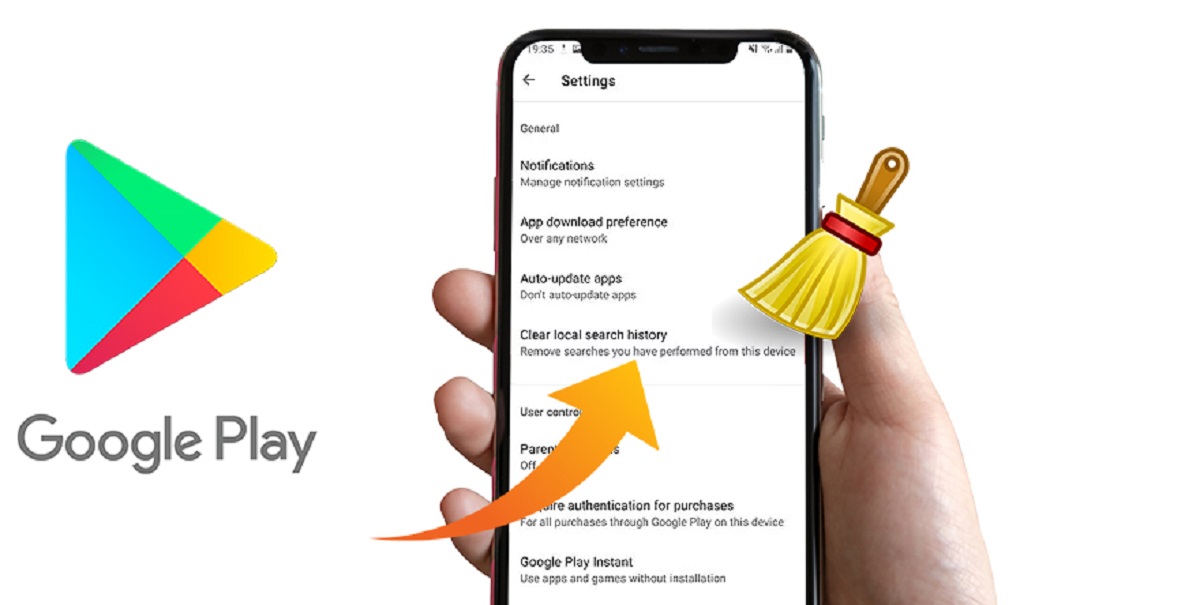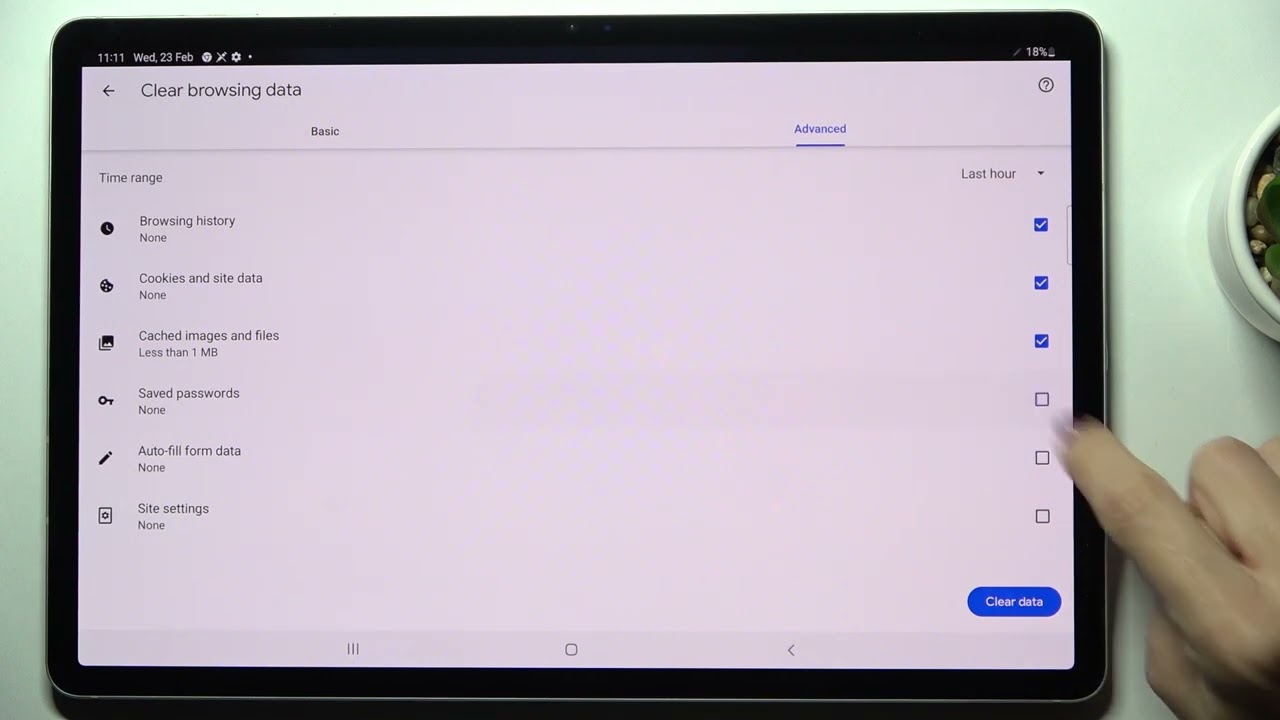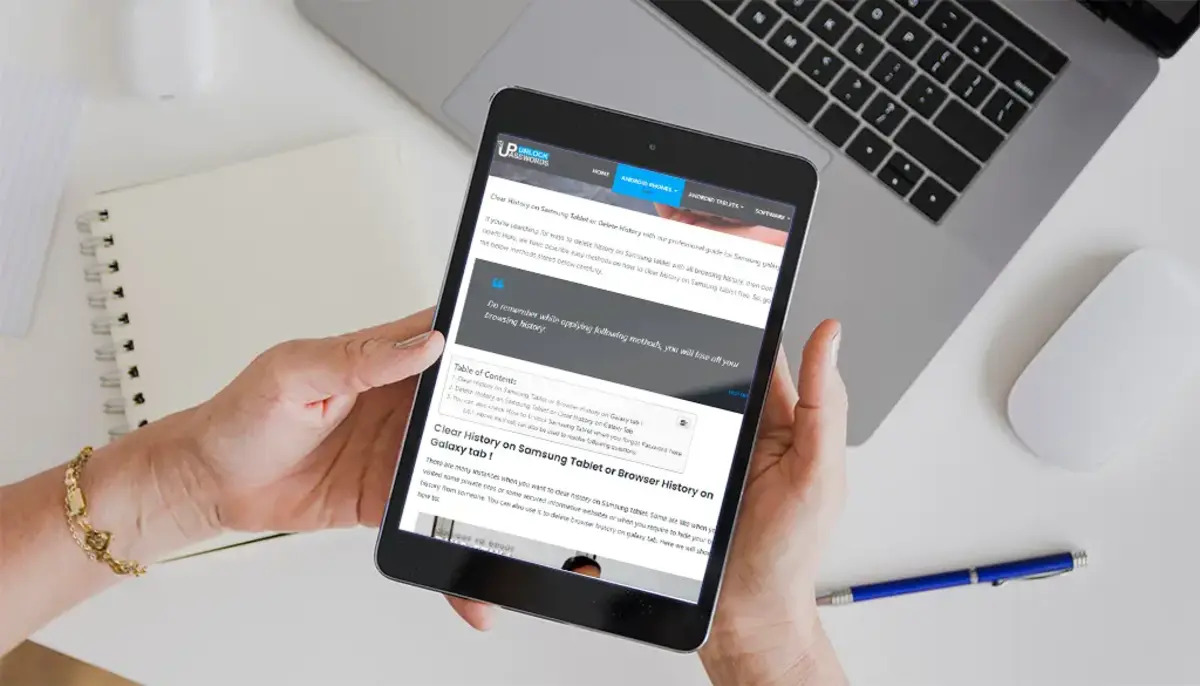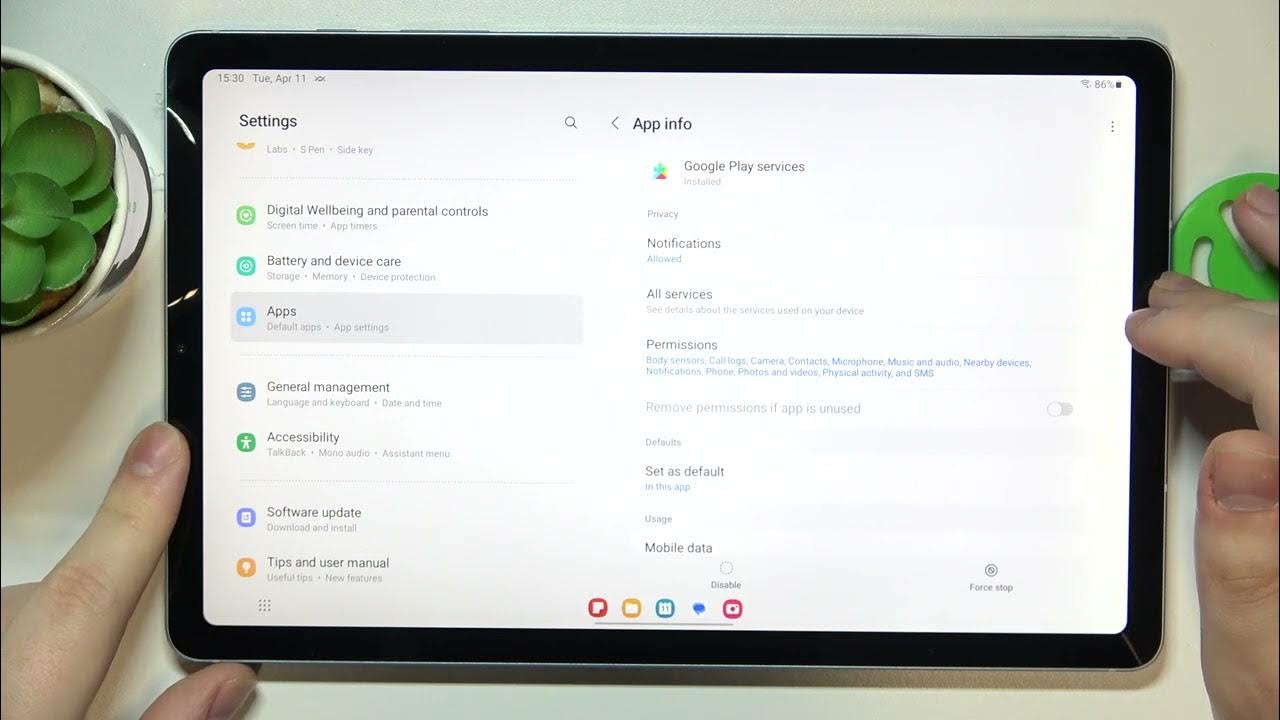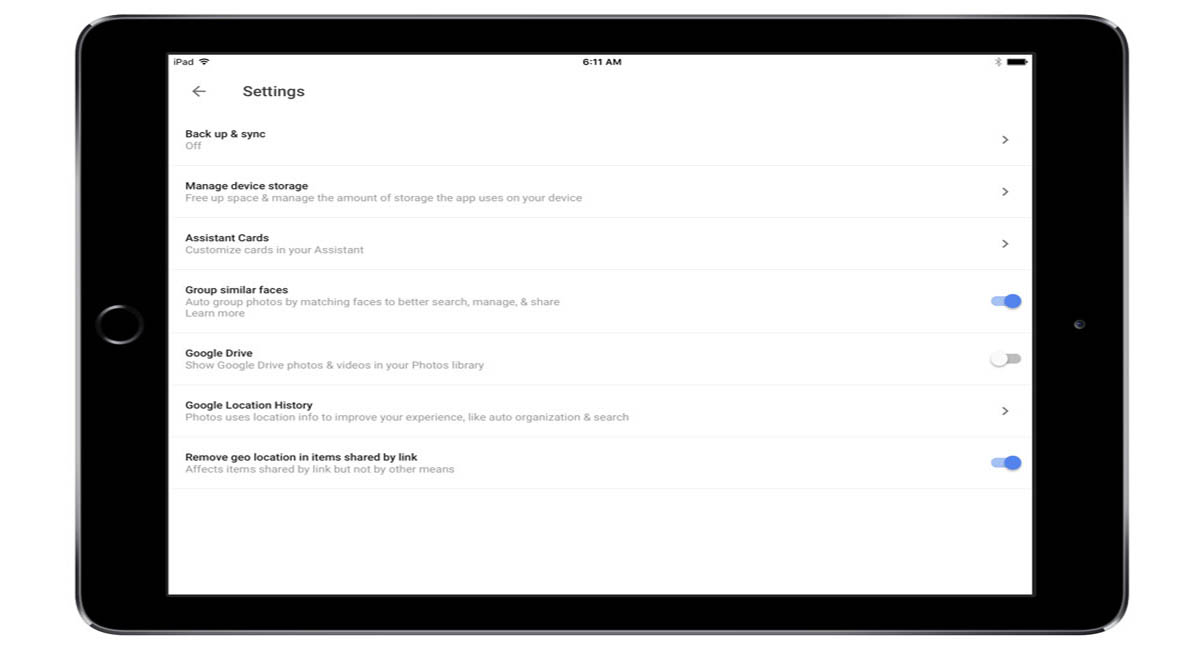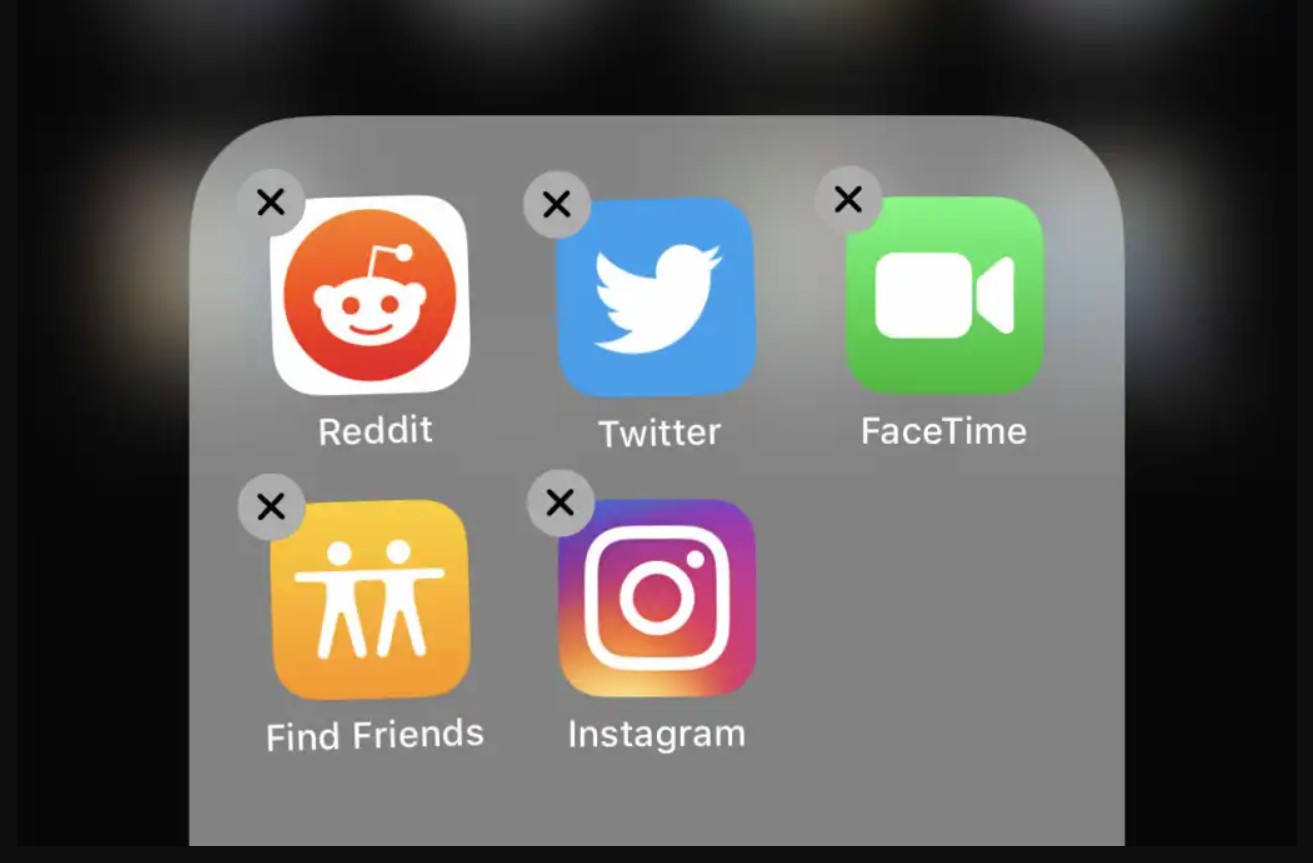Introduction
Welcome to this guide on how to clear app download history on various operating systems. Whether you’re using an Android device, iOS, Windows, macOS, or Linux, it’s important to know how to remove the clutter and keep your app downloads organized.
As technology advances, the number of apps available for download continues to grow exponentially. While this offers us an incredible range of choices and functionality, it can also lead to a cluttered app download history. Over time, this can make it difficult to find specific apps or keep track of your download activity.
Clearing your app download history not only helps you stay organized, but it can also free up storage space on your device. Additionally, by removing unnecessary information from your download history, you can enhance your privacy and security.
In the following sections, we will provide step-by-step instructions on how to clear app download history on popular operating systems such as Android, iOS, Windows, macOS, and Linux. Regardless of the device you’re using, we’ve got you covered.
Why Clear App Download History
Clearing your app download history offers several benefits that go beyond simply decluttering your device. Let’s explore why you should consider regularly clearing your app download history:
1. Privacy and Security: App download history can contain sensitive information, such as the names of apps you have downloaded and used. By clearing this history, you reduce the risk of unauthorized access to your personal information.
2. Storage Space: Over time, app downloads can accumulate and take up valuable storage space on your device. By clearing the download history, you can free up storage and improve device performance.
3. Organization: Clearing your app download history helps keep your device organized. Instead of scrolling through a long list of apps, you can easily find the ones you actually need.
4. Performance: As your app download history grows, it can potentially slow down the performance of your device. By removing unnecessary data, you can improve the overall responsiveness and speed of your device.
5. Personalization: Clearing your app download history allows you to start fresh and tailor your app recommendations and suggestions to your current preferences and needs.
6. Optimize App Updates: By clearing app download history, you can ensure that app updates are more streamlined and efficient. Instead of updating apps you no longer use, you can focus on the ones that matter to you.
7. Maintenance: Regularly clearing your app download history is part of good device maintenance. It helps keep your device running smoothly and ensures that you have a better user experience overall.
Now that we understand the benefits of clearing app download history, let’s move on to the specific steps on how to clear app download history on different operating systems.
How to Clear App Download History on Android
If you’re an Android user, follow these simple steps to clear your app download history:
Step 1: Open the Google Play Store app on your Android device.
Step 2: Tap on the three horizontal lines at the top-left corner of the screen to open the menu.
Step 3: From the menu, tap on “My apps & games.”
Step 4: Tap on the “Library” tab located at the top of the screen.
Step 5: In the library section, you will see a list of all the apps you have downloaded or previously installed. Swipe left on the app you want to remove from your download history.
Step 6: Tap on the “X” button that appears to the right of the app to remove it from your download history.
Step 7: Repeat steps 5 and 6 for each app you want to remove from your download history.
Note: Clearing your app download history in the Play Store will only remove the apps from your download list and not uninstall them from your device.
By following these steps, you can declutter your app download history and keep it organized on your Android device.
How to Clear App Download History on iOS
If you’re using an iOS device, such as an iPhone or iPad, here’s how you can clear your app download history:
Step 1: Open the App Store on your iOS device.
Step 2: Tap on your profile picture or initials at the top-right corner of the screen to access your account.
Step 3: Scroll down and tap on “Purchased.”
Step 4: In the Purchased section, you will see a list of all the apps you have downloaded or previously installed. Swipe left on the app you want to remove from your download history.
Step 5: Tap on the red “Delete” button that appears to the right of the app to remove it from your download history.
Step 6: Repeat steps 4 and 5 for each app you want to remove from your download history.
Note: Clearing your app download history in the App Store will only remove the apps from your download list and not uninstall them from your device.
By following these steps, you can effectively clear your app download history on your iOS device and keep it organized.
How to Clear App Download History on Windows
If you’re using a Windows computer, here’s how you can clear your app download history:
Step 1: Open the Microsoft Store application on your Windows computer.
Step 2: Click on the three dots (…) icon in the top-right corner of the screen to open the menu.
Step 3: From the menu, click on “Downloads and updates.”
Step 4: In the Downloads and updates section, you will see a list of all the apps you have downloaded or updated. To remove an app from your download history, right-click on the app.
Step 5: Click on “Hide” from the context menu that appears to remove the app from your download history.
Step 6: Repeat step 5 for each app you want to remove from your download history.
Note: Clearing your app download history in the Microsoft Store will only remove the apps from your download list and not uninstall them from your computer.
By following these steps, you can easily clear your app download history in the Microsoft Store on your Windows computer.
How to Clear App Download History on macOS
If you’re using a Mac computer running macOS, clearing your app download history is a straightforward process. Follow these steps:
Step 1: Open the App Store on your Mac computer.
Step 2: Click on your profile picture or initials in the lower-left corner of the App Store window.
Step 3: From the dropdown menu, select “Purchased.”
Step 4: In the Purchased section, you will find a list of all the apps you have downloaded or previously installed. To remove an app from your download history, click on the “X” button that appears when you hover over the app.
Step 5: A prompt will appear, asking if you want to hide the app. Click on “Hide” to remove the app from your download history.
Step 6: Repeat step 4 and step 5 for each app you want to remove from your download history.
Note: Clearing your app download history in the App Store on macOS will only remove the apps from your download list and not uninstall them from your computer.
By following these steps, you can easily clear your app download history on macOS, keeping it organized and making it easier to find the apps you need.
How to Clear App Download History on Linux
If you’re using a Linux operating system, the process of clearing app download history may vary depending on the specific Linux distribution and the package manager being used. Here are some general steps you can follow:
Step 1: Open the terminal on your Linux system.
Step 2: Depending on your package manager, enter the appropriate command to clear the app download history. For example:
– For Debian-based systems (e.g., Ubuntu):
Sudo apt-get clean
– For Red Hat-based systems (e.g., Fedora, CentOS):
Sudo dnf clean all
– For Arch Linux:
Sudo pacman -Scc
– For openSUSE:
Sudo zypper clean
These commands will clear the package manager’s cache, which includes the information about the downloaded apps.
Step 3: To remove the entries from your graphical package manager, you may need to access its settings or preferences. Look for an option that allows you to clear or remove the download history, and follow the instructions provided.
Please keep in mind that the specific steps may differ based on your Linux distribution, so it’s recommended to consult the documentation or community resources for your particular system if these general steps do not work.
By following these steps, you can clear the app download history on your Linux system and maintain a more organized digital space.
Conclusion
Clearing your app download history is an important task that helps you maintain an organized and clutter-free digital environment. Whether you’re using Android, iOS, Windows, macOS, or Linux, the process of clearing app download history can be quick and simple.
By clearing your app download history, you can enhance your privacy and security, free up storage space on your device, optimize app updates, and improve overall device performance. Additionally, it allows you to start fresh and personalize your app recommendations based on your current preferences and needs.
For Android users, accessing the Google Play Store and swiping left on each app in the Library section allows you to remove them from the download history. iOS users can achieve the same by tapping on the “Purchased” section in the App Store and swiping left on the desired apps. Windows users need to click on the three dots icon in the Microsoft Store, select “Downloads and updates,” and right-click on each app to hide it from the download history. Similarly, macOS users can click on their profile picture or initials in the App Store, choose “Purchased,” and click on the “X” button next to each app to hide it. Linux users will need to use the appropriate commands in the terminal for their specific package manager to clear the download history.
Regularly clearing your app download history is a good practice that ensures your device remains organized, performs optimally, and respects your privacy. By following the steps outlined in this guide, you can easily manage your app download history on any operating system.
Take a few minutes now to clear your app download history and enjoy a more streamlined and efficient experience on your device.