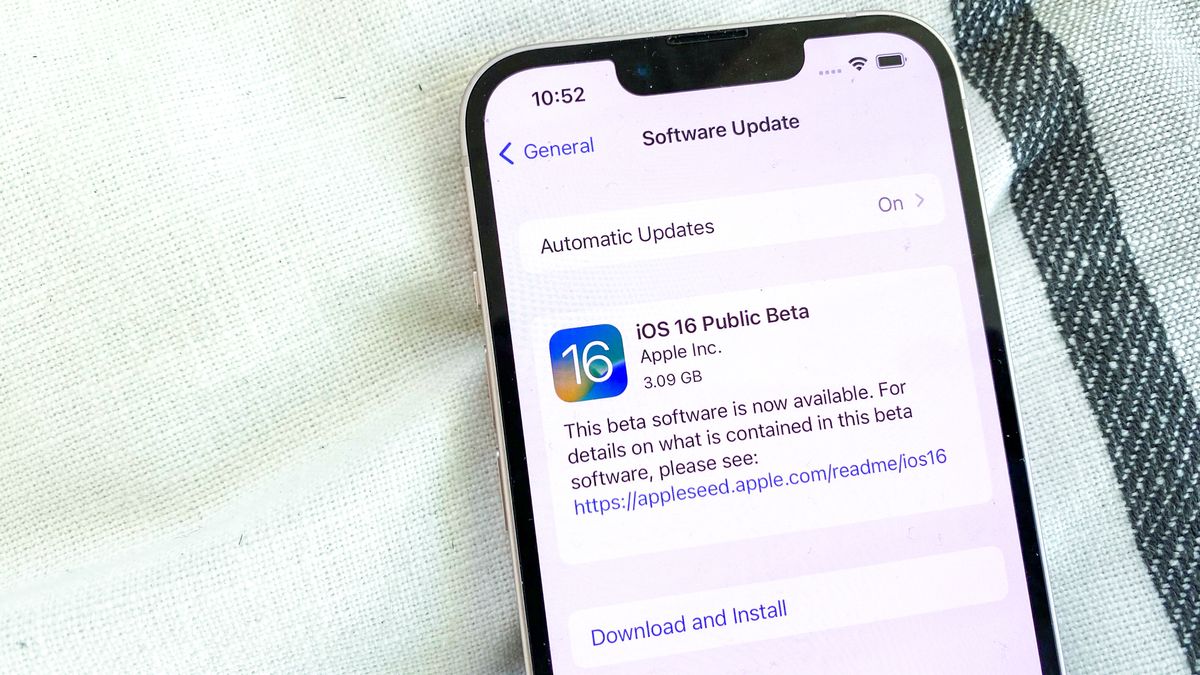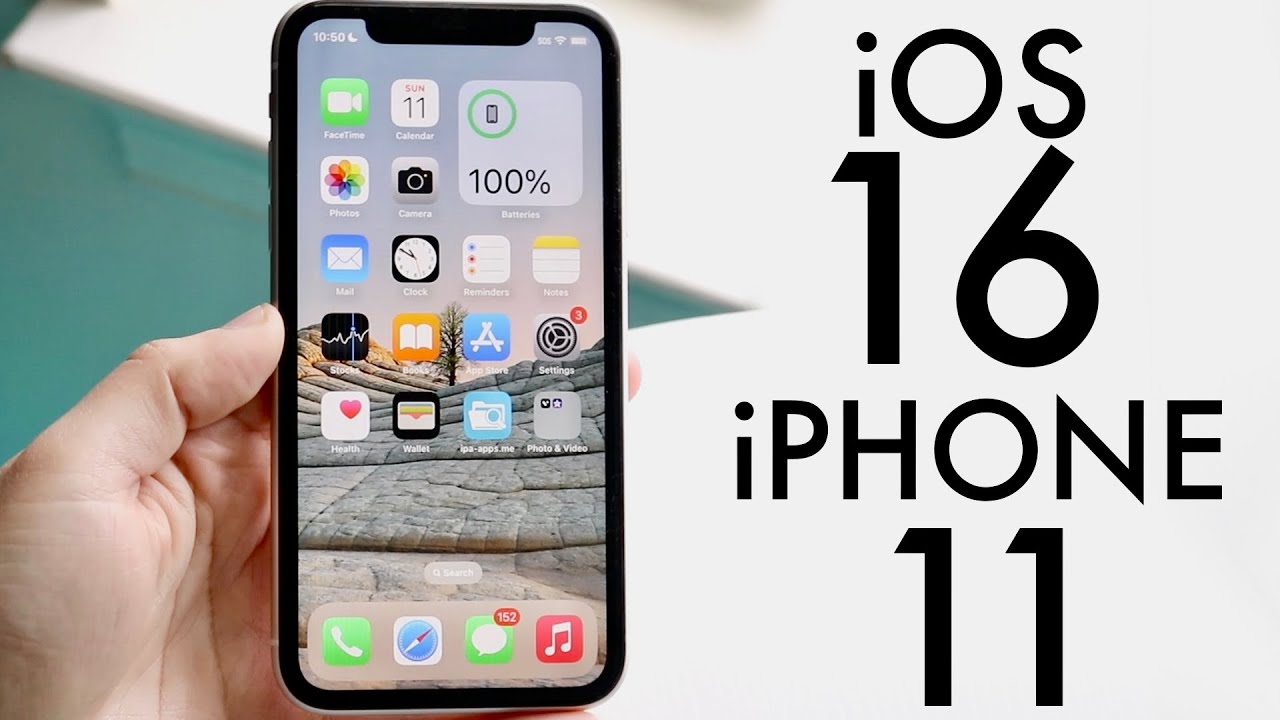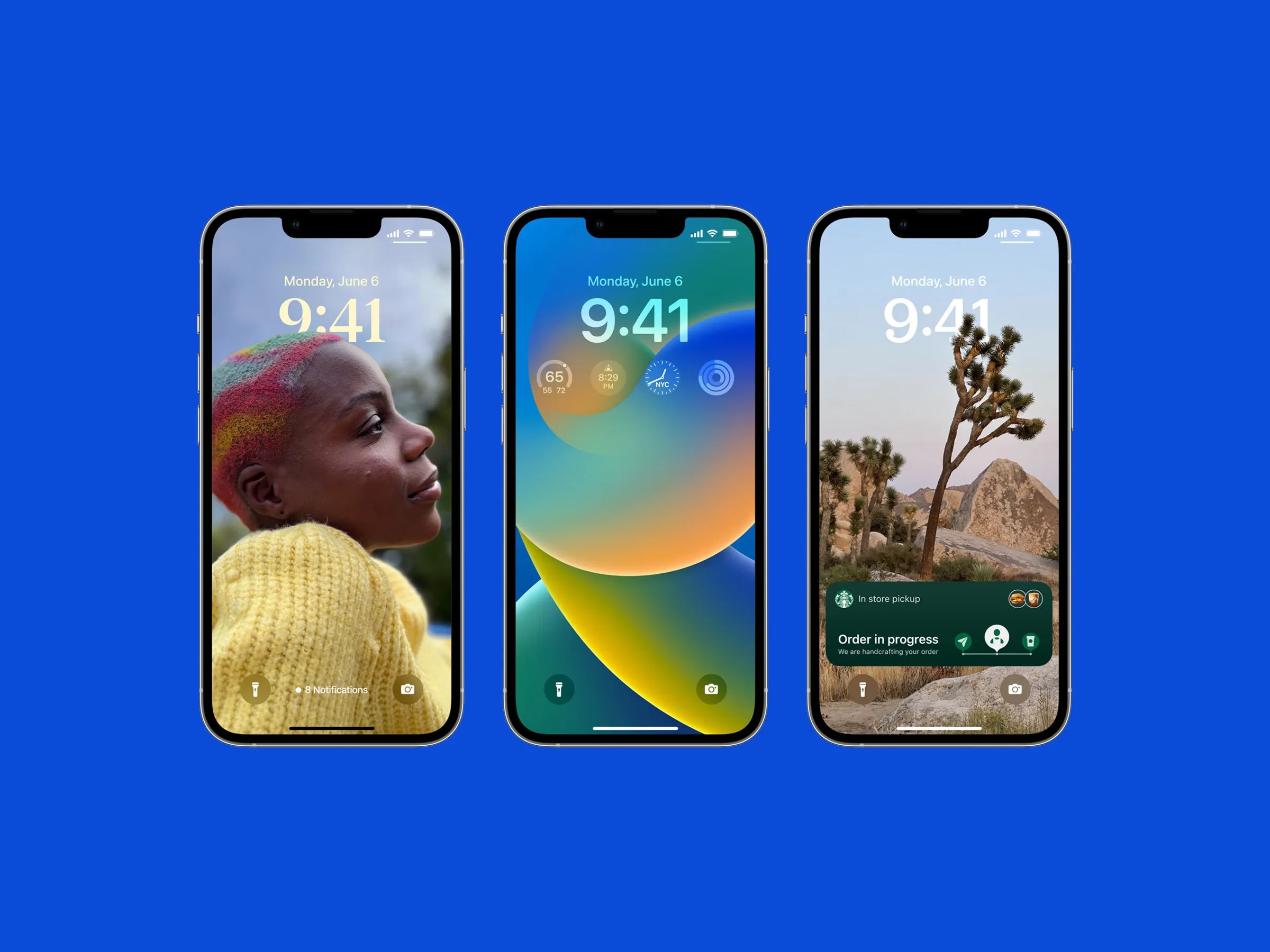Introduction
Welcome to the world of iOS 16! Apple’s latest operating system update brings new features, enhanced performance, and exciting possibilities for your iPhone or iPad. However, before diving into the wonders of iOS 16, you may be wondering how long it takes to download and install this update. In this article, we will explore the factors that can affect the download and installation time of iOS 16, providing you with valuable insights to manage your expectations.
Downloading and installing a major operating system update like iOS 16 requires time and resources. The duration of this process can vary depending on several factors, such as your internet connection speed, device model and age, available storage space, and the time of release. Understanding these factors can help you plan your update accordingly and avoid any unexpected delays.
First and foremost, let’s talk about your internet connection speed. The speed of your internet connection plays a crucial role in determining how long it takes to download iOS 16. A faster internet connection will allow for a quicker download, while a slower connection will result in a longer wait time. If you have a high-speed internet connection, you can expect the download to complete relatively quickly. However, if you have a slower connection, you may need to be patient as the download process may take longer.
Your device model and age also impact the download and installation time. Older devices may take longer to download and install the update due to their hardware limitations. Newer devices with more advanced processors and greater processing power are generally capable of handling the update at a faster pace. Keep in mind that Apple tends to prioritize performance optimization for newer devices, so if you have an older device, it may take a bit longer for iOS 16 to download and install.
The amount of available storage space on your device is another crucial factor. Before downloading and installing iOS 16, ensure that you have enough free space to accommodate the update. Insufficient storage space can lead to errors and delays during the download and installation process. It is recommended to have at least a few gigabytes of free space to ensure a smooth update experience. If you find that you have limited space, consider deleting unused apps, clearing cache files, or transferring files to an external storage device to make room for the update.
Finally, the time of release may also affect the download and installation time. When Apple releases a new operating system update like iOS 16, there is often a surge in downloads and server traffic. To manage this influx of users, Apple may implement measures such as staggered releases or download queues. As a result, downloading and installing the update immediately after its release may take longer compared to waiting a few hours or even a day.
In summary, the time it takes to download and install iOS 16 can vary depending on your internet connection speed, device model and age, available storage space, and the time of release. Understanding these factors can help you manage your expectations and prepare for the update process. Now that we have discussed the factors that affect download and installation time, let’s move on to the next sections, where we will delve into the process of downloading and installing iOS 16, as well as troubleshooting any issues that may arise.
Factors Affecting Download and Installation Time
Several factors can influence the download and installation time of iOS 16. Understanding these factors can help you anticipate how long the process might take and plan accordingly. Let’s explore them in more detail:
1. Internet Connection Speed: The speed of your internet connection plays a significant role in the download and installation time. A faster internet connection will result in a quicker download and installation, whereas a slower connection will inevitably lead to longer wait times. If you have a high-speed or fiber-optic internet connection, you can expect a relatively fast download and installation. Conversely, if you have a slower connection, such as a DSL or cellular data connection, it may take longer to complete the update.
2. Device Model and Age: The device you own and its age will impact the download and installation time of iOS 16. Newer devices equipped with advanced processors and greater processing power can handle the update more efficiently and complete it faster. On the other hand, older devices may require more time due to their hardware limitations. Apple tends to prioritize performance optimization for newer devices, so if you have an older device, the download and installation may take longer.
3. Storage Space: Having enough free storage space on your device is crucial for a smooth download and installation process. iOS 16 is a significant update that often requires a substantial amount of space. If your device’s storage is nearly full, it can lead to errors and delays during the update. To ensure a seamless experience, try to free up space by deleting unnecessary files, apps, or media that you no longer need. By doing so, you can reduce the chances of encountering issues during the download and installation process.
4. Time of Release: The time when iOS 16 is released can impact the download and installation time. When Apple releases a new operating system update, there is typically a surge in download activity, resulting in increased server traffic. To manage this influx of users, Apple may implement measures such as staggered releases or download queues. If you attempt to download and install iOS 16 immediately after its release, you may experience longer wait times compared to waiting a few hours or a day.
By considering these factors, you can gauge how long it may take to download and install iOS 16. However, keep in mind that these are general guidelines, and the actual time may vary depending on individual circumstances. In the next sections, we will dive into the process of downloading and installing iOS 16, as well as troubleshoot any issues that may arise along the way.
Internet Connection Speed
Your internet connection speed plays a crucial role in determining how long it will take to download and install iOS 16. A faster internet connection will result in a quicker update process, while a slower connection will prolong the download and installation time. Understanding the impact of your internet speed can help you manage your expectations and plan accordingly.
If you have a high-speed internet connection, such as fiber-optic or broadband, you can expect a relatively fast download and installation process. These types of connections provide faster data transfer rates, allowing you to download the update files more quickly. As a result, you can start enjoying iOS 16 sooner, without spending too much time waiting for the update to complete.
On the other hand, if you have a slower internet connection, such as a DSL or cellular data connection, it will take longer to download and install iOS 16. Slower connections have lower data transfer rates, which means it will take more time to download the update files. You may need to be patient and wait for the download to complete, especially if you are dealing with a weak cellular signal or limited bandwidth.
It’s important to note that while a faster internet connection is advantageous, it doesn’t guarantee a seamless update experience. Other factors, such as server traffic and device capabilities, also come into play. However, having a high-speed connection can significantly reduce the overall time needed to download and install iOS 16.
To optimize your internet connection speed during the update process, consider these tips:
- Connect to a stable and reliable Wi-Fi network: Using a Wi-Fi connection instead of cellular data can provide a faster and more stable internet connection for downloading larger update files.
- Ensure close proximity to the Wi-Fi router: Being within close range of the router can help maintain a strong signal and improve the download speed.
- Limit other internet activities: To allocate the maximum bandwidth to the update process, avoid running bandwidth-intensive tasks, such as streaming video or downloading large files on other devices that share the same network.
By following these tips and having a fast and stable internet connection, you can make the download and installation process of iOS 16 as efficient as possible. However, if you do encounter slow download speeds, be patient and allow the update to continue in the background. Interrupting the process may result in errors or incomplete installation.
Now that we have explored the impact of internet connection speed on the download and installation time of iOS 16, let’s move on to the next section, where we will discuss how your device model and age can affect the update process.
Device Model and Age
Your device model and age can significantly impact the download and installation time of iOS 16. Apple tends to optimize its operating system updates for newer devices, which may result in faster download and installation times. However, older devices may experience longer update durations due to hardware limitations. Understanding how your device model and age affect the update process can help you set realistic expectations.
Newer devices, such as the latest iPhone and iPad models, are equipped with more advanced processors and increased processing power. These devices can handle the demands of iOS 16 more efficiently, resulting in faster download and installation times. If you have a recently released device, you can expect a relatively smooth and speedy update process.
However, older devices may require more time to download and install iOS 16 due to their hardware limitations. As Apple introduces new features and improvements with each update, older devices may struggle to keep up. The processing power and memory capacity of older devices may not be as robust as their newer counterparts, causing the update process to take longer.
In some cases, older devices may not be eligible for the latest iOS 16 update at all. Apple occasionally discontinues software support for certain devices after a few years. If your device is not eligible for the iOS 16 update, you may need to consider upgrading to a newer model to enjoy the latest features and enhancements.
It’s worth noting that while your device’s age can affect the update duration, it doesn’t necessarily mean that you should avoid updating altogether. Apple generally ensures that older devices can still receive updates, albeit with potential performance trade-offs. If you choose to update your older device to iOS 16, be prepared for a slightly longer download and installation process.
To optimize the update process for older devices, consider these tips:
- Connect your device to a charger: This ensures that your device has sufficient power to complete the update without interruption. Updating on low battery levels can lead to errors or an incomplete installation.
- Clear out unnecessary apps and files: Freeing up storage space on your device can help facilitate a smoother update process. Remove any unused apps, delete unnecessary files or media, and make sure you have enough storage for the update.
- Restart your device before updating: Restarting your device can help clear out any temporary files or background processes that might interfere with the update process.
By following these tips and understanding how your device model and age come into play, you can navigate the update process more effectively. Now, let’s move on to the next section, where we will discuss the importance of available storage space and its impact on the download and installation time of iOS 16.
Storage Space
The amount of available storage space on your device is a critical factor that influences the download and installation time of iOS 16. As a major operating system update, iOS 16 requires a significant amount of storage space to accommodate the new features, enhancements, and system files. Insufficient storage space can lead to errors and delays during the update process. Understanding the importance of storage space and managing it effectively can help ensure a smooth and successful update.
Before attempting to download and install iOS 16, it is crucial to check your device’s available storage space. You can do this by going to the Settings app and navigating to the Storage section. The Storage functionality provides an overview of the space occupied by various apps, media files, and system data.
Apple usually recommends having a substantial amount of free space available on your device before initiating an update. While the specific space requirement may vary depending on the device and current storage usage, it is generally advisable to have at least a few gigabytes (GB) of free space to accommodate the installation process.
If your device has limited storage space, you may need to make some adjustments to create enough room for the update. Here are a few strategies you can consider:
- Remove unused apps: Go through your device and uninstall any apps that you no longer use or need. Offloading apps temporarily, which keeps their data while freeing up space on your device, can also be a helpful option.
- Delete unnecessary media files: Review and delete any redundant or unwanted photos, videos, or music files from your device. You can also back up these files to iCloud or a computer to ensure you don’t lose them permanently.
- Clear app caches: Some apps accumulate cache files over time, taking up valuable storage space. Clearing the caches of apps like Safari, social media apps, or gaming apps can free up a significant amount of space.
- Transfer files to external storage: If you have important files or media that you don’t need on your device at the moment, consider transferring them to an external storage device, such as a computer, external hard drive, or cloud storage service.
By creating enough free space on your device, you can avoid interruptions and ensure a seamless update process. It is essential to note that once the update is complete, iOS 16 may require additional space for app updates, new features, and future system updates. Therefore, maintaining a reasonable amount of free space on your device should be a regular practice for optimal performance.
Now that we have covered the topic of storage space, let’s move on to the next section and explore how the time of release impacts the download and installation time of iOS 16.
Time of Release
The time at which iOS 16 is released can have an impact on the download and installation time. When Apple releases a new operating system update, there is often a surge in download activity as users eagerly update their devices. This increased demand can lead to heightened server traffic and potential delays in the download and installation process.
Apple may implement measures to manage the influx of users and ensure a smooth update experience for everyone. One common approach is to stagger the release, making the update available in waves to different regions or user groups. By doing so, Apple can distribute the download traffic more evenly and reduce the strain on their servers.
Additionally, Apple may implement download queues, which prioritize the update downloads based on factors like device type, region, or user profile. This helps ensure that users have a fair chance at obtaining the update without overwhelming the servers in a short period.
As a result of these measures, the download and installation time of iOS 16 may vary depending on when you attempt to update your device. If you try to download and install the update immediately after its release, you may experience longer wait times due to the initial rush of users. In contrast, waiting a few hours or even a day after the release can potentially lead to a smoother and faster update process.
Timing your update can also have additional benefits. Waiting a bit before updating allows Apple to address any critical bugs or issues that may surface in the initial release. They often provide software updates shortly after the initial release to address any known issues, ensuring a more stable and refined update experience for users.
It’s important to note that the time of release should not deter you from updating your device. While waiting for a slightly less congested time can improve the download speed, Apple’s servers are capable of handling a significant number of downloads simultaneously. Therefore, you can still proceed with the update at your convenience, even if it means experiencing a slightly longer wait time initially.
By keeping an eye on the release date and allowing for a reasonable delay after the initial release, you can potentially have a smoother and more efficient iOS 16 download and installation experience. Now, let’s proceed to the next section, where we will dive into the process of downloading and installing iOS 16.
Downloading iOS 16
The process of downloading iOS 16 is the first step towards experiencing the latest features and improvements offered by Apple. To ensure a successful download, follow these steps:
- Connect to a stable and reliable Wi-Fi network: Before initiating the download, connect your device to a Wi-Fi network to ensure a faster and more stable internet connection. Using a Wi-Fi connection helps prevent interruptions that can occur when relying on cellular data.
- Charge your device: To avoid any unexpected interruptions during the download, ensure that your device is adequately charged or connect it to a power source.
- Open the Settings app: Locate and open the “Settings” app on your device. It is usually represented by the gray gear icon.
- Select “General”: Within the Settings app, scroll down and tap on the “General” option. It is usually represented by a gray gear icon with the letter “A”.
- Tap “Software Update”: In the General settings, look for the “Software Update” option. It is typically located at the top of the list.
- Check for available updates: Once in the Software Update section, your device will automatically check for the availability of the iOS 16 update. If the update is available, tap on “Download and Install”.
- Agree to the terms and conditions: Before initiating the download, you will be prompted to agree to Apple’s terms and conditions. Read through the terms and tap “Agree” to proceed.
- Enter your passcode: For security reasons, you may be required to enter your device passcode to confirm the download and installation.
- Wait for the download to complete: Once you have successfully initiated the download, it may take some time for the process to complete. The duration can vary depending on factors such as internet connection speed and server congestion.
During the download process, it is essential to keep your device connected to the Wi-Fi network and refrain from interrupting or turning off your device. Disabling or interrupting the download can lead to errors or an incomplete update.
Once the download is complete, your device will automatically proceed to the installation phase. However, if you are not ready to install the update immediately, you can postpone the installation by tapping “Later” or “Install Tonight” when prompted. This allows you to choose a more convenient time for the installation.
After initiating the installation, your device will restart to complete the update process. This step may take some time, and it is vital not to turn off your device or interrupt the installation.
Now that you have successfully downloaded and installed iOS 16, you can explore and enjoy the latest features and improvements Apple has introduced. In the next section, we will discuss the installation process in more detail, including troubleshooting common issues that may arise.
Installing iOS 16
Once you have successfully downloaded iOS 16, the next step is the installation process. Follow these steps to ensure a smooth installation:
- Ensure your device is charged: Before proceeding with the installation, ensure that your device has a sufficient battery level or is connected to a power source. This precaution is crucial to prevent any disruptions during the installation process.
- Tap “Install Now” or “Install Tonight”: After the download is complete, your device will prompt you to install the iOS 16 update. You can choose to install it immediately by selecting “Install Now.” Alternatively, you can opt for installation overnight by selecting “Install Tonight.”
- Enter your passcode: As a security measure, your device may prompt you to enter your passcode to proceed with the installation. Enter your passcode when prompted.
- Agree to the terms and conditions: Similar to the downloading process, you will be asked to agree to Apple’s terms and conditions before proceeding with the installation. Review the terms, then tap “Agree” to continue.
- Wait for the installation to complete: The installation process requires your device to restart. During this time, it is crucial not to interrupt the process by turning off your device. The length of the installation can vary, but once completed, your device will be updated to iOS 16.
During the installation, your device may display a progress bar or Apple logo with a loading indicator. Allow the process to complete without interruption, as stopping or interrupting the installation can lead to software issues or a partially installed update.
After the installation is complete, your device will restart, and you will be greeted with the new and updated iOS 16 interface. Take some time to explore and familiarize yourself with the new features and improvements that iOS 16 brings to your device.
If you encounter any issues during the installation process, such as freezing or prolonged installation times, try the following troubleshooting steps:
- Force restart your device: If the installation appears to be stuck or frozen, try force restarting your device. The method for force restarting varies depending on your device model. Refer to Apple’s official documentation or support resources for instructions specific to your device.
- Ensure sufficient storage space: If your device is running low on storage space, it can hinder the installation process. Try freeing up space by deleting unused apps, media files, or unnecessary data.
- Check your internet connection: A stable and reliable internet connection is crucial for a successful installation. Ensure that you are connected to a strong Wi-Fi network and that there are no issues with your internet service provider.
- Update using iTunes/Finder: If you are unable to install the update directly on your device, you can connect your device to a computer and update using iTunes (on Windows) or Finder (on macOS). Launch the appropriate software, connect your device, and follow the instructions to initiate the update process.
By following these steps and troubleshooting any potential issues, you can ensure a seamless installation process and enjoy the full benefits of iOS 16. Now that you have successfully installed iOS 16, you can explore all the exciting features and enhancements that the update has to offer.
Troubleshooting Download and Installation Issues
While the download and installation process of iOS 16 is designed to be seamless, there may be instances where you encounter issues or face challenges. Troubleshooting these issues can help you overcome any obstacles that may arise during the update process. Here are some common problems that you may encounter and steps to resolve them:
- Slow download speed: If the download process is taking longer than expected, ensure that you have a stable and fast internet connection. Restarting your router or switching to a different Wi-Fi network might help improve the download speed. Additionally, consider pausing any bandwidth-intensive activities on your network, such as streaming videos or downloading large files on other devices.
- Insufficient storage space: If you receive an error message indicating insufficient storage space, remove unused apps, delete unnecessary files or media, and clear app caches to free up storage space. Additionally, consider transferring files to external storage or using cloud storage services to make more space available for the update.
- Installation failure: If the installation process fails, verify that you have a stable internet connection and sufficient battery life. Restart your device and attempt the installation again. If the issue persists, consider downloading the update via iTunes (on Windows) or Finder (on macOS) and installing it using your computer.
- Stuck or frozen installation: If the installation process appears to be stuck or frozen, try force restarting your device. The method for force restarting varies depending on your device model. If force restarting doesn’t resolve the issue, connect your device to a computer and attempt the update using iTunes (on Windows) or Finder (on macOS).
- Error messages during installation: If you encounter error messages during the installation process, take note of the specific error code or message and search for it on Apple’s official support website. Apple provides detailed support articles and troubleshooting steps for specific error messages, which can guide you towards a solution.
When experiencing issues during the download or installation process, it’s important to remain patient and avoid interrupting the update process. Interrupting the process can lead to incomplete installations or software malfunctions.
If you have exhausted the troubleshooting steps mentioned above and are still unable to resolve the issue, it may be helpful to reach out to Apple Support or visit an Apple Store for further assistance. They can provide guidance tailored to your specific situation and help you navigate any complex issues you may be experiencing.
By troubleshooting download and installation issues, you can overcome obstacles and ensure a successful update to iOS 16. Now that you have learned ways to address potential issues, you can confidently tackle any challenges that may arise during the update process.
Conclusion
Upgrading to iOS 16 can bring exciting new features and enhancements to your iPhone or iPad. Understanding the factors that affect the download and installation time of iOS 16 is essential for managing expectations and preparing for the update process.
Factors such as internet connection speed, device model and age, available storage space, and the time of release can all impact the duration of the download and installation process. A faster internet connection, a newer device model, ample storage space, and strategic timing can contribute to a smooth and efficient update experience.
To download iOS 16, connect to a stable Wi-Fi network, ensure sufficient battery life, and follow the prompts in the Settings app. Once downloaded, the installation process begins, which typically requires a device restart. Remember to keep your device connected to a power source and avoid interrupting the installation process.
If you encounter issues during the download or installation, troubleshooting steps such as optimizing internet connectivity, freeing up storage space, force restarting your device, or seeking help from Apple Support can help resolve the problems.
By understanding the factors involved and following the necessary steps, you can successfully download and install iOS 16 on your device. With the latest features and improvements at your fingertips, you can enjoy an enhanced user experience and make the most of what iOS 16 has to offer.
Stay up-to-date with the latest iOS updates, as they not only introduce new features but also provide important security fixes and performance enhancements. As technology continues to evolve, keeping your device up-to-date ensures optimal functionality and compatibility with the latest apps and services.
Now that you have the knowledge to navigate the download and installation process of iOS 16, it’s time to embrace the new features and enhancements. Get ready to explore and make the most of your iOS 16 experience!